Upgrade and Testing Instructions
Package URLs and Instructions
Version 1.12, released October 21, 2022
General Installation Instructions
If you have been given a URL for installing or upgrading DXP, you can install either into your production org or a sandbox org by slightly altering the URL.
To install in production, make sure the URL starts with the word “login” like this:
https://login.salesforce.com/packaging/installPackage.apexp?p0=...
To install into a sandbox, change the word “login” at the start of the URL to the
word “test”, like this:
https://test.salesforce.com/packaging/installPackage.apexp?p0=...
You start the installation process by either clicking the URL or pasting it into your browser’s address bar. If you are logged out of all Salesforce orgs, you will be asked to log in to the org into which you wish to install the application. If you are already logged in to the org, the installation screen will appear immediately.
If you are already logged in to the target org, the Install/Upgrade screen will appear immediately; if not, it will appear after you log in.
Choose “Install for All Users” before clicking the “Install” or “Upgrade” button, like this:
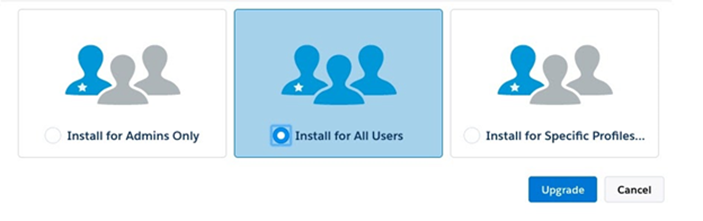
Post-Upgrade Instructions
To enable the use of DXP Components in Formbuilder Rx, which includes using Formbuilder Rx within a Lightning Community and leveraging Formbuilder Rx in Reader Rx, the following step needs to be taken.


After Installation
Once DXP is installed, you have the ability to use FormBuilder Rx with Reader Rx, and FormBuilder Rx in Lightning Communities.

