Summer 2020 Upgrade and Sandbox Testing Instructions
Level of Expertise Needed
Basic Salesforce Admin Skills
Estimated Time Required for Upgrade
- 10 minutes — install upgrade
- 10 minutes — assign new permission sets
- 30 minutes — test event & visit registration
What Version Do You Currently Have Installed?

Steps
- Go to
- Click on the name of the Package
- This opens a Detail page with the Version Name and Number
Installation Links (Summer '20 v5.0.12)
For Sandbox Testing Only: https://test.salesforce.com/packaging/installPackage.apexp?p0=04t3Z000000DFS3
Production: https://login.salesforce.com/packaging/installPackage.apexp?p0=04t3Z000000DFS3
Preparing a New or Refreshed Sandbox for Testing
After you create or refresh a sandbox, you will need to tweak the Events custom setting to make it reference the Sandbox’s domain, rather than the production org’s domain. Follow these steps:
- Go to and copy Your Salesforce site domain name like this:

- Go to and paste the domain (preceded by “https://”) into the field called “Site base URL” like this:

Updates needed after Upgrade from Summer 2019 to Summer 2020
Edit the Custom Setting
Go to
Check the field “Site Base URL” and make sure it does NOT end with a slash.
Check the field “Site Path” and make sure it NEITHER begins with a slash NOR ends with a slash.
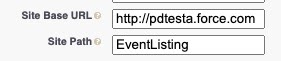
Add the value “Wait-List” to the Visit Status field
Go to and enter the value “Wait-List” — it is very important that it be spelled and capitalized exactly like this (without the quotation marks).
What to Test
Go to your Events Listing page and register for a Campaign and Visit.

