Upgrade and Testing Instructions
Package URLs and Instructions
Version 6.6.9, released February 17, 2023
Sandbox: https://test.salesforce.com/packaging/installPackage.apexp?p0=04t3Z000001menD
Production: https://login.salesforce.com/packaging/installPackage.apexp?p0=04t3Z000001menD
You start the installation process by either clicking the URL or pasting it into your browser’s address bar. If you are logged out of all Salesforce orgs, you will be asked to log in to the org into which you wish to install the application. If you are already logged in to the org, the installation screen will appear immediately.
If you are already logged in to the target org, the Install/Upgrade screen will appear immediately; if not, it will appear after you log in.
Choose “Install for All Users” before clicking the “Install” or “Upgrade” button, like this:
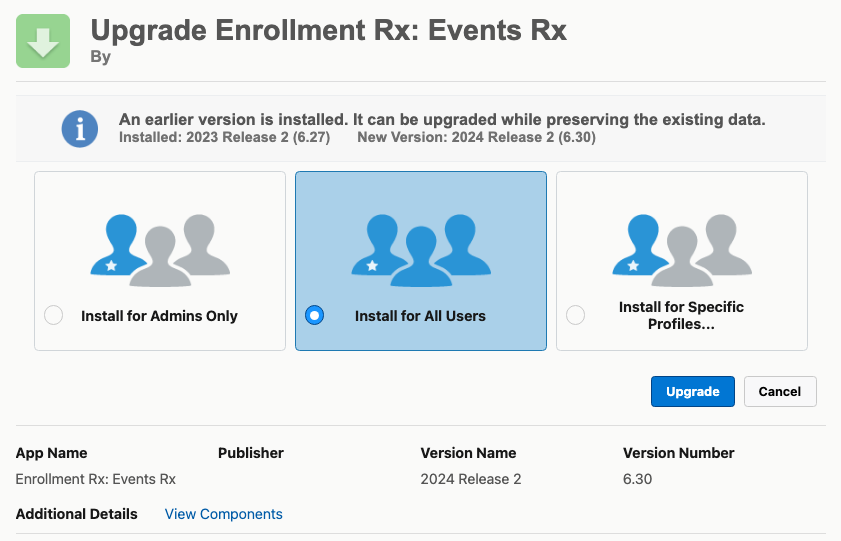
Post-Upgrade Instructions
There are no post-installation steps for 2022 Release 1.

