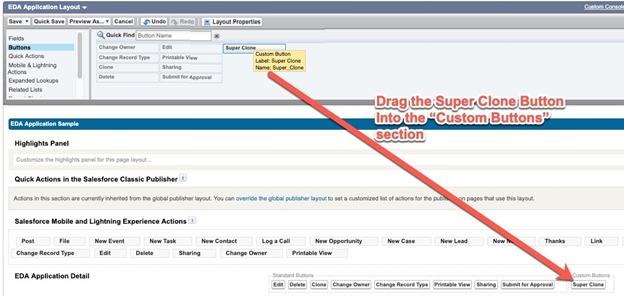Super Clone for Any Object
You can configure SuperClone to clone any object and its children; not just the ERx Core Application object. To do this, you create an “Action” (in Lighting Experience) or a “Button” (in Classic) to invoke SuperClone on the detail page of the object. Follow these steps.
For Lightning Experience: Add an Action to the Object’s Detail Page
1. Go to
2. Click the New Action button
3. Configure the Action like this (in this example we are setting up Super Clone for the EDA Application object, hed__Application__c):
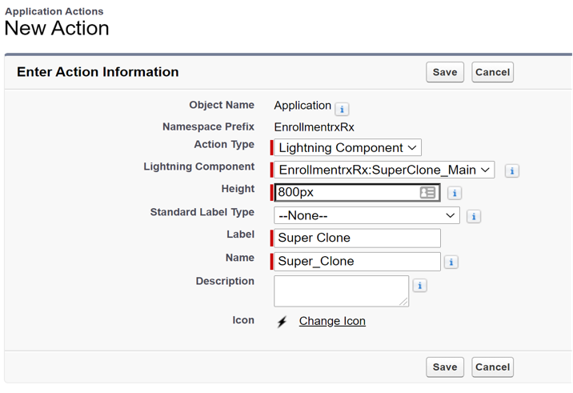
4. Drag the new Super Clone Action from the “Mobile & Lighting Actions” palette into the “Salesforce Mobile and Lightning Experience Actions” section of your chosen object’s page layout like this:
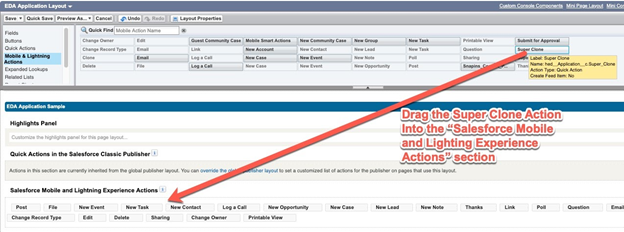
For Classic: Add a Button
1. Go to
2. Click the New Button or Link button
3. Configure the Button like this (in this example we are setting up Super Clone for the EDA Application object, hed__Application__c):
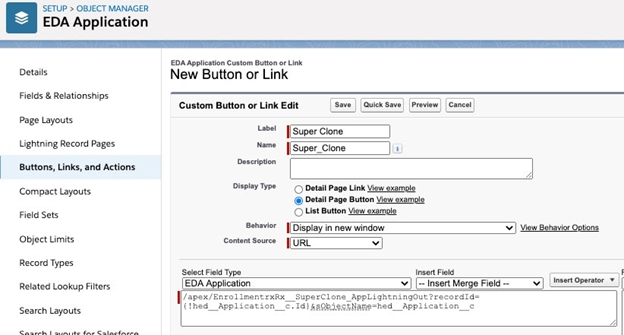
In the Formula field at the bottom of the screen shown here, insert this text, substituting the API name of your chosen object:
/apex/EnrollmentrxRx__SuperClone_AppLightningOut?recordId={![INSERT CHOSEN OBJECT API NAME].Id}&sObjectName=[INSERT CHOSEN OBJECT API NAME]
4. Drag the new Super Clone button from the “Buttons” palette into the “Custom Buttons” section of your object’s page layout like this: