FormBuilder Rx for Event (Campaign) Registration
As an alternative to the steps described in the section on configuring a Campus Campaign Registration Page, you can use Enrollment Rx’s FormBuilder Rx product to build Campaign Registration pages. Following are the steps to do this.
Required Permissions
Creating a Campaign Registration Page in Page Builder
Steps for creating one or more templates for Event registration.
- Create an Events Registration page:
- Click on the name of your new environment
- In the“Page Builder” tab, click the “+ Create New Page” button
In the “Create New Page” dialog’s “Select Page Type” field, select “Campus Campaign Registration Page” and fill in the remaining fields something like this:

- Click the “Configure” button for the new page, which will open in the page editor like this:

This page is pre-built to duplicate the functions of the traditional Events registration pages. Do not remove or edit anything on the page unless you know what you are doing.
You can add sections and fields to this page just as you would to any FormBuilder Rx page. Add fields to the Data Sets called “Contact” and “CampaignMember” to duplicate any custom fields that you have added to traditional Events Rx campaign registration pages.
- You must assign a Duplicate Rule to the Contact dataset and Guest Contact dataset.
- To auto populate the Lead Source on a new Contact record when using FormBuilder Rx
for registration:
- Add the LeadSource field to the Primary Contact and Guest Contact datasets
- Add each field to the appropriate section of the Registration Page (the primary or guest information sections)
- In Field Configuration, set each to
Rendered=FALSE - Auto populate the Primary Contact LeadSource field with the Visit Series
New Contact Lead Source field.

- Auto populate the Guest Contact LeadSource field with the Visit Series
New Contact Lead Source field.

Note:If you have FormBuilder Rx, for additional information on adding fields to your form, visit the Page Builder section in the FormBuilder Rx user guide. - There is an additional step for existing Visit Registration Pages with the
FormBuilder Rx maximum registrations = 0 feature. You need to manually add a condition for
the "Available Places" paragraph as shown in the following images:
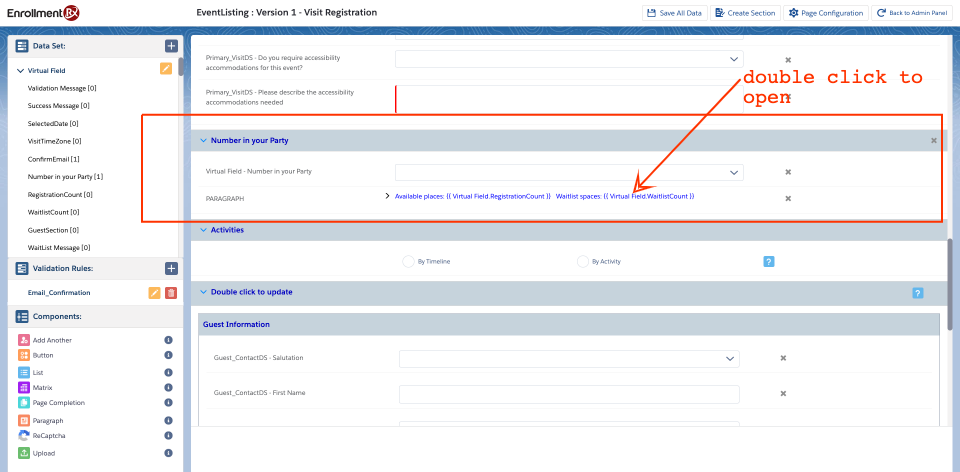

Attention:If Maximum Registrations is set to 0, Maximum Wait-List Registrations must also be set to 0.
Assigning a FormBuilder Rx Registration Page to a Campaign
- Go to your Campaign record, or create a new Campus Campaign record. Either by
clicking the edit button on a current Campaign or the “Create a New Campaign”
button from the internal calendar, you can now select your FormBuilder Rx page in
the “FormBuilder Pages” picklist:

Save the campaign.
This will automatically populate the re-direct URL. Tip:For internal testing of the form, click the redirect URL to view. From the events calendar, this form will automatically open when the event is selected.
Tip:For internal testing of the form, click the redirect URL to view. From the events calendar, this form will automatically open when the event is selected.

