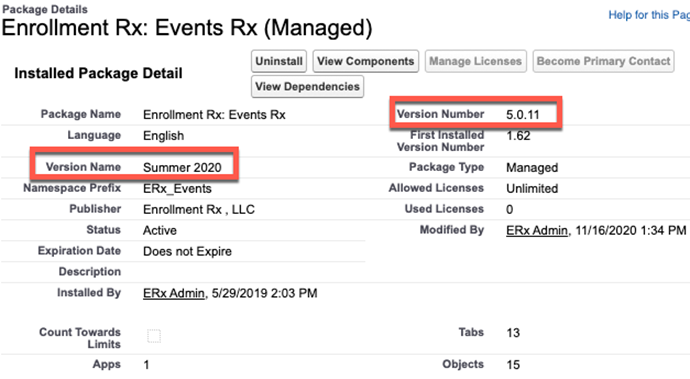Pre-Upgrade, Upgrade, Post-Upgrade, and Sandbox Testing Instructions
Level of Expertise Required for Upgrade
Basic Salesforce Admin skills
Estimated Time Required for Upgrade
- 1 minute: Deactivate your Events site
- 10 minutes: Install upgrade
- 1-20 minutes: Click “Optimize Visit Series Data” button; wait for email notifying you of completion
- 1 minute: Reactivate your Events site
- 30 minutes: Test event & visit registration
Preparing a New or Refreshed Sandbox for Testing
It is very important that you upgrade a sandbox and test before upgrading your production environment.
After you create or refresh a sandbox, you will need to tweak the Events custom setting to make it reference the Sandbox’s domain, rather than the production org’s domain. Follow these steps:
- Go to and copy Your Salesforce site domain name like this:

- Go to and paste the domain (preceded by “https://”) into the field called “Site base URL” like this:

Pre-Upgrade Instructions
Users will get errors if they register for a Visit Series during the time from when Events Rx Winter 2021 is installed until the “Optimize Visit Series Data” process completes, which should take 1—20 minutes after you start it, depending on the number of Visit Series in your database.
To avoid errors for users and also to avoid possible corruption of your data, we recommend you take your Events site off line (deactivate it) for the short time involved.
- Choose a time to upgrade when not many users will be attempting to register for Visit Series.
- Deactivate your Events Site before upgrading, so no users will get errors trying to register for Visits.
Go to and click "Deactivate" beside the name of your Events Site like this:

Upgrade Instructions
Version 5.8.14, released September 9, 2021
Sandbox: https://test.salesforce.com/packaging/installPackage.apexp?p0=04t3Z000001meU6
Production: https://login.salesforce.com/packaging/installPackage.apexp?p0=04t3Z000001meU6
You start the installation process by either clicking the URL or pasting it into your browser’s address bar. If you are logged out of all Salesforce orgs, you will be asked to log in to the org into which you wish to install the application. If you are already logged in to the org, the installation screen will appear immediately.
If you are already logged in to the target org, the Install/Upgrade screen will appear immediately; if not, it will appear after you log in.
Choose “Install for All Users” before clicking the “Install” or “Upgrade” button, like this:
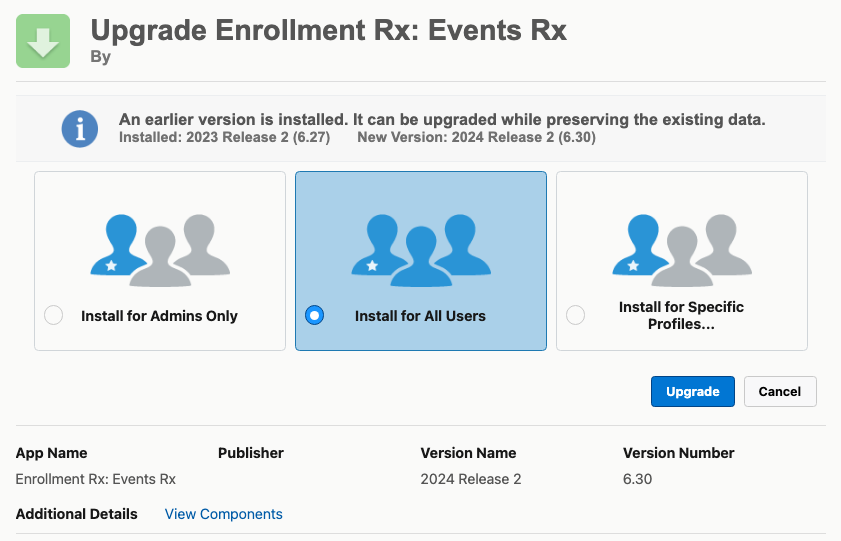
Post-Upgrade Instructions
These instructions are for upgrading to Winter '21 from Summer 20. if you are upgrading from a version earlier than Summer 2020, be sure to read the Release Notes for the versions in between and follow those Post-Upgrade instructions, too.
Run the “Optimize Visit Series Data” Process.
- Open the Events Rx Admin Panel and click on the “Optimize Visit Series Data” button:
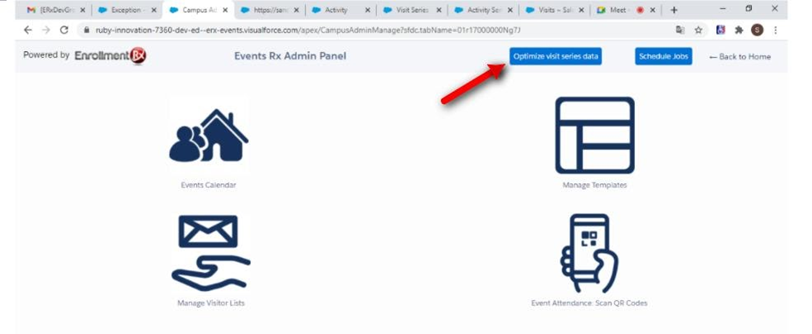
- Monitor your email (the email of the user who clicked the button) until you receive a confirmation with subject “Optimizing visit series data process has been Completed”. The failure count must be 0; if it is not 0, please open a ticket in your Enrollment Rx JIRA account.

- Reactivate your Events Site when you receive the confirmation email, just as you deactivated it before upgrading, except the link you click says “Activate”, rather than “Deactivate."
What to Test
- Go to your Events Listing page and register for a Campaign and for a Visit
Reference Information
What Version Do You Currently Have Installed?
- Go to
- Click on the name of the Enrollment Rx: Events Rx package:
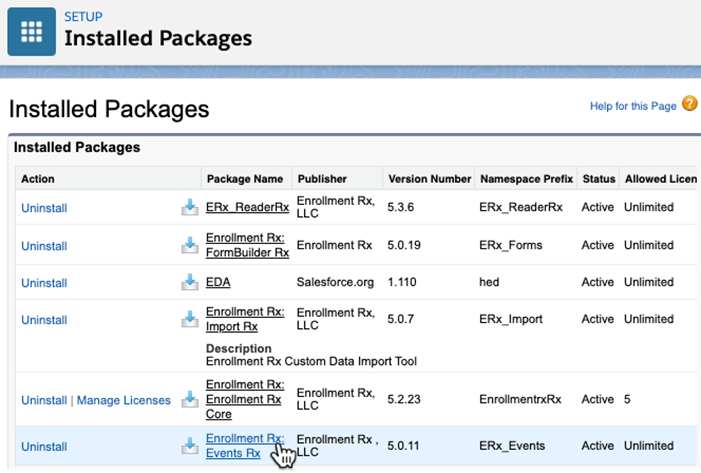
- The details page will open showing the Version name and number: