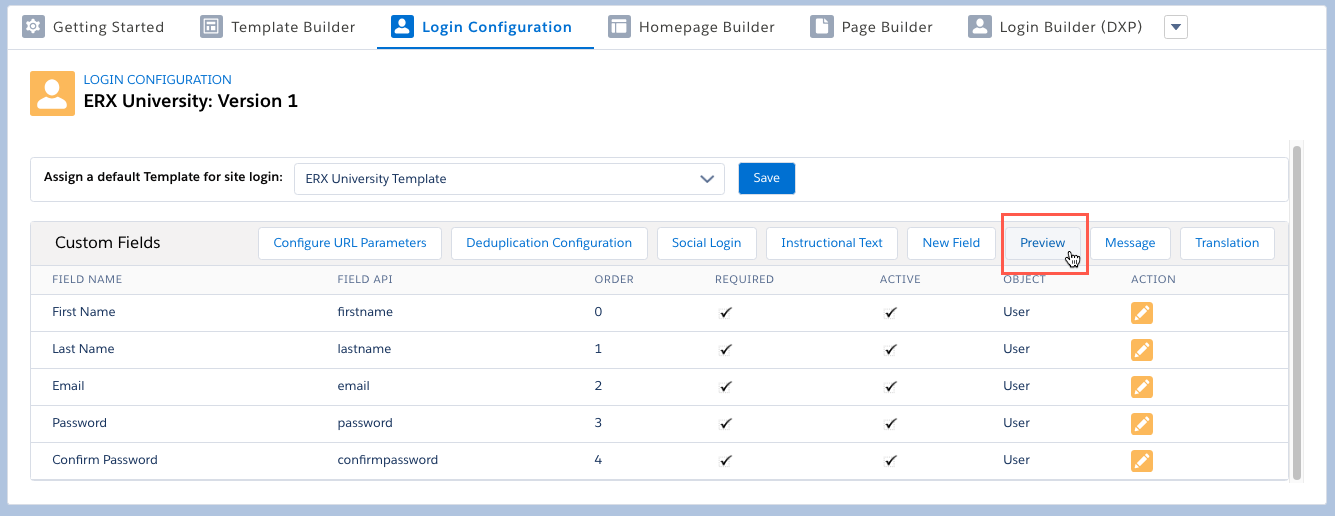Putting Custom Fields onto the Community Registration Page
Overview
You can add 10 types of fields to a site registration page for two types of
Salesforce Objects (sObjects) – Conact and Application
(EnrollmentrxRx__Enrollment_Opportunity__c):
- String
- Picklist
- Phone
- Reference
- Boolean
- Date
- Double
- Multipicklist
- TextArea
The New Field Button
Add custom fields to the Registration Page with the New Field button. You can add any field from the Contact or any related record to the Registration Page. This allows you to gather, at the point of first contact, crucial information for marketing to registrants (about whom you may have little information).

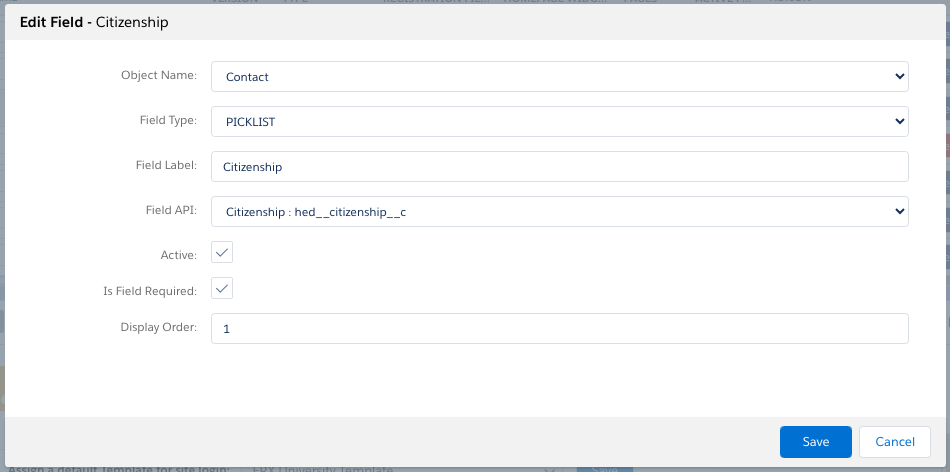
Fill out the fields:
| Field | Details |
|---|---|
| Object Name |
You can choose the Contact or (if ERX Core is installed), the Application. |
| Field Type |
This filters your choices in the “Field API” dropdown, making it easier to identify the desired field. |
| Field Label | You can type any label for display to the end user. |
| Field API | Select the field you wish to populate. |
| Active | If this is not checked, the field will be ignored |
| Is Field Required | If checked, the user must complete the field in order to register. |
| Display Order | The order in which you wish the fields to display, top to bottom |
Reference Field Configuration
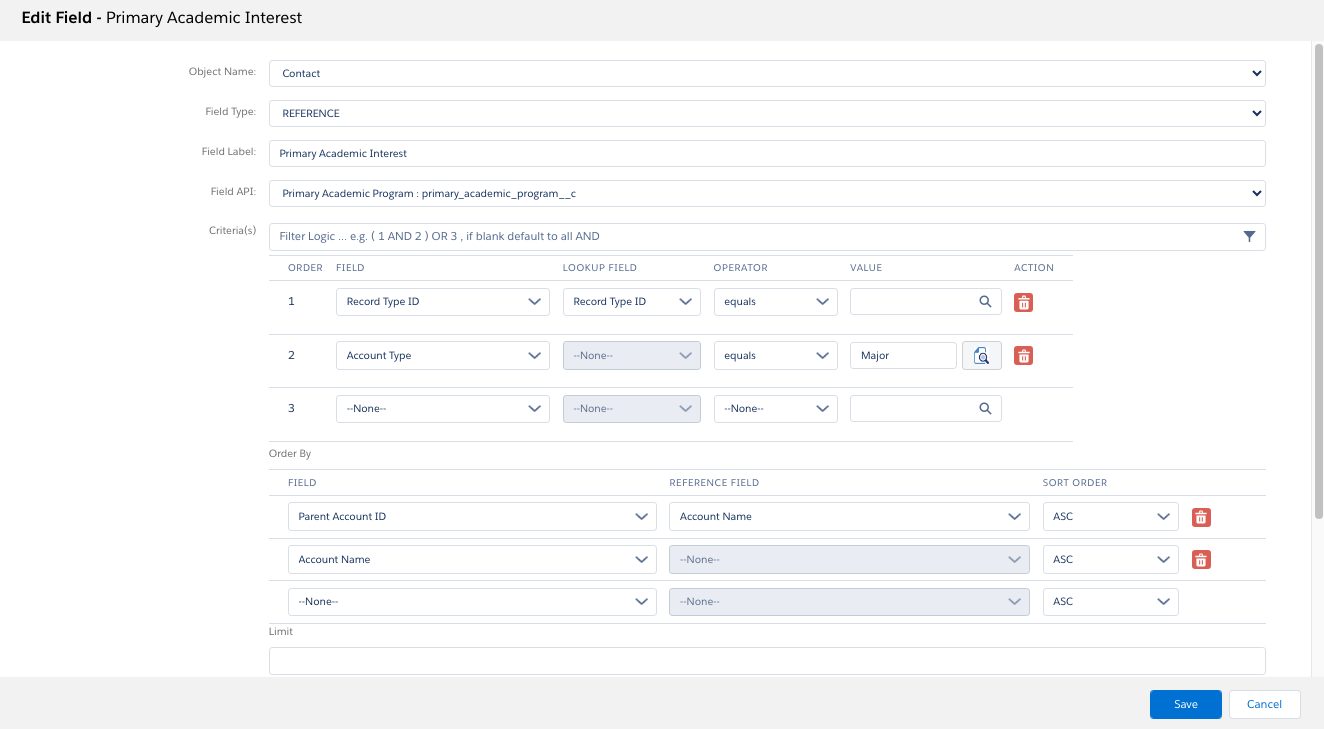
The Preview Button