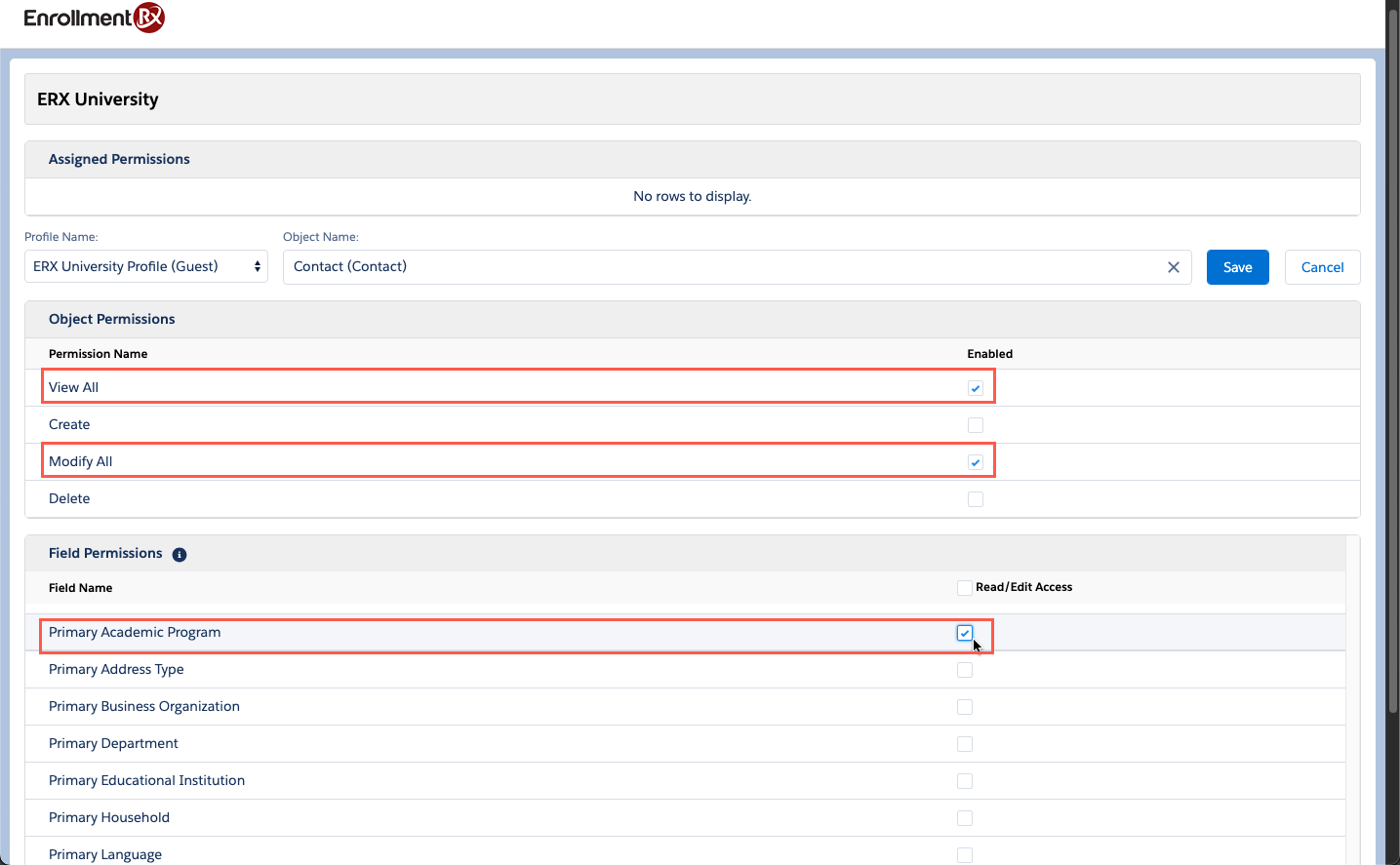Configure URL Parameters
Overview
You can set the values of fields on the Contact record by appending parameters to the portal login URL. When the user logs in, the parameter values are transferred into the designated field(s) on the contact.
Steps
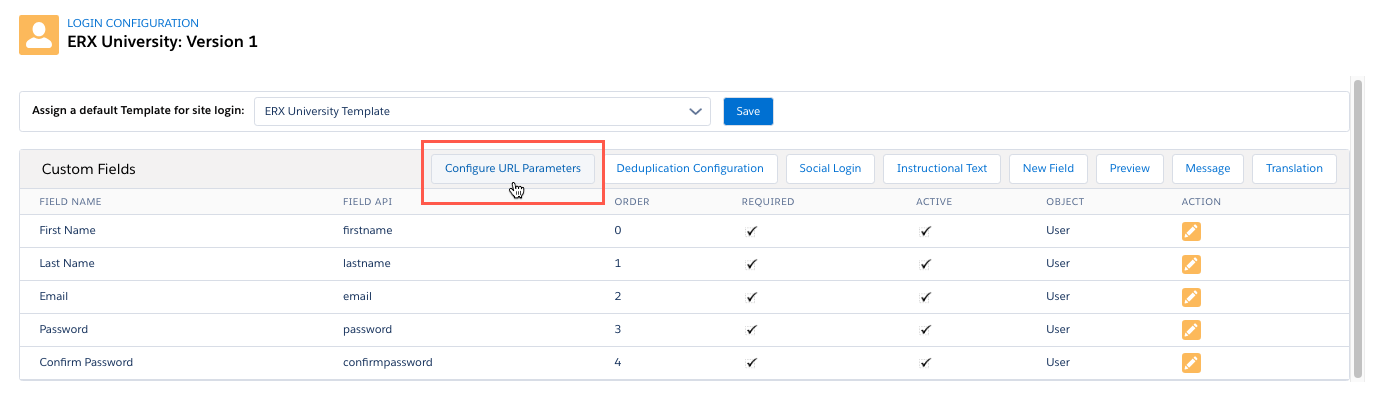
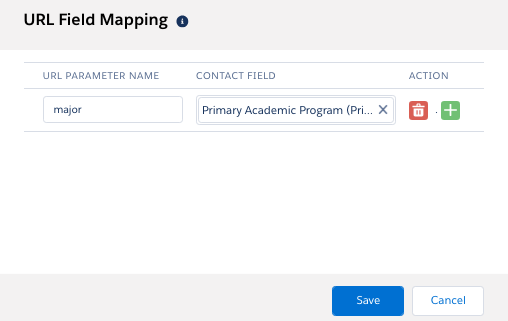
Now, if you send a user to the login page with the parameter ‘major’ set to the ID of
an Account record that represents a program/major, that program will be populated
into the Contact’s Primary Academic Program field. For example, this URL would set
the value of Primary Academic Program to the Account with ID 0014P00002CBylbQAD:
https://pdtstafull-pdtestacom.cs37.force.com/VFTPortal/ERx_Forms__Portal_Login?major=0014P00002CBylbQAD
In order for this to work, you will need to add the field(s) that you are populating to the portal site guest user’s Allow Object Access setting. Do this as follows:
- Go to the FormBuilder tab and click the gear icon beside the name of your portal environment.
- In the dialog that opens, select the portal community’s site guest user profile.
- Select the Contact object.
- Make sure the “View All” and “Modify All” checkboxes are checked for Contact.
- In the lower part of the screen, check the box beside the field(s) that you want
to populate via parameter, like this: