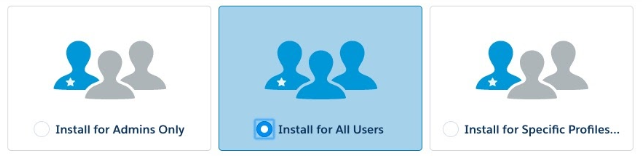Installing Import Rx
Installation
If you have been given a URL for installing or upgrading Import Rx, you can install either into your production org or a sandbox org by slightly altering the URL.
To install in production, make sure the URL starts with the word “login” like this:
https://login.salesforce.com/packaging/installPackage.apexp?p0=...
To install into a sandbox, change the word “login” at the start of the URL to the word “test”, like this:
https://test.salesforce.com/packaging/installPackage.apexp?p0=...
You start the installation process by either clicking the URL or pasting it into your browser’s address bar. If you are logged out of all Salesforce orgs, you will be asked to log in to the org into which you wish to install the application. If you are already logged in to the org, the installation screen will appear immediately.
If you are already logged in to the target org, the Install/Upgrade screen will appear immediately; if not, it will appear after you log in.
Choose “Install for All Users” before clicking the “Install” or “Upgrade” button, like this: