Introduction & Setup
Overview
Most of our users receive access to the R.A.D. Navigator at the end of the implementation and training process. Our user guides are designed to help supplement this process but also to stand on their own.
About the Import Rx User Guide
The Import Rx guide assumes you know how to do the following:
- Create custom fields in Salesforce. Find help on creating custom fields under "Help and Training" in Salesforce by going to help.salesforce.com and searching for "create custom fields."
- Use a traditional data loading tool to load your source tables into the Big Table. Such tools include Salesforce’s own Data Import Wizard or Apex Data Loader (available for Windows and Mac OS), Dataloader.io (a pure cloud solution), CRM Fusion’s DemandTools (available free to non-profits), and Mulesoft’s Jitterbit Data Loader. Guidance for obtaining using any of these can be found readily by searching the web for their names.
About Import Rx
Import Rx is designed to supercharge your data import capabilities. It allows you to effortlessly import large volumes of related records into Salesforce from any number of sources, and to easily import data from higher education search lists, test score loads, third-party applications, and much more.
Benefits include:
- Integration of any database system with Salesforce
- Data quality governance standards and rules
- Bi-directional, real-time and batch integration synchronization
- Customizable matching and duplicate-checking logic
- Secure integration platform for on premise and cloud-based apps