Events Rx Custom Setting
Overview
The Custom Setting called Events Rx must contain a single record called “DEFAULTS”; it is used to control a number of important configurations for the Events Rx package.
Note:
Do not leave blank any field on the Custom Setting’s DEFAULT record.
Every field must be populated; otherwise errors will occur.
The custom setting “DEFAULT” record can be accessed here:
Here is an example of a fully configured Events Rx custom setting “DEFAULTS” record.
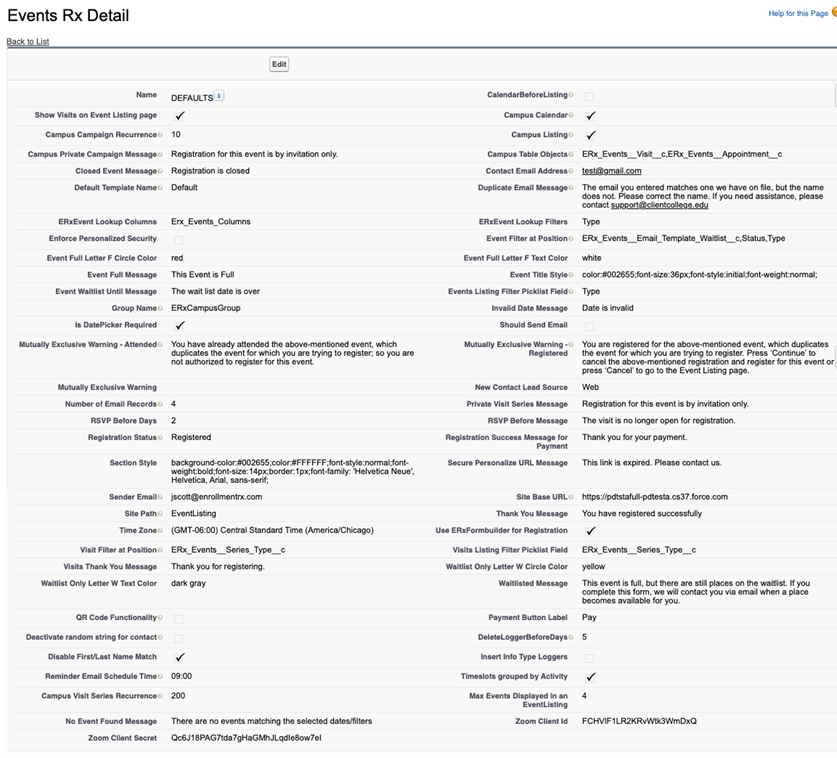
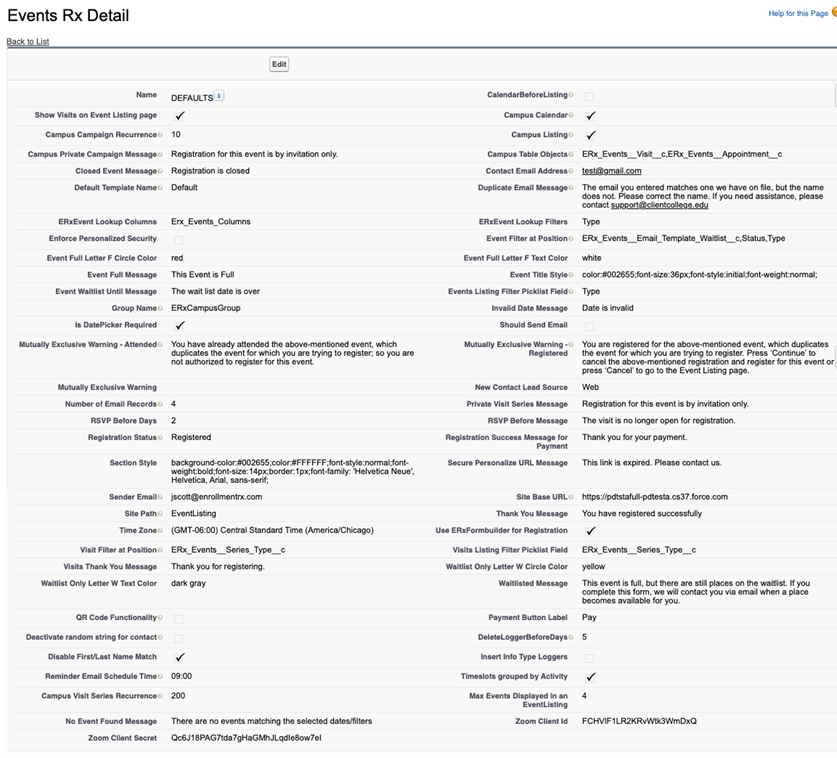
Custom Setting Fields and Their Functions
| FIELD | FUNCTION |
| CalendarBeforeListing |
Reverses positions of Listing and Calendar on Events Listing page: puts Calendar on the left and Listing on the Right |
| Campus Calendar |
Shows Calendar view on the Event Listing web page |
| Campus Campaign Recurrence | Set the maximum number of recurrences that can be created for an event |
| Campus Listing | Shows List view on the Event Listing web page |
| Campus Private Campaign Message | Default message displayed if someone without a personalized URL attempts to reach the registration page for a private event. This message can be overridden on the Campus Campaign edit page. |
| Campus Table Objects | The objects from which we will create tables to be inserted in PDFs and Emails such as the Visit Itinerary. Always set to “ERx_Events__Visit__c,ERx_Events__Appointment__c” |
| Campus Visit Series Recurrence | Set the maximum number of recurrences a user can create for a Visit Series |
| Closed Event Message | Default message displayed if the registrant clicks an event whose RSVP or Close Date is in the past. This message can be overridden on the Campus Campaign edit page. |
| Contact Email address | Gets merged into this sentence on the registration screen: ”*If you have questions regarding this event please email us at [Contact Email address]”. This email address can be overridden on the Campus Campaign edit page, where you can also override the entire message with a custom one. |
| Deactivate random string for contact | The Random String in the Contact’s field ERx_Events__Random_String__c is used to secure personalized URLs, so they cannot be hacked to access other Contacts’ personal information. This is important for data security. This checkbox turns off the automatic generation of the random string when Contacts are created. It is strongly recommended that you do not check this box unless you are getting errors when importing Contacts and, in that case, you should check this box during the import and then uncheck it when importing is complete. |
| Default Template Name | The template of your Events Listing page. You may use the name of any of the templates you define in the “Manage Event Templates” section accessed under the “Erx Events Admin Panel” tab. |
| DeleteLoggerBeforeDays | Entering an integrer here will create a scheduled process to delete Campus Package Logger records older than the number of days you enter. |
| Disable First/Last Name Match | Check this box to match registering users to existing Contacts based solely on email. If unchecked, then matching is on email but matching first and last names must be also be entered, otherwise. |
| Duplicate Email Message | Message displayed when a Contact already in the database attempts to register with a matching email address but a mis-matching first or last name. This message can be overridden on the This message can be overridden on the Campus Campaign edit page. |
| Enforce Personalized Security | For Private Visit Series. To prevent hacking of Personalized URLs, require both the Contact ID and the Contact's "Random String" value in the PURL This setting applies to all private Visit Series. (This setting does not affect Campaigns; this function is controlled individually on each Campaign). |
| ErxEvent Lookup Columns | The name of the fieldsets that you will create on various objects to define the columns displayed in search results in lookup dialogs on event registration pages. We suggest you use “Erx_Events_Columns”, but any string will do, provided you name your fieldsets to match it. |
| ErxEvent Lookup Filters | The name of the fieldsets that you can create on various objects to define the search filters in lookup dialogs on event registration pages. We suggest you use “Erx_Events_Filters”, but any string will do, provided you name your fieldsets to match it. |
| Event Filter at Position | List (separated by commas; no word spaces) the API names of the fields from the Campaign object that you want to use as filters in Event Listing page URLs. The parameter values you supply in a URL to the Events Listing page will be interpreted in order as belonging to the fields and in the order listed here. |
| Event Full Letter F Circle Color | Store the color for Letter ‘F’ circle which flagged for ‘Event Full’ events/visits on EventLisitng Page. |
| Event Full Letter F Text Color | Store the color for Letter ‘F’ which flagged for ‘Event Full’ on EventLisitng Page. |
| Event Full Message | The default message displayed if the event is totally full (i.e. no capacity and no Wait-List capacity). This message can be overridden on the Campus Campaign edit page. |
| Event Title Style | The default style of the title on your event registration pages. This style can be overridden on the Campus Campaign edit page. |
| Event Waitlist Until Message | The default message displayed if the event has reached capacity, but it is past the Waitlist Until date on the Campaign record. This message can be overridden on the Campus Campaign edit page. |
| Events Listing Filter Picklist Field | Enter the API name of any Campaign picklist field to display it as a filter on Events on the EventListing site page (see also Visits Listing Filter Picklist Field, below). |
| Group Name | To control available dates in date fields, create a Public Group containing all the Salesforce users whose calendars should be available to set these dates and put the name of that Public Group in this field. (See the section of this User Guide “Configuring Sections and Fields”, above, to learn how to use the Calendar User field, which is populated from this Public Group.) |
| Insert Info Type Loggers | For use only when debugging problems. Normally, Campua Package Logger records are created only when an error occurs. Checking this will create additional loggers that the technician who is debuggin may find useful |
| Invalid Date Message | Displayed if the registrant enters a date that falls outside the valid dates configured for a particular date field |
| Is DatePicker Required | Enables datepicker widget for date fields |
| Max Events Displayed in an EventListing | Insert maximum number of events to show in a single day's cell on the EventListing calendar (default value is 2). |
| Mutually Exclusive Warning | OBSOLETE—leave this blank |
| Mutually Exclusive Warning - Attended | The default message displayed to a user who has already attended one of a set of mutually-exclusive campaigns when they attempt to register for another of the set. This value can be overridden on the Campus Campaign Edit page. |
| Mutually Exclusive Warning - Registered | The default message to show a user who is already registered for one of a set of mutually-exclusive campaigns they attempt to register for another of the set. This value can be overridden on the Campus Campaign Edit page. |
| New Contact Lead Source | The default value for the Lead Source CampaignMember field on Campaign Member records created by event registrations |
| No Event Found Message | This message displays when there are no events to display on the EventListing page for the current month or search values. Default value is "No Result Found" |
| Number of email records | Set the maximum number of records to whom which user can send email simultaneously. |
| Payment Button Label | The default label for any payment button placed on a registration page. This label can be customized on the page. |
| Private Visit Series Message | Default message displayed when a user arrives at the registration page for a Private Visit Series without a Personalized URL (PURL). This value can be overridden on the Manage Visit Series page. |
| QR Code Functionality | Must be checked to use QR codes to take attendance at events |
| Registration Status | The value of the Campaign Members Status field that will be set upon successful registration |
| Registration Success Message for Payment | Message displayed between registration and payment when using the “Pay” button functionality. This message can be overridden on the Campus Campaign Edit page. |
| Reminder Email Schedule Time | The time of day that Reminder emails are sent out. In military time/24 hour notation, i.e. enter 2:00 PM as “14:00”. |
| RSVP Before Days | The default number of days before an event’s start date on which registrations will no longer be accepted. This value can be overridden on the Campus Campaign Edit page. |
| RSVP Before Message | The default message displayed when a user attempts to register after the RSVP date has passed. This value can be overridden on the Campus Campaign Edit or Manage Visit Series page. |
| Section Style | Default settings of the Custom Styles available in the section configuration dialog on the drag and drop registration page configuration screen. |
| Secure Personalize URL Message | This error message displays when a URL to a secure personalized registration page does not contain the appropriate secruity information (the Contact's "Random String" value in the "h" parameter. |
| Sender Email | Default setting for the “Sender Email” picklist in the Email section of the Campus Campaign Edit screen. Enter the name of one of your Organization-Wide Email Addresses and it will become the default address from which registration and wait-list emails are automatically sent. |
| Should Send Email | OSBOLETE [see Appendix III] Set this field to unchecked (false). |
| Show Visits on Event Listing Page | Enables registration for Visits from the Events Listing page; otherwise only the Campus Events will be shown there |
| Site Base URL | See Step 4 in this User Guide’s “Appendix I: Post Installation Instructions”. |
| Site Path | See Step 4 in this User Guide’s “Appendix I: Post Installation Instructions” |
| Thank You Message | Default message displayed upon successful registration. This message can be overridden on the Campus Campaign edit page. |
| Time Zone | The default time zone of events that do not specify a timezone. This MUST be of the form: (GMT±00:00) Name of Timezone This time zone can be overridden on the Campus Campaign edit page. |
| Timeslots grouped by Activity | Changes the default grouping of Activities on Visit Registration pages, so that they are grouped by Activity label, rather than by timeslot. |
| Use ERxFormbuilder for Registration | Check this to enable using FormBuilder pages as Campaign Registration pages. Traditional registration pages will continue to work |
| Visit Filter at Position | List (separated by commas; no word spaces) the API names of the fields from the Visit Series object that you want to use as filters in Event Listing page URLs. The parameter values you supply in a URL to the Events Listing page will be interpreted in order as belonging to the fields and in the order listed here. |
| Visits Listing Filter Picklist Field | Enter the API name of any Visit Series picklist field to display it as a filter on Visits on the EventListing site page (see also Events Listing Filter Picklist Field, below) |
| Visits Thank You Message | The default message when a user successfully registers for a Visit. This can be overridden on the Visit Registration configuration page. |
| Wait-List Message | The default message displayed when the event has reached capacity but there are still places on the Wait-List. This message can be overridden on the Campus Campaign edit page. |
| Waitlist Only Letter W Circle Color | Store the color for Letter ‘W’ circle which flagged for ‘Waitlist Only’ on EventLisitng Page. |
| Waitlist Only Letter W Text Color | Store the color for Letter ‘W’ which flagged for ‘Waitlist Only’ on EventLisitng Page. |
| Waitlisted Message | The default message displayed when there is room on the waitlist on a full events. |
| Zoom Client Id | Populate this with your Zoom corporate account's Client ID. |
| Zoom Client Secret | Populate this with your Zoom corporate account's Client Secret. |

