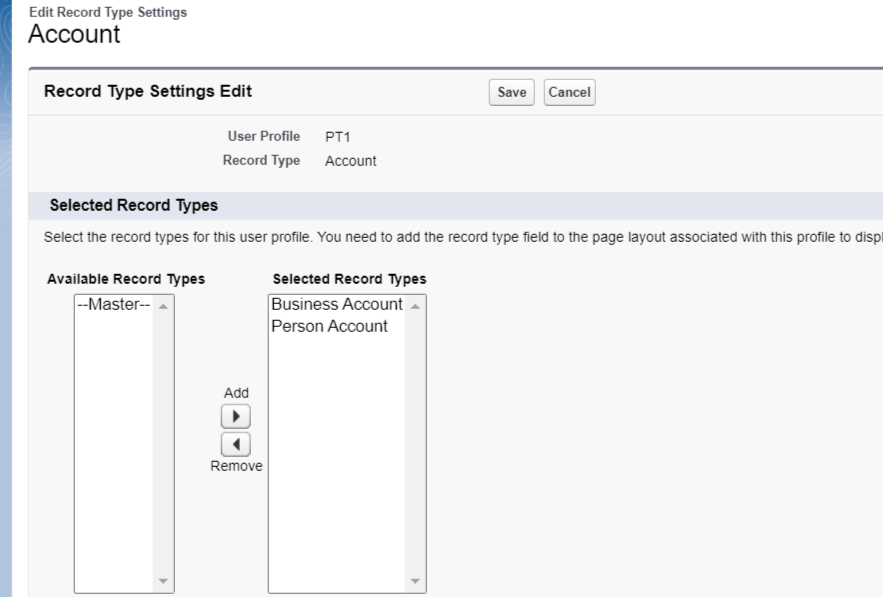Installation Links and Instructions
Upgrading to the Latest Version of Events Rx
If you are upgrading to the newest release of Events Rx, use the package installation links below.
Installation Links
Version 6.29.2, released March 4, 2024
Post-Upgrade/Installation Steps (Optional)
Configure the Individual Application Object
After package installation, follow these steps to configure the Individual Application Object.
- Go to Salesforce Classic (in your Salesforce account, click your avatar and select "Switch to Salesforce Classic" from the drop-down menu)
- Add the individual application related list to Person Account
- Try to create one individual application. You may see an error: "Field not visible license type issue."
- Switch back to Lightning Experience and go to
- Search for “Individual Application”
- Go to “Record Types”
- Create a new Record type and name it "Admissions"
- Go to
- Create one record type named “Admissions” and click Save
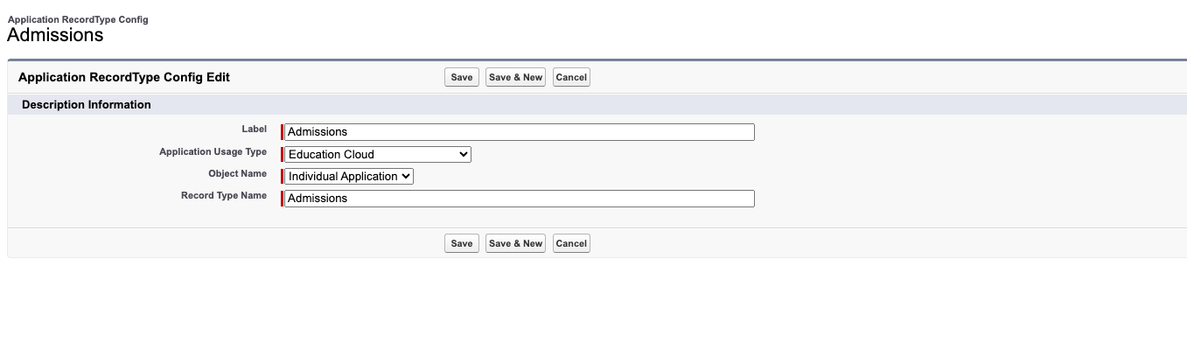
Enable Person Accounts for Events Rx
Overview
In Events Rx Custom Settings, you'll find a new checkbox labeled “Person Account Model”, which allows your Salesforce Admin to enable Person Accounts for your org.
Enabling the Person Account Model in Custom Settings will affect the following features in Events Rx:
- Campaign Configuration Page (Primary + Guest)
- Visit Configuration Page (Primary + Guest)
- Campaign Registration Page (Primary +Guest)
- Visit Registration Page (Primary +Guest)
- Private functionality for Campaign and Visit series
- Mutual exclusive functionality for campaign
- Disable First Name/ Last Name custom setting
- QR code for Mark attendance
- Manage Visitor List
Setup Instructions
Enable Person Accounts in Your Org
- Go to and search for "Person Accounts" in the Quick Find box
- Click on Person Accounts when it appears
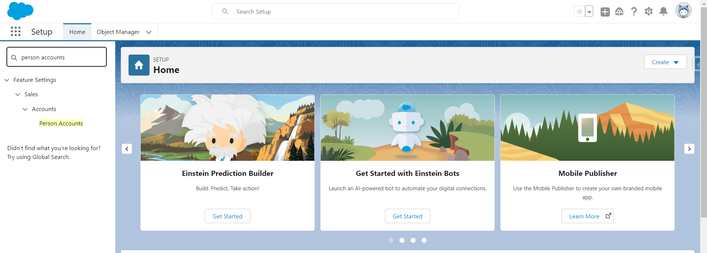
- You'll be redirected to the Person Accounts page
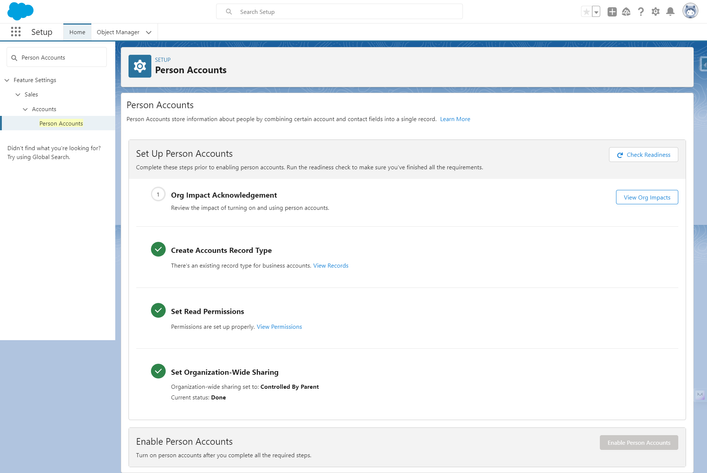
- Click on the View Org Impacts button. On this page, click the
Acknowledgement button, then click Continue
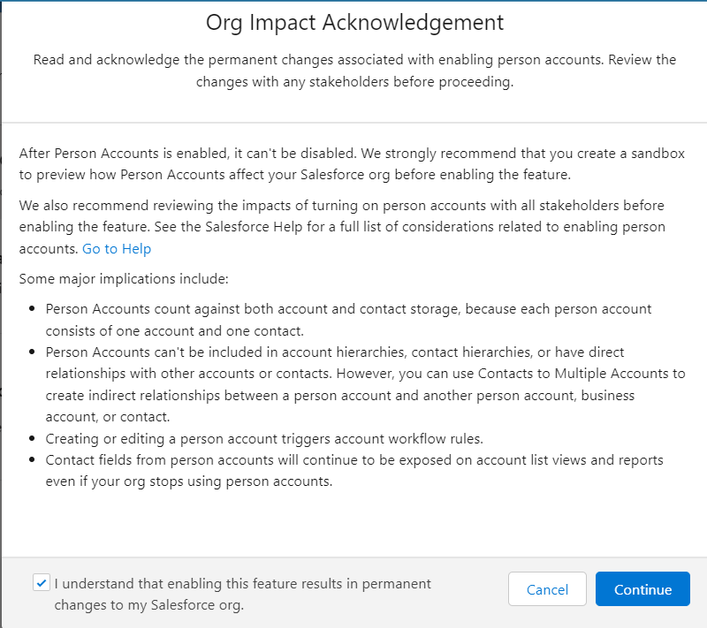
- Click on the Enable Person Accounts button (if successful, you will see a
"Person Accounts Enabled" message
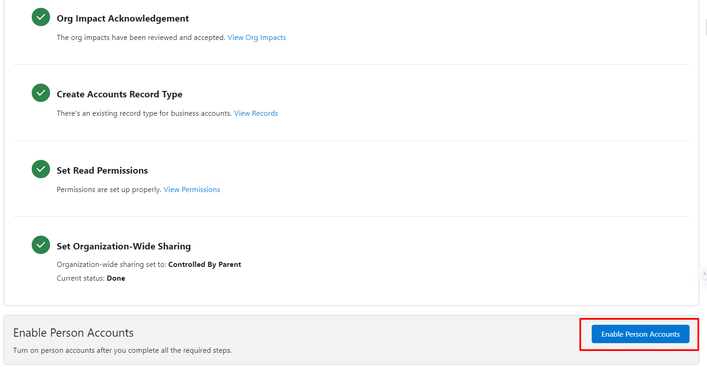
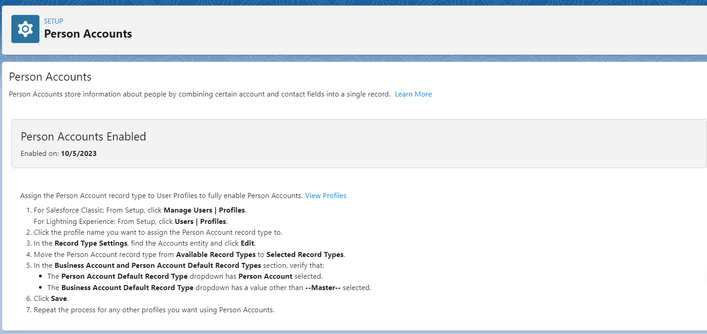
Profiles/Permissions
Give Permissions to the following two Profiles to access the Person Account Record Type:
- System Administrator
- Site Guest User
Steps:
- Go to and search for "Profiles" in the Quick Find box
- On the selected Proflie, scroll down to Record Type Settings and click
Edit

- Select Person Account from the Available Record Types list and move it to
Selected Record Types
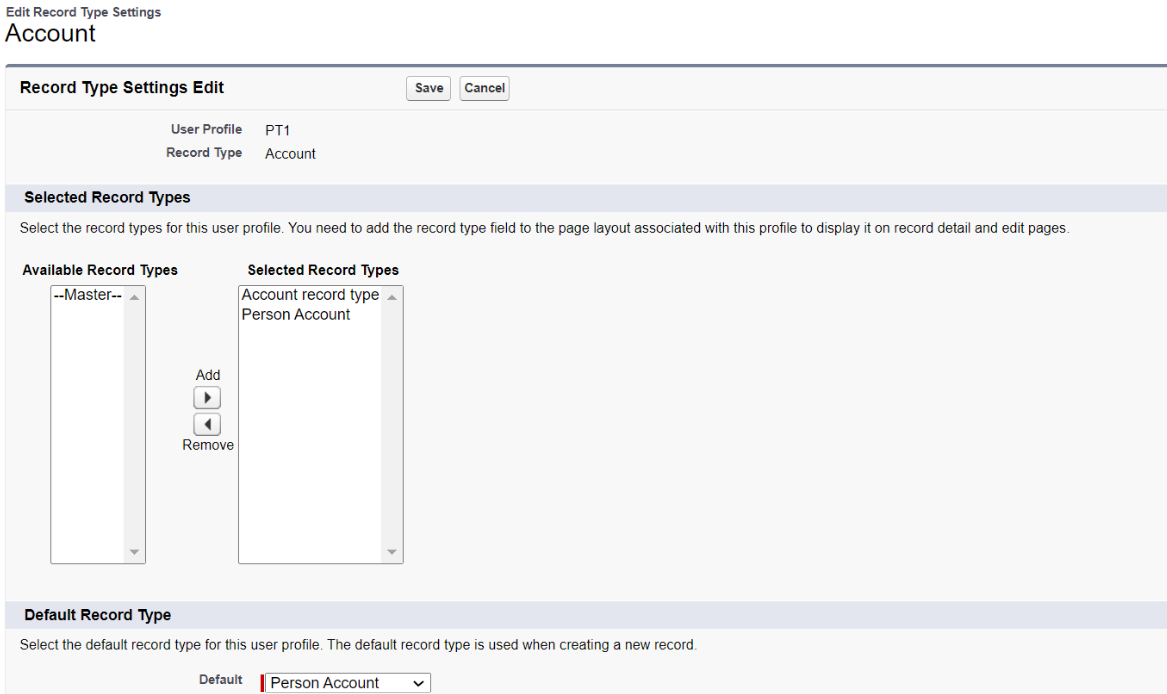
- Click the Save button
Custom Settings
Follow these steps to enable the Person Account Model Checkbox in Events Rx Custom Settings
- Go to and search for "Custom Settings" in the Quick Find box and click on it when it appears
- Click on the "Manage" link next to Events Rx
- Click DEFAULTS on the Events Rx Custom Settings page
- Check the checkbox labeled Person Account Model (this is unchecked by
default)
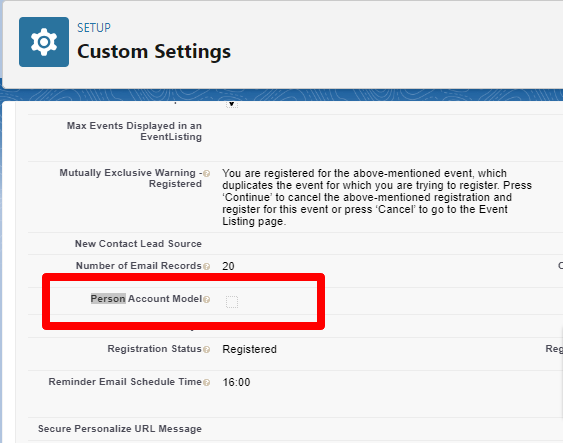
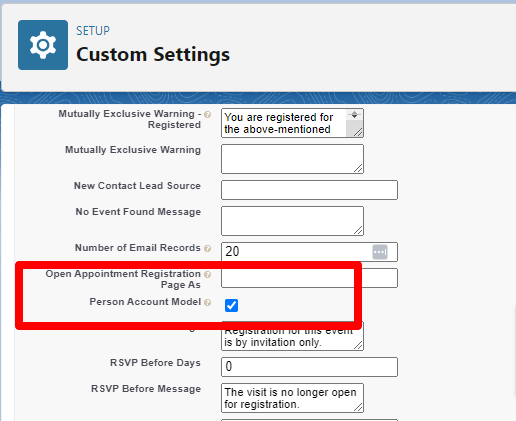
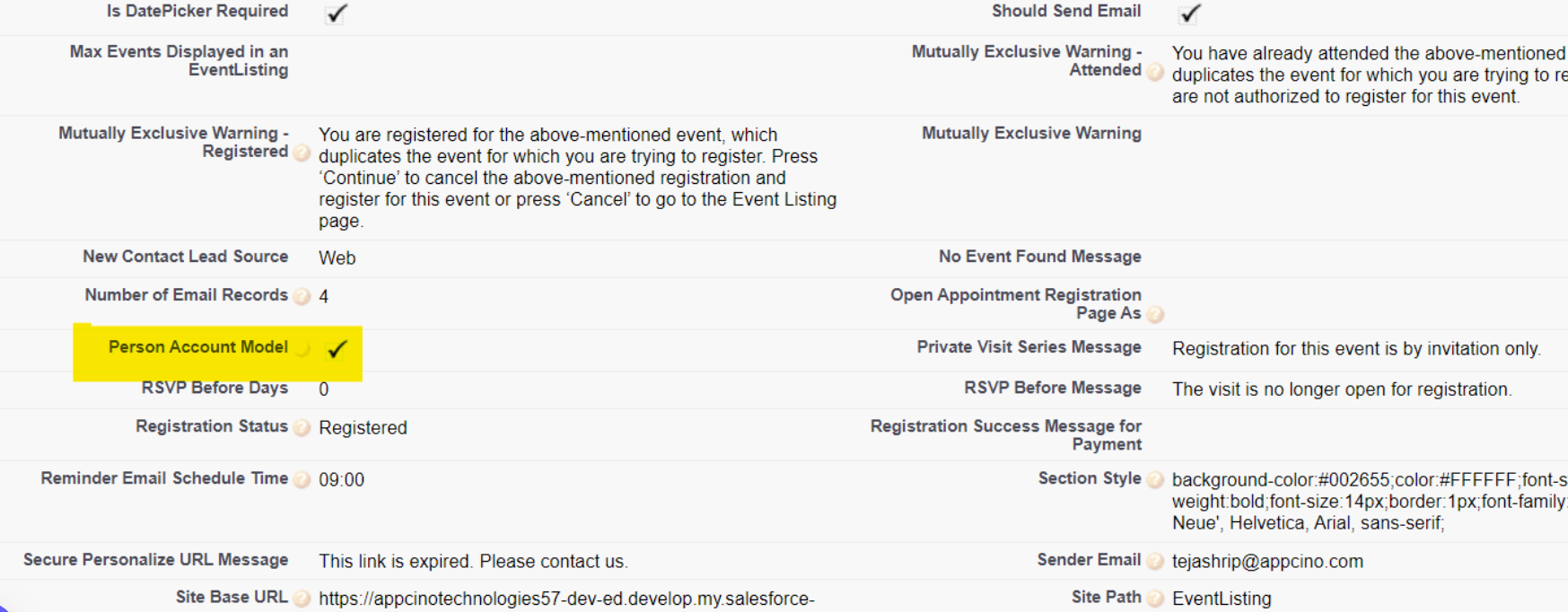
Create a Guest Field Set
Create a Field Set on the Account Object labeled "Guest Panel Fields" for the Guest Configuration section
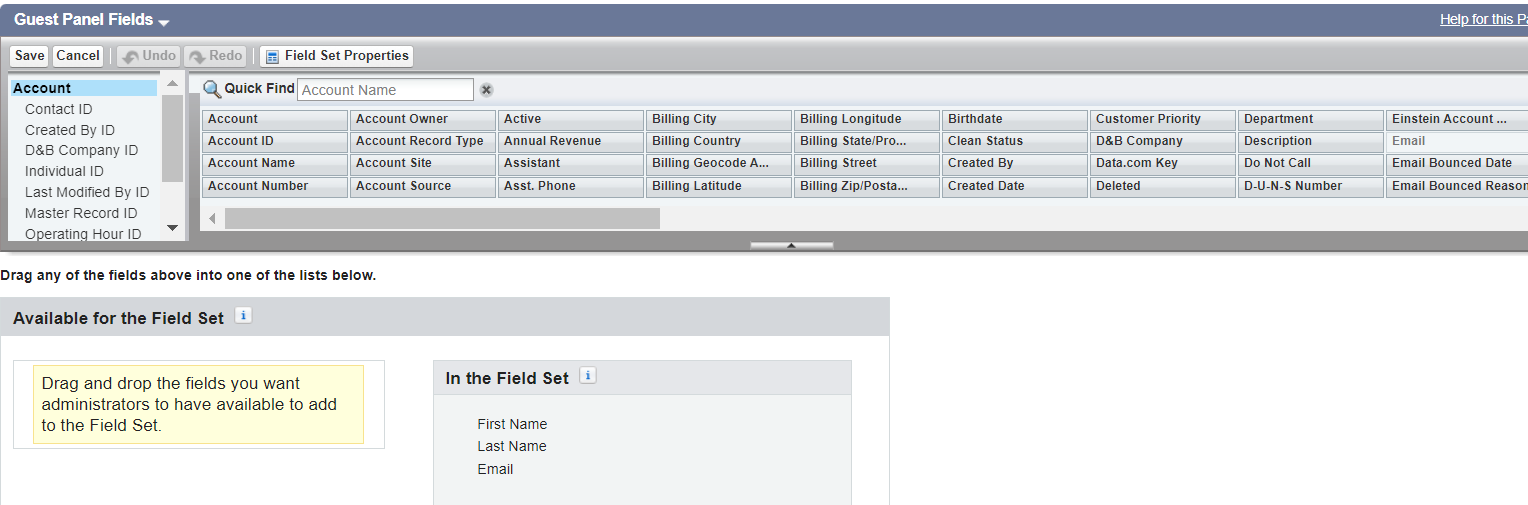
Create a Record Type on the Account Object
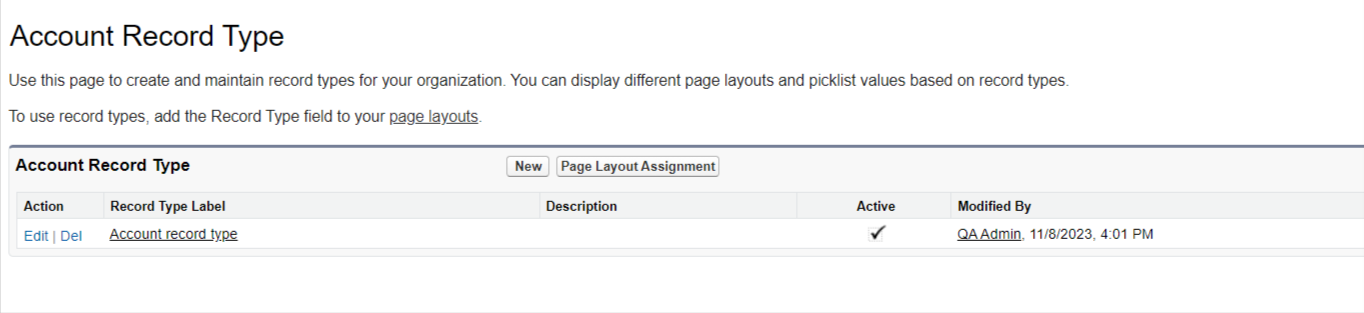
Enable Person Accounts in Education Cloud
If you are using Education Cloud, follow these steps.
- Go to Setup and search for "set up Education Cloud"
- On the Education Cloud setup page, click on the arrow for "Set Up the Basics"
- Click on “Enable Person Account” button

Next, follow the below steps to assign the Person Account record type to User Profiles to fully enable Person Accounts.
- For Salesforce Classic: From Setup, click Manage Users | Profiles. For Lightning Experience: From Setup, click Users | Profiles.
- Click the profile name you want to assign the Person Account record type to.
- In the Record Type Settings, find the Accounts entity and click Edit.
- Move the Person Account record type from Available Record Types to Selected Record Types.
- In the Business Account and Person Account Default Record Types section, verify that:
- The Person Account Default Record Type dropdown has Person Account selected.
- The Business Account Default Record Type dropdown has a value other than --Master-- selected.
- Click Save