Create Sharing Rules
Overview
Sharing Rules grant access to FormBuilder Rx’s objects that each Site Guest User must be able to read.
How to Set Up Sharing Rules
- Go to .
- Scroll down to the Sharing Rules for a given object and click New.
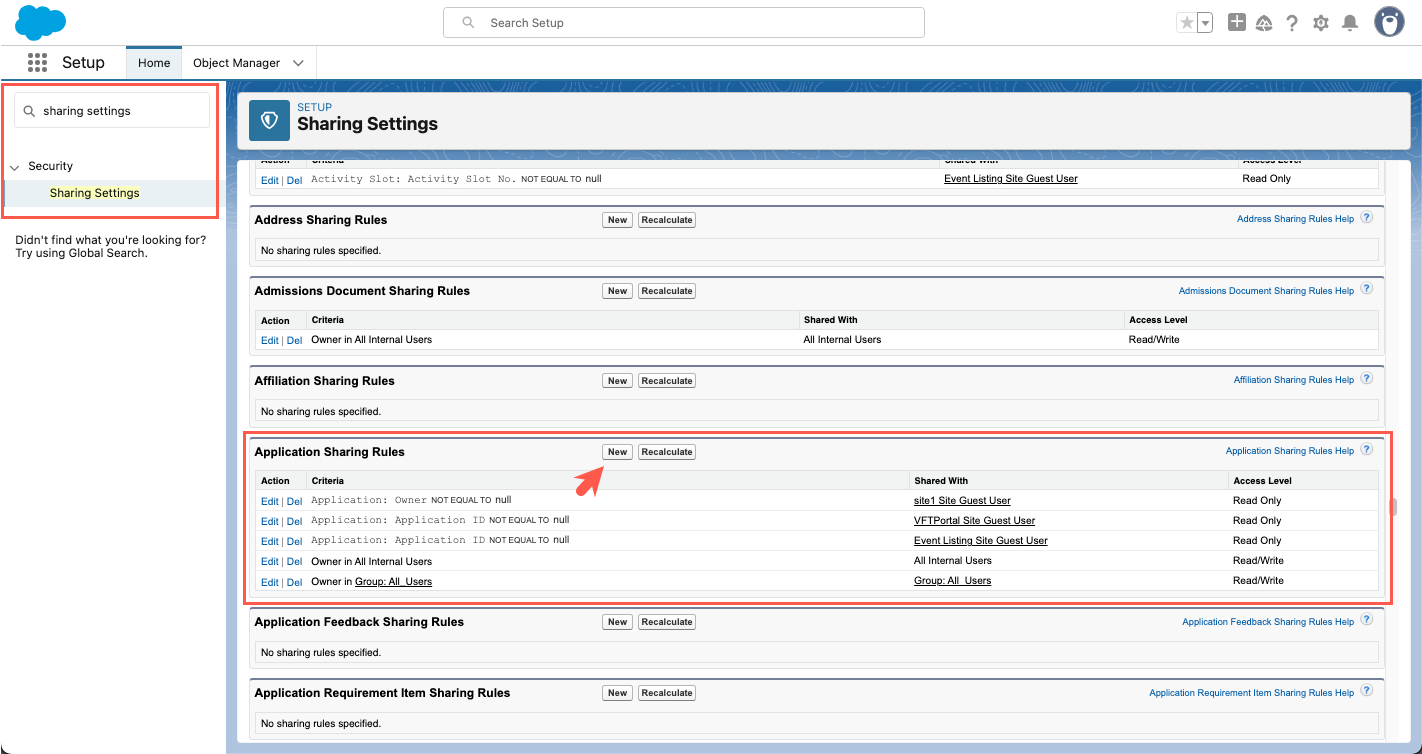
- Type in a label (the Rule Name field will populate automatically).
- Select the "Guest user access, based on criteria" option. This will change the form fields dynamically.
- Add criteria (see the "Objects & Criteria" chart below for the different objects).
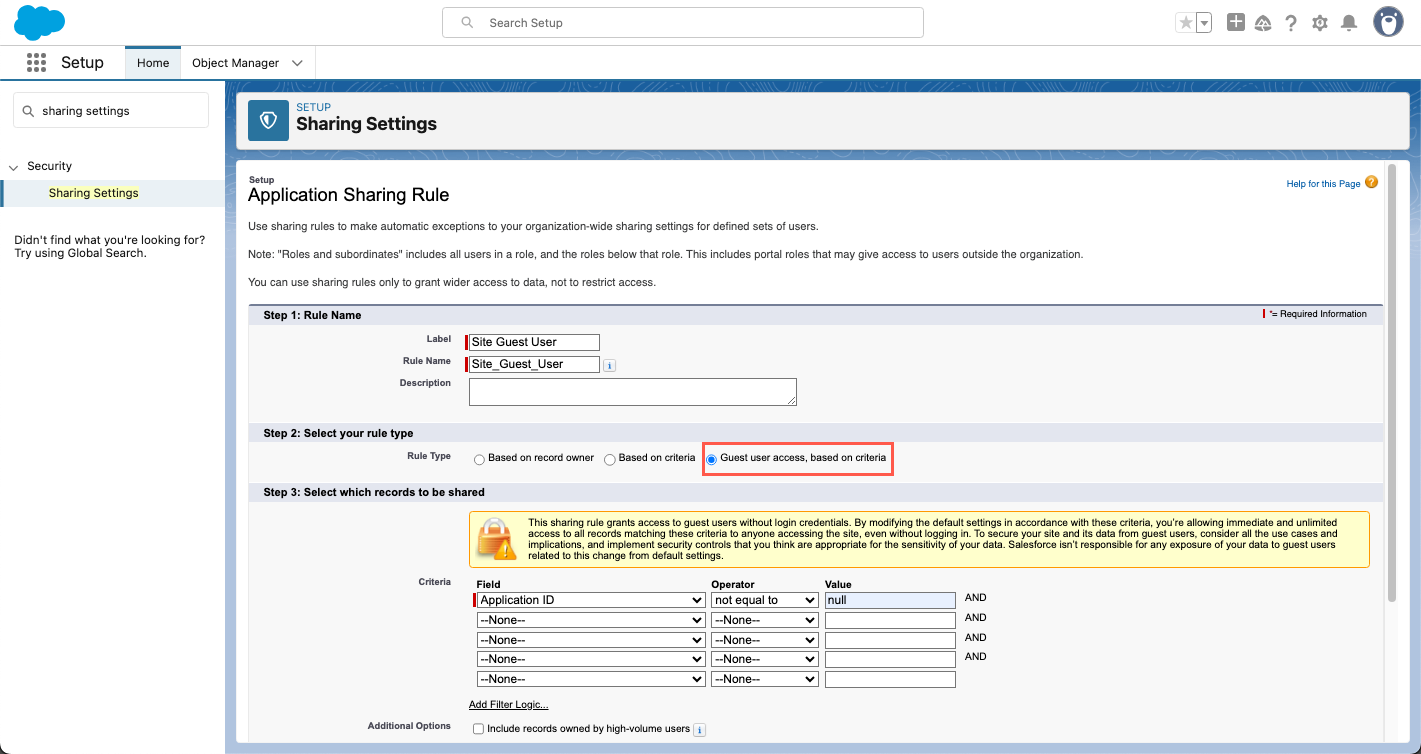
- Choose the applicable Site Guest User.
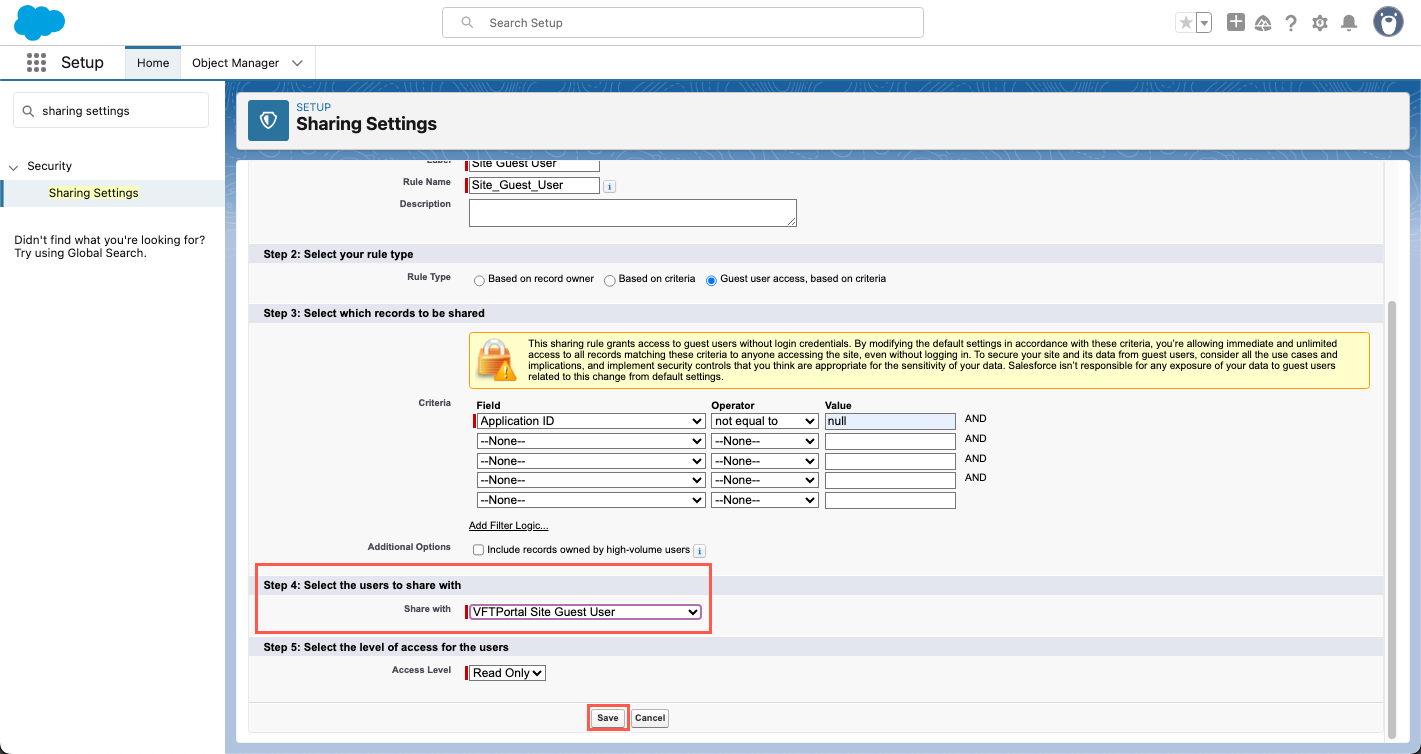
- Click Save.
Objects & Criteria
| Object | Criteria |
|---|---|
| Application | Application ID not equal to null |
| Lead | Lead Owner ID not equal to null |
| Contact | Contact Owner ID not equal to null (if Contact is
not set to "Controlled by Parent", i.e., controlled by
Account) |
| Account | Account Owner ID not equal to null (if Contact is set
to "Controlled by Parent") |
| Env | Env Name not equal to null |
| Portal Package Logger | Portal Package Logger Name not equal to null |
| SiteLoginTemplate | SiteLoginTemplate Name not equal to null |
| Package Configuration | Package Configuration Name not equal to null |
Creating Role(s) for Contact Owners
If you are using Portal Rx with Digital Experiences, then the owners of all contacts who are to become Community Members must have a Role. If you do not have Roles, you will need to create at least one and assign the owners of Contact records to a role.

