Environment Versioning and Statuses
Overview
Because FormBuilder Rx eliminates the need to write custom Apex and VisualForce code, it also removes the need for initial development to be done in a sandbox org. For this purpose, it provides the ability to manage multiple versions (configurations) of an Environment. For a given Environment, only one version can be Live and available for your external community users. Other versions can be either in Test mode or Idle.
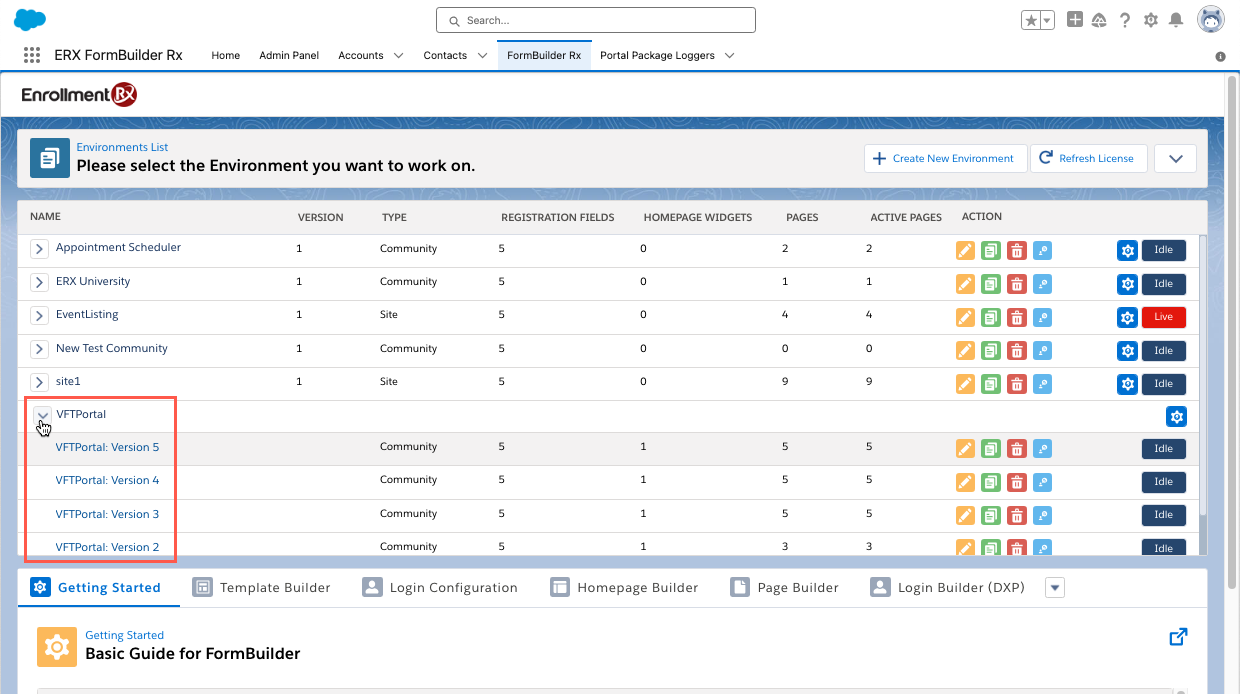
Create a New Version of an Environment
- Click the “New Version” button from the Environments List section of the Admin Panel.
- You will be prompted to select those components of the chosen version you want to
clone for your new version.
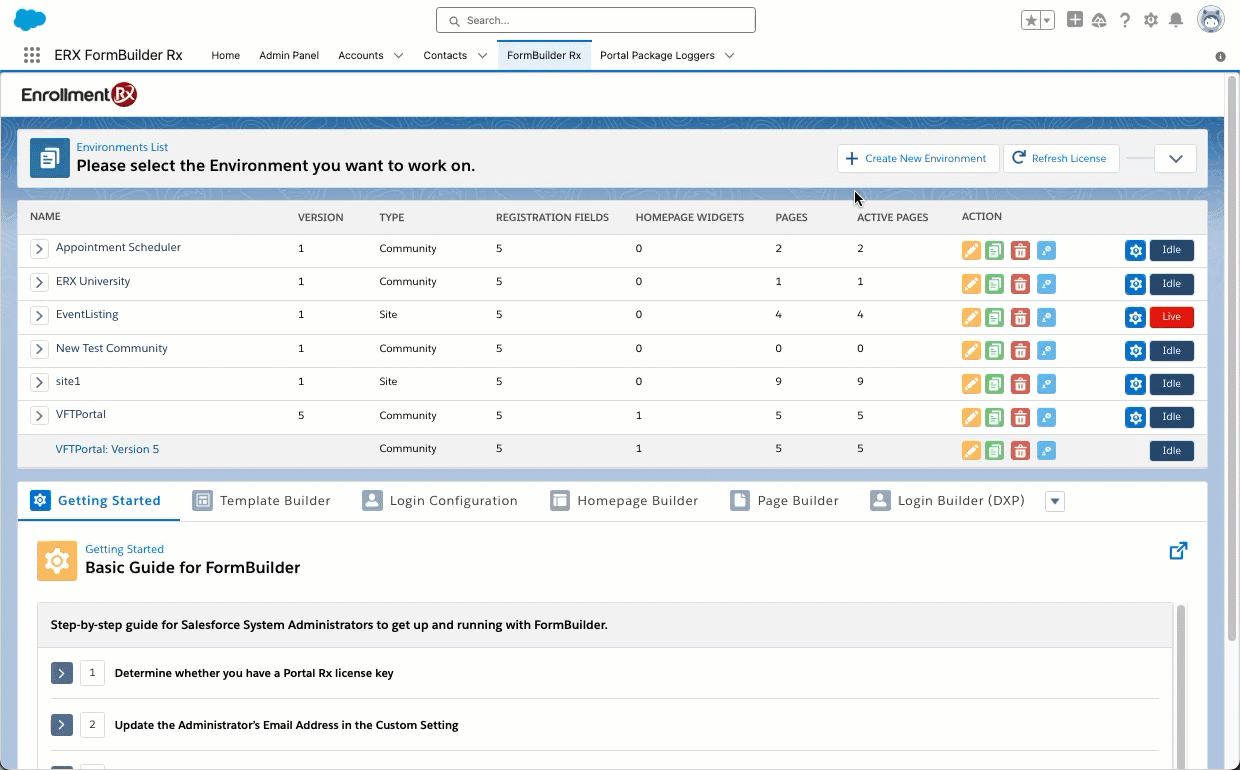
Change the Environment Status
Environment Status can be changed by clicking the colored buttons in the right column of the Environments List. Clicking a colored button will open a popup with these three options:
- Set Test: Sets the Environment configuration to Test mode, allowing a specified user to access it. You will be prompted to choose a User to make the test user.
- Choose a portal user who has the type of license that has access to the associated Community.
- From the associated Contact record, you can then use the “Manage External User” dropdown to log in to the Community and experience the configured environment.
- Test environment configurations can be edited interactively, with one browser tab showing the logged in user’s experience and another showing the page configuration. You can make configuration changes, click “Save all Data”, then switch to the logged in test user’s tab and refresh the page to see the changes.
- Set Live: Applies the Environment configurations to the associated Community for all Community users.
- Live environments cannot be edited; if you attempt to edit one, your changes will not be saved.
- There is a custom setting that allows you to override this safety feature. WE DO NOT RECOMMEND USING IT EXCEPT IN EMERGENCIES. Under Setup, search for Custom Settings and click the “Manage” link beside the setting called “FormBuilder Settings”, then click “Edit” beside the record called “Admin Settings” and check the “Allow Editing” checkbox and save the record. BE SURE TO UNCHECK THIS BOX AS SOON AS YOU COMPLETE YOUR EMERGENCY CHANGES.
- Idle: The environment will be set to “Idle” and no longer be available for Test or Live users.
About the Refresh License Button
The “Refresh License” button in the upper right corner of the Admin Panel forces FormBuilder Rx to query the Enrollment Rx, LLC License Management Application to retrieve your license key for Portal Rx. Portal Rx extends FormBuilder Rx functionality to include Communities. Without the Portal Rx License Key, FormBuilder Rx works only with Force.com Sites. You will only need to use this button if you have licensed Portal Rx but find that you are nonetheless not able to create an Environment for a Community. Clicking the button should resolve that problem.

