Create a New Environment
Navigate to the FormBuilder Rx tab and click the Create New Environment button in the top
right corner of the screen.
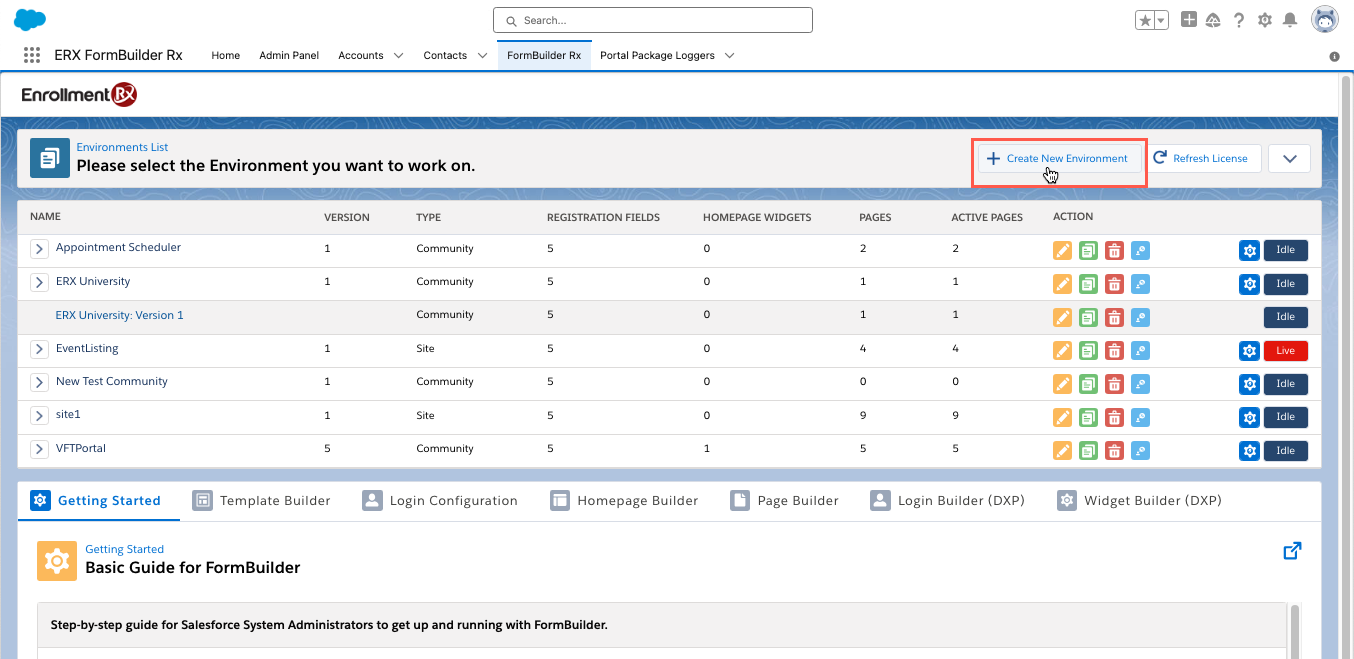
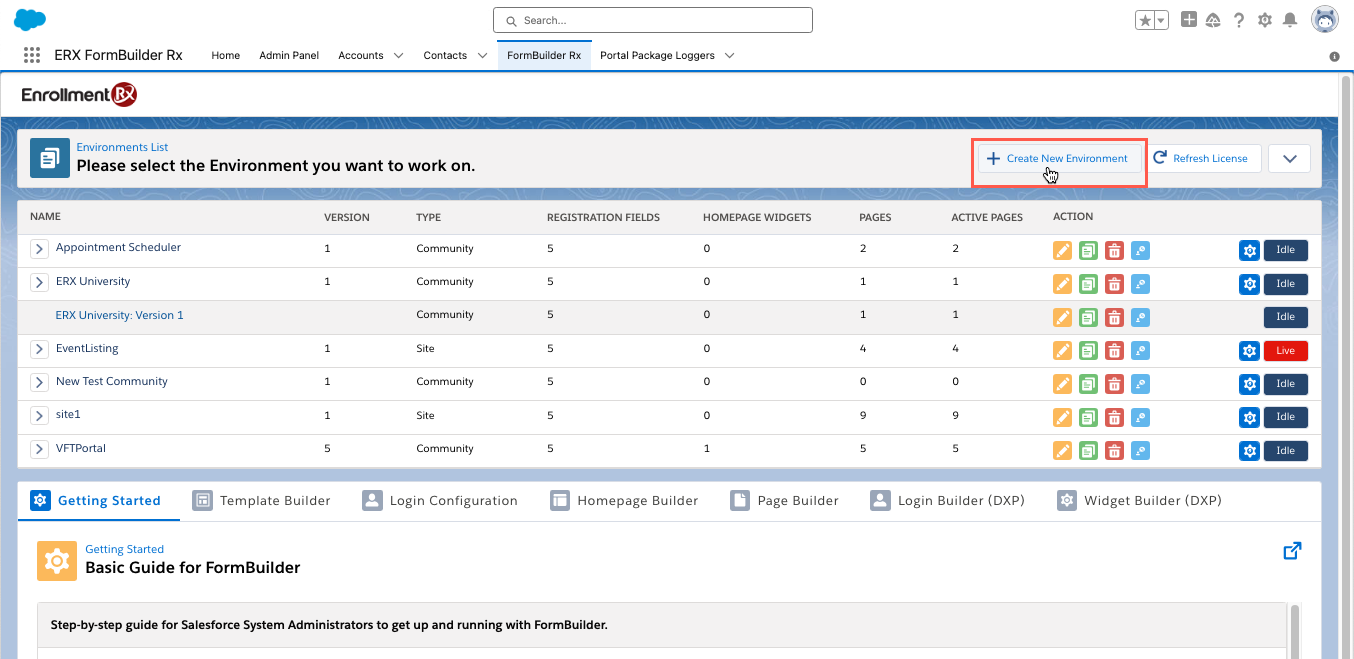
The following dialog will open:


You will first be prompted to choose whether this is for a Community or a Site. To select Site or Community, there must be an existing Site or Community for which an environment has not already been created. Following your selection you will be prompted to provide several attributes for the environment.
| Attribute | Description |
|---|---|
| Environment Type | Choose the type of environment you want to create (e.g., a Site or Community) |
| Environment Name | Select the Community or Site to which this new Environment will belong. |
| Default Template | You can leave this blank and configure a template later, or you can choose an existing template to apply a style (header, footer and CSS) to the Environment. |
| Browser Tab Title | Enter the title to be displayed to the end user in their browser tab. The browser tab title can also be changed on a page-by-page basis. |
| Site URL | Go to and copy the URL from the Default Web Address field in the Site
(or Community Site) edit page, shown here: 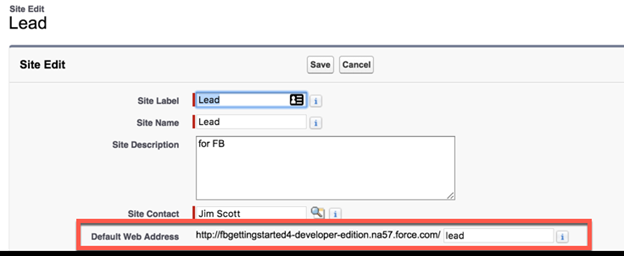 |
| Description | Internal description for admins, describing this Environment. |
| Self Register URL (Community only) | Get the value for this by going to and copy the path for your community, as shown here: 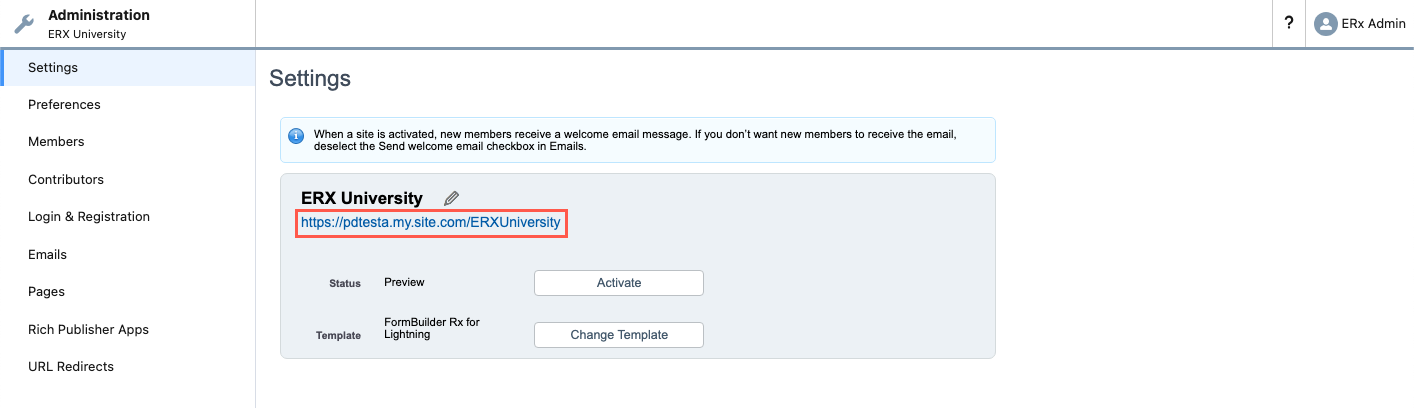 |
| Guest User Permission Set | Permission set assigned automatically to the Site Guest User when you save
the Environment record. ERxRB_Registration for Communities and
ERxFB_Sites for Sites. These permission sets grant all
needed access to components of the FormBuilder Rx managed package, but they do
not contain permissions to any Salesforce Standard objects or to any Custom
objects/fields that are not part of FormBuilder Rx. |
| Allow Standard Portal Pages (Community only) | Check this checkbox in the extraordinary circumstance that you want your
portal users to have access to standard Salesforce pages Attention: This presents security risks, so we do not recommend checking this
box. |
| GTM Account ID | Enter your Google Tag Manager account ID to automatically add this functionality to every page of the environment. |
| ReCAPTCHA Secret Key V2 and V3 (DXP) | Add the V2 and/or V3 secret key(s) from your Google ReCAPTCHA account to use the ReCAPTCHA component in FormBuilder Rx and DXP. |
| Favicon Icon | If you would like a custom browser tab icon (“favicon”) to display when the user has your Site or Community open in a browser tab, you can load it as a Static Resource and designate it here. |
| Helper Icon | If you wish to override the Salesforce default help icon, you can enter a URL to your preferred icon here. |
| Last Modified By | (Edit view only) The last time these Environmental attributes were edited. |

