After You Upgrade to Winter 2019
Immediately after upgrading to Winter 2019, you should take these steps to keep your Communities and Sites up and running:
- Apply new permission sets ERxFB_Registration or ERx_ to your Site Guest Users by editing and saving your Environments.
Tip:These permission sets allow your Site Guest Users to access FormBuilder Rx objects and fields. You'll only need to do this once; going forward, these permissions will be automatically updated with each release.
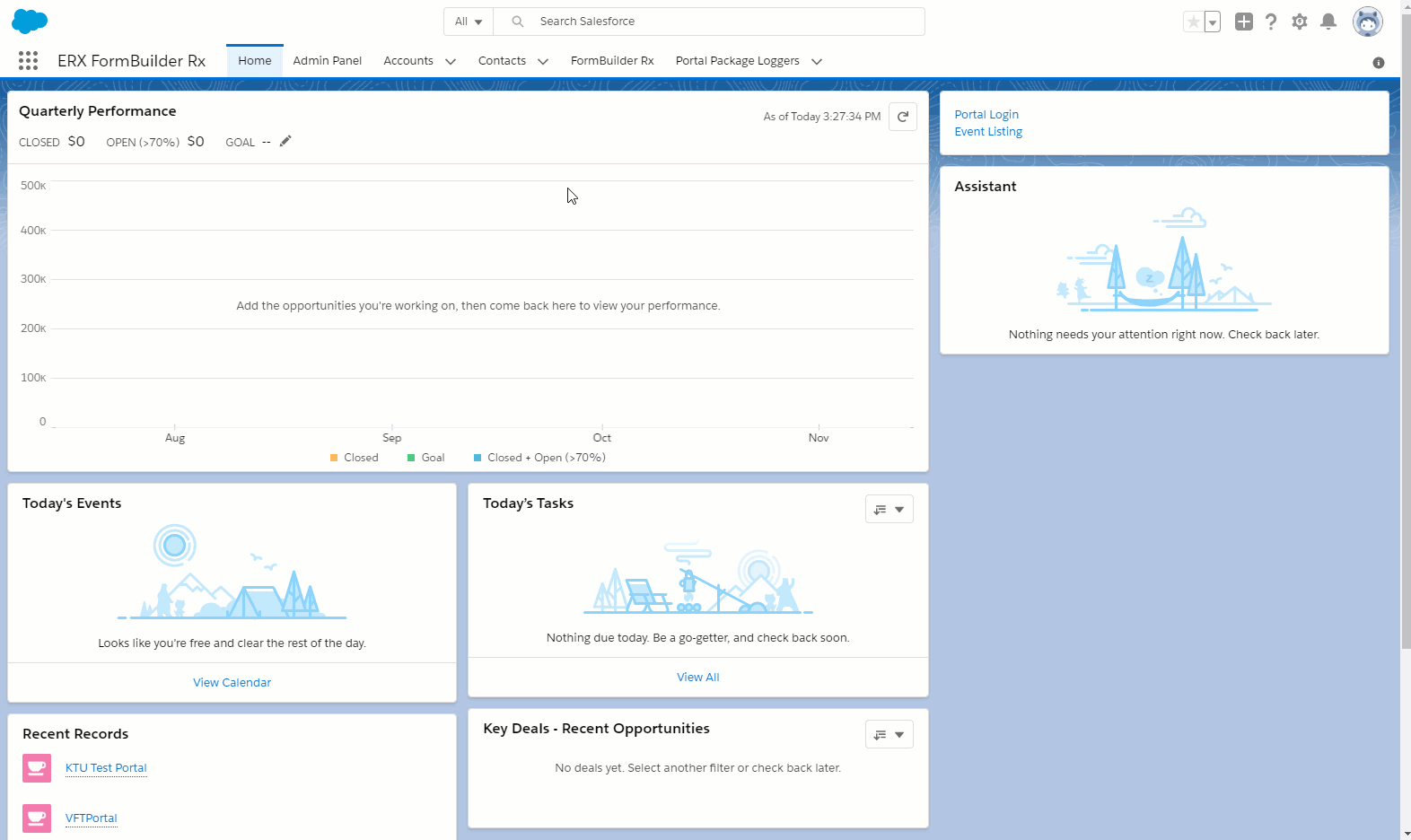 Steps
Steps- Go to .
- Click the Pencil Icon to open the Edit Environment dialog. Note the highlighted Guest User Permission Set in the above gif.
- Click Save to apply the permission set.
- Repeat these steps for each Environment.
- Apply the new permission set ERxFB_Community to your Community Users.
Note:From this point on, this permission set will be assigned automatically to every user who registers through the Community’s registration page. It contains all the permissions needed on components of FormBuilder (custom objects, custom fields, Visualforce Pages, etc.)
- For each community's Environment, open the LOGIN CONFIGURATION subtab in the FormBuilder Rx environment.
- Click the Message button and scroll down to ERxFB_Community under Community User Permission Set
- Click the Apply Permission Set to Existing Users.
Remember:This will apply the permission set to 100 of your existing Community Users. You'll receive a sucess message at the top of the subtab.
- To apply the permission set to more than 100 users, continue clicking the Apply Permission Set to Existing Users button until it becomes grayed out.
Tip:Whenever you manually create new Community Users, this button will become active again and you'll be able to apply it to your new users.
Using the Salesforce Data Loader
If you have a very large number of users, the Salesforce Data Loader allows you to bulk assign permission sets without pressing Apply Permission Set to Existing Users over and over again. Following are the steps you would take in FormBuilder:
- Export the IDs of all of your Community Users
- Get the ID of the permission set ERxFb_Community
- Make sure you have two (2) columns in your CSV file (User ID and Permission Set ID) and that the two columns are aligned vertically.
- Launch the Data Loader
- Selet the Insert action
- Check the Show all objects checkbox
- Select the Object Permission Set Assignment to insert
Important:The Data Loader mapping is

