Upgrade and Testing Instructions
Preparing a New or Refreshed Sandbox for Testing
Before upgrading or installing FormBuilder Rx, please review instructions on Preparing a New or Refreshed Sandbox for Testing.
Upgrade Instructions
Version 6.3.16, released August 25, 2022
Click here for version notes..
Sandbox: https://test.salesforce.com/packaging/installPackage.apexp?p0=04t1R000001Qj6A
Production: https://login.salesforce.com/packaging/installPackage.apexp?p0=04t1R000001Qj6A
If you are already logged in to the target org, the Install/Upgrade screen will appear immediately; if not, it will appear after you log in.
Choose “Install for All Users” before clicking the “Install” or “Upgrade” button, like this:
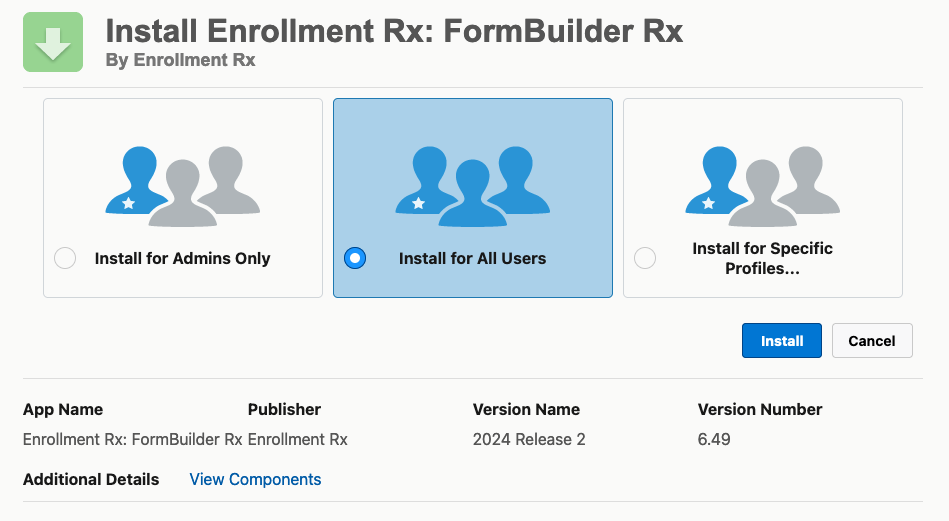
Post-Upgrade Instructions
Background: As of Salesforce Winter '21, the Let guest users see other members of this community setting has been turned off by default in Salesforce orgs with at least one active community created before the Salesforce Winter '20 release.
Impact: What this means for you is that your existing applicant portal users may see an error when they try to log in ("Invalid Username or Password"), and you'll need to take the following steps to turn the setting back on:
- Go to Setup

- Type "all sites" in the Quick Find box

- Click on All Sites when it appears in the search results
- On the All Sites page under Digital Experiences, click on Work Spaces
next to your Applicant Portal

- On the Workspaces page, click on the Administration box

- On the Administration settings page, click Preferences in the left column

- Check the box for Let guest users see other members of this site. When you
check this box, a popup message will appear. (Click OK.)

- Click Save

For more information on this update, visit the Salesforce documentation.
What to Test
After you install into your sandbox, you should test your Community and Sites pages that have been built with FormBuilder.
For Communities (Application Portals):
- Check your templates’ appearance on all pages
- Register as a new portal user
- Complete an application from start to finish
- Log out
- Log in as a full Salesforce user and check the Contact, Application, and all its child records to make sure they were updated with the information you entered on the portal
For Sites:
- Check your templates’ appearance on all pages
- Complete a Site form
- Check the record(s) created on the back end
Report any issues to Enrollment Rx by creating a ticket in Jira Helpdesk.

