Upgrade and Testing Instructions
Upgrading to the Latest Version of FormBuilder Rx
If you are upgrading to the newest release of FormBuilder Rx, use the package installation links below.
If you are installing FormBuilder Rx for the first time, go to the Introduction & Setup section.
Package URLs and Instructions
Version 6.37, released November 7, 2023
Sandbox: https://test.salesforce.com/packaging/installPackage.apexp?p0=04tHq000000lsYx
Production: https://login.salesforce.com/packaging/installPackage.apexp?p0=04tHq000000lsYx
You start the installation process by either clicking the URL or pasting it into your browser’s address bar. If you are logged out of all Salesforce orgs, you will be asked to log in to the org into which you wish to install the application. If you are already logged in to the org, the installation screen will appear immediately.
If you are already logged in to the target org, the Install/Upgrade screen will appear immediately; if not, it will appear after you log in.
Choose “Install for All Users” before clicking the “Install” or “Upgrade” button, like this:
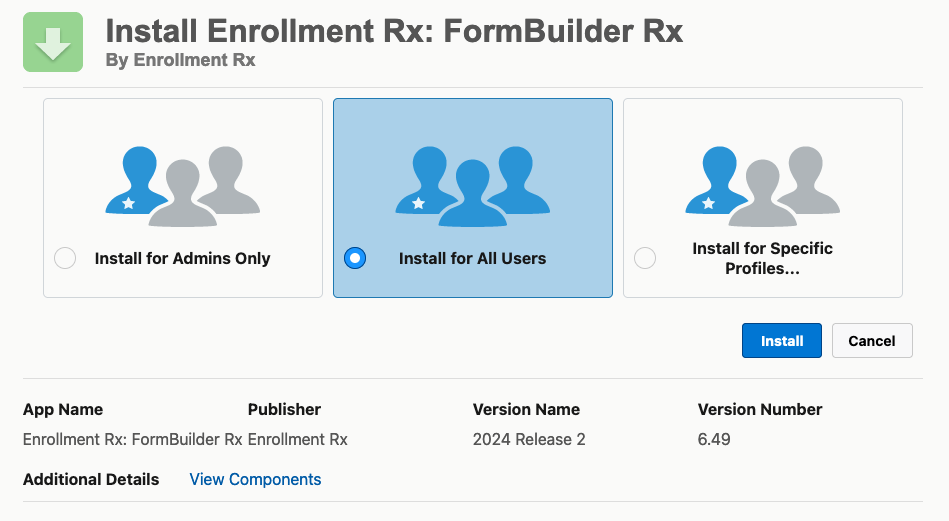
Post-Installation/Upgrade Instructions
There are no post-installation/upgrade instructions for this release.

