Installation Links and Instructions
Upgrading to the Latest Version of FormBuilder Rx
If you are upgrading to the newest release of FormBuilder Rx, use the package installation links below.
Installation Links
Version 7.1.14, released September 1, 2025
Post-Installation Steps
1. Enable the Custom Setting Definition and Custom Metadata Type
If you're using FormBuilder Rx with Events Rx, your Salesforce Admin should verify that the below custom settings are enabled for the Site Guest User Profile supporting Event Registration (typically referred to as "Event Listing" or something similar).
| Custom Setting Definition |
Enrollment Rx: Events Rx.ERx_Events.Events Rx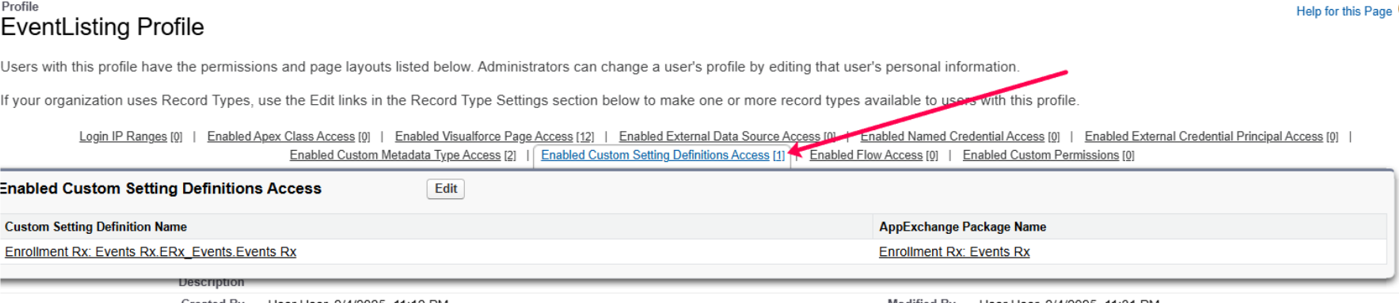 |
| Custom Metadata Type |
Enrollment Rx: Events Rx.ERx_Events.Time Zone And
Abbreviation |
2. Enable a Permission Set for the Site Guest User
If you're using FormBuilder Rx to support a portal experience (e.g., an Applicant Portal, Student Portal, Parent Portal, Counselor Portal, or something similar), your Salesforce Admin should verify that the following setting is enabled for the related Site Guest User Profile.
| Permission Set | ERxFB_Sites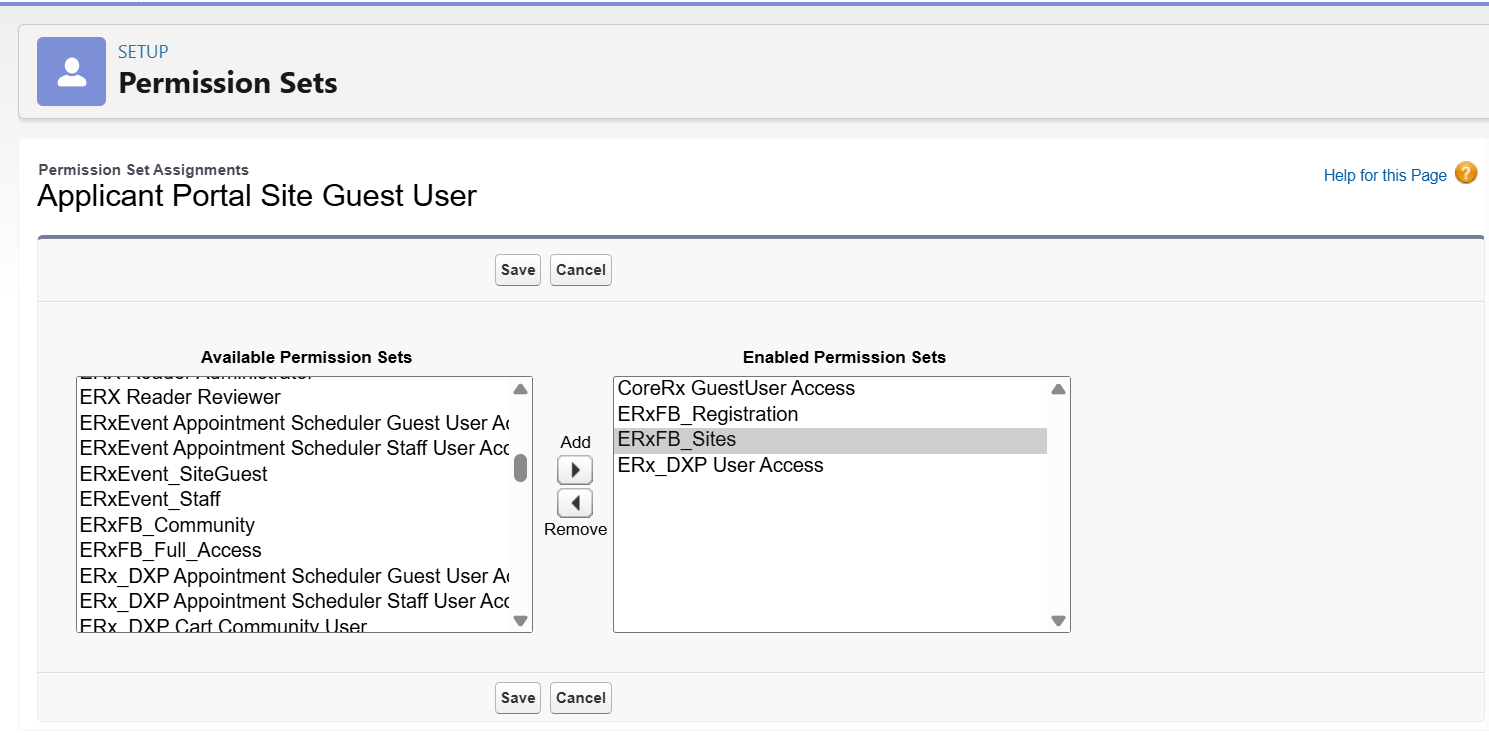 |
3. Field Level Security (FLS) and Allow Object Access Settings
- On the FormBuilder Rx tab, click the gear icon in your selected Environment.
This will take you to the Setup Permission screen.
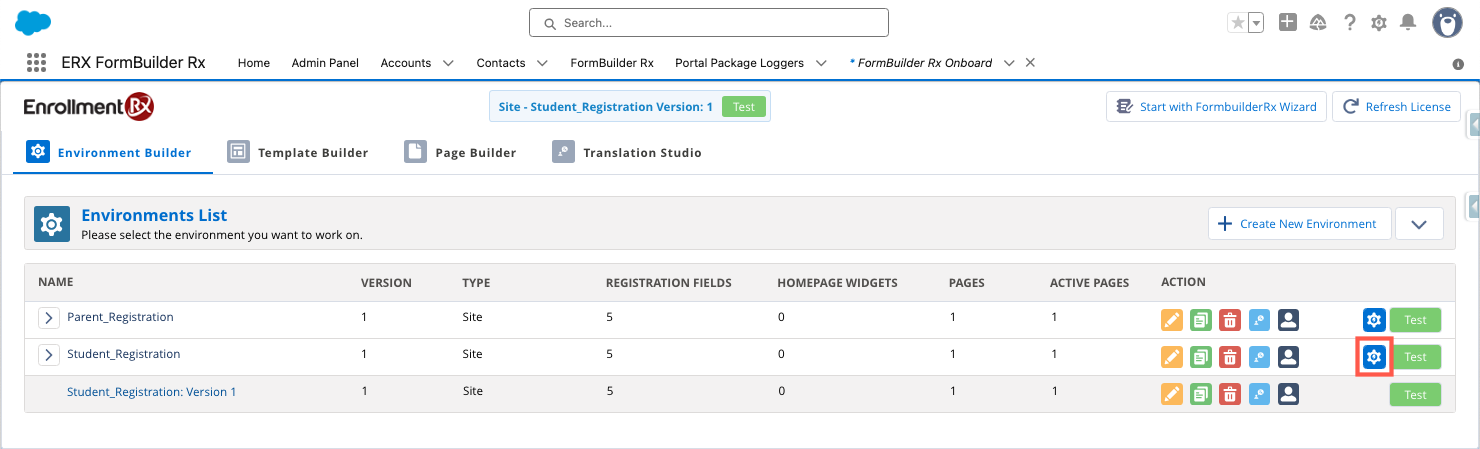
- Select the Site Guest User Profile under Profile Name and Contact under Object
Name.

- Under Assigned Permissions, check the boxes for View All, Create, Modify All, and Delete.
- Under Field Permissions, check the box next to Read/Edit Access, which selects
all available fields.
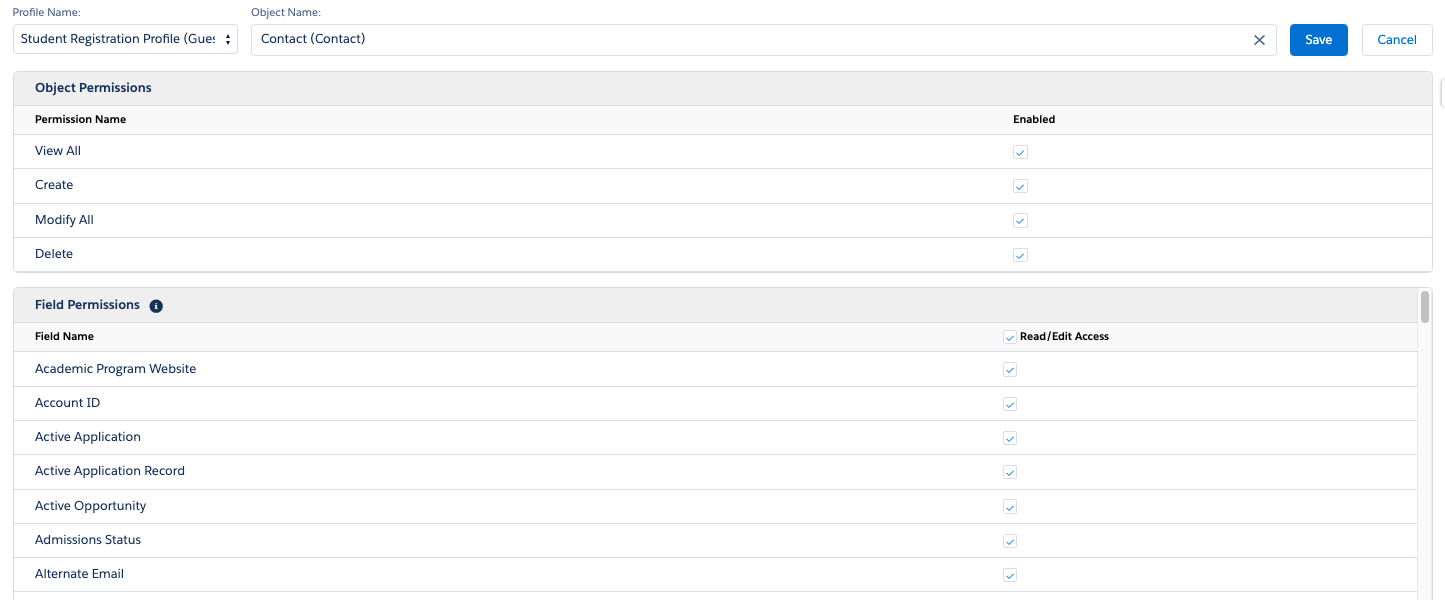
- Click Save.
How to Find Configuration Settings
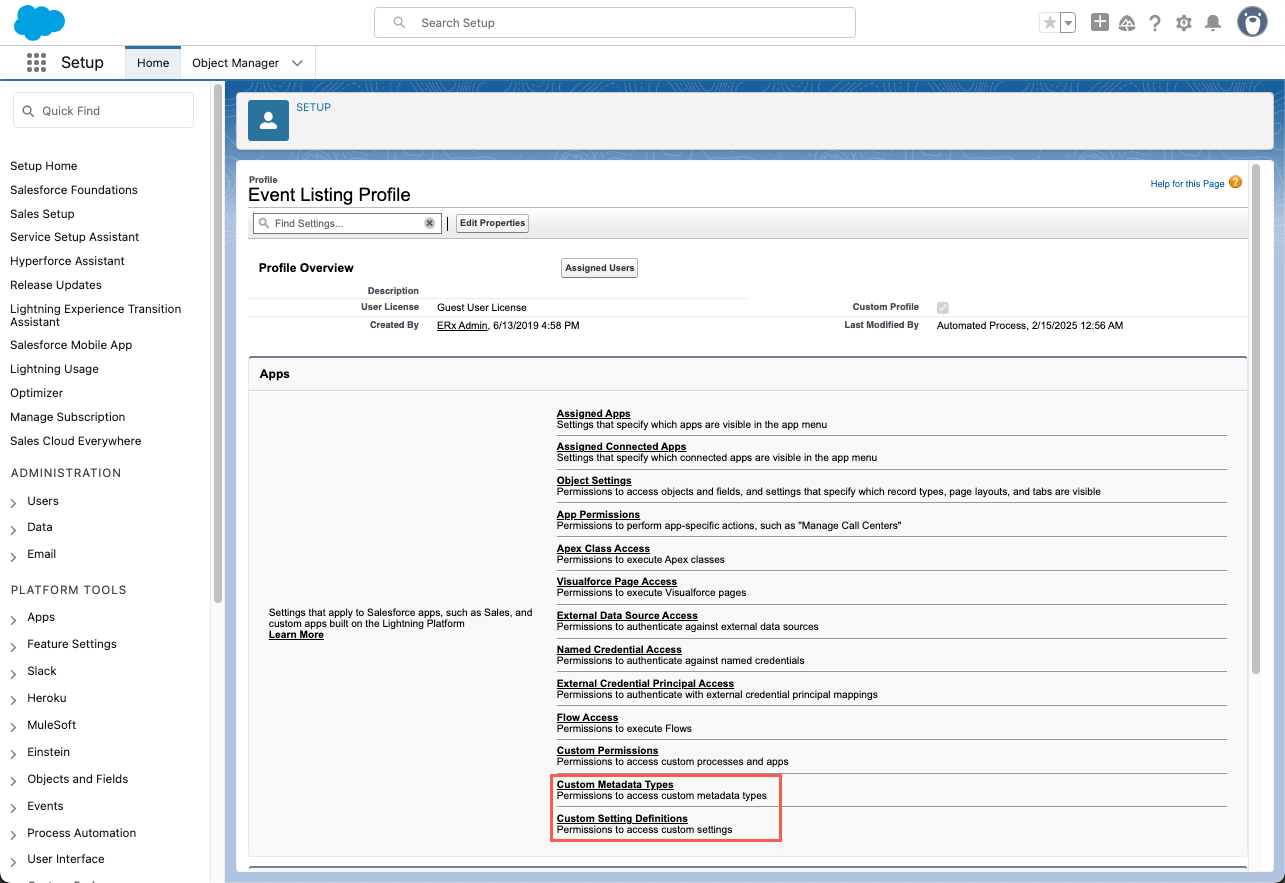
|
Steps
- Go to Setup.
- Type "Sites" in the Quick Find box.
- Click Sites under .
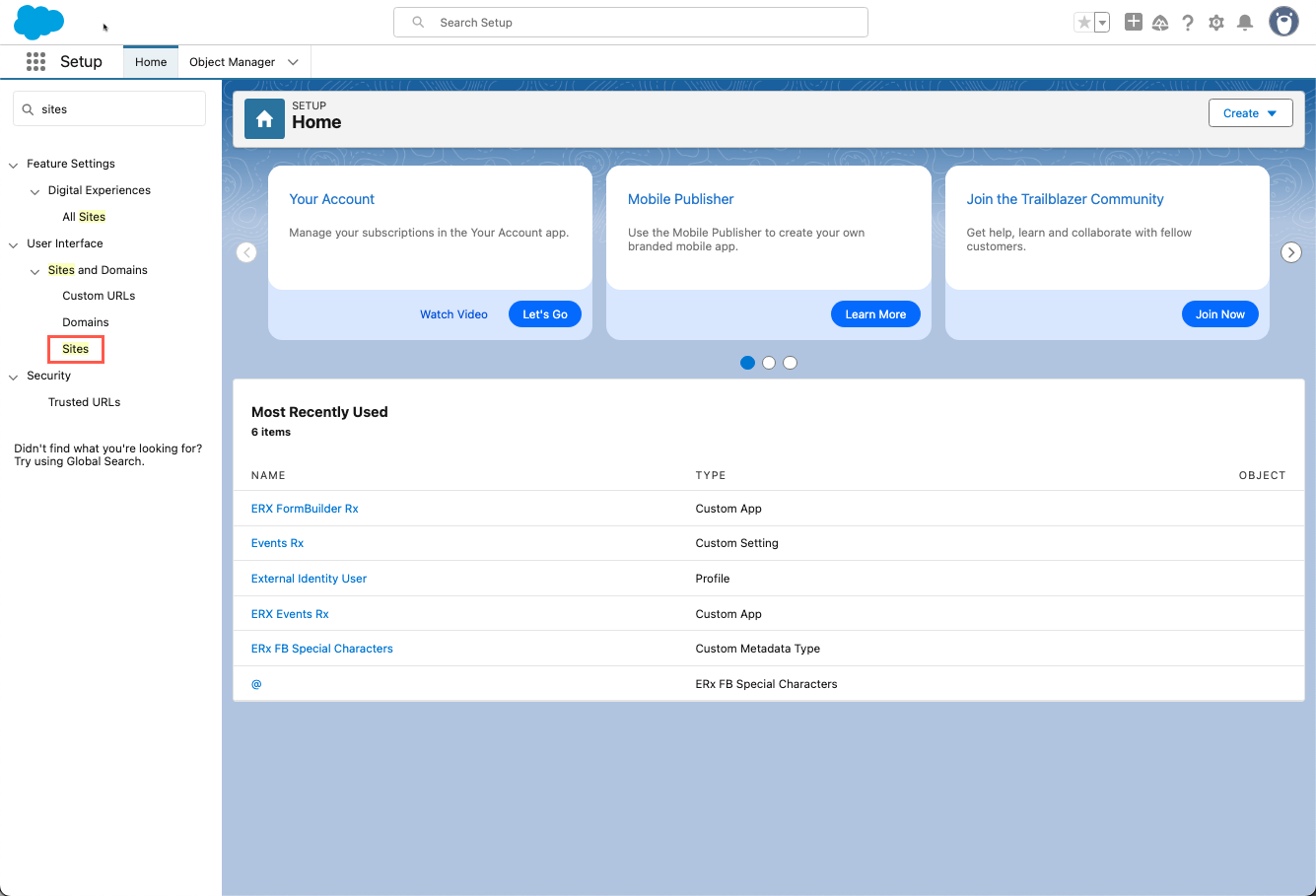
- On the Sites page, click the Event Listing site label.
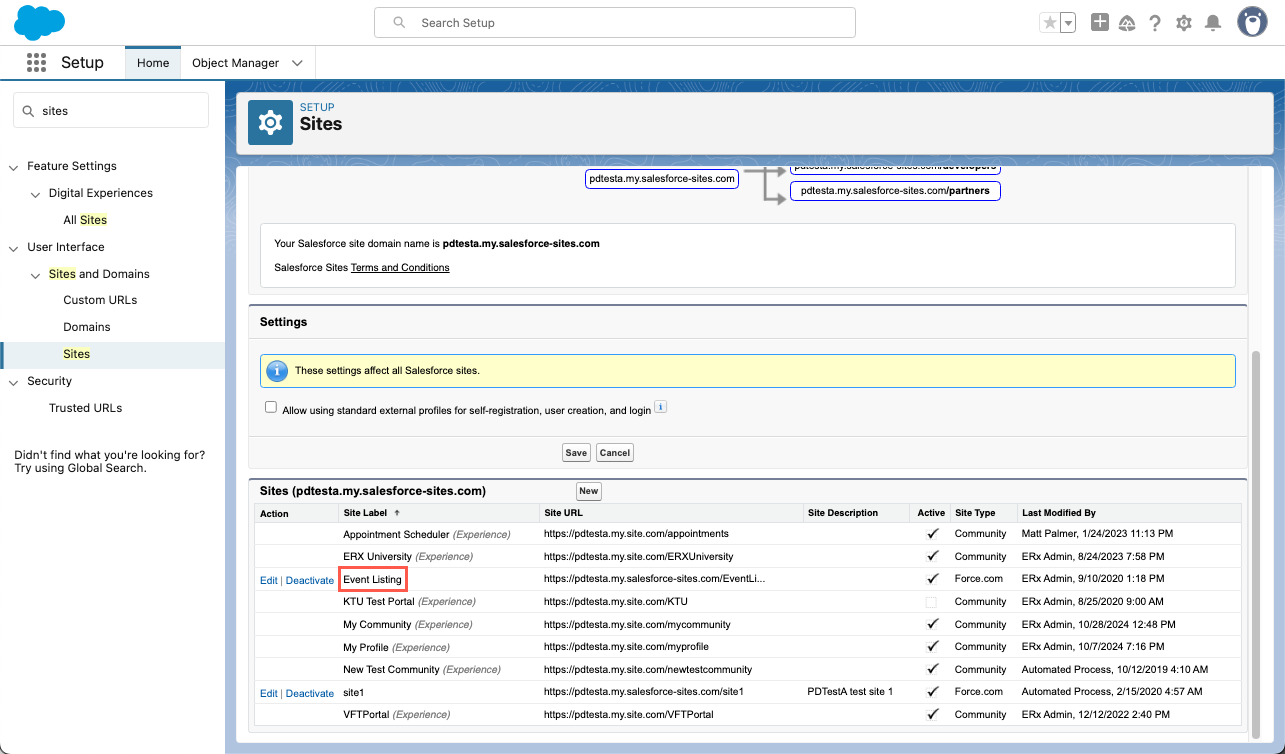
- On the Event Listing Site Details page, click the Public Access Settings
button. This will take you to the Profile page.
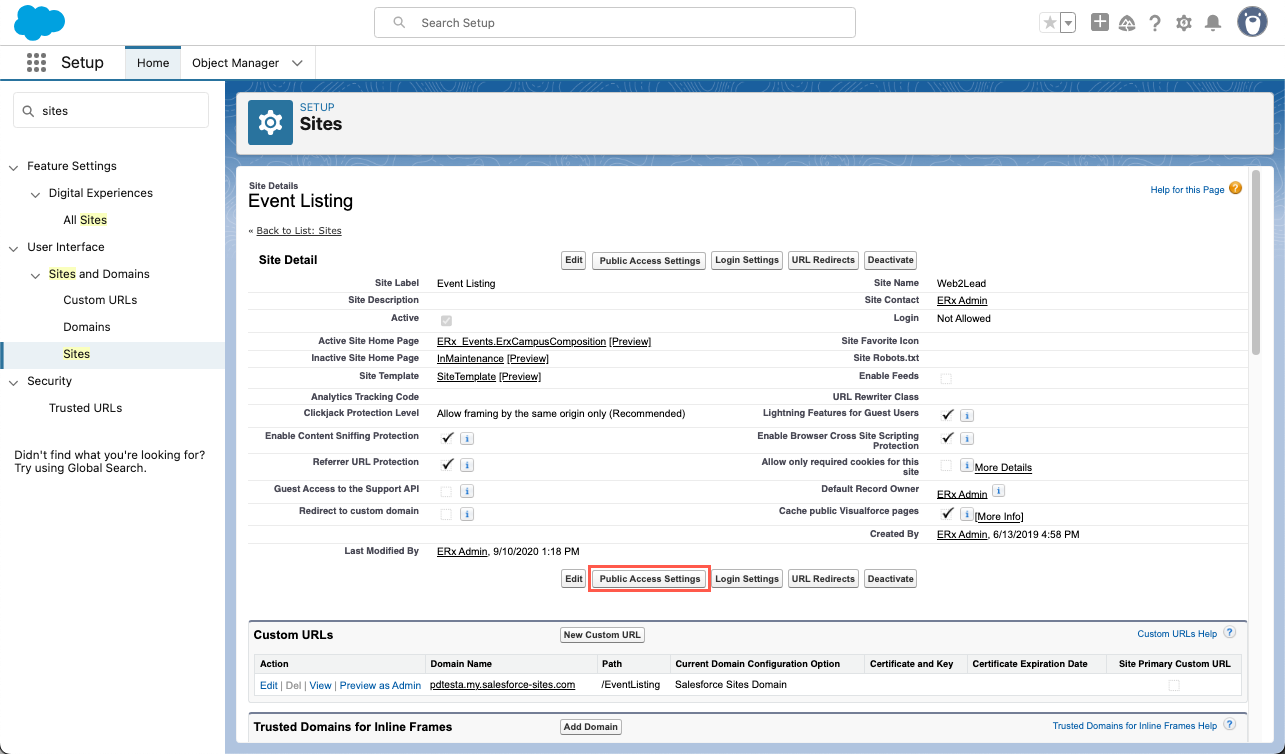
- In the link group at the top of the Event Listing Profile page you'll find
options for Enabled Custom Metadata Type Access and Enabled Custom
Setting Definitions Access.
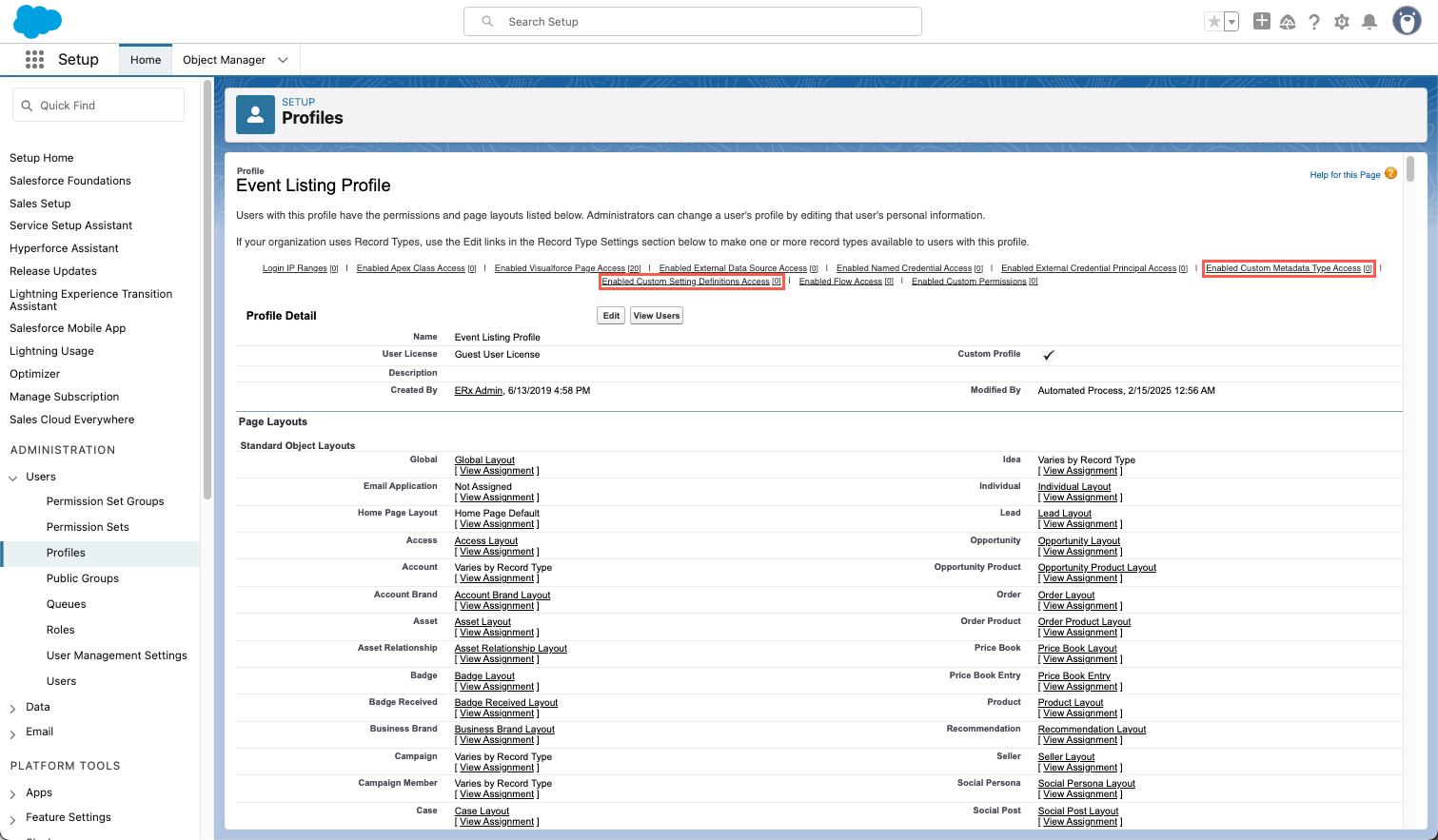
- Starting with Enabled Custom Metadata Type Access, hover over the link and click
the Edit button.
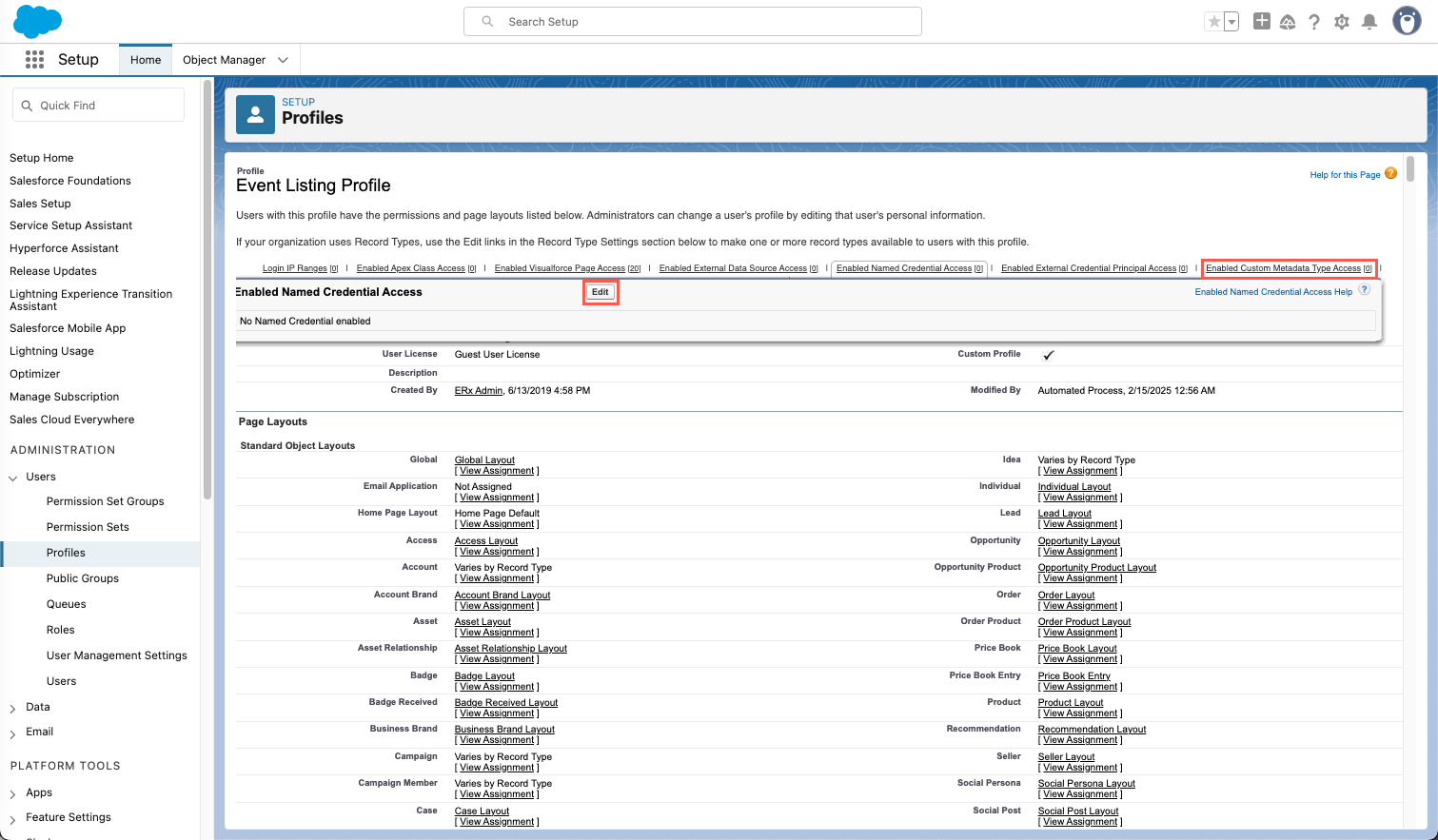 Tip:If the settings appear when you hover over the respective links, you don't need to take further action. Example:
Tip:If the settings appear when you hover over the respective links, you don't need to take further action. Example: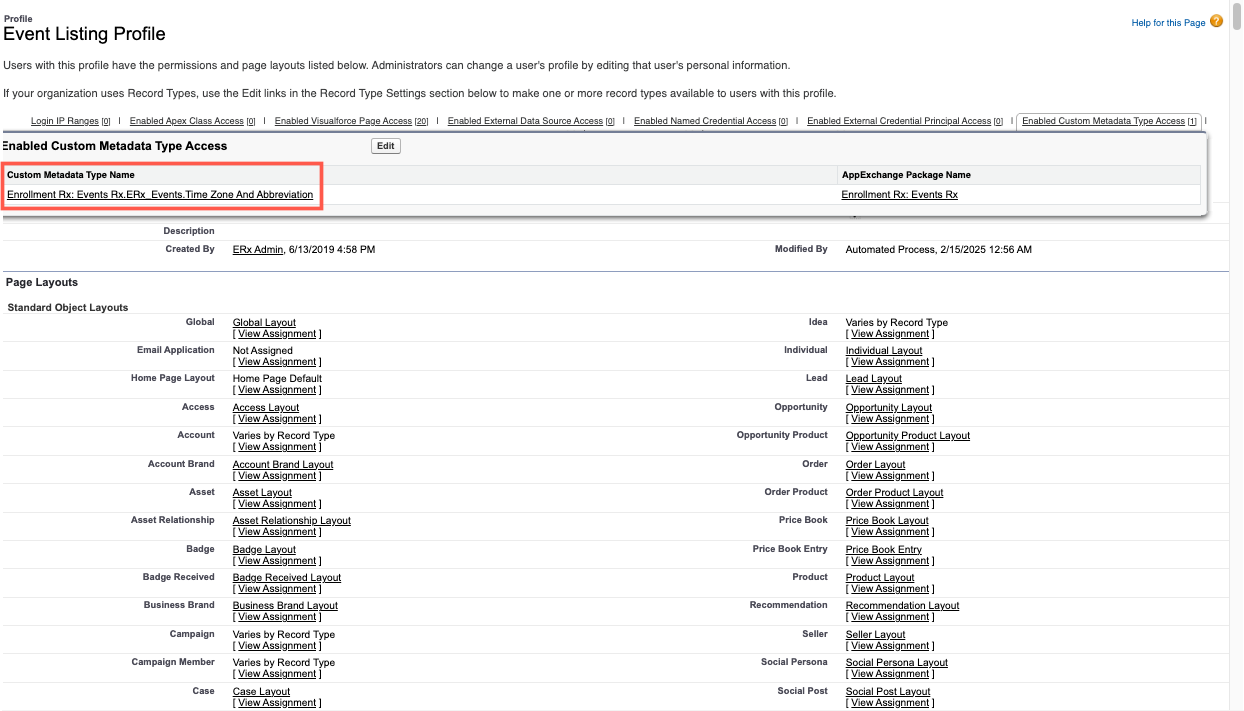
- Move
Enrollment Rx: Events Rx.ERx_Events.Time Zone And Abbreviationfrom Available to Enabled and click Save.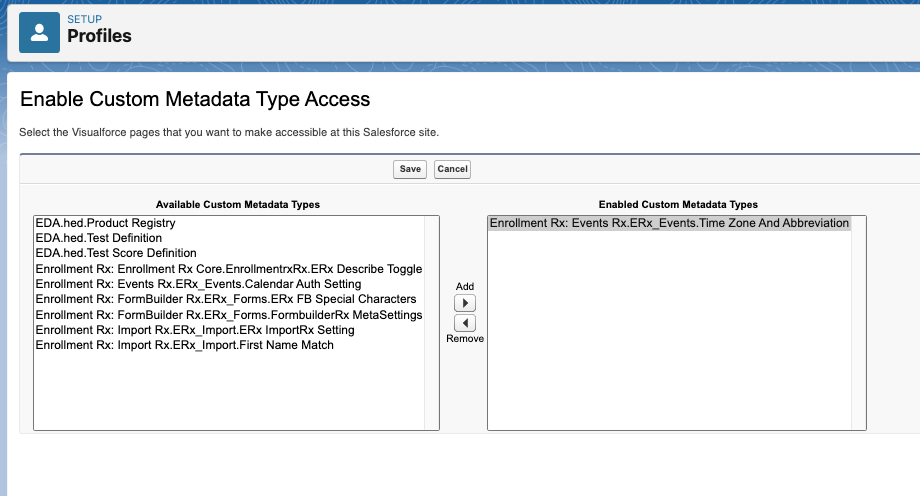
- Repeat steps 7 and 8 with Enabled Custom Setting Definitions Access and
Enrollment Rx: Events Rx.ERx_Events.Events Rx.

