Configure the Site Guest User Profile
Overview
A Site Guest User Profile in Salesforce allows unauthenticated users (those who aren't logged in) to access public pages on a Force.com site, e.g., a student inquiry form.
The following instructions are only for use with Sites that are not associated with a Community. For instructions on configuring the Site Guest User Profile for a site associated with a Community, see Grant Permissions to the Community’s Site Guest User.
The Site Guest User
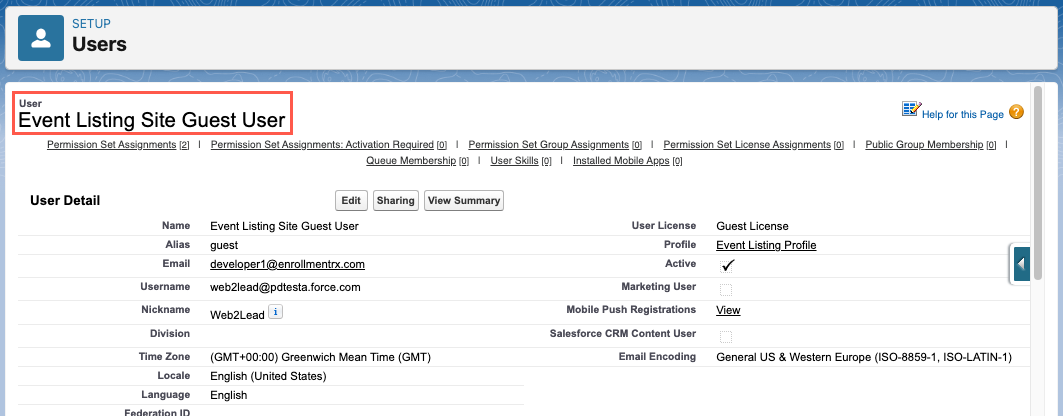
The Site Guest User Profile
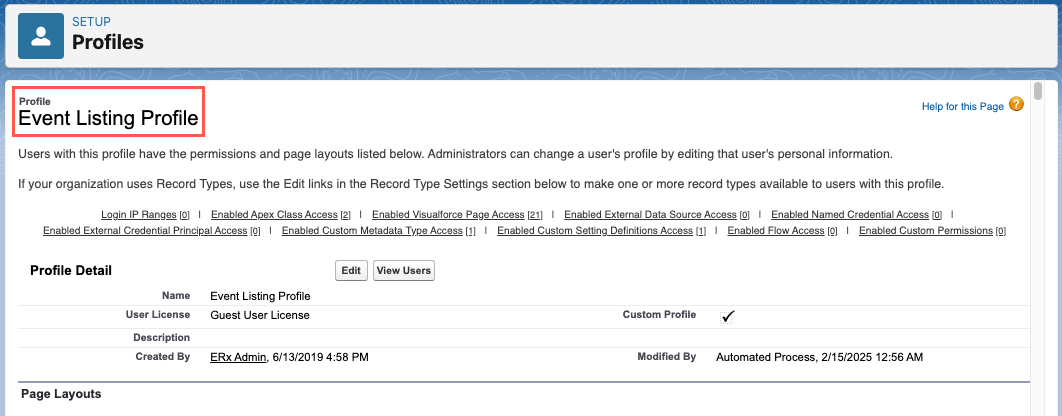
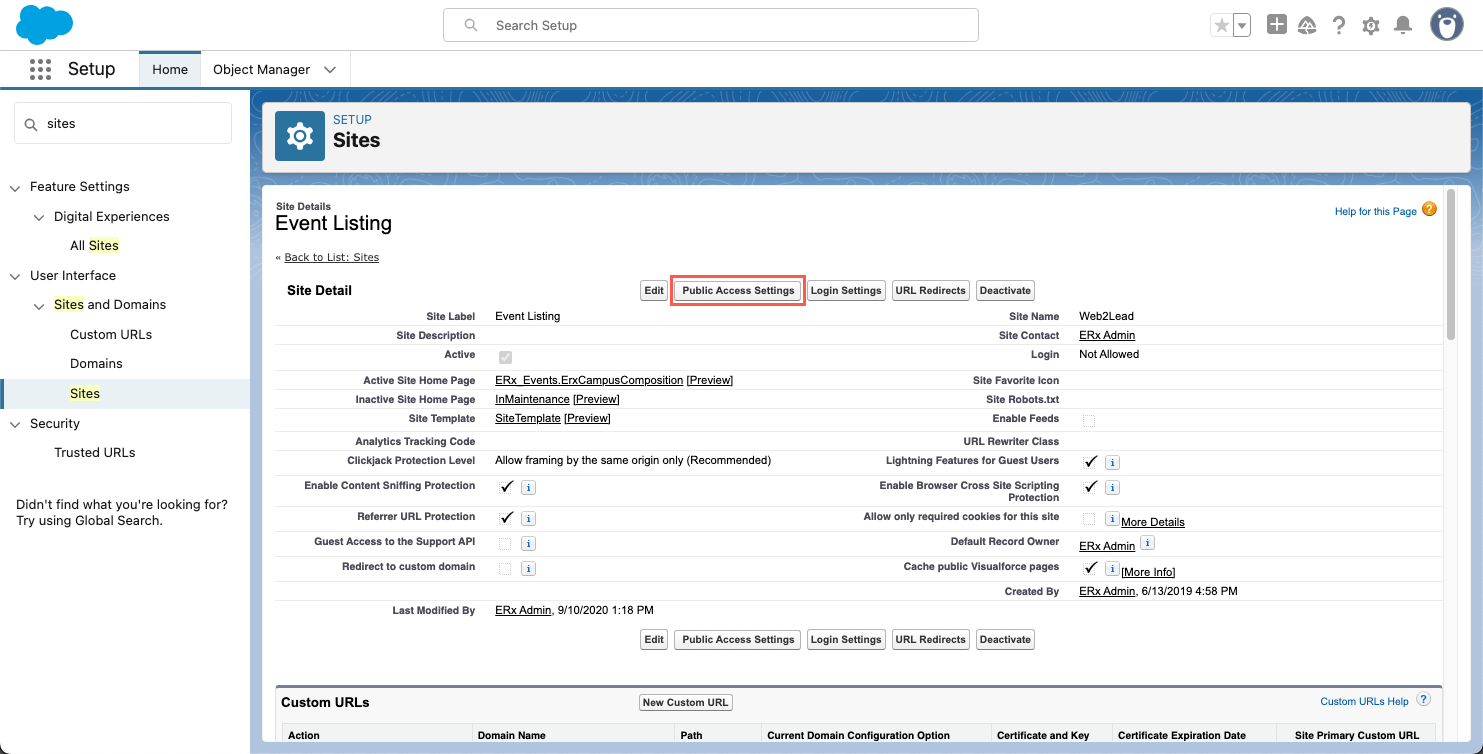
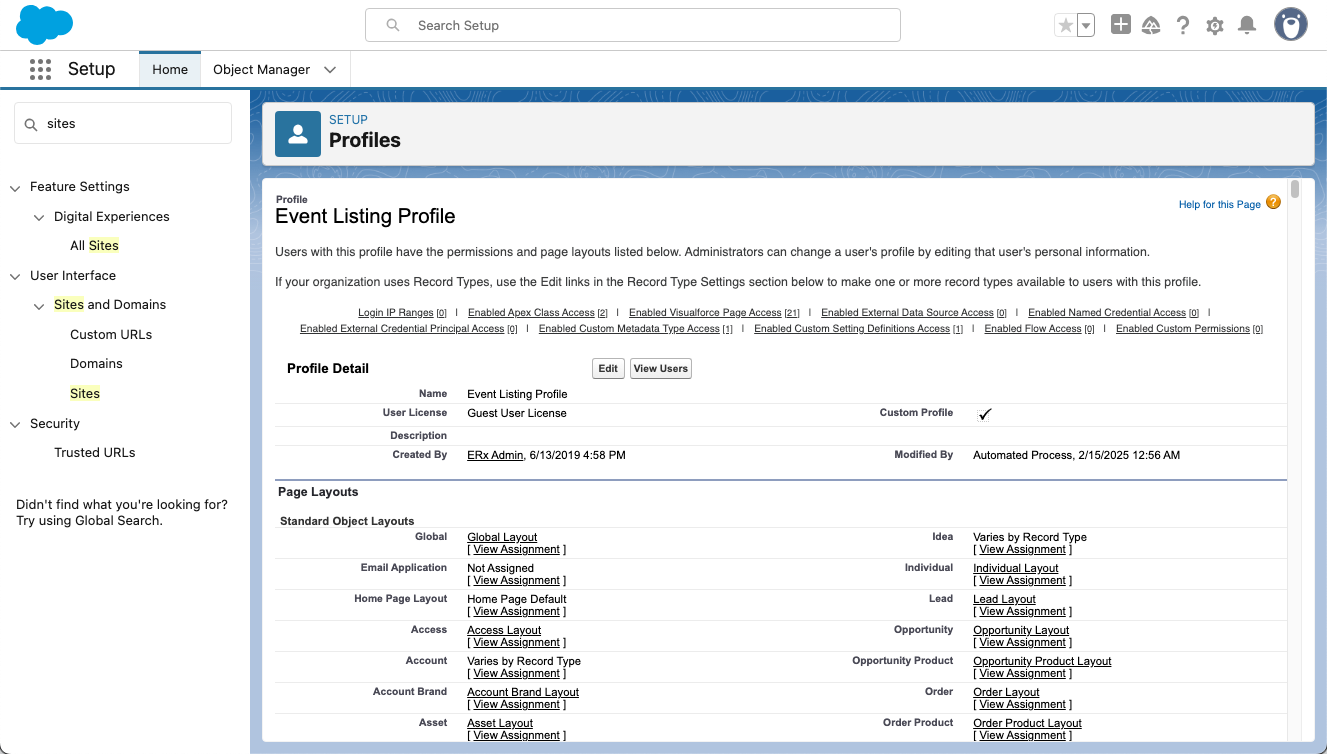
The profile will need the following permissions:
- Read and Create access to all objects that must be created, read or updated on
the Site.
- For example: If you have a recommendation site where recommenders update
their Recommendation record, and read some fields from the candidate’s
Application record, you will need to give Read access to the Application
and to the Recommendation object. (Edit access can only be granted
through the Allow
Object Access Custom Setting).
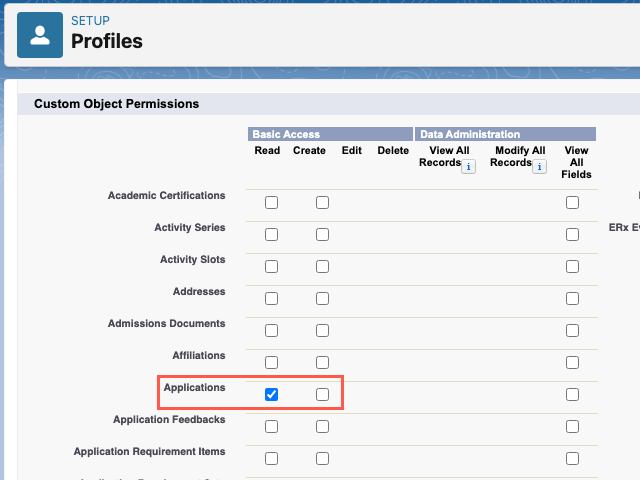
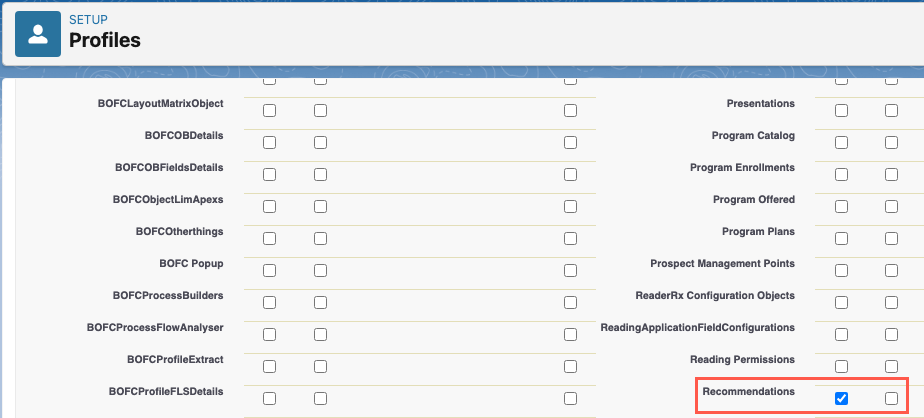
- For example: If you have a recommendation site where recommenders update
their Recommendation record, and read some fields from the candidate’s
Application record, you will need to give Read access to the Application
and to the Recommendation object. (Edit access can only be granted
through the Allow
Object Access Custom Setting).
- Field Level Security Read/Edit access to the fields on those objects that the
end user must see or update. (Click View to go to the object's field list
page, and Edit on that page to make any changes.)
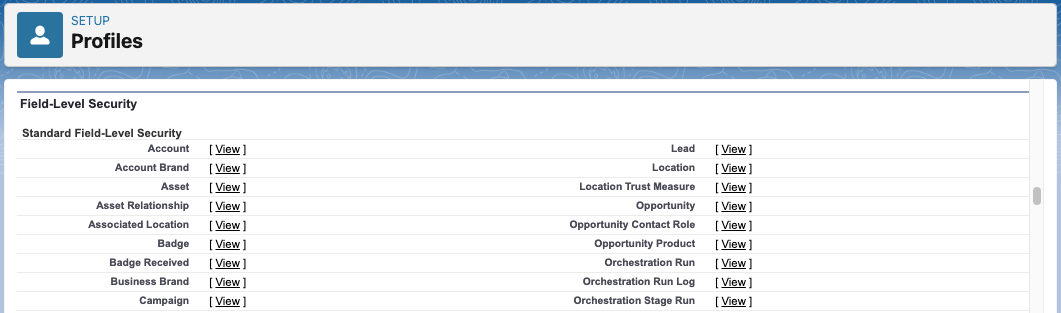
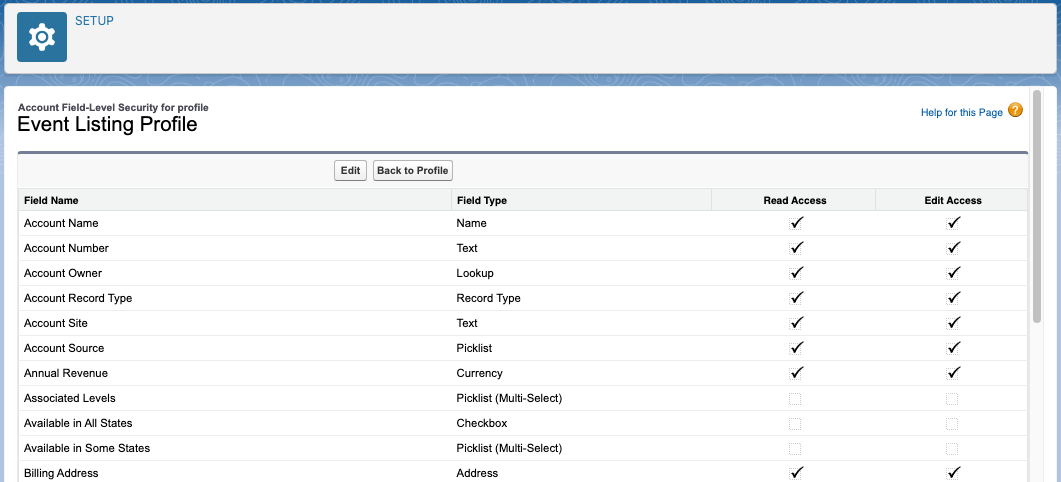
If any of the above objects have a Sharing Settings Organization Wide default setting of Private, you will need Sharing Settings that give the Site Guest User access to the records that the site guests must see and/or edit.
ERxFB_Sites included in the managed package;
this permission set is automatically assigned to the Site Guest User when you create
or edit the Environment. ERxEvent_SiteGuest. This can be enabled via the Site Guest
User Profile, if needed.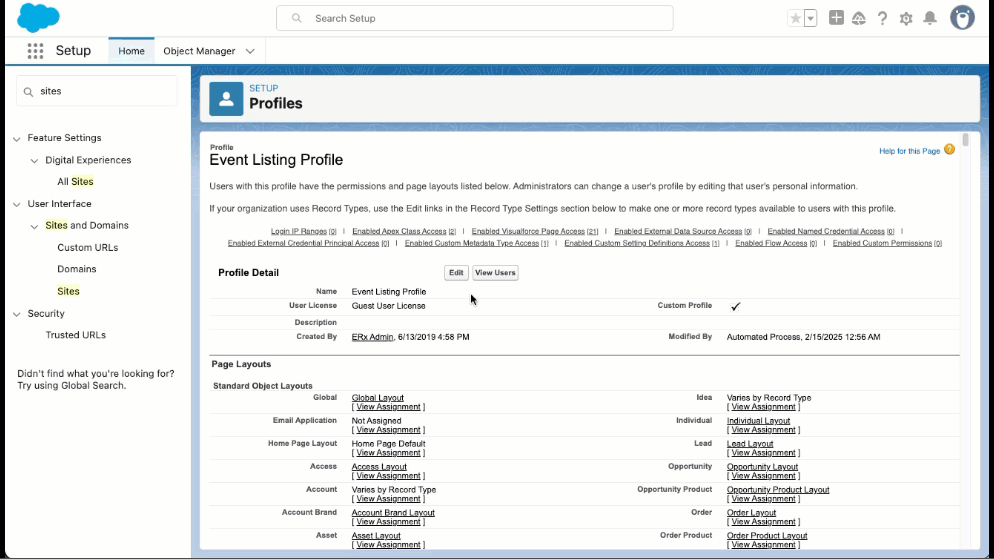
Enabled Access Settings
You may sometimes need to enable access settings for a Site Guest User Profile (for example, two Apex components that were introduced with the Onboarding Wizard in 2025 Release 1). Following are steps on how to do this.
Enable Apex Class Access for the Onboarding Wizard
- In a new tab or window, go to , and click the label of the site you created.
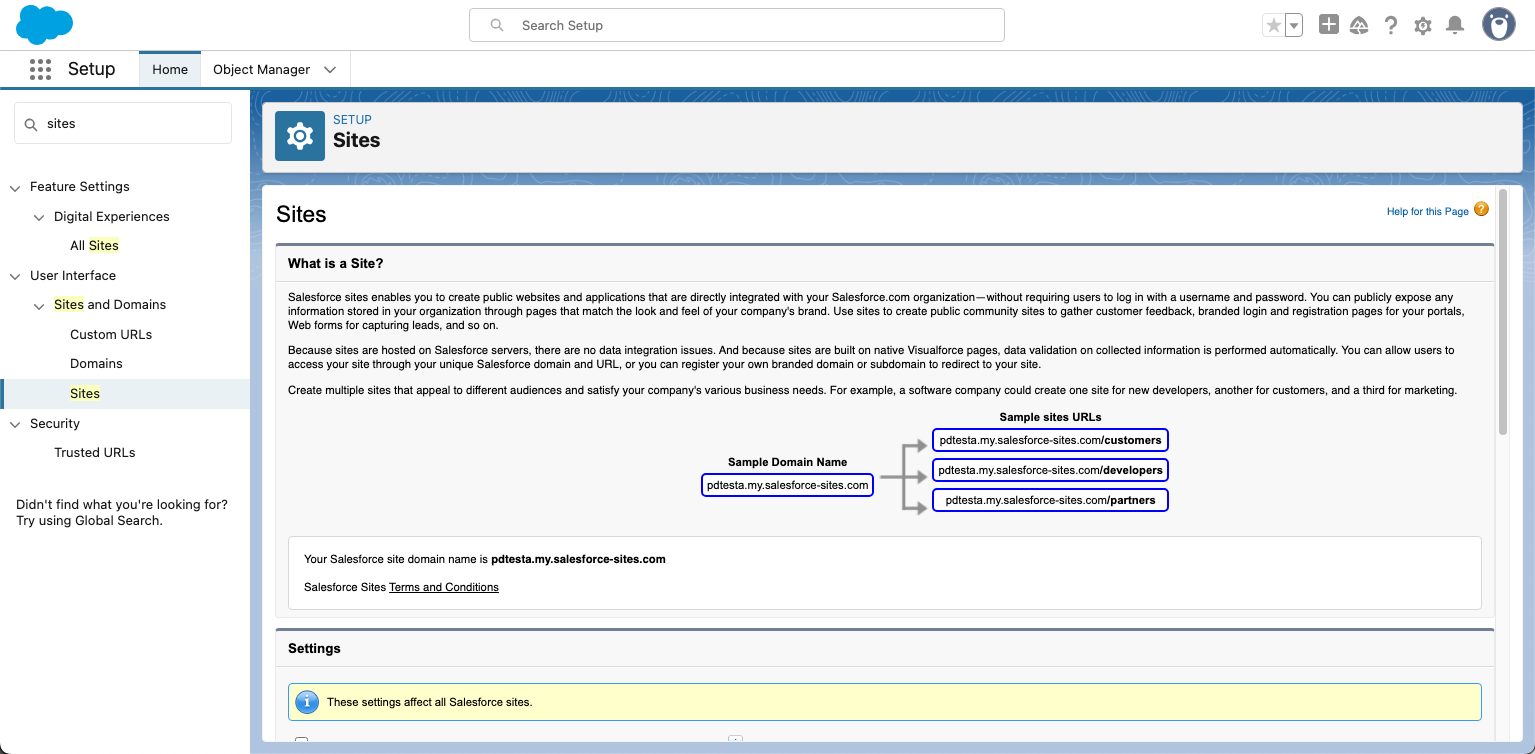
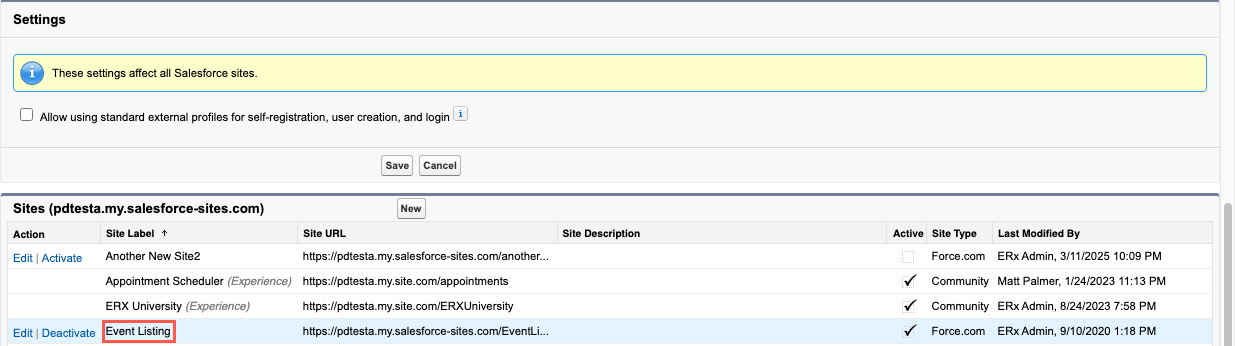
- On the Site Details page, click Public Access Settings. This will take
you to the associated Site Guest User Profile page.
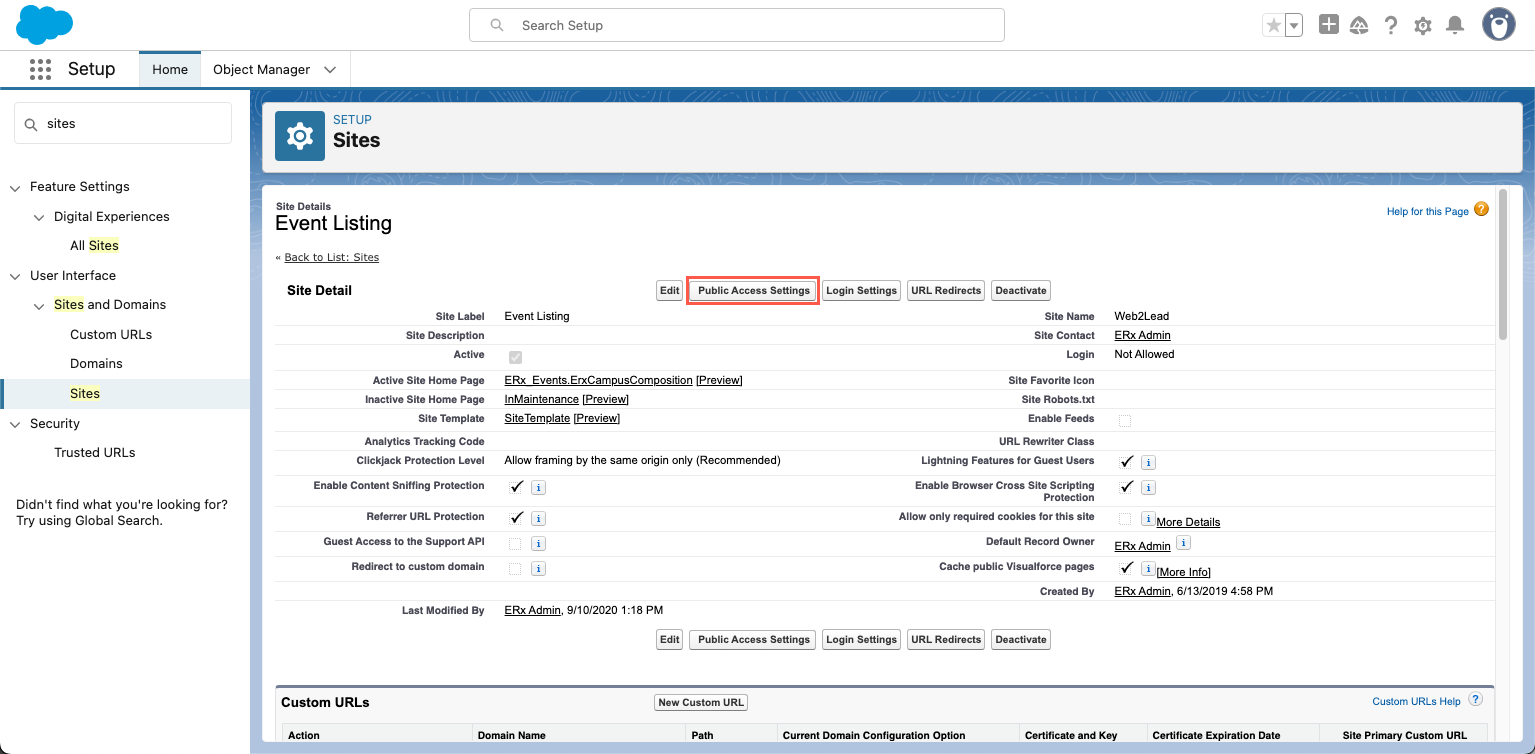
- At the top of the Site Guest User Profile page, hover over the Enabled Apex
Class Access link (you can also click the link, which will jump you to
the section on the page). Click Edit.
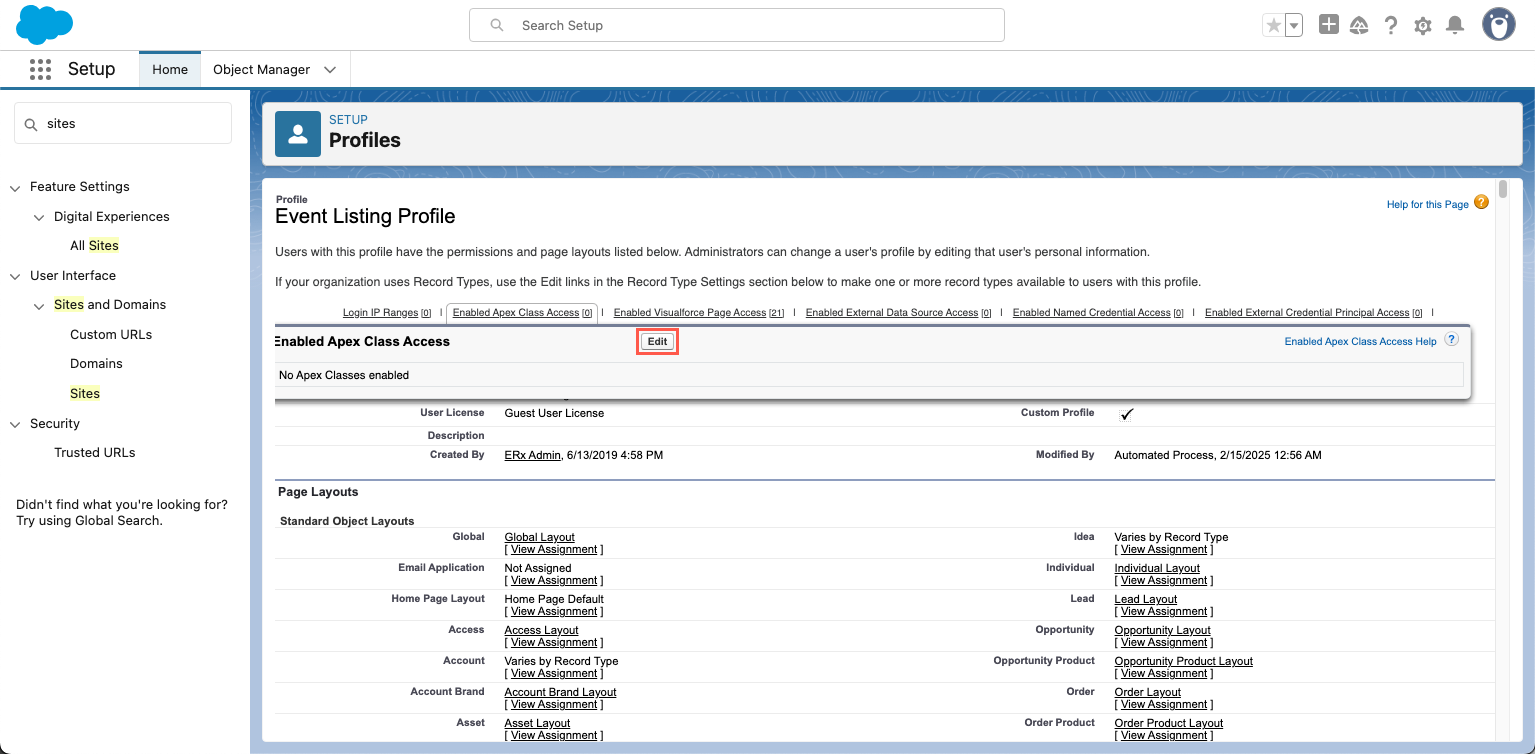
- Scroll down the list of available Apex Classes, select
ERx_Forms.ERxFB_CreateDataSetStepControllerandERx_Forms.ERxFB_SelectBrandingStep(to add them at the same time, select one and hold down the CTRL or Command key to select the other). - With both classes selected, click the arrow button to move them to the Enabled
list.
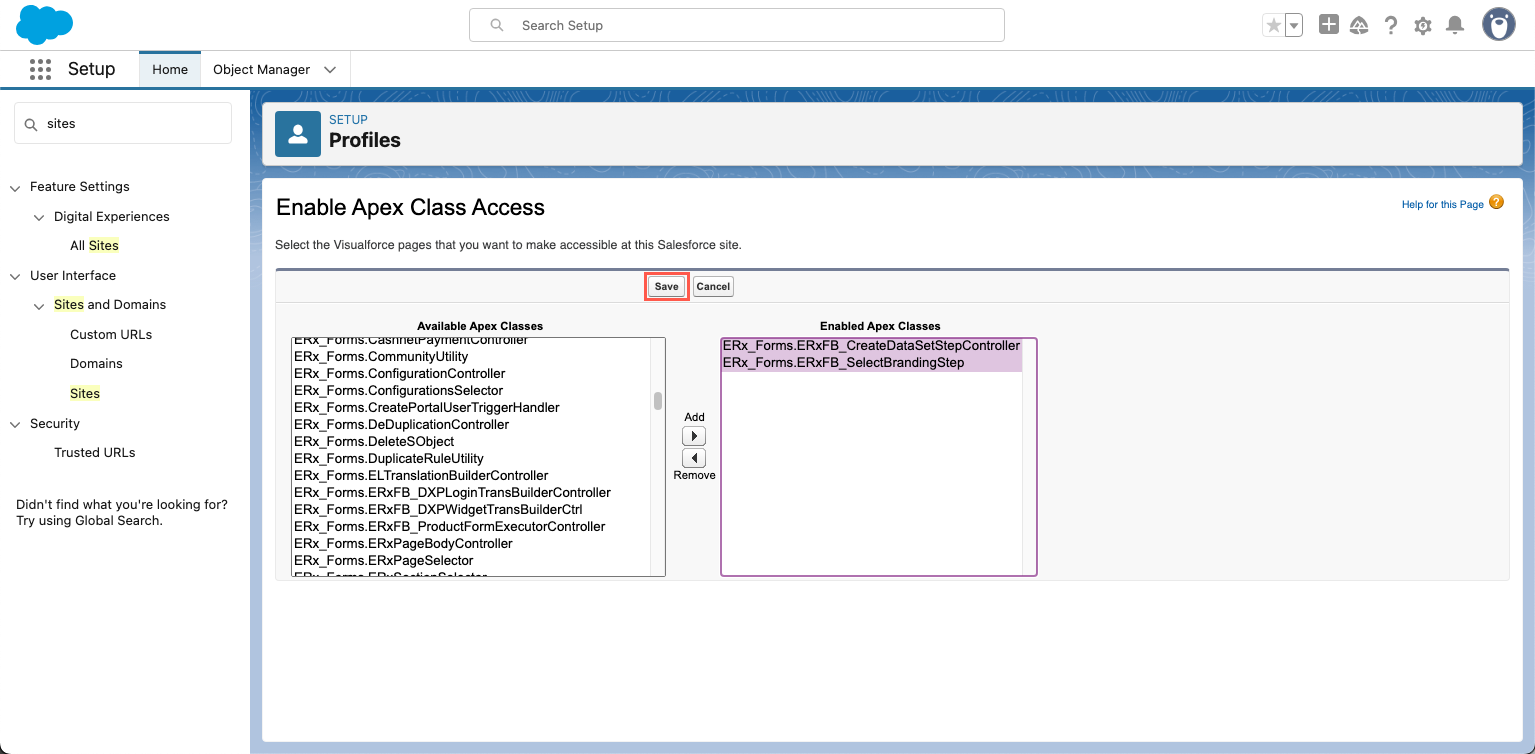
- Click Save.
Follow the same steps for other types of settings, including Visualforce page access, custom metadata type access, and custom setting definitions access.

