Define the Application Object
Overview
Reader Rx comes pre-configured to use the Enrollment Rx Application object (API name
EnrollmentrRx__Enrollment_Opportunity__c), but it will also work
with any object playing the role of the application to be reviewed.
If you are using the Enrollment Rx Application as your application, nothing needs to be done because it is already configured.
If you will be using a different application object (e.g., the EDA Application object), then you must use the Reader Rx Configuration tab to set it up.
Setting up an Application Object

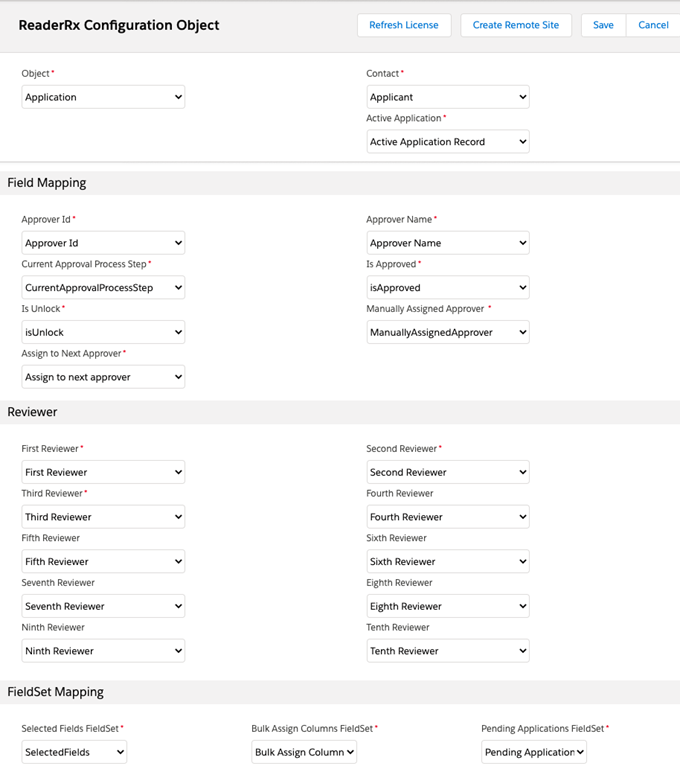
You will then map fields on your object to the roles for which Reader Rx needs fields of certain types. Fields that must be mapped are marked with a red asterisk (*). All mapped fields must be of the correct data type and size.
Refer to the following tables for field descriptions and specifications.
| Object* | The sObject you will be using as the application |
| Contact* | The field on your application object that looks up to the Contact |
| Active Application* | A lookup field on the Contact that looks up to your application sObject |
| Field Mapping Role | Datatype |
|---|---|
| Approver Id* | Text (18) |
| Approver Name* | Text (255) |
| Approval Process Name* | Text (255) |
| Approval Process Step Name* | Text (255) |
| Current Reviewer Number* | Number (2,0) |
| Current Approval Process Step* | Number (2,0) |
| Is Approved* | Checkbox |
| Is Unlock* | Checkbox |
| Manually Assigned Approver* | Checkbox |
| Assign to next approver* | Checkbox |
| First Reviewer* | Lookup (User) |
| Second Reviewer* | Lookup (User) |
| Third Reviewer* | Lookup (User) |
| Fourth Reviewer | Lookup (User) |
| Fifth Reviewer | Lookup (User) |
| Sixth Reviewer | Lookup (User) |
| Seventh Reviewer | Lookup (User) |
| Eighth Reviewer | Lookup (User) |
| Ninth Reviewer | Lookup (User) |
| Tenth Reviewer | Lookup (User) |
| Selected Fields FieldSet* | A fieldset on the application object that contains the fields your users will use to build filters on lists of applications (on the screens called “Assigned Applications," “Bulk Assign Applications” and “Pending Applications," where filterable lists of applications are shown.) |
| Build Assign Columns FieldSet* | A fieldset on the application object that designates the columns for the table of applications on the “Bulk Assign Applications” tab |
| Pending Applications Fieldset* | A fieldset on the application object that designates the columns for the table of applications on the “Pending Applications” tab |
Application Fields Added in Summer ‘21
Three new fields have been added to the Reader Rx Configuration panel in Summer ‘21:
- Approval Process Name
- Approval Process Step Name
- Current Reviewer Number
Add Fields to the Application Page Layout
For the Enrollment Rx Application object, these fields are already mapped into the picklists above, but you will need to add them to the Application page layout.
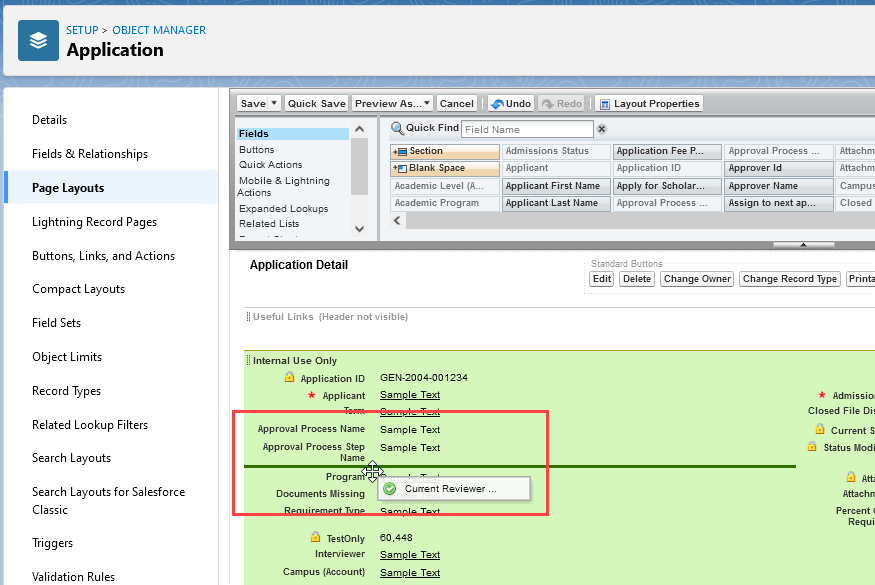
Click Save in the field palette toward the top of the screen when you’re done.
Considerations
There is no need to enter data into these fields. They will populate automatically during the Approval Process. Additionally, when an application is complete or out of the approval process, the Approval Process name will be displayed but the remaining two fields will be blank.
If you’re using an object other than the standard ERX application, follow the steps above (Setting Up an Application Object).

