Generate Zip from the FormBuilder Rx Review Screen
Overview
ERX products and versions required for this feature:
- Reader Rx: v6.18 or above
- DXP: v1.31 or above
- FormBuilder Rx: v6.33 or above
Summarized Configurations for Administrators
At a high level, the following steps are required for successful generation of a PDF with child attachments from a FormBuilder Rx review page.
- Configure a custom setting called
erxPdfUtil Detail. - Create the
ERx PDF Templatefor the Reader Rx environment in FormBuilder Rx. - The FormBuilder Page Summary should always be the first FormBuilder page of Reader Rx.
- On the Reference Document Download screen (navigate to the ReaderRx Setup (DXP) tab and click the Reference Document Download link in the left column), be sure to add Application and Contact child objects so that their files and attachments are included in the Zip file. If no child objects are selected, Reader Rx will only include the files/attachments for the Contact and the configured Application by default.
These configurations are outlined in more detail below.
Steps to Configure the Custom Setting
- In your Salesforce org, go to Setup.
- Type "custom settings" in the Quick Find box.
- Under Custom Settings, click on the “Manage” link next to
erxPdfUtil.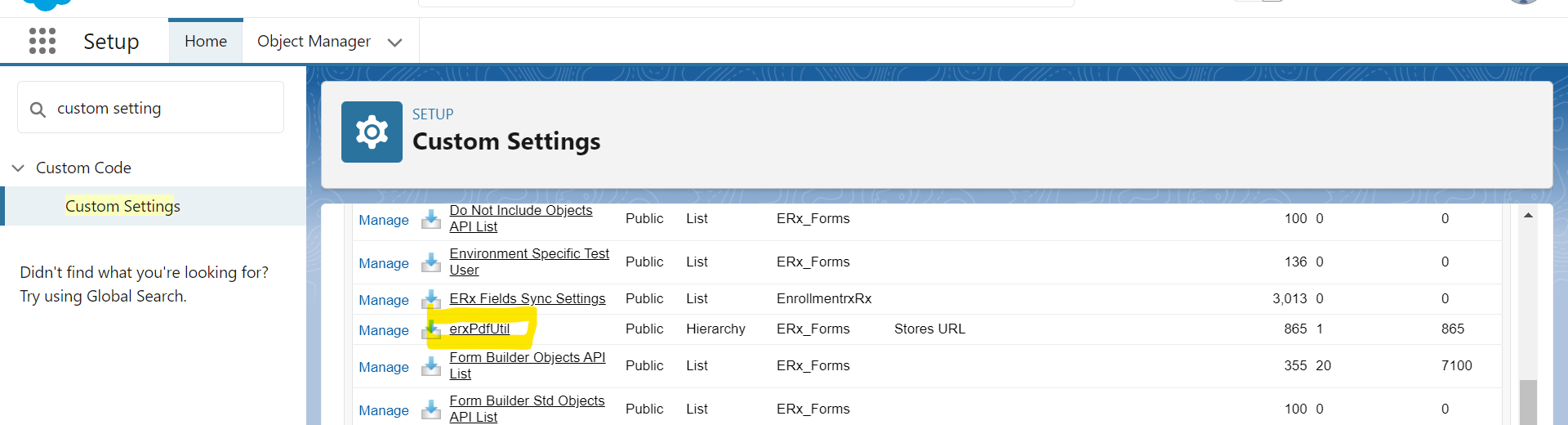
- Click New.
- Create a record as shown below:
Location Under location select “Profile” and add the Profile that will be used to generate the PDF lightningURL Add the Salesforce org domain URL, e.g., https://example.lightning.force.com/ returnURL Leave this empty vfURL Add the Visualforce page URL, e.g., https://example.vf.force.com/ 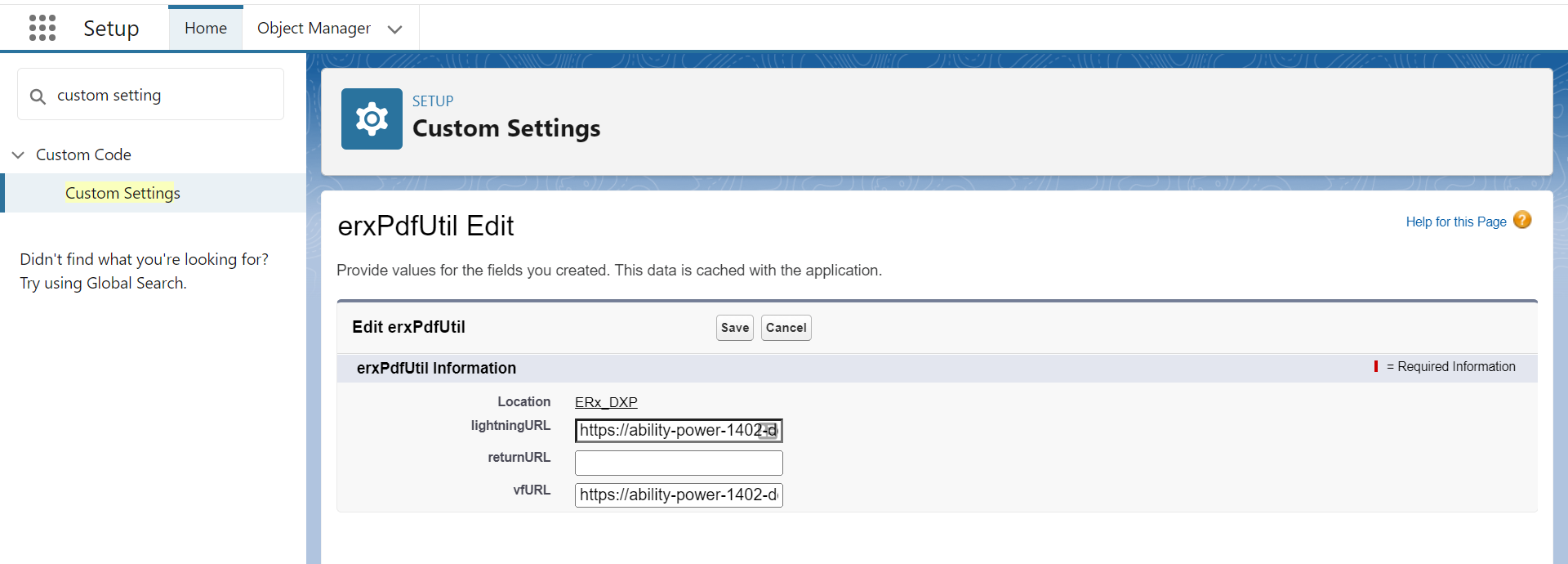
Tip:
To find the Visualforce page URL:
- Go to Setup.
- Search for "Visualforce Pages" in the Quick Find box.
- On the Visualforce Pages, find and click on
pdfPage(click the letter "P" in the navigation in the top right corner of this screen).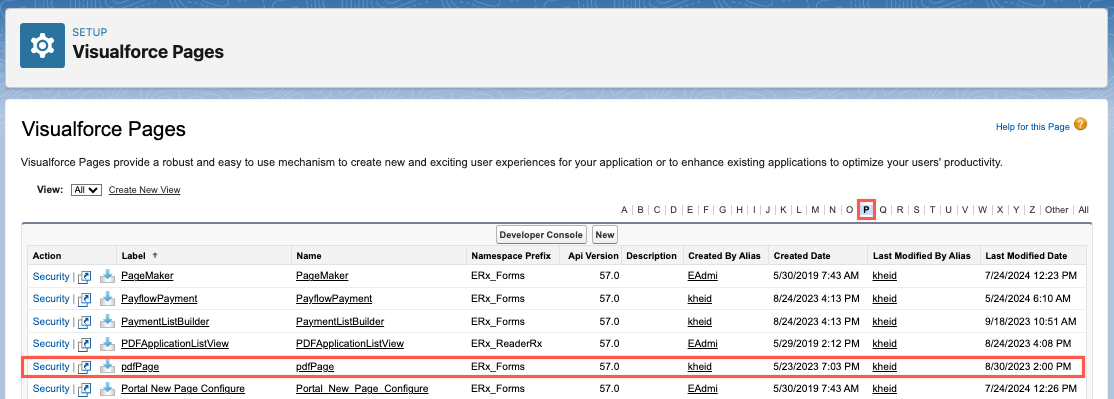
- On the
ERx_Forms__pdfPagescreen, click on the "Preview" button.
Steps to Select Child Objects (Attachments)
Select child attachments or objects to be included with the Zip file from the Reference Document Download screen on the ReaderRx Setup (DXP) tab.
Note:
When any Application or Contact child object is selected under Reference Document Download, their attachments will always be included in the Zip file.
Steps
- Navigate to the Reader Rx Setup (DXP) tab.
- Click on Application Review Steps.
- Select "Use FormBuilder" and select the Environment from the two picklists in the upper right corner of the page.
- Click Reference Document Download. Note:Reference Document Download will only be shown when "Use FormBuilder" is selected under "Application Review Steps"
- You'll see two sections on the Reference Document Download page:
- Application Child Objects: the child (Lookup) of the object configured as the Application will appear here
- Contact Child Objects: the child (Lookup) of the Contact object will be shown here
- Under "Application Child Objects" search for the "Admissions Document" and select it.
- Under "Contact Child Objects," search for "Touch Point" and select it.
- Click Save.
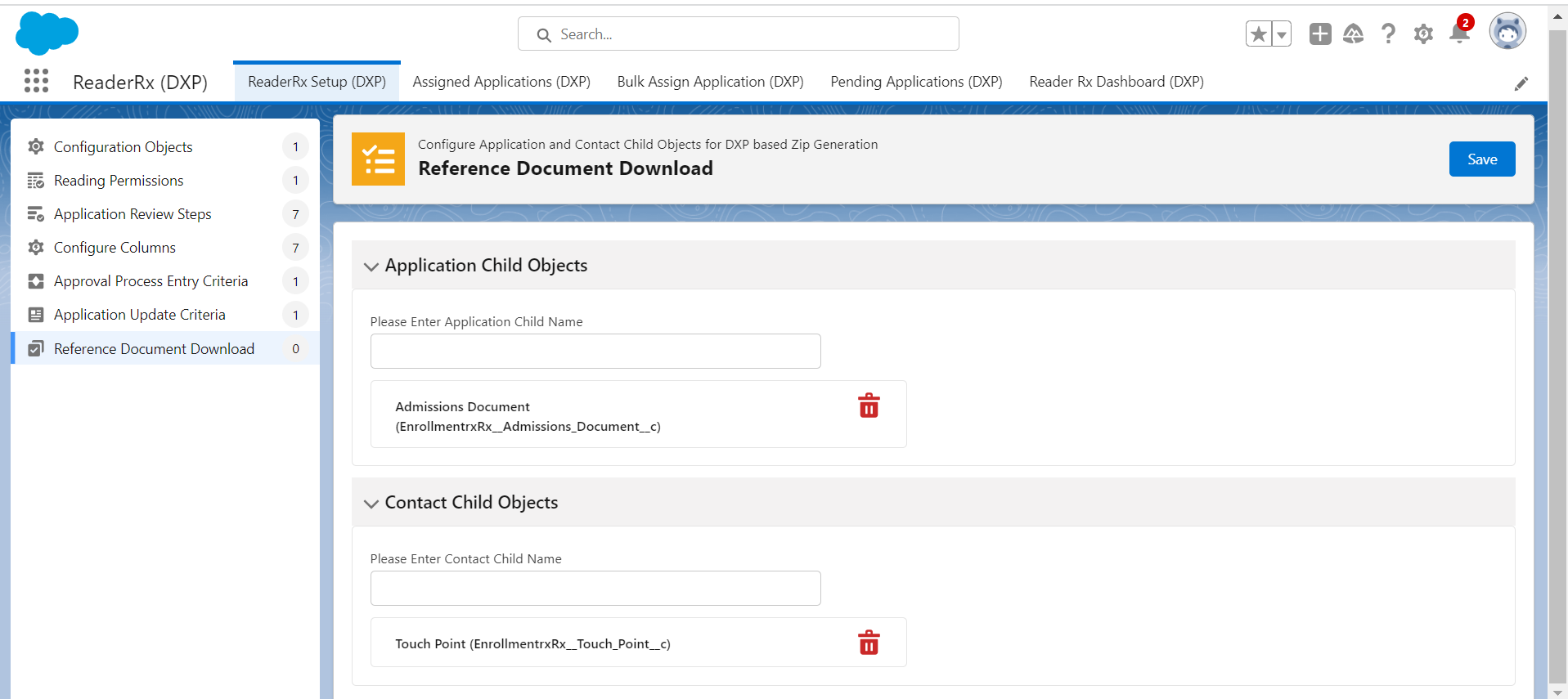
Note:
After following the above steps, when you generate the Zip file from the Review page, the attachments of the Admissions document and Touch Points will be included.

