Initial Setup
Overview
To use FormBuilder Rx for reviewing an application, the following setup steps are required:
- Create an environment called "SF Platform".
- Create pages within the "SF Platform" environment.
- Create a new custom page labeled "review_application."
These steps are outlined in detail below.
Step 1: Create the SF Platform Environment
- Navigate to the Reader Rx Setup tab and click on the "Application Review Step" component
- Select "Use FormBuilder"

- Click on the New button. This will redirect you to the FormBuilder application
- Click on the Create New Environment button and select "SF Platform" as
the Environment Type

- Select the newly created environment and set it to "Live"
Step 2: Create Pages within the "SF Platform" Environment
Note:
In Step 2, you'll need to create two types of pages for the review screen:
A. "New pages," which will work as Application Review Steps (e.g., Summary Section, Test Score, etc.)
B. "Application Feedback" pages, which will work as an Application Feedback section.
Step A
Create pages as Application Review Steps
- Select the appropriate environment and click on the Page Builder tab
- Click on the Create New Page button. In the popup window:
- Select the Page Type as “New Page”
- Enter an API Name
- Enter a value for Page Name Displayed
- Click the Active checkbox
- Enter a number for the page order (not shown in below screenshot)
- Click Save to create it

- Click on the Configure button of this page
- Create a Section on this page and create a Data Set along with fields of the
object you want to use as a Review Step

- On the Data Set, enter the Record Criteria values as:
Criteria Field=Record ID, Operator=Equals, Value Type=Param, Value=c__id
- Drag and drop the fields onto the section and click Save All Data

Step B
Create Application Feedback pages
- Select your environment and click on the Create New Pages button
- In the popup window, select the Page Type as "Application Feedback" and create it

- Click on the Configure button of this page, and create a section
- Create a data set of the Application Feedback object, along with fields, and set
Record Criteria as:
Criteria field=Application,Operator=Equals, Value Type=Param, Value=c__idCriteria field=Reviewer, Operator=Equals, Value Type=Param,Value=c__userid
- Drag and drop fields on the section and click Save All Data

Step 3: Create a New Custom Page with the Label 'review_application'
- Click Setup (the gear icon in Salesforce)
- In the Quick Find box, type "Lightning App Builder" and click on it when it appears in the search list
- Click on the New button

- Select "App Page" and click Next

- Type in the label as "review_application" (without the quote marks) and click
Next

- Under the component list, select "Two Region Custom App Page Template and click
the Finish button

- Drop the "DXP RReviewStepsApp" component on the page and select the environment
for it

- Drop the "DXP RFeedbackApp" component on the page layout and select the
environment for it

- Click the Save button to activate the page

- Select "Activate for all users" and click Save to complete these
steps

Result
All of the pages created under the “SF Platform” environment will be shown at the Application Review Step tab whenever the user selects “Use FormBuilder."
Pages with the Application Feedback type will be shown under the Application Feedback tab.
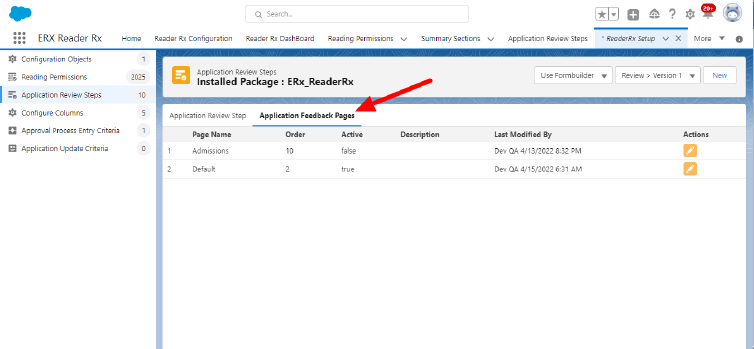
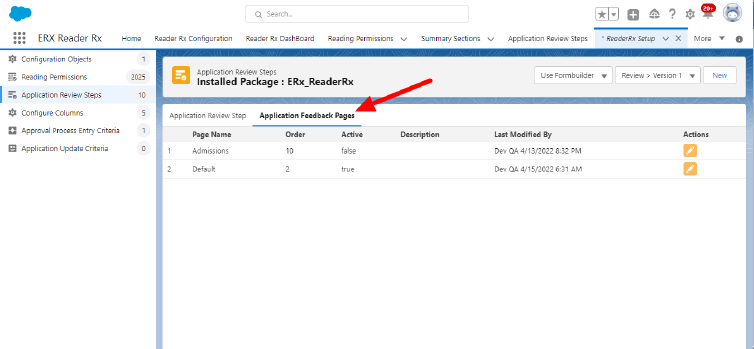
Pages with type as “New pages” will be shown under the “Application review steps” tab.

