Configuring the Custom Setting
Managing the 'OnlineReadingApp Setting' Custom Setting
You need to enable the profiles which can use Reader Rx. To do this:
Go to , locate the OnlineReadingApp Setting in the list, and click the Manage link next to the OnlineReadingApp Setting link.
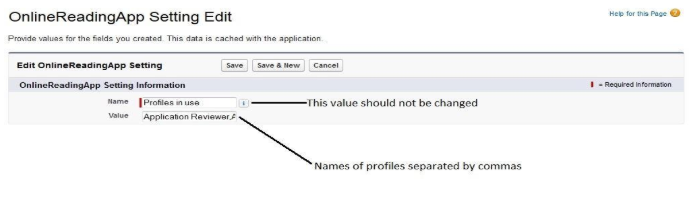
Next, create a new record in the OnlineReadingApp Setting. Name it “Profiles in use” (spelling and capitalization must be exact). In the Value field, input the exact names of the profiles that will have access to the Reader Rx app, separated by commas—do NOT add a space after each comma.
Approval Submitter For Community custom setting record
A record called “Approval Submitter For Community” is inserted by the post-installation script that runs when you install or upgrade to Summer 2020 or a later version of Reader Rx. This record contains the ID of the user under whose credentials Community Members submit applications for approval, since they are not allowed to do it under their own Salesforce permissions. By default, this contains the ID of the User who installs Reader Rx, but you may change it to the ID of any User who has a Standard Salesforce license.
Creating the 'MaximumManualApprovalProcessStep' custom setting record
Create a record named “MaximumManualApprovalProcessStep”(spelling and capitalization must be exact) and specify the number of steps used in the Manual Approval Process in the ‘Value’ field as shown in screenshot below.
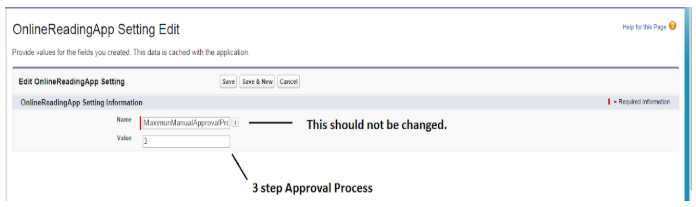
If you plan to use automatic approval processes, in addition to or in place of your manual process, create a record named “Automatic Approval Process” and put true in the Value field
Creating the 'MaximumRecordsToUnlock' custom setting record
Create record named “MaximumRecordsToUnlock” and set its value to 4000. This is the number of applications that will be unlocked for each press of the button called Unlock Applications currently in Review on the Pending Applications tab (an operation that should only need to be performed once when first starting to use the feature). If you receive an error when pressing this button, you should reduce this number until the error goes away.

