Summary Sections
Overview
Configure a one-page summary of the application for the reader. This page is built up of Sections that you create: each section is specific to an object and to a set of selected Application Feedback record types. Any object that looks up to the Contact (such as CampaignMember) or the Application (such as Admissions Documents) may have Summary Sections. You can have different summary sections for the same object, each of a different set of Application Feedback Record Types.
Here is a typical set of Summary Sections:
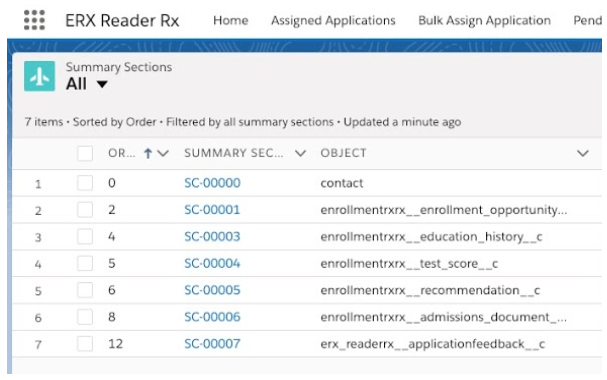
To create the Summary Sections, go to the Reader Rx “Summary Sections” tab and click the “New” button. This will land you on a new page.
The New Summary Section Screen
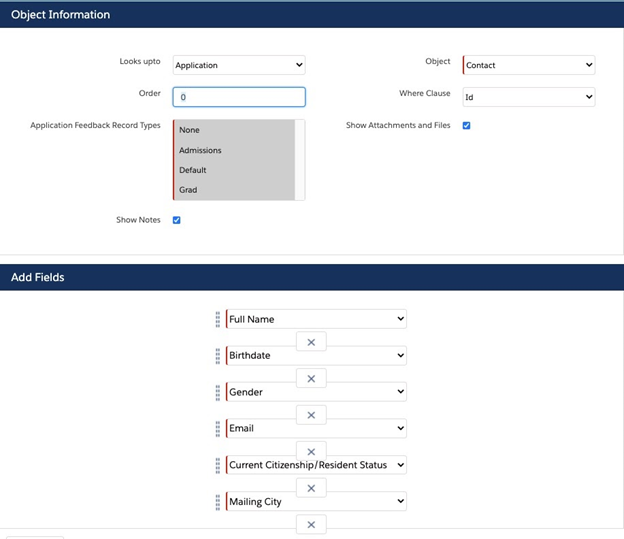
Object Information Section Fields
| Title: | Enter a label to display as the heading of this section. |
| Looks up to: | Select whether the object you want to display looks up to either the Application or the Contact. Always prefer the Application here; choose “Contact” only when it is not possible to get to the object through the Application. That means that if you want to display the Contact, do it through it’s lookup to the Application, as shown in the screenshot, above. |
| Object: | A dropdown to select an Object from which to add fields to the summary page. |
| Order: | Determines the order in which you the objects will appear on the Summary screen. |
| Where Clause: | Gets automatically populated with the name of the field on thatthe object that looks up to the Application (or Contact) record. If there are two such fields on your object, then you will need to choose the relevant one. |
| Application Feedback Record Types: | Select the Application Feedback record types for which this Summary Section will be displayed. Only reviewers whose Application Feedback record are of one of these selected record types will see this Summary Section when reviewing applications. |
| Show Attachments and Files: | This checkbox controls display of Salesforce Files and Attachments that are attached to the records displayed. We recommend that you check this box. |
| Show Notes: | This checkbox controls display of any notes attached to the records displayed in the Summary Section. |
In the “Application Feedback Record Types” field, you should maintain this picklist’s values to ensure that all of your Application Feedback Record Types are listed, and; if any are missing, you should add them to this picklist by going to
Add Fields Section
- Add Field Button: Click the Add Field button to add fields of this object that you want to display in the Summary Section.
- When several records (e.g. Education History or Test Score records) are attached to a single application, the records will be displayed on the summary page in a tabular layout. The layout will look best if you limit the fields of data to display to just a few.
- Since Summary Sections cannot show different fields for different record types, for example, of Test Scores, you may want to create a formula field specially for display in Summary Sections, for example, you may want to create an “Overall Score” formula field for Test Scores that always shows the most salient score, no matter what the test type.
- Click Save
- To reorder summary section fields, click and hold your mouse directly beneath a field name. A dotted line will appear around the field and you can drag it to a different position in the list:
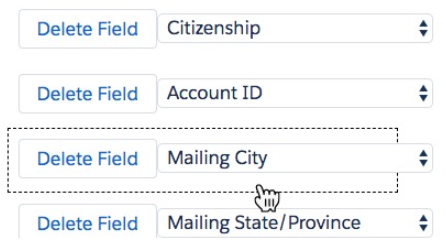
- Repeat these steps for each object you would like to place on the Summary page

