Create Field Sets
ReviewAppTabFields — ReviewAppDivFields Field Sets
Once all the application review steps are configured, "default" field sets must be created for each step object. These will determine which fields are displayed by default from that object in that object’s page layout in the reader interface, both in condensed Tabular view (called “Tab”) and in expanded Detail view (called “Div”).
Create a pair of Field Sets named ReviewAppTabFields and ReviewAppDivFields
for every object that has an Application Review Step. Reader Rx will not
work properly unless you create these “default” field sets.
ReviewAppDivFields field sets on the Contact and ERx Application Object, come
pre-built, but you must still create ReviewAppTabFields field sets for the Contact
and Application objects. ReviewAppTabFields– The fields in this field set will be shown in a tabular layout in the Reader Rx user interface. This field set should have just a few columns (more will distort the layout). The first field of this field set will behave as a link to display the record details.ReviewAppDivFields– The record details view of a record will show the fields in this field set. This field set can have any number of fields.
Example: Creating a ReviewAppTabFields Field Set
Here are step-by-step instructions for creating the ReviewAppTabFields field set on
the Education History object.
- From Setup, search for Object Manager in the quick find box and then click on the Education History object, or whatever object for which you are creating field sets
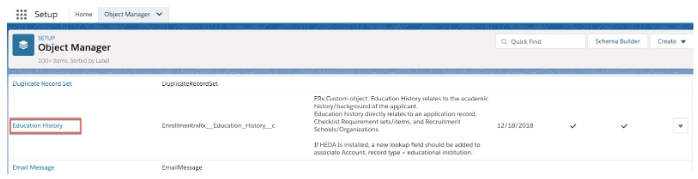
- Find the Field Sets related list and click New and name your field
set
ReviewAppTabFields— the name must match this exactly — like this:
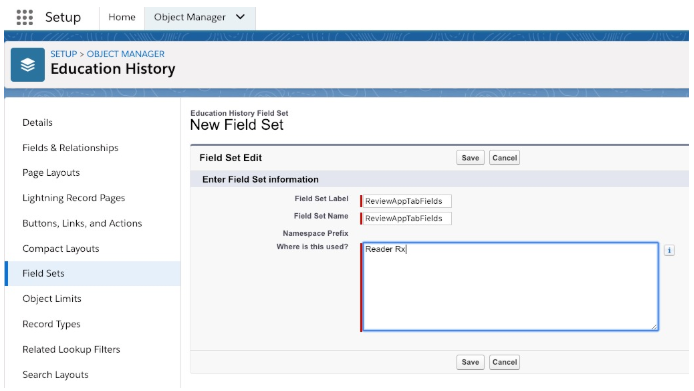
- Save your field set then edit it and drag fields into the field set. These will be the columns of data when viewing more than one Education History records in tabular view:
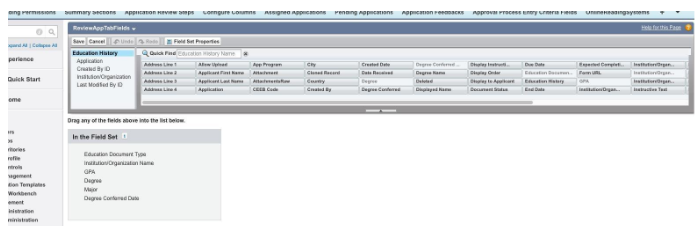
- Don’t put too many fields into the Tabular view or it will be crowded. Here is the result of the above field set when viewed in the Reader Rx interface:
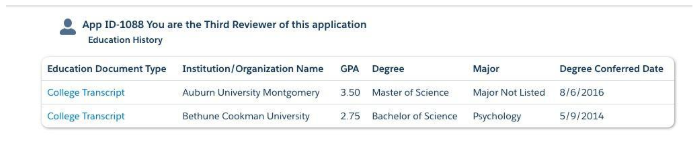
Example: Creating a ReviewAppDivFields field set
Do this exactly like the example, above, for Creating a ReviewAppTabFields field set, but with these differences:
- Name the field set
ReviewAppDivFields - Put as many fields as you like into the field set. This is the expanded view of the data.
- If you put any one or more Mailing or Other address field (e.g., “Mailing Street”, “Other City”, etc.) into the field set, this will render the entire address like this:
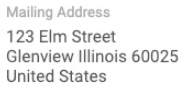
So, put only a single address field into the field set. That will bring the entire address onto the page.
Dynamic Page Layouts per Record Type: Requirement Item Objects
Adding Record Type Suffixes to ReviewAppTabFields — ReviewAppDivFields field
sets
Record layouts can also be made dynamic, adapting to each record type of an object by
making ReviewAppTabFields and ReviewAppDivFields field sets for any record type. Follow
this syntax:
ReviewAppTabFields[record type API name]- (e.g.,
ReviewAppTabFieldsCollege_Universityfor education history records of record type “College/University” (note we use the Name, rather than the Label of the record type when we append it.)Note:We use the Name, rather than the Label of the record type when we append it toReviewAppTabFieldsto makeReviewAppTabFieldsCollege_University
- (e.g.,
ReviewAppDivFields[record type API name]- (e.g.
ReviewAppDivFieldsHigh_Schoolfor test scores of record type “High School”)
- (e.g.
This way the object shows items in a layout based on record type of that object's record. If there is no field set specific to a give record type, then the default field sets (the ones that have no record type names appended to their names) are used.
Dynamic Page Layouts per Record Type: Contact and Application
The layout of the Contact and Application can be varied dynamically by constructing extra record-type suffixed field sets, but with a twist. The difference is that Contact and Application layouts are not controlled by their own record types, but, rather, by the record type of the Feedback record belonging to the Reviewer.
Thus, to build a set of field sets to control either Application or Contact page layouts
for different reviewers, create field sets in the Application and Contact objects,
suffixing the name of an Application Feedback Record Type. If, for example, you have an
Application Feedback record type of “Grad” for use by grad school reviewers, then, to
construct an Application page layout for those reviewers, created two field sets on the
Application Object called ReviewAppTabFieldsGrad and ReviewAppDivFieldsGrad. Now,
whenever a Reviewer has a Feedback record of the “Grad” record type, they will see the
fields of the Application that you have put into these field sets.
Map Feedback Record Types to Contact and Application field set Suffixes
New in Summer '21, we have added the ability to use one pair of field sets for layout of the Contact or Application to be associated with multiple feedback record types. Following are instructions on how to set this up.
How to add the Configure Field Set Tab
- Go to Setup and search for "App Manager" in the Quick Find box.
- Find "ERX Reader Rx" in the list of App Names and click Edit under the
drop-down arrow at the end of the row. This opens the App Manager screen.

- On the App Manager screen you'll see a dynamic multi-select picklist. Find
"Configure field set" in the Available Tabs section, highlight it, and click
the "Add" arrow to move it to Selected Tabs. Click Save.
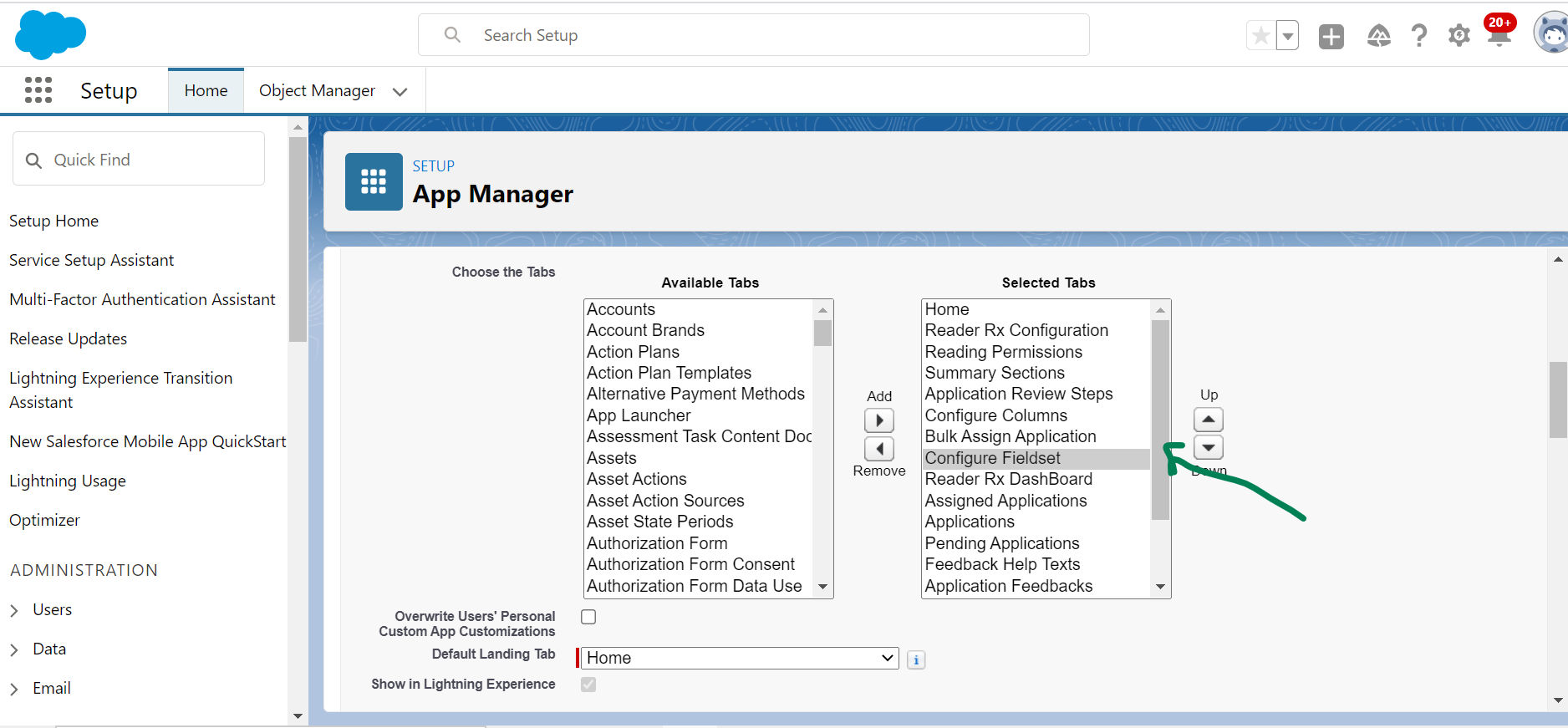
How to use the feature
- Navigate back to Reader and the Configure field set tab, which should now be visible.
- Create a suffix for the Application and Contact objects for a particular feedback
record type. For example:
- Select the Admissions record type from the picklist at the top
- Type "AD" in the Contact and Application field set Suffix fields
- Click Save (the record should appear in the list below)
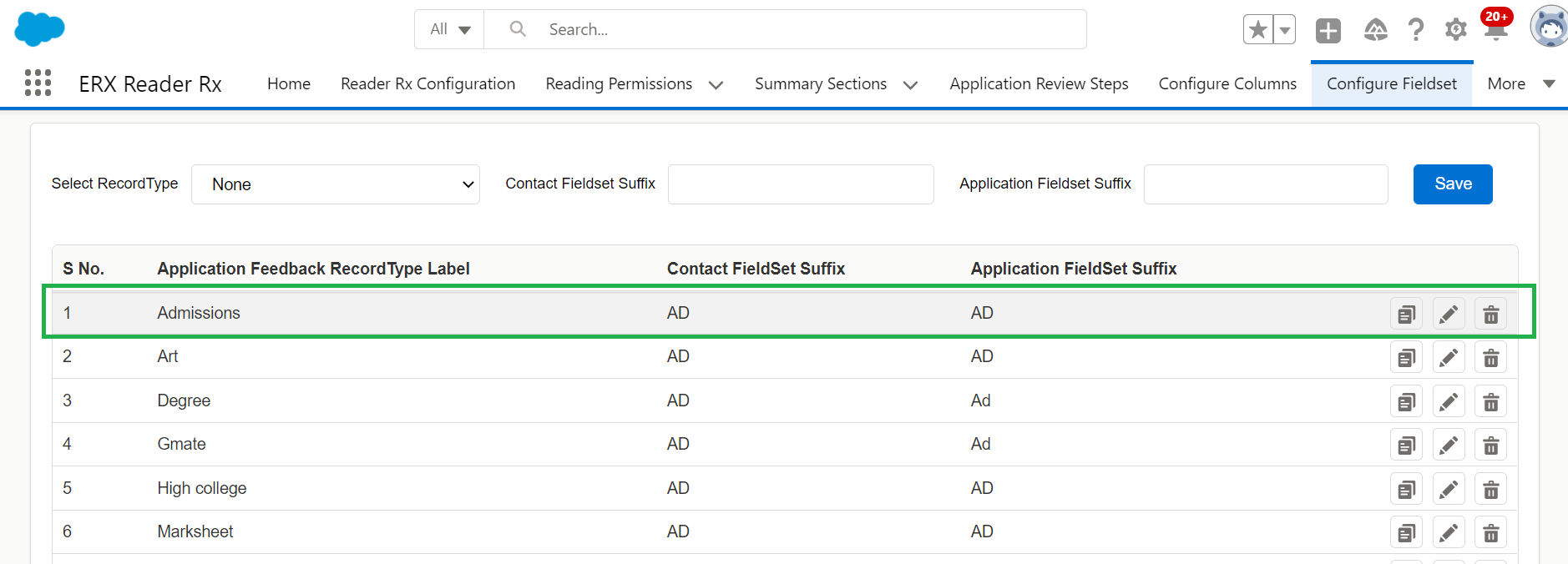
- Next, go to
- Click the Application object, then click Field Sets
- Create two new field sets with these names:
ReviewAppDivFieldsADandReviewAppTabFieldsAD. - Add fields to the field sets from the palette
- Repeat the above steps for the Contact object
- Now go to the Application Review Step and select "Admissions" for the
Application Feedback object

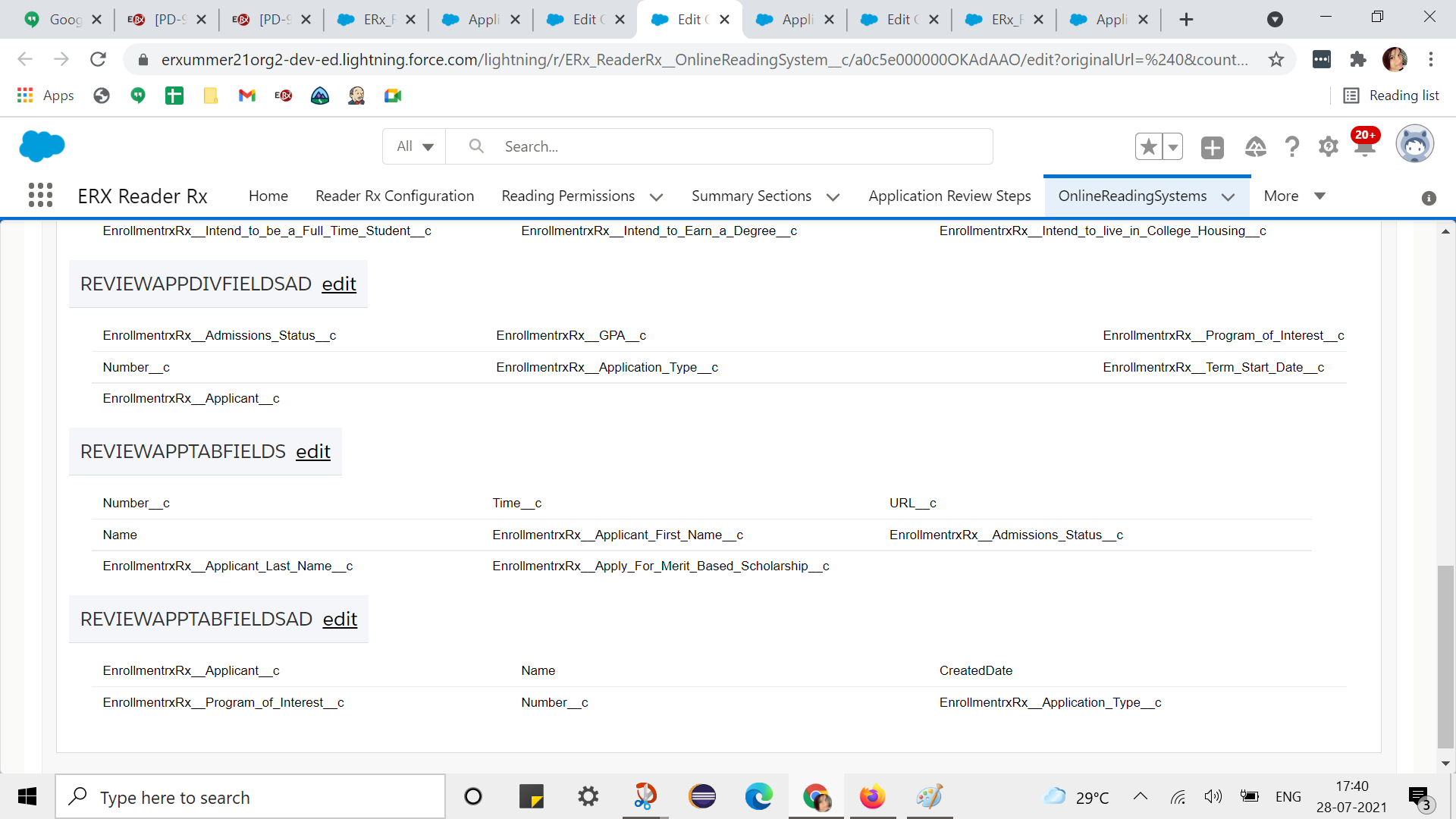
- Click Save
- Go to the Review page and check the Application to ensure the feedback record type
is Admissions

Expected Behavior of the Feature
The record should be displayed according to the feedback record type only for the Application and Contact objects. Otherwise, default field sets will be displayed and the suffix record must be created as above.
Considerations and Limitations
A maximum of 200 record types can be created.
Backward Compatibility
This feature is object agnostic, so if the user has configured an object other than the ERX Core Application object, the mapping for the Application should work for field sets on that substitute application object.
Special Setup Field Sets
Pending Applications
For Winter ‘21 and earlier: On the tab “Pending Applications”, the fields
displayed in columns are controlled by a field set on the Application object. The field
set is called “Pending Applications” (API name: ERx_ReaderRx__Pending_Applications). You
can edit this field set and put any fields into it, except that Multi-Select Picklists,
Long Text and Rich Text fields are not supported. Because this is a managed field set
(i.e., part of the Reader Rx managed package), you can modify it but not remove it.
As of Summer ‘21, the Pending Applications Field Set has been replaced by new functionality on the Configure Columns tab.
Bulk Assign Columns
Similarly, the columns on the tab “Bulk Assign Applications” are controlled by the field set “Bulk Assign Columns” on the Application object.
Selected Fields
You can use fields on the Contact and Application objects to filter lists of applications
on the tabs “Assigned Applications”, “Pending Applications” and “Bulk Assign
Applications”. These fields are defined in the field sets called SelectedFields on the
Application and on the Contact objects.

