Spring 2019 Post Upgrade Instructions
If you are Upgrading from an earlier version
Take these steps immediately after ugrading to keep Reader Rx functioning properly:
- A script that executed at the end of the Installation process should have updated the labels of your Approval Process Steps. Check the labels of all the steps in your approval processes, making sure the number of the step has been added at the end of the label in parentheses like this: “[old step name] (Step1)”. To put it another way, “(Step #)” should have been added by the Installation Process to the end of every step label, where ‘#’ is the number of the step. This has been done to correct a problem where the “Current Approval Process Step” field on the Application was not accurate. Make sure this is done or your readers will get error messages.
- Go to , and under Allows Apex code to set and remove approval process locks, check the box called Enable record locking and unlocking in Apex
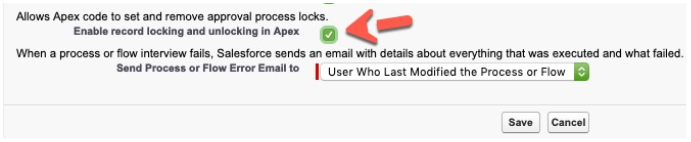
- Grant to all Reader Rx users, “read” and “edit” permissions on the new Field on the Application object called “IsUnlock” (ERx_ReaderRx__IsUnlock__c).
-
Create two new Custom Setting records. Go to Setup→ Custom Settings→ click the “Manage” link beside “OnlineReadingApp Setting” and click the ”New” button to add a new record having:
- Name = “MaximumRecordsToUnlock” [copy this string exactly]
- Value = 4000
- Click the “New” button again and make another one having:
- Name = “Max Lookup Limit”
- Value = 200

