Installing Reader Rx
Initial Installation of Reader Rx
If you have been given a URL for installing or upgrading Reader Rx, you can install either into your production org or a sandbox org by slightly altering the URL.
To install in production, make sure the URL starts with the word “login” like this:
https://login.salesforce.com/packaging/installPackage.apexp?p0=...
To install into a sandbox, change the word “login” at the start of the URL to the word “test”, like this:
https://test.salesforce.com/packaging/installPackage.apexp?p0=
You start the installation process by either clicking the URL or pasting it into your browser’s address bar. If you are logged out of all Salesforce orgs, you will be asked to log in to the org into which you wish to install the application. If you are already logged in to the org, the installation screen will appear immediately.
If you are already logged in to the target org, the Install/Upgrade screen will appear immediately; if not, it will appear after you log in.
Choose “Install for All Users” before clicking the “Install” or “Upgrade” button, like this:
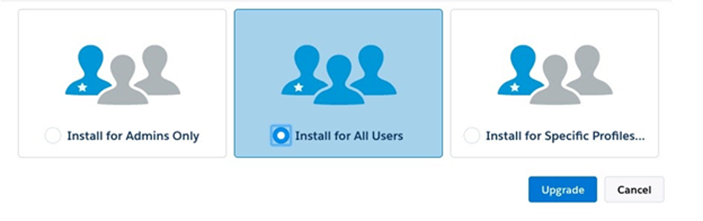
Post-Installation Steps
After installing Reader Rx for the first time, you need to configure a Remote Site Setting so that Reader Rx can use the Salesforce Metadata API to display fieldsets in the Application Review Steps tab.
Configure Remote Site
- Enter the ERX Reader Rx application
- Click the “Application Review Steps” tab
- Copy the first portion of the URL in your browser’s address bar, like this:
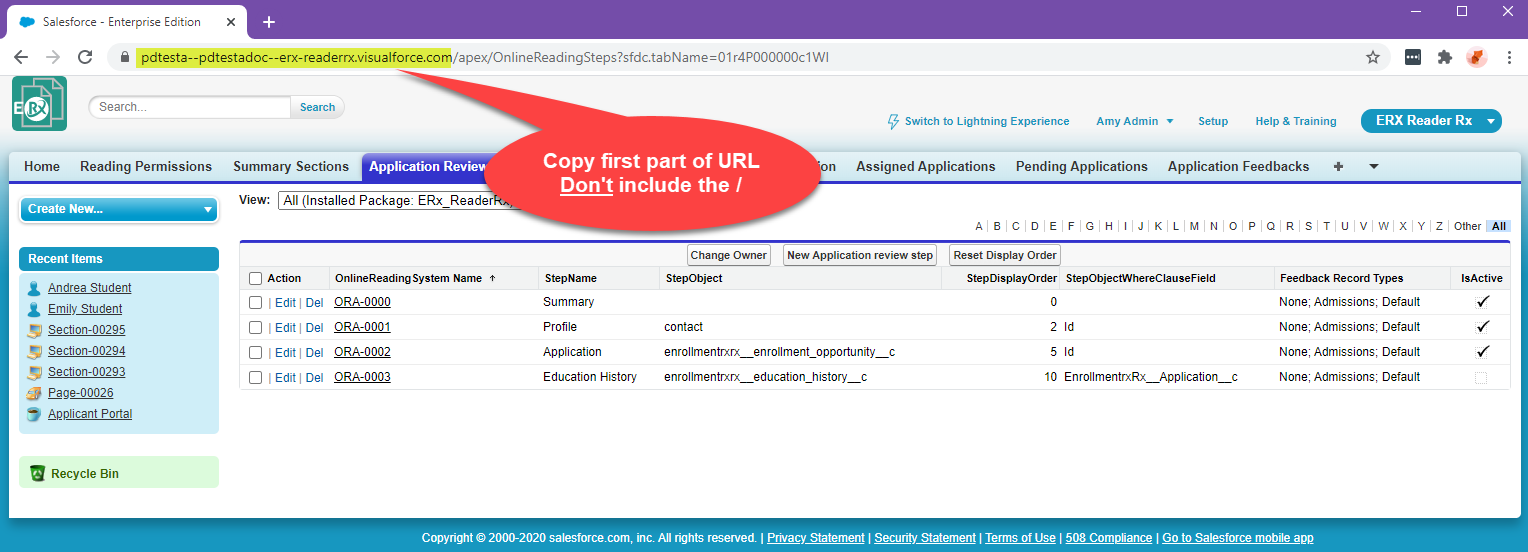
- Go to and create a new remote site, naming it “MetaDataAPIRemoteSite”, and pasting the first portion of the URL you copied into the field “Remote Site URL”, like this:


