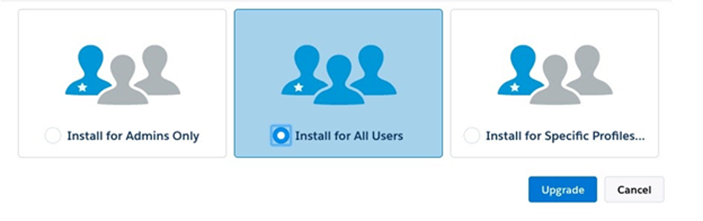Upgrade and Testing Instructions
Package URLs
Version 6.9.7, released September 22, 2023
Click here for the latest version notes.
- Remote Site Name field:
ERxSecureSite - Remote Site URL field:
https://enrollmentrxsales.secure.force.com
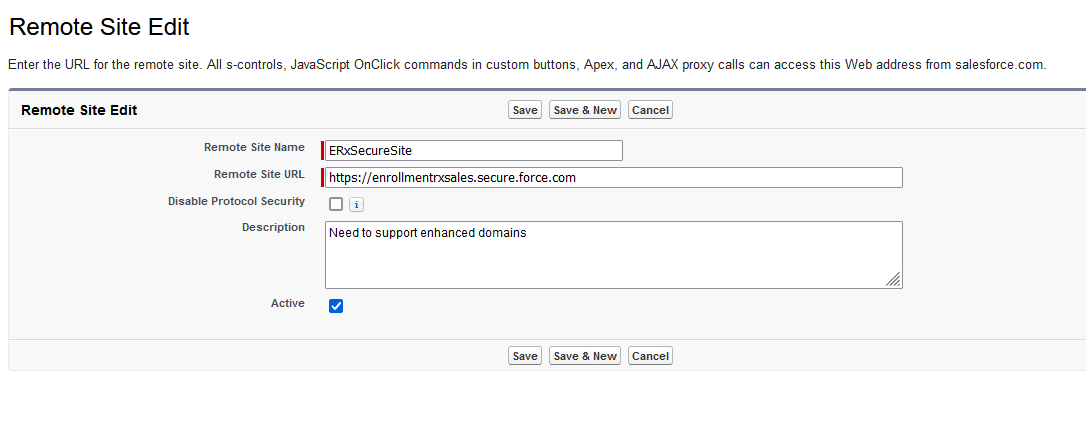
Sandbox: https://test.salesforce.com/packaging/installPackage.apexp?p0=04t2L000000AagR
Production: https://login.salesforce.com/packaging/installPackage.apexp?p0=04t2L000000AagR
High-Level Instructions
You start the installation process by either clicking the URL or pasting it into your browser’s address bar. If you are logged out of all Salesforce orgs, you will be asked to log in to the org into which you wish to install the application. If you are already logged in to the org, the installation screen will appear immediately.
If you are already logged in to the target org, the Install/Upgrade screen will appear immediately; if not, it will appear after you log in.
Choose “Install for All Users” before clicking the “Install” or “Upgrade” button, like this: