Installation Links and Instructions
Upgrading to the Latest Version Reader Rx
If you are upgrading to the newest release of ERX Core, use the package installation links below.
Note:
If you are installing Reader Rx for the first time, go to the Introduction & Setup
section.
Installation Links
Important:
1. The prerequisites for the use of Person Accounts and Education Cloud are:
- ERX Core v1.25.2 or above
- FormBuilder v6.43.1 or above
- Reader v6.19 or above
Version 6.19.4, released May 12, 2025
Post-Installation Steps (Optional)
Attention:
These post-installation steps are optional. Follow them only if you're using the Education Cloud data model and/or enabling Person Accounts.
Instructions for configuring the Individual Application Object in your org.
- Go to Salesforce Classic (in your Salesforce account, click your avatar and select "Switch to Salesforce Classic" from the drop-down menu)
- Add the individual application related list to Person Account
- Try to create one individual application. You may see an error: "Field not visible license type issue."
- Switch back to Lightning Experience and go to
- Search for “Individual Application”
- Go to “Record Types”
- Create a new Record type and name it "Admissions"
- Go to
- Create one record type named “Admissions” and click Save

Enable Person Accounts for Reader Rx (DXP)
- Go to Reader Rx setup (DXP)
- Navigate to "Configuration Objects"
- Select the "Person Account Model" checkbox
- Click Save

Note:
In this release, the “Person Account Model” checkbox field was introduced on the
“Reader Rx Configuration Object." If the value of this field is false (unchecked), Reader (DXP)
will use the Contact Model instead.
Enable Person Accounts in Education Cloud
Follow the below steps to enable Person Accounts in an Education Cloud org.
- Go to Setup and search for "set up Education Cloud"
- On the Education Cloud setup page, click on the arrow for "Set Up the Basics"
- Click on “Enable Person Account” button

Next, follow the below steps to assign the Person Account record type to User Profiles to fully enable Person Accounts.
- In Salesforce Classic: From Setup, click Manage Users | Profiles. In Lightning Experience: From Setup, click Users | Profiles.
- Click the profile name you want to assign the Person Account record type to.
- In the Record Type Settings, find the Accounts entity and click Edit.
- Move the Person Account record type from Available Record Types to Selected Record Types.
- In the Business Account and Person Account Default Record Types section, verify
that:
- The Person Account Default Record Type drop-down has Person Account selected.
- The Business Account Default Record Type drop-down has a value other than Master selected.
- Click Save
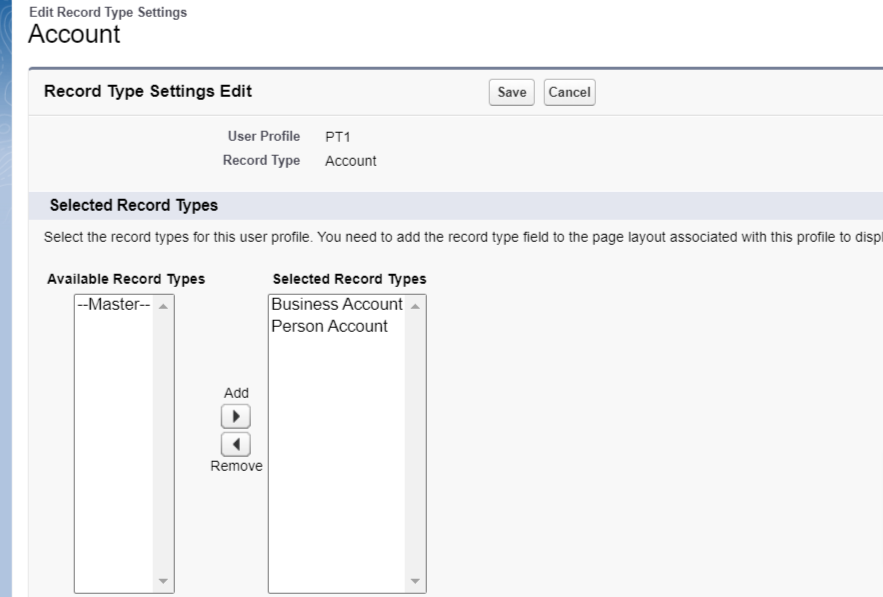
Note:
For profiles like Admin, Platform License, Community User, and Site Guest User, you'll
need to map the Person Account record type on the Profile like in the above
image.
Sandbox Refresh: Updating the Remote Site Settings
Note:
To update the remote site settings, please click
here for instructions.

