Winter 2019
Release Notes
Release Date: January 12, 2019
What Action Do I Need to Take?
If you are upgrading from an earlier version
If you are using Lead Conversion and Touchpoint Creation, then you must do the following after upgrading to keep them working.
1. Activate and designate a Duplicate Rule for matching Leads to existing Contacts
Go to
You'll need to activate either the “Standard Rule for Leads with Duplicate Contacts” or a custom version of it that you may have already created by cloning it.
- Before you can activate the Duplicate Rule, you must activate the Matching Rule that it is connected to, which you can find by opening the Duplicate Rule (shown below)
- You must uncheck both of the “Alert” boxes or these will prevent the conversion of Leads and the creation of Touch Points
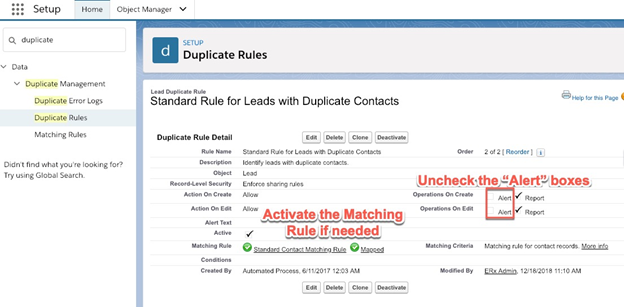
2. Choose the Duplicate Rule on the Admin Panel
Under the App Menu, choose ERx Configuration and open the Admin Panel tab, scroll down to Lead Conversion and Touch Point Creation.
Make sure both boxes are checked and choose the Duplicate Rule as shown here:

That’s all you need to do. Your old Touch Point configurations have been transformed into the new format and you can see them by clicking Click here to set Touch Point Configuration, shown above. To make changes, read the section of this User Manual on Lead Conversion and Touch Point Configuration.
Edit the Administrator's Profile
Lastly, edit the Administrator’s profile to ensure the Touchpoint Configuration tab is not Hidden.
New Features
Lead Conversion and Touch Point Creation from Leads
Conditional Touch Points
Touch Points and Pardot Activity History
Touch Points and Complex Conditions
Optional Update of Contact Fields
'Allow Reparenting' for Objects
Minor Changes
- Resolved NullPointerException error when Field Sync is configured to use the same field multiple times
- Enhanced error reporting in SuperClone

