Configuration Tab
When an sObject/Pardot Object record is inserted or updated, we automatically generate a touch point attached the related contact based upon the Touch Point Configuration records defined in this tab.
To create a new Touch Point Configuration record
Click the “New” button on the CONFIGURATIONS sub-tab of the Touch Point Configuration tab:
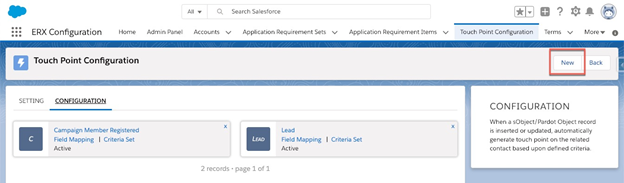
Complete the fields:
- Touch Point Configuration Set Name: Give the set a descriptive name to distinguish it from other sets you may create for the same source object
- Related Object: (AKA “Source Object”) select any object you have selected in the SETTINGS sub-tab, described in the preceding section.
- Specify Contact Reference Field: automatically selects the lookup field to Contact on your Related Object, if there is only one such. If there is more than one lookup to Contact, you must choose one that points to the Contact for which the Touch Point record should be created.
- Active: controls whether or not this Configuration Set will be evaluated when the Source Object is created/updated
- Fire on Update: by default the Configuration Set is evaluated for possible Touch Point creation whenever a new record is inserted. Checking this box causes re-evaluation whenever the record is updated.
- Subsequently Meet Criteria: Similar to workflow rules and Process Builder processes, you can control whether evaluation takes place every time the triggering record is edited (unchecked), or only when it does not meet the criteria and is edited to subsequently meet the criteria (checked).
Set up Field Mapping of a Touch Point Configuration
- Click “Field Mapping” on the Touch Point record, this opens the Field Mapping screen. Here is an example:
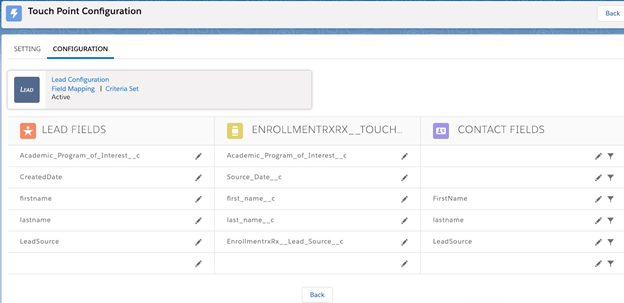
- Map fields from the source object to fields on the Touch Point object. You should create fields on the Touch Point object to meet your reporting needs.
- Optionally, specify a field on the Contact record to be updated and set the conditions under which it should be updated by clicking the funnel icon and setting conditions.
Set up Criteria Set of a Touch Point Configuration
- Click Criteria Set on the Touch Point record, this opens the Criteria Set dialog popover. Here is an example:
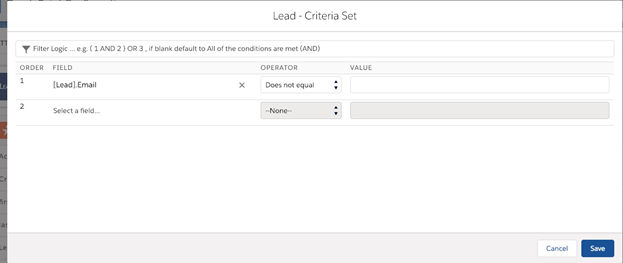
- Specify the criteria that the source record must satisfy in order for a Touch Point record to be created. In the above example, we specify that a Touch Point record is to be created for every Lead whose “Email” field is not blank.
Touch Point Considerations
- You may have several Touch Point Configurations for a single object; but they should have different Criteria. You must make certain they do not conflict with each other (i.e., make certain they do not both fire at the same time and try to update the same Touch Point or Contact field with different values).
- Some fields will not accept a null (blank) as a value in setting Criteria. This will be remedied in a future release.

