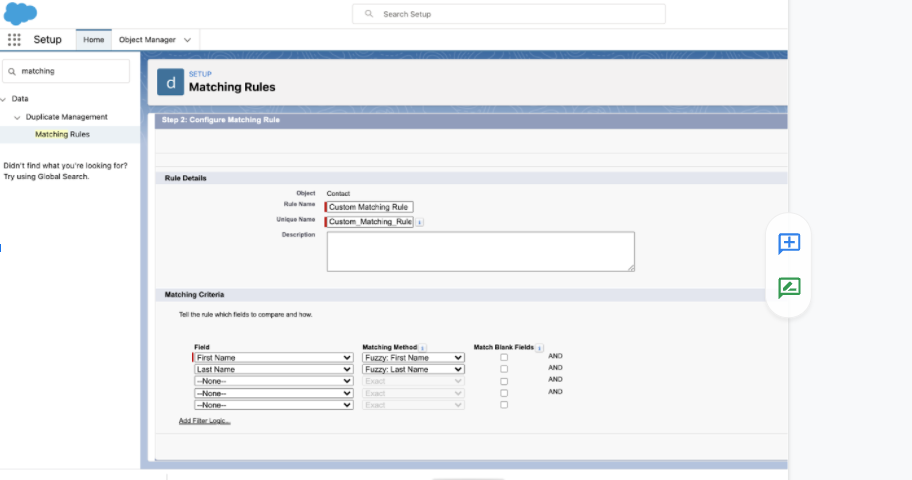Touch Points
Overview
The Importance of Duplicate Rules
Lead Conversion and Touch Point Creation are closely related, but, in technical terms, they are independent of one another. They do share a setting in common: they both rely on a Salesforce Duplicate Rule to identify a Contact that matches the Lead.
In earlier versions of ERX Core, we matched Leads to existing Contacts based only on email address and, optionally, First and Last Name. These matches had to be exact and did not account for the use of initials, nicknames, spaces within names (“DeLonghe” did not match “De Longhe”), etc.
With the incorporation of Salesforce Duplicate Rules in Core Rx Winter ‘19, you have vastly more control over how Contacts that match Leads are identified. Read about how this matching is done by the Standard Rule for Leads with Duplicate Contacts.
- Lead Conversion will refrain from creating a duplicate Contact if a matching Contact is found using the Duplicate Rule.
- Touch Point Creation will create a Touch Point record if the Lead meets the conditions (if any) on the Touch Point Configuration record for Leads, and it will attach that Touch Point record either to the converted Contact or to the matching Contact found using the Duplicate Rule.
Touch Point Configuration creates Touch Point records when these events occur:
- A Lead is created and its “Create Lead” checkbox is checked and it is converted to a Contact and the Lead meets the conditions that you have specified in a Touch Point Configuration record.
- A Lead is created with the “Create Lead” checkbox checked and a matching Contact already exists and the Lead meets the conditions that you have specified in a Touch Point Configuration record.
- A CampaignMember—or any other object that looks up to the Contact—is created (or, optionally, updated) and meets the conditions that you have specified in a Touch Point Configuration record.
- A Contact is created (or, optionally, updated) and meets the conditions that you have specified in a Touch Point Configuration record.
- A custom Duplicate Rule is used in place of the default Salesforce Standard Contact Matching Rule. (Please see below for a use case and screenshots.)
Upon creation, Touch Point records optionally update the Contact. You specify conditions for each field being populated on the Touch Point, and if the conditions are met, then the field value will be copied into a field that you select on the Contact record.
Use a Custom Duplicate Rule and Custom Matching Rule to Bypass an Empty Email Field
Use Case: Touch points will not get generated upon lead conversion if a prospect does not provide an email. This is because of the Standard Rule for Leads with Duplicate Contacts, which is native to Salesforce and the default setting.
To work around this, you'll need to create a custom matching rule that does not use the email field, and then enable it in the Admin Panel Lead Conversion setting. We find it a best practice to also create a new duplicate rule as stated in the below instructions, however you can simply change the matching rule on any Duplicate Rule, standard or custom.
Create a custom Matching Rule, then create a Duplicate Rule to associate it with.
Follow these steps:
- Go to Setup and type "Matching Rules" in the Quick Find box
- Click the "New Rule" button
- When choosing an object, select the contact object for the matching rule (leads need
to match on the contact for conversion). From here you'll need to add which fields
you would like to use for the matching rule. Note:This is where you can remove "email" from the requirements for lead conversion/touch point configuration.
Associate the Matching Rule with a Duplicate Rule.
Once you are done creating your matching rule, you can associate it with a current or new Duplicate rule. Follow these steps:
- Go to Setup and type "Duplicate Rules" in the Quick Find box
- Click "Duplicate Rules" when it appears
- On the Duplicate Rules page, click Standard Rule for Leads with Duplicate Contacts
(if you don't see this option, you may need to select All Duplicate Rules where it
says View above the list)
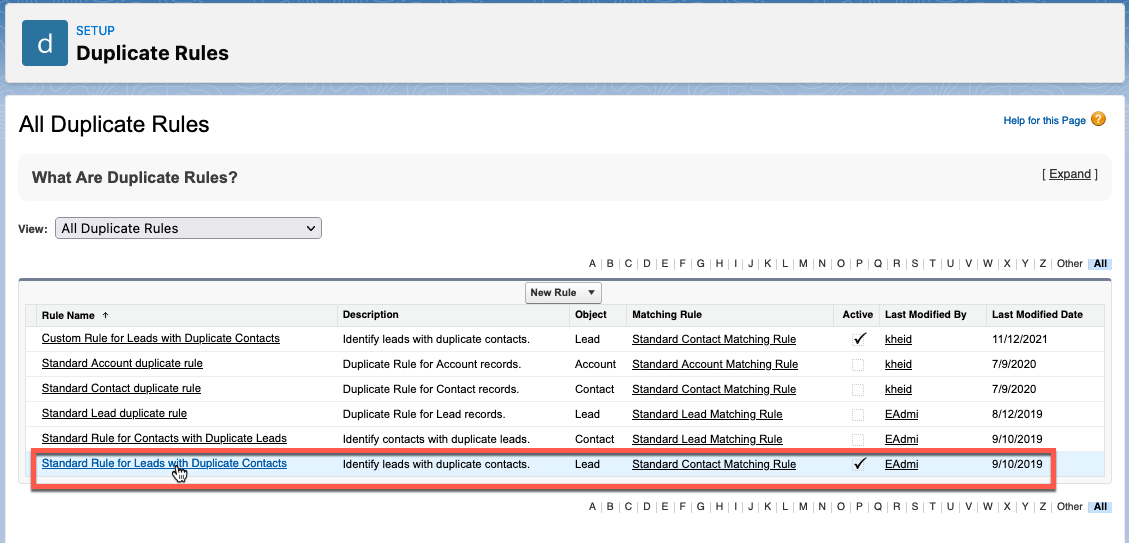
- On the Standard Rule for Leads with Duplicate Contacts page, click the Clone
button. This will open a cloned rule that you can modify.
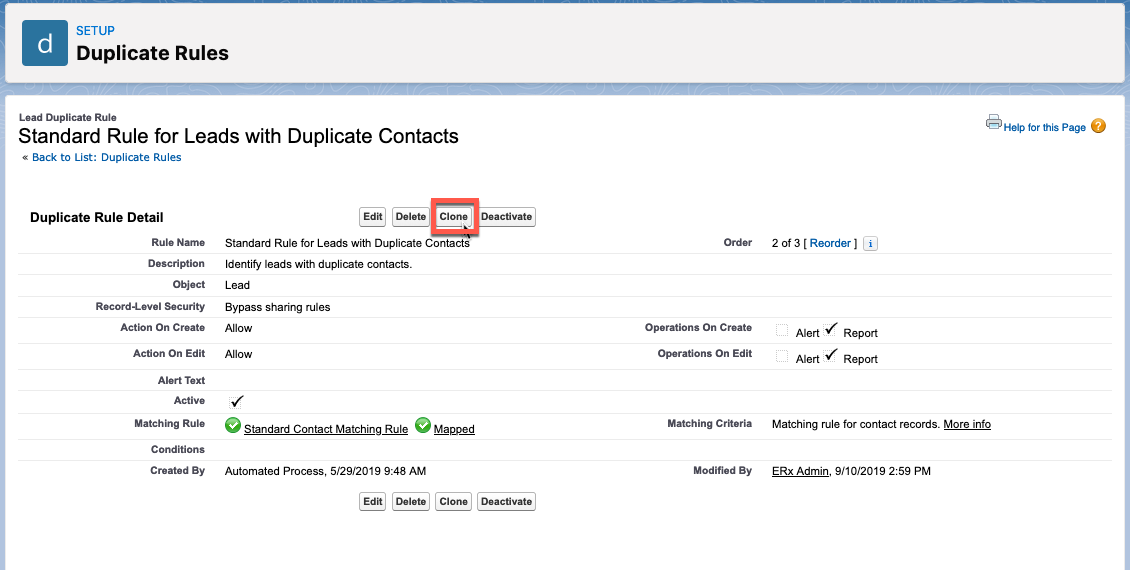
- Name the Rule whatever you wish (in this example we're calling it "Custom Rule for Leads with Duplicate Contacts").
- Fill out the optional Description field and ensure that Bypass sharing rules is
selected. Also be sure that both Alert boxes are unchecked.
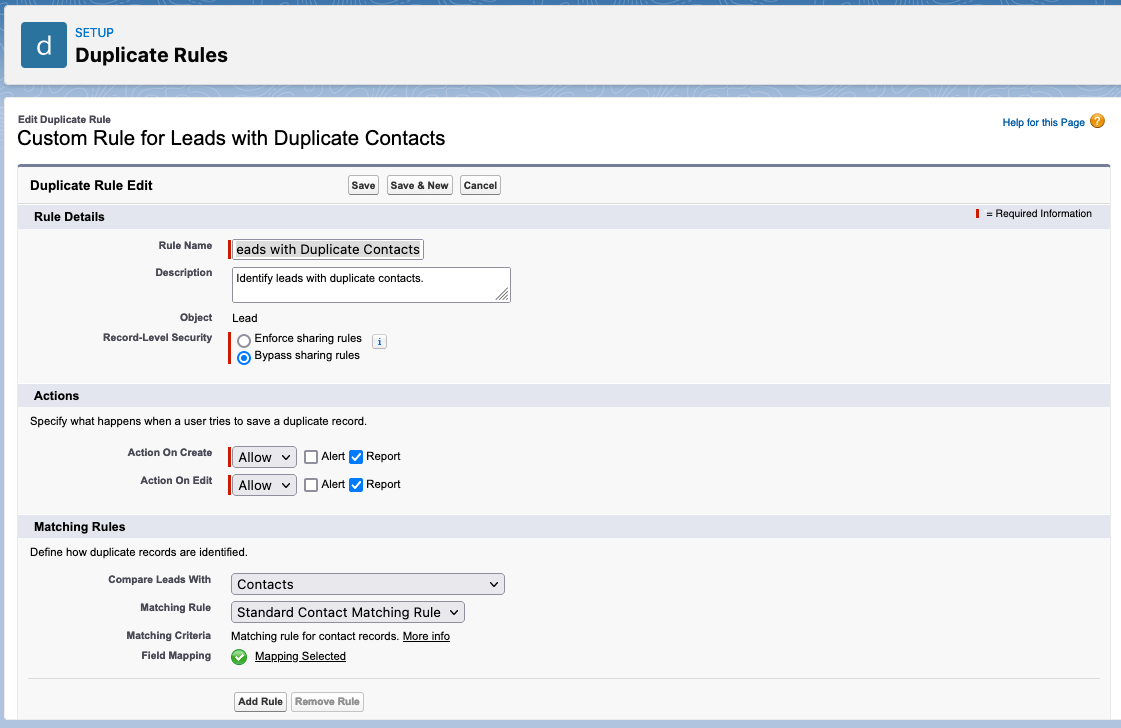
- Choose the matching rule you just created and optionally add criteria for when the
duplicate rule should fire in the Conditions section.

- After saving, be sure to activate the rule. The Activate button will be at the bottom of the cloned rule page.
- Next, return to the Admin Panel in Core, scroll down to the Lead Conversion
section, and select your custom rule.
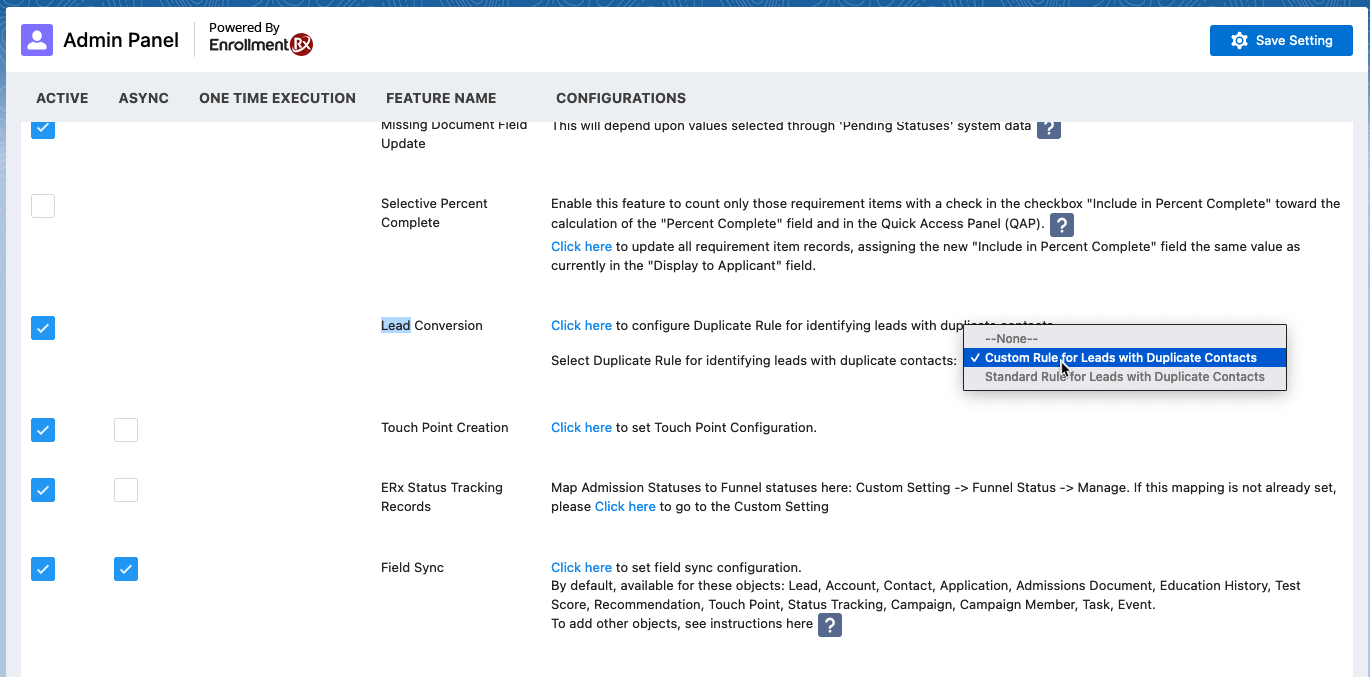
- Click the Save Setting button in the top right corner of the Admin Panel.
This behavior has been extended so that any set of conditions can trigger the creation of a Touch Point. Old Touch Point Configuration records for Contact and CampaignMember will continue to work, because during the upgrade process they have been converted to use conditions and the condition has been defined for them saying “Create Touch Point (checkbox) = TRUE”.