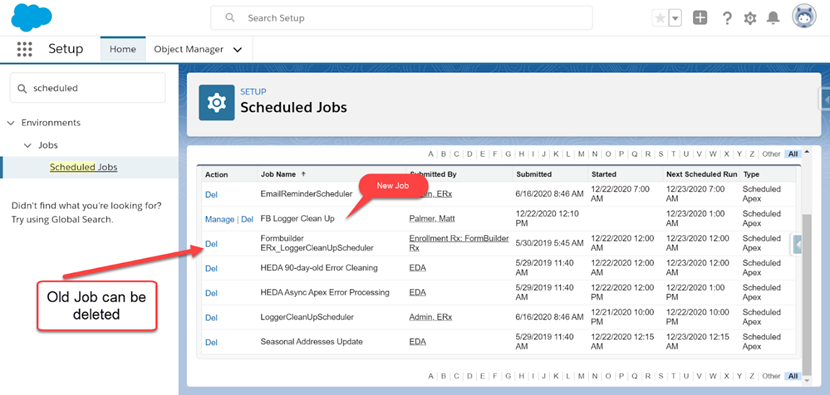Resolving the Portal Logger Schedule Error
Overview
Reschedule portal package loggers for an inactive user
Issue
When FormBuilder Rx is installed, a job is automatically created to clean up portal package loggers. This feature helps clean up old records that are generated for troubleshooting if a portal user experiences any issues.
If the Admin user who installed Formbuilder Rx becomes inactive, this job will fail to run in the background and needs to be rescheduled.
An email alert typically will generate as shown below:
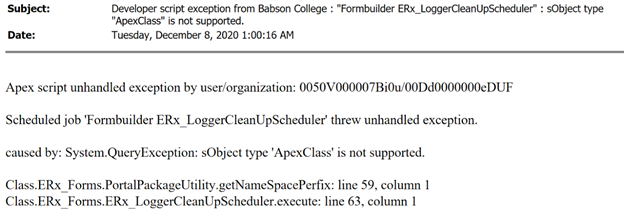
This means that the original job was by an inactive user and a few steps need to be taken to resolve.
Solution
The following steps should be conducted by the current System Administrator:
Step 1
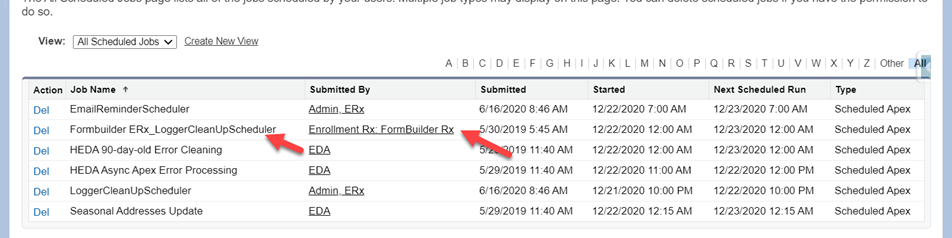
Step 2
Check “submitted by,” in this example it is Erx Admin.
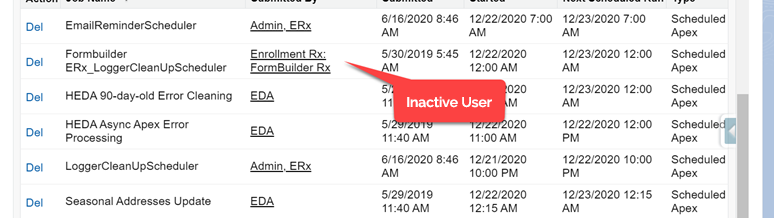
Step 3
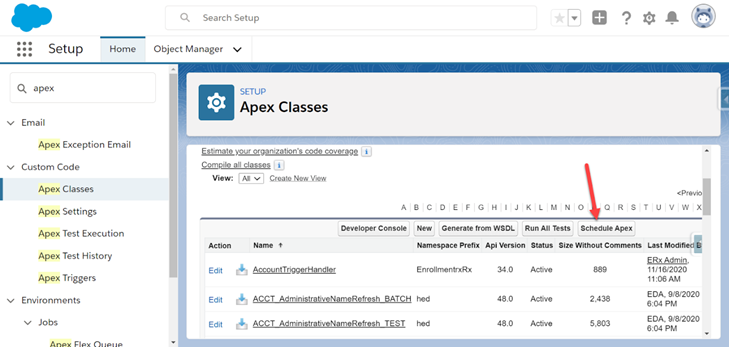
Step 4
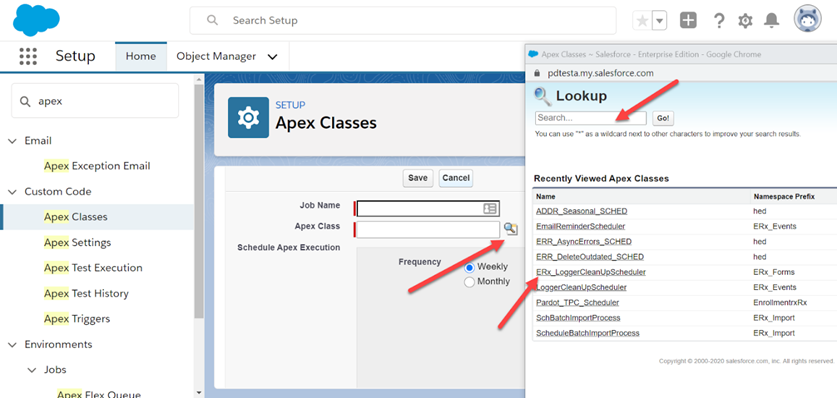
In the Job Name Field enter FB Logger Clean Up. And set the schedule to weekly, select all of the days of the week.
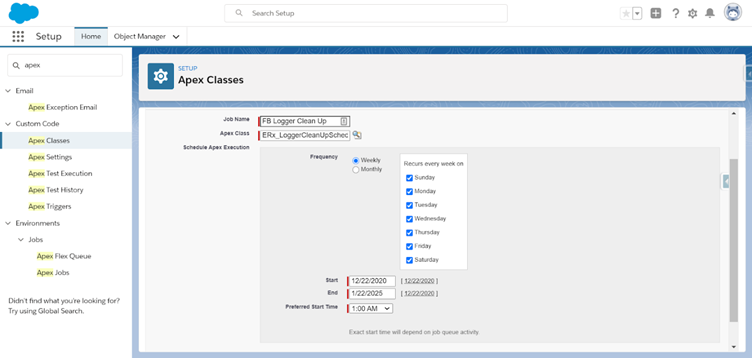
Save the job.
Step 5