Tour the New FormBuilder Rx User Interface (UI)
Overview
We've redesigned and improved the FormBuilder Rx UI in 2025 Release 1 with a more condensed layout and some new features. Key changes are described in more detail below.
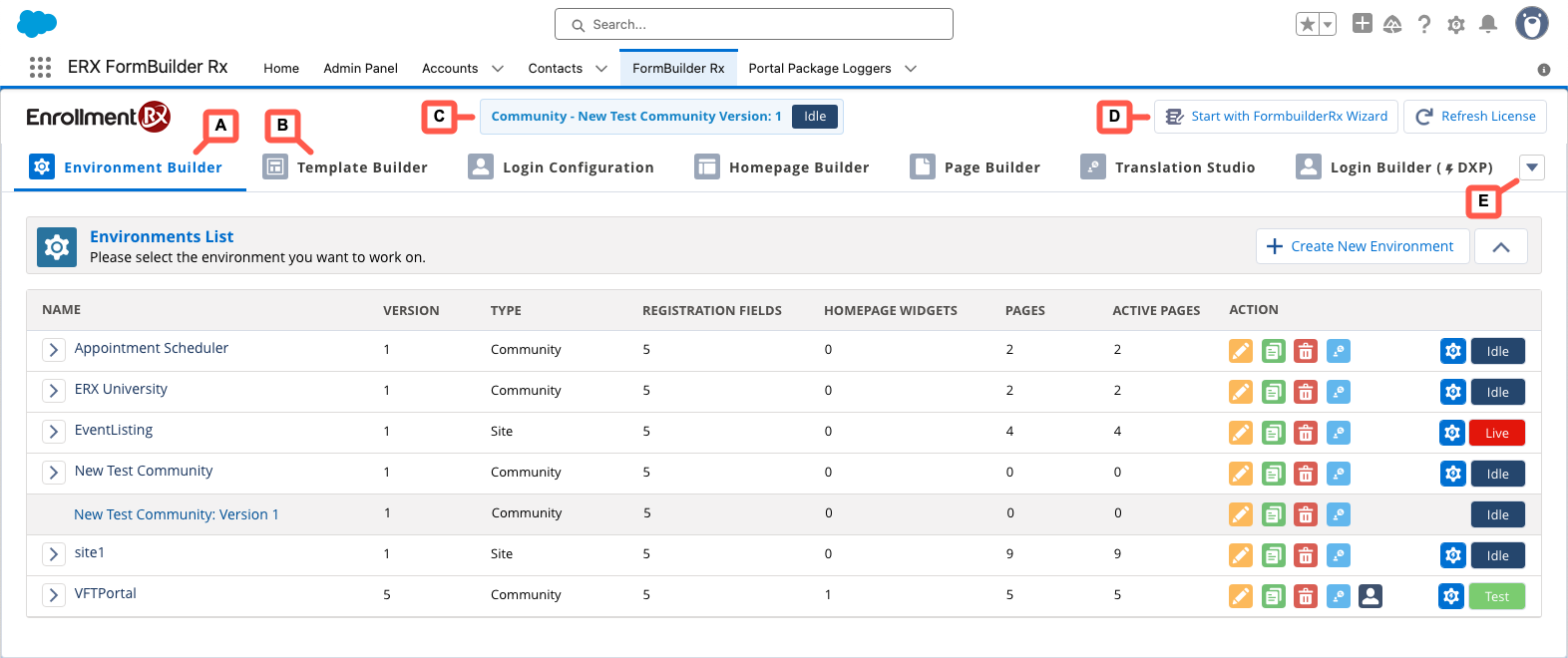
New Feature Details
A. Environment Builder Subtab
The Environments List is now available on its own subtab, offering a more compact layout.
B. FormBuilder Rx Subtabs at the Top of the Page
We've moved the other FormBuilder Rx subtabs to the top of the page, and with the Environments List on its own subtab, you can focus more on each feature and its related tasks.
C. Your Selected Environment
The current Environment name and version appears at the top of the page, so you always know which Environment you're working in at a glance. It includes the color coded status indicator (Live, Test, or Idle). Clicking on this label redirects to the Environment Builder subtab.
D. FormBuilder Wizard Button
Click this button to launch the Onboarding Wizard, also new in 2025 Release 1. This a step-by-step tool that helps you quickly set up a Digital Experience, Force.com Site, or Salesforce Platform with pre-configured steps and branding. Learn more in this section of the guide.
E. Subtab Dropdown
Depending on the type of Environment you selected and your FormBuilder license, you may have more Subtabs available.

