Configuring the Custom Settings
FormBuilder Settings (Custom Setting)
- From Setup, type “Custom Settings” in the Quick Find box and click on the link when it appears in the list.
- Click the “Manage” link next to the custom setting called “FormBuilder Settings".
- If there is no record named “Admin Settings”, click “New” to create one. If the record exists already, click “Edit”.
- The record should look something like the below. (You should review the
following field descriptions to update this record as needed.)
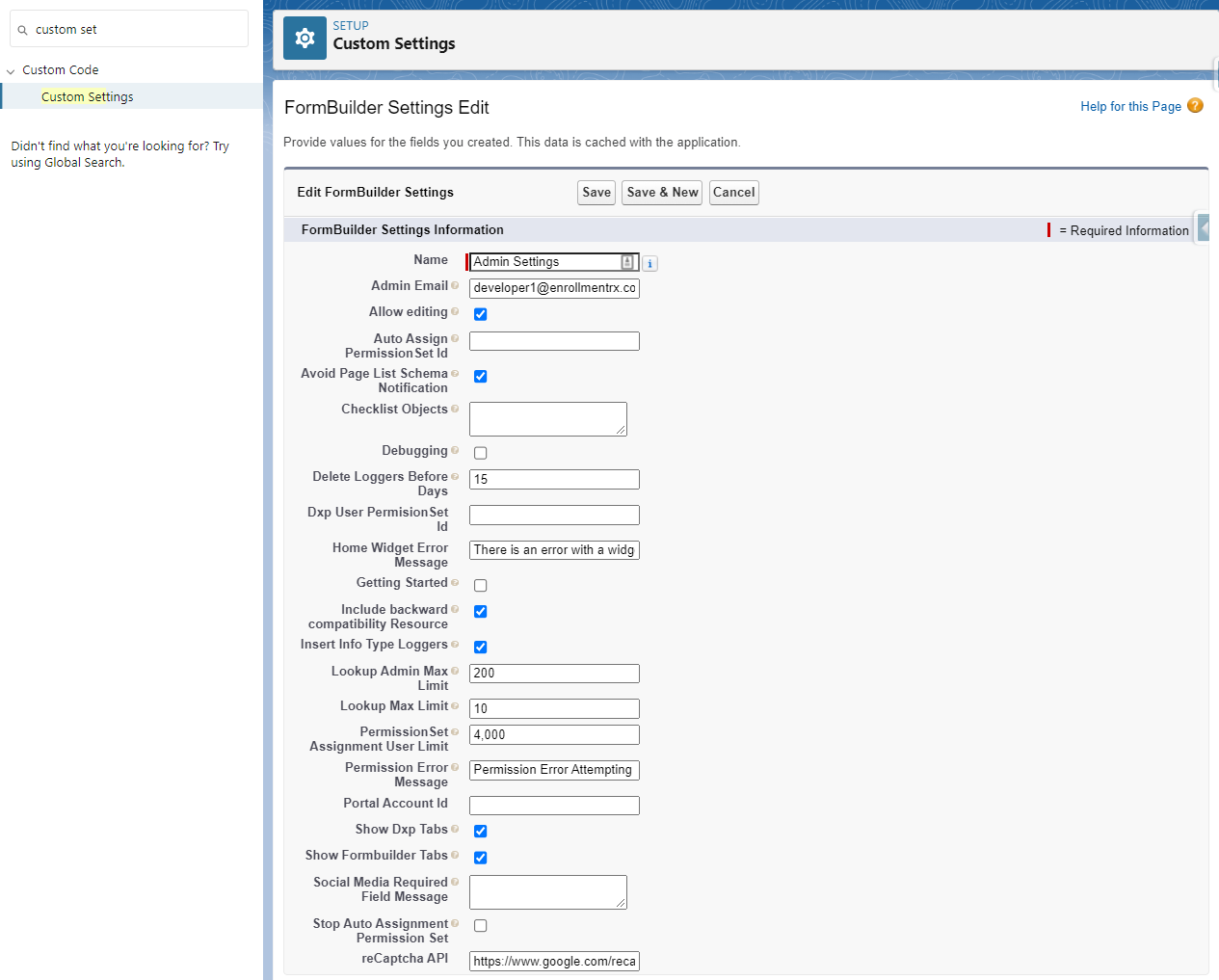
Descriptions of the Fields
| Field Name | Description |
|---|---|
| Name |
Must be “Admin Settings," or the record will have no effect. |
| Admin Email |
Enter an email address of an account that you (the system administrator) check daily. If anyone who accesses a FormBuilder page encounters an error, the error will be reported via email to this address. Note:
These emails must be read by the system administrator
immediately. If for some reason a field is deleted that
is in use on a FormBuilder page, end users will encounter an error when
accessing the page and the email sent will contain the name of the
field. If you receive such an email, you must take action immediately to
delete the field from the page and restore it to working order. |
| Allow Editing |
Allows live environments to be edited, including changes to Pages, Templates, Homepage Layouts and Widgets. |
| Avoid Page List Schema Notification |
If you delete a field from Salesforce, without first removing the reference in FormBuilder, you will receive an error. Check this box to suppress the calculation that causes the error so that you can remove the deprecated fields from the pages. |
| Checklist Objects | Not for use where ERX Core 3.0 or greater is installed. By
default, in orgs where ERX Core version 2.4 (or earlier) is installed, the
portal checklist widget shows Education_History__c,
Test_Score__c and Recommendation__c
records. If any of these objects has a different API name in your org, you
should enter the exact API name in this field. |
| Debugging | For use by developers only when debugging problems. Causes FormBuilder Rx to use non-minified versions of CSS and Javascript as a debugging aid. |
| Delete Loggers Before Days | Entering an integer here will create a scheduled process to delete Portal Package Logger records older than the number of days you enter. |
| Home Widget Error Message | If a widget’s HTML throws an error, this message is displayed to the user. |
| Getting Started | If checked, the “Getting Started” tab will not be the default when you open the FormBuilder tab. |
| Include Backward Compatibility Resource | Checking this will include Bootstrap CSS v3.3.6 in every page, which was used in early versions of FormBuilder for backward compatibility with custom templates that depend on its presence. Bootstrap CSS v3.3.6 has been removed in recent versions of FormBuilder. |
| Insert Info Type Loggers | By default, only error type Portal Package Logger records are inserted. However, if, for debugging purposes, you want info type loggers created, then check this box. |
| Lookup Admin Max Limit | The number of records shown when the system administrator is using a type-ahead search to configure FormBuilder criteria. If the record sought is not displayed, then the searcher must refine the search by typing more. |
| Lookup Max Limit | The number of records displayed when a site or community user is doing a type-ahead search in a lookup field (e.g. High School). If the record sought is not displayed, then the searcher must refine the search by typing more. |
| Permission Set Assignment User Limit | Limits the number of Community Members to which FormBuilder Rx assigns the Permission set ERxFB_Community at one time. Set this to 4000 to avoid errors. |
| Permission Error Message | The error displayed to a site or community user if they do not have permission to view a field on the form. This should never happen, because you should always have set their profile to give them permission, but if it does, this message will be displayed to them. It should tell them to report the problem. |
| Portal Account ID | If you want all registering portal users to be assigned to a single Account, enter its ID here. |
| Social Media Required Field Message | If you require a field for Community registration that is not supplied in the credentials supplied by Social Media registration, and you do not check the box Bypass Required Registration Fields then this message will be displayed. |
| ReCAPTCHA API | Should contain the string https://www.google.com/recaptcha/api/siteverify. |
FormBuilder Std Objects API List (Custom Setting)
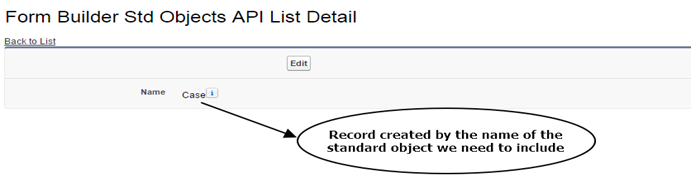
To get to this custom setting, use the following steps:
- From Setup, type "Custom Settings" in the Quick Find box and click on the custom settings link when it appears.
- Click the "Manage" link beside the custom setting called "FormBuilder Std Objects API List."
- Click New and create a record with the nae of the standard object (in our example we used "Case").
Allow Object Access (ERX Core Custom Setting)
ERX Core enforces security for object access when unauthenticated sites trigger Core Rx to update the Contact and other objects accessed by Site Guest Users. These users cannot natively update Contact, Lead, and other Salesforce object records, but Core Rx must sometimes update these records when a site form is submitted. Formerly, we made these updates without your expressly configuring it, but now we give you control over which Sites get access to specific objects.
For any Site page that updates the Contact (directly or indirectly), you must create entries in the custom setting called “Allow Object Access." Such pages include:
- Portal Registration pages
- Event and Visit Registration pages
- Recommendation submission pages
- Request for Information forms
- Any unauthenticated web page that displays or updates data stored in Salesforce
If you have a license for ERX Core, consult the Updating the Custom Setting for Sites and Communities page in the ERX Core user guide for instructions on how to do this.

