Upgrade and Testing Instructions
Package URLs and Instructions
Version 6.7.4, released September 19, 2022
Sandbox: https://test.salesforce.com/packaging/installPackage.apexp?p0=04t4M000000szrY
Production: https://login.salesforce.com/packaging/installPackage.apexp?p0=04t4M000000szrY
You start the installation process by either clicking the URL or pasting it into your browser’s address bar. If you are logged out of all Salesforce orgs, you will be asked to log in to the org into which you wish to install the application. If you are already logged in to the org, the installation screen will appear immediately.
If you are already logged in to the target org, the Install/Upgrade screen will appear immediately; if not, it will appear after you log in.
Choose “Install for All Users” before clicking the “Install” or “Upgrade” button, like this:
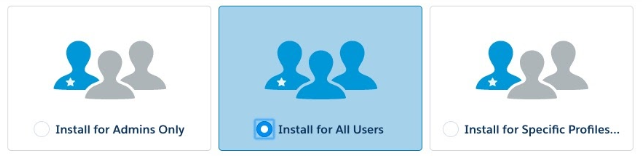
Post-Upgrade/Installation Steps