About 2024 Release 1
Overview
In our latest release, we've focused on making ERX products compatible with Salesforce’s new offering, Education Cloud and the use of Person Accounts, which combine account and contact information into a single record.
Considerations & Limitations
- Only one model can be used at a time in your org: either a Contact model or a Person Account model.
- After enabling Person Accounts in your Salesforce org, you'll be able to check or uncheck the checkbox in Import Rx Custom Settings to use the Person Account model or the Contact model.
- If Person Accounts is enabled, users can create only Person Account Data source with their fields. A new functionality has been introduced for the user to select child objects for configuration. Upon selecting the checkbox for those objects, they become visible under the Person Account-related records on the mapping page.
- The Person Account is the base object, and mapping is done with its child/grandchild. Those objects are visible and selected on the Data Source page for the Import Rx process. While clicking on the Import Rx Duplicate Rule and Salesforce Duplicate Rule, it should work with the Person Account object.
- With the Person Accounts model active, Import Rx shows only those data sources with new Big Table records that were configured with the Person Account model in the Available source for the Import section on the Manual Import tab.
- With the Person Accounts model active, Import Rx shows only those data sources with new Big Table records that were configured with the Person Account model in the data source multi-picklist on the Scheduled Imports tab.
- You'll need to configure the Individual Application in the Application Object Configuration with ERX Core. You'll also need to check the checkbox for Automatic Creation of an Application in the Admin Panel while importing the record to show related individual applications are created automatically in the Person Account records Related list.
Release Summary
Following are the new features for Import Rx with Person Account enabled.
Data Source Tab
On the Data Source Tab, all the Contact-related text should be replaced with "Person Account."
On the Duplicate Review Screen, Person Account fields will be visible (Account + Contact) in the drop-down list.
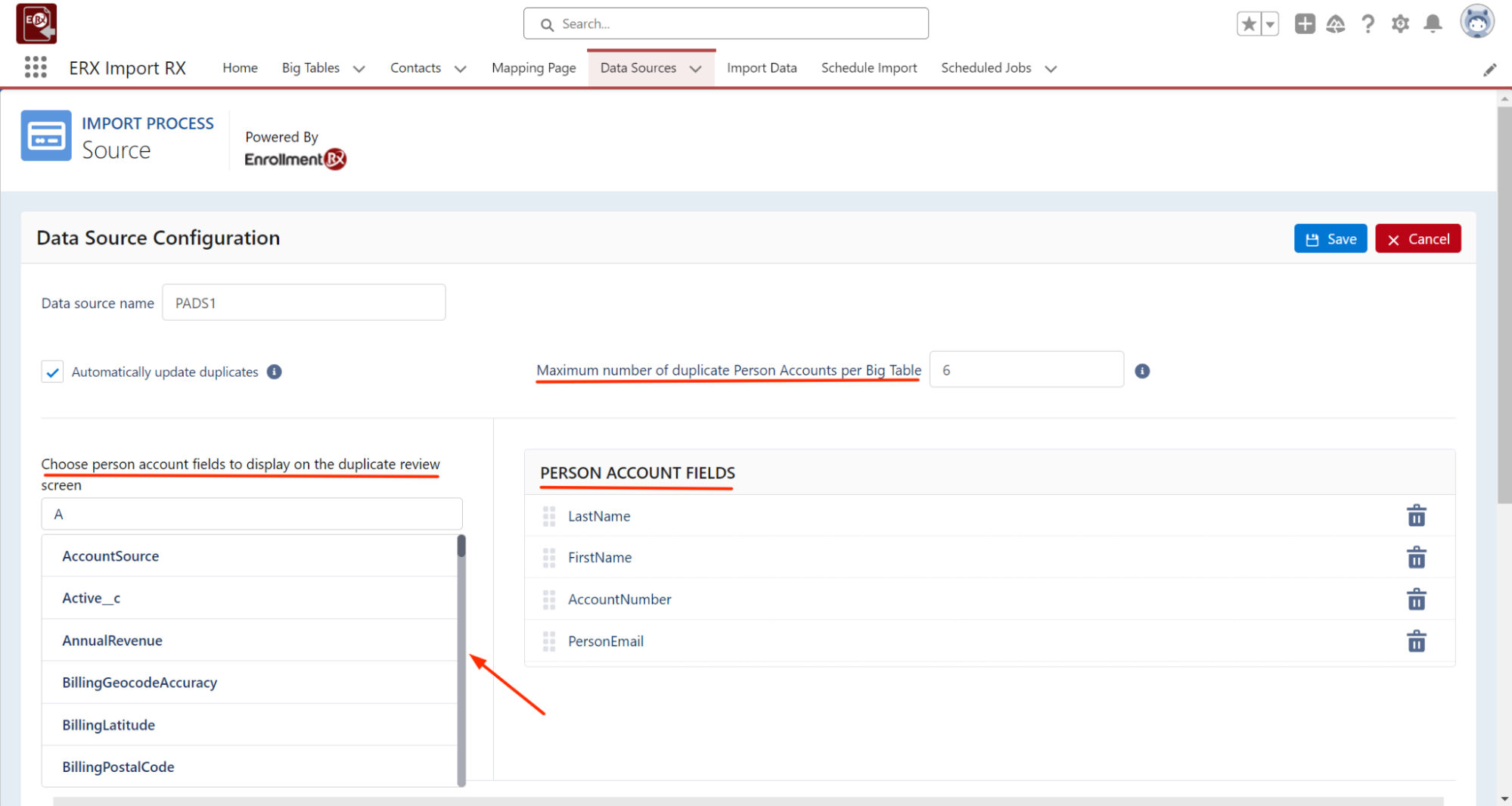
Help text for Person Account:
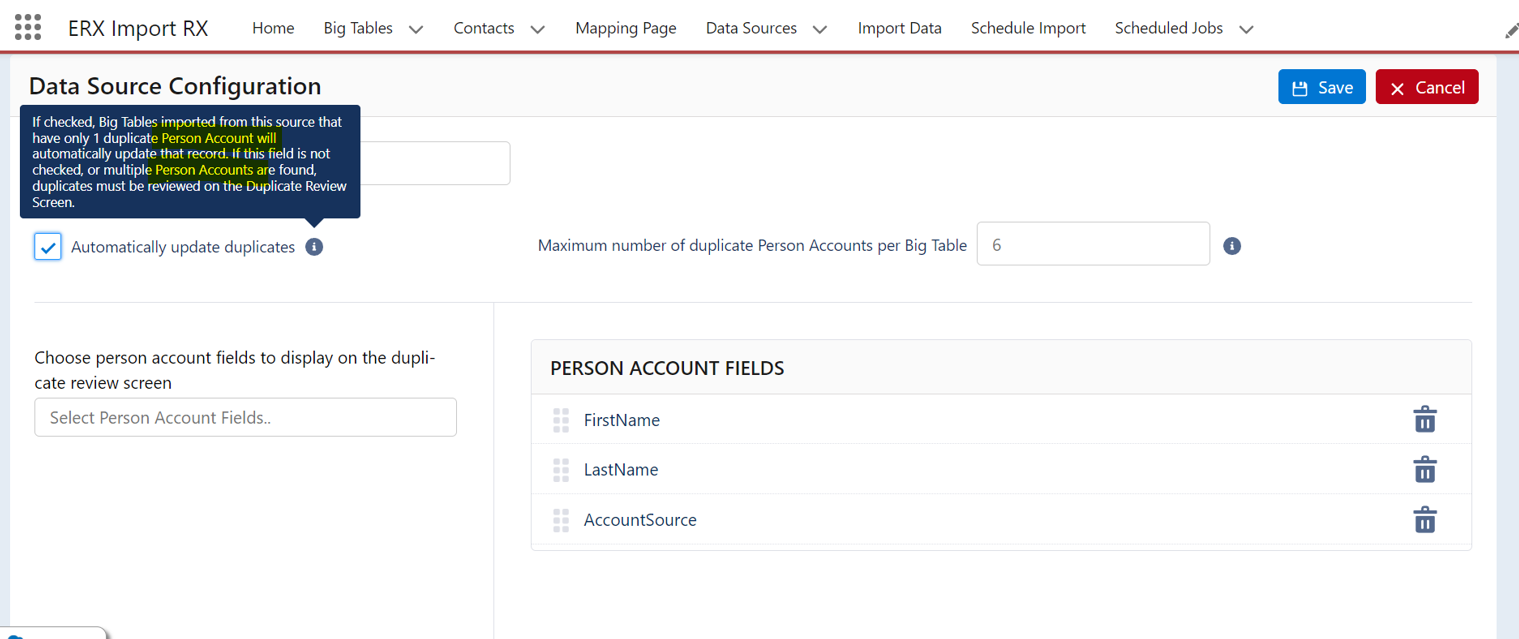
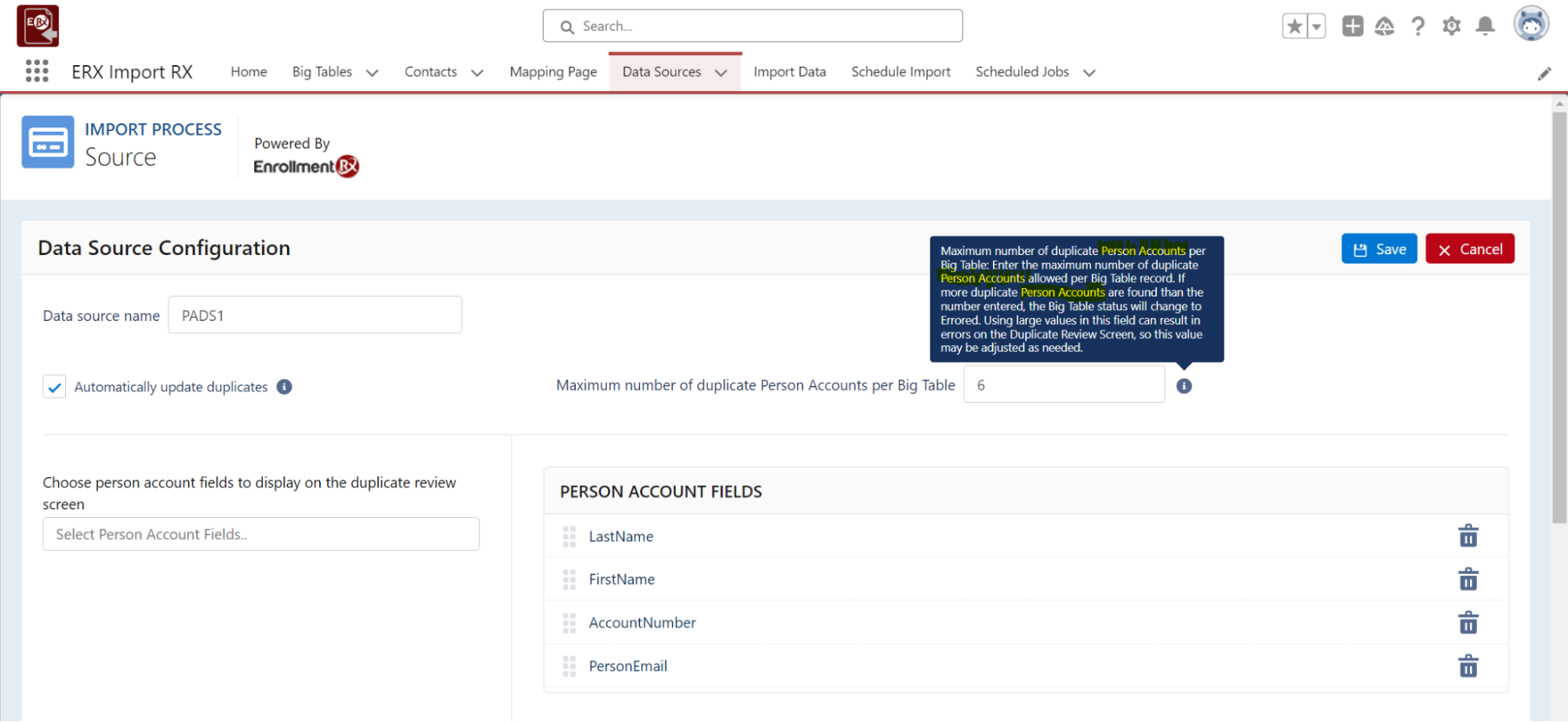
Now you can choose the child objects for configuration. Upon selecting the checkbox for those objects, they become visible under the Person Account-related records on the mapping page.
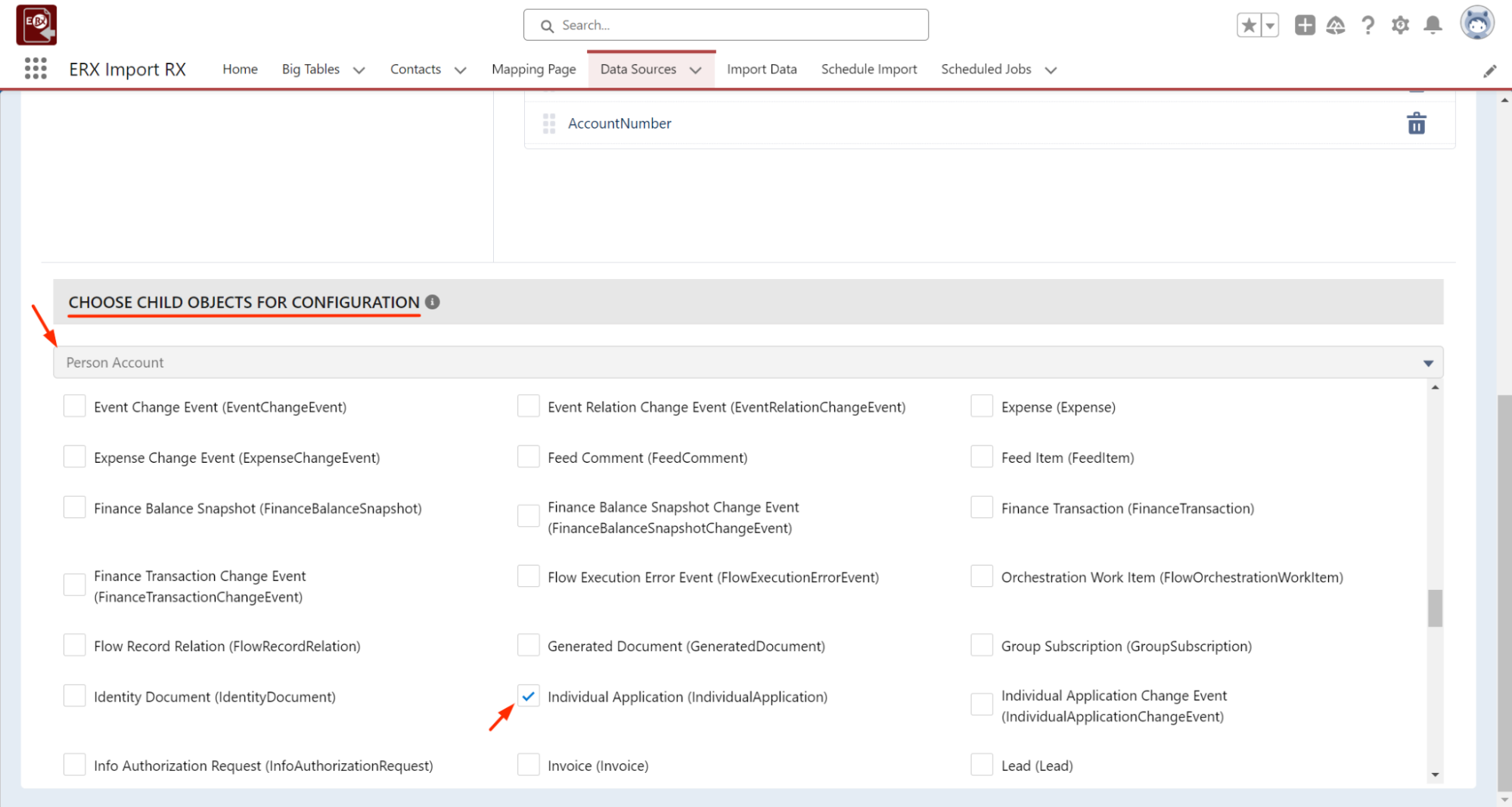
Help text for Person Account:
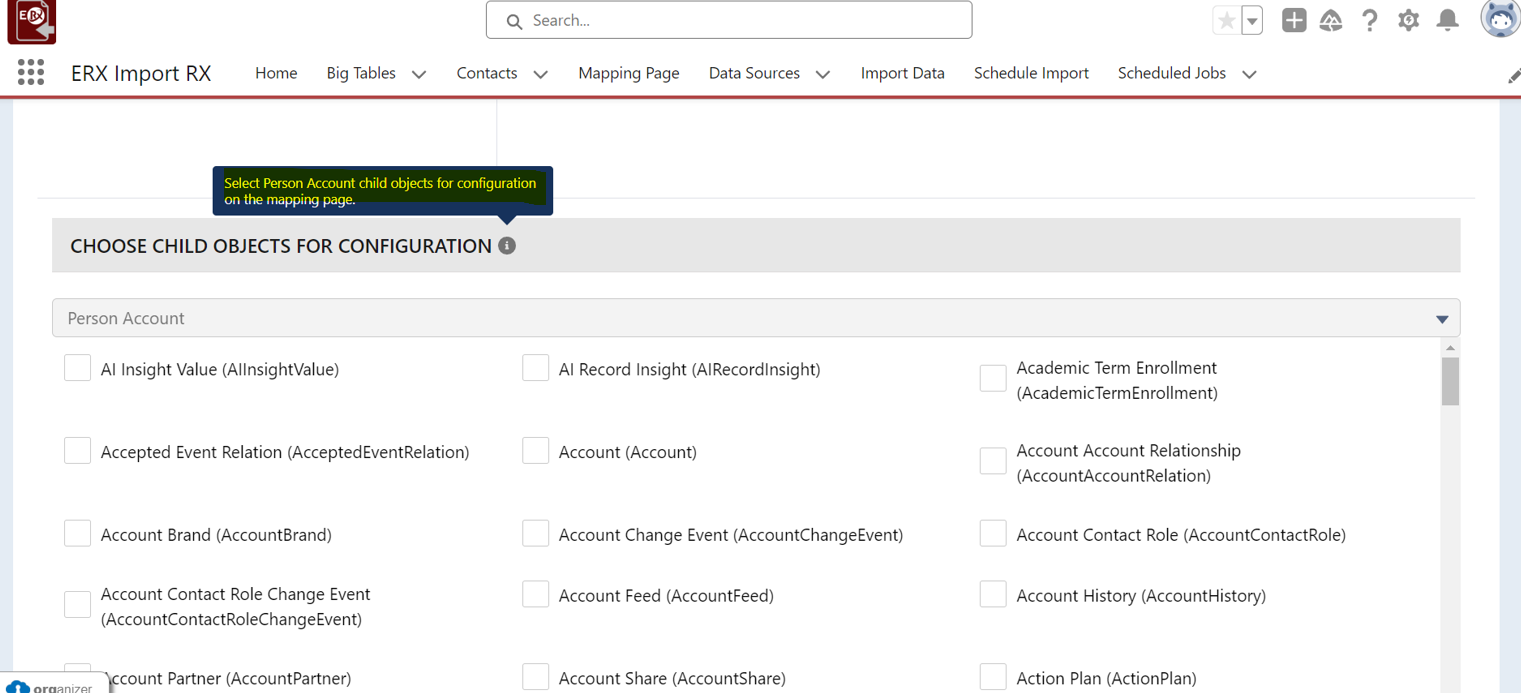
After filling in all of the details, click Save. The data source should be displayed with new fields as Is person Account DS and Configured Child Objects.
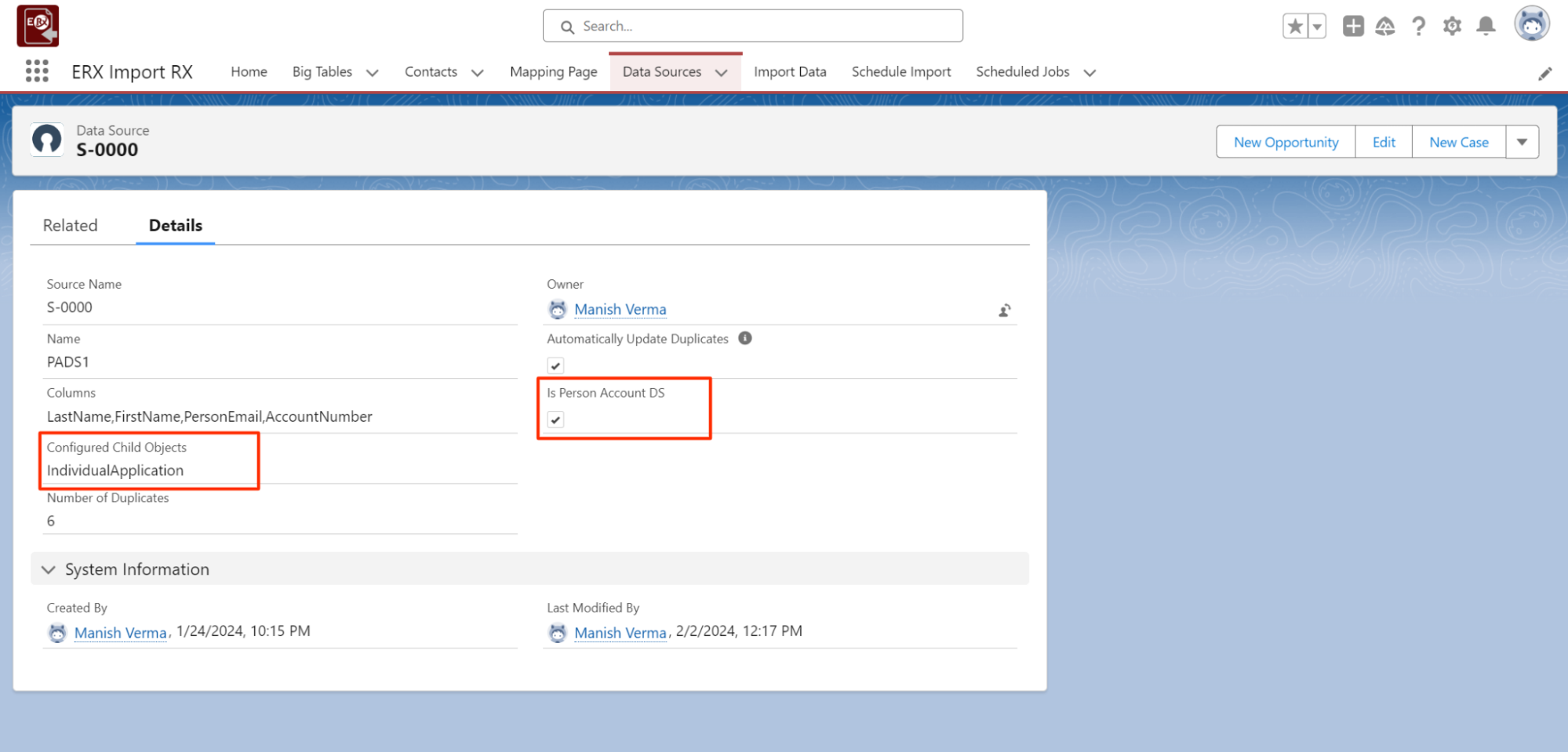
Import Rx will now show Person Account fields on the Duplicate Review Screen when any duplicate is detected during the Manual Import Process.
Duplicate Review Screen
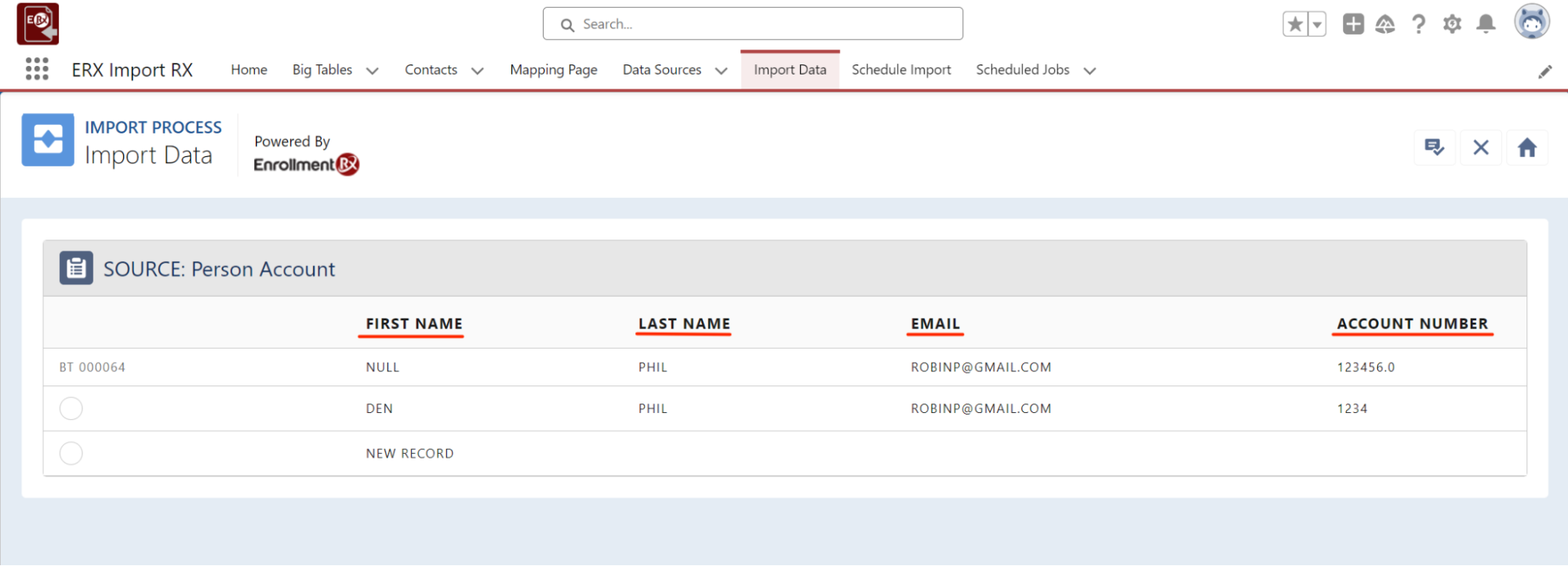
Mapping Page Tab
With Person Account as the base object, mapping is done with its child/grandchild. Only those objects are visible which are selected on the Data Source page for the Import Rx process.

On selecting Import Rx Duplicate Rule and then clicking on the Duplicate Rule, Contact is replaced by Person Account text. In the Person Account, all the fields (Account + Contact) should be visible in the drop-down list.
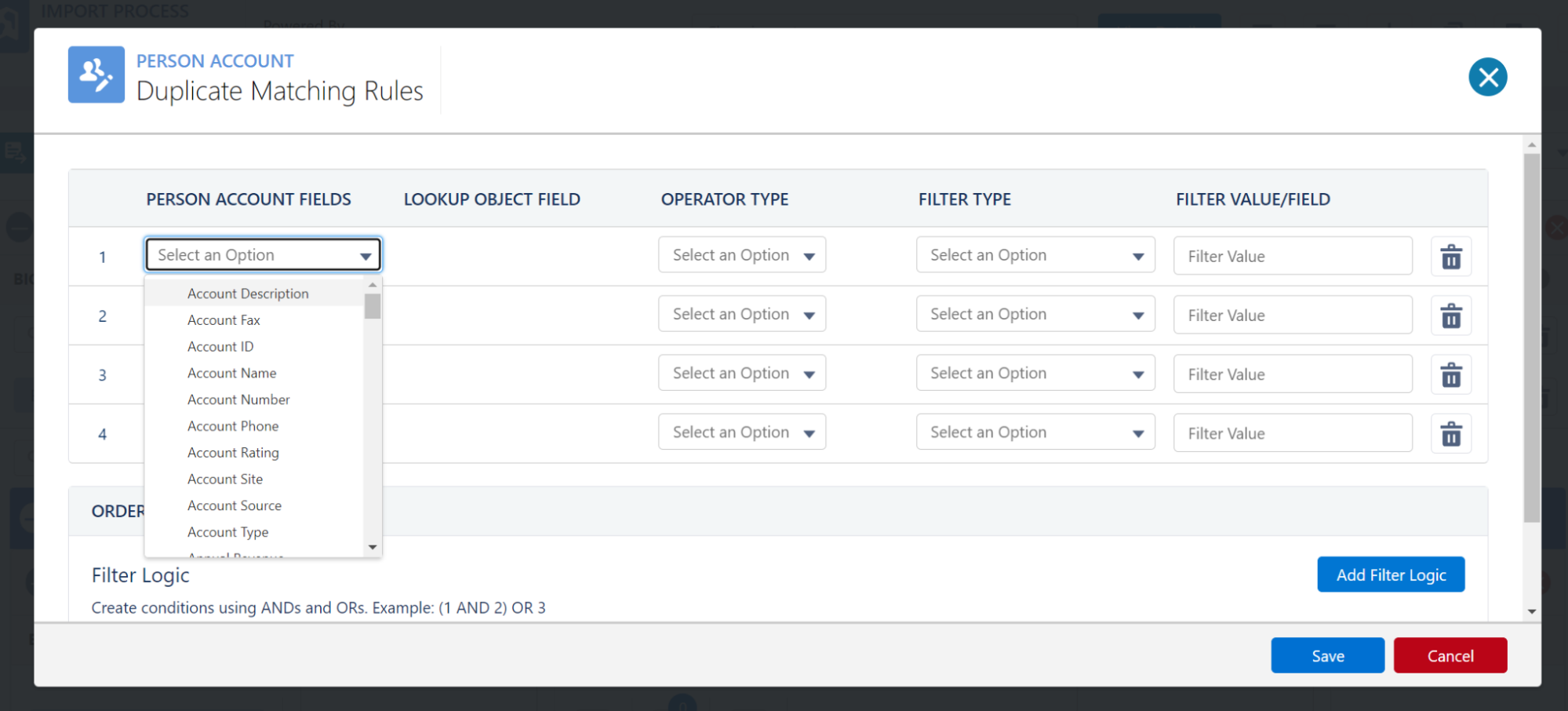
On selecting Import Rx Duplicate Rule and then clicking on the Duplicate Rule, Contact is replaced by Person Account. On the Select Duplicate Rule Type, a list of Salesforce activated rules should be visible.
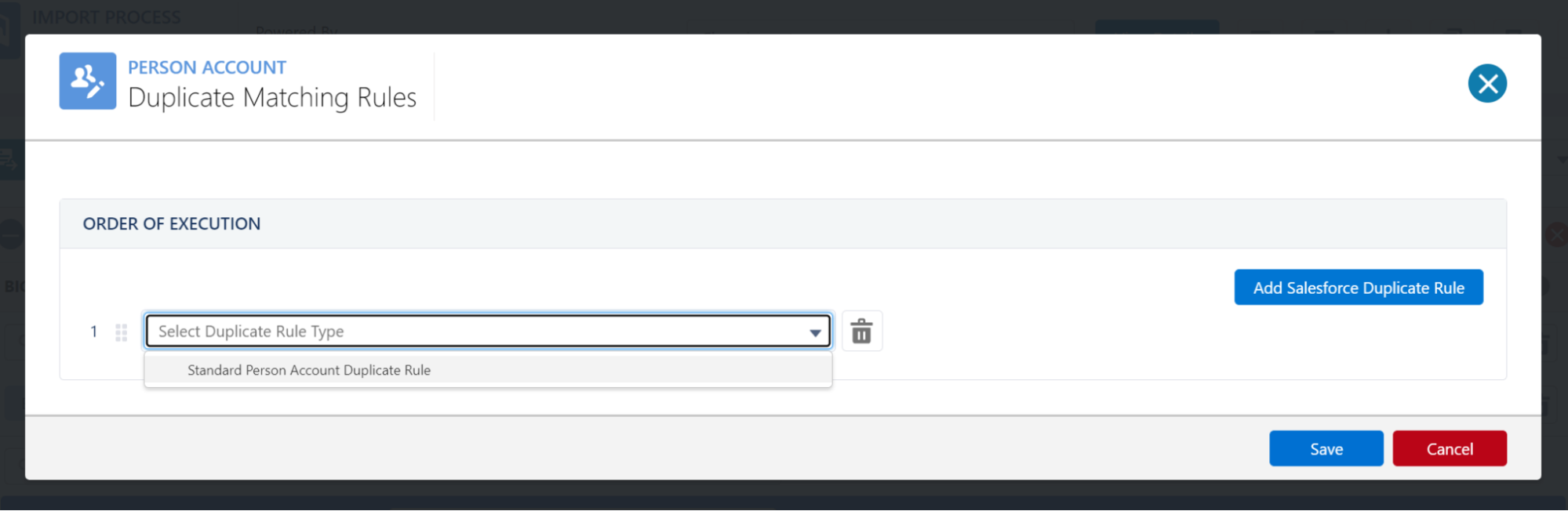
Manual Import Tab
Import Rx shows only those data sources with New Big Table records that were configured with the Person Account model in the Available source for the import section on the Manual Import Tab. After importing, the processed record (Person Account) is attached in the Account lookup on Big Table records.
A new Checkbox Is Person Account DS is introduced in the Data Source to identify which data source is for the Person Account.
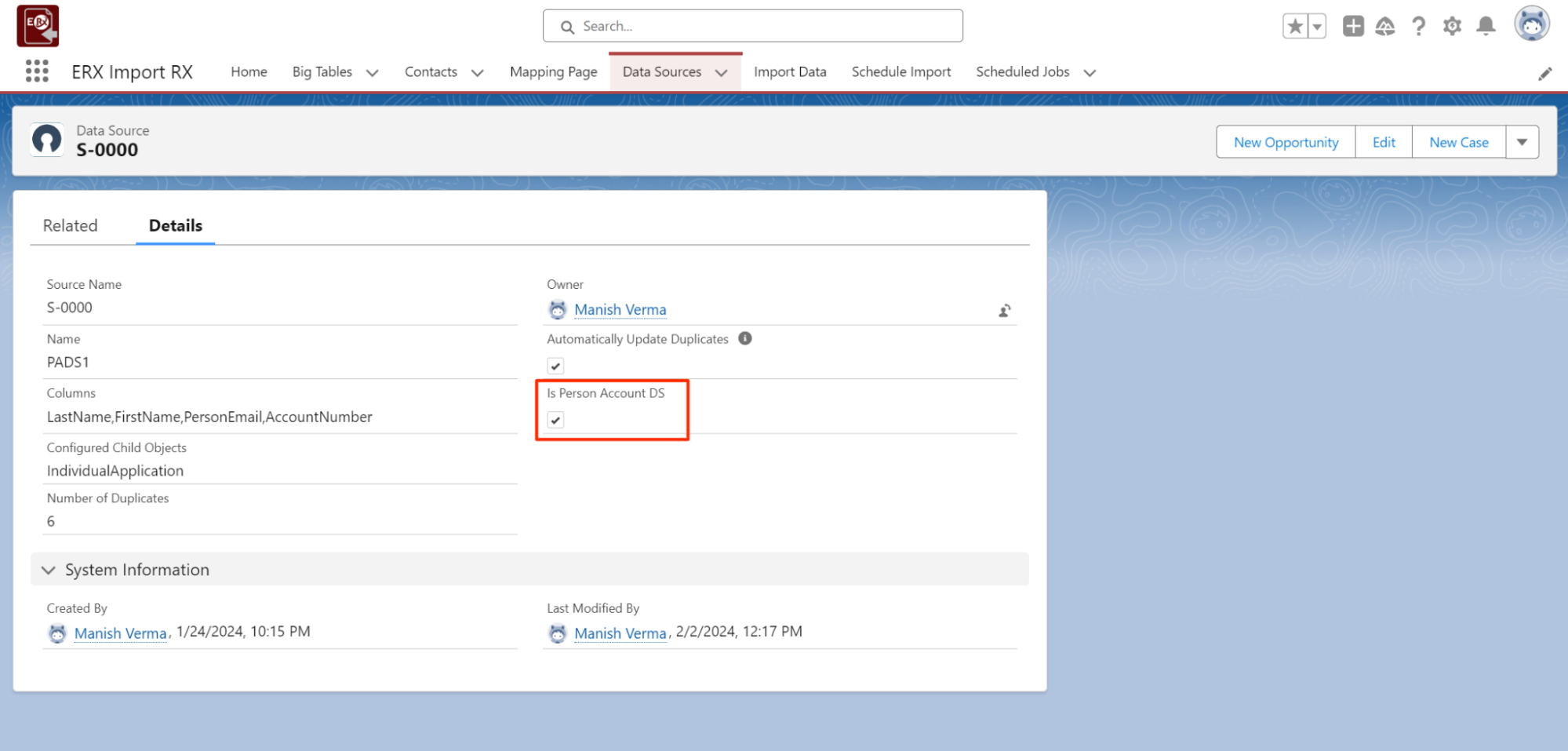
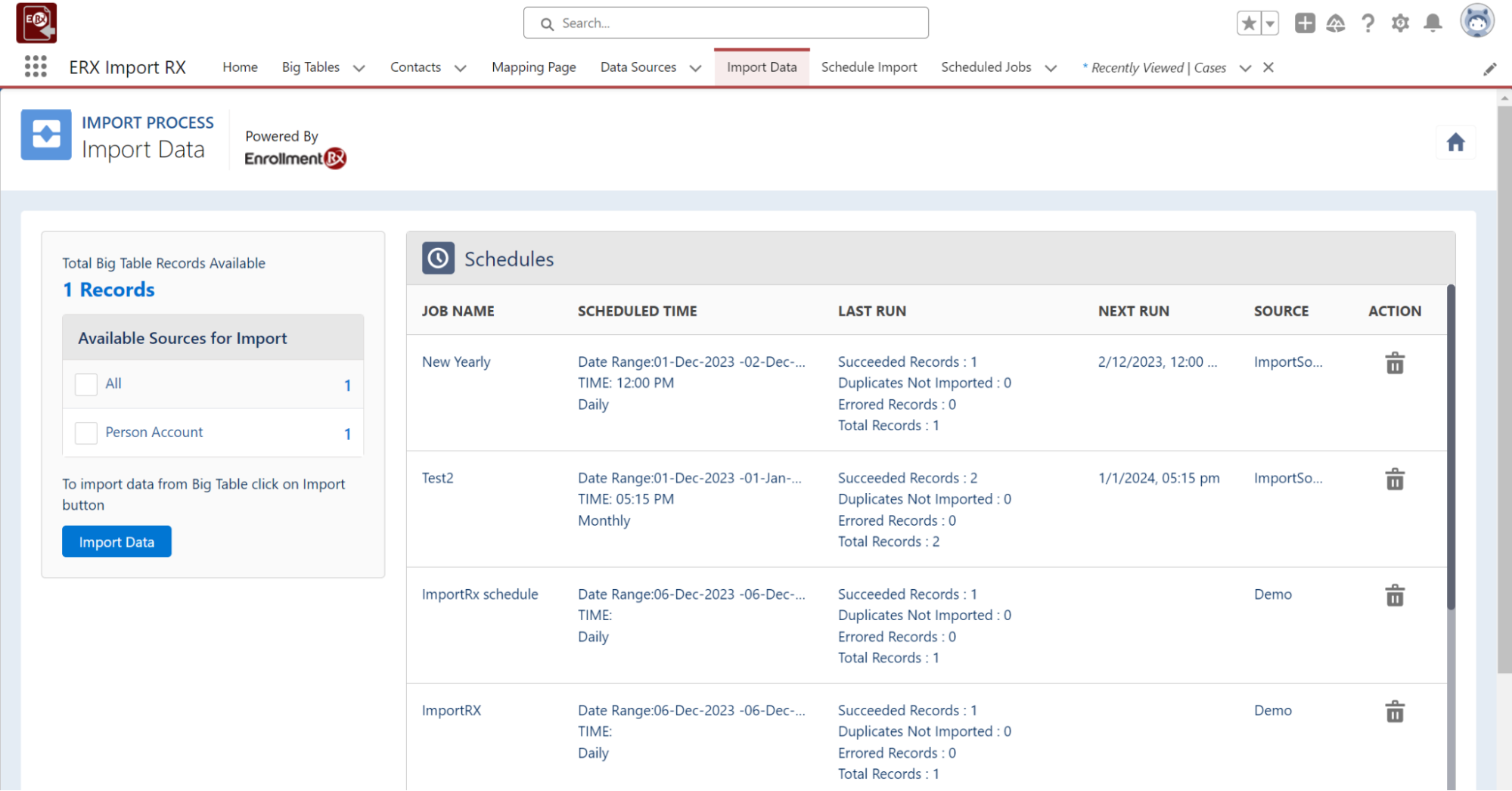
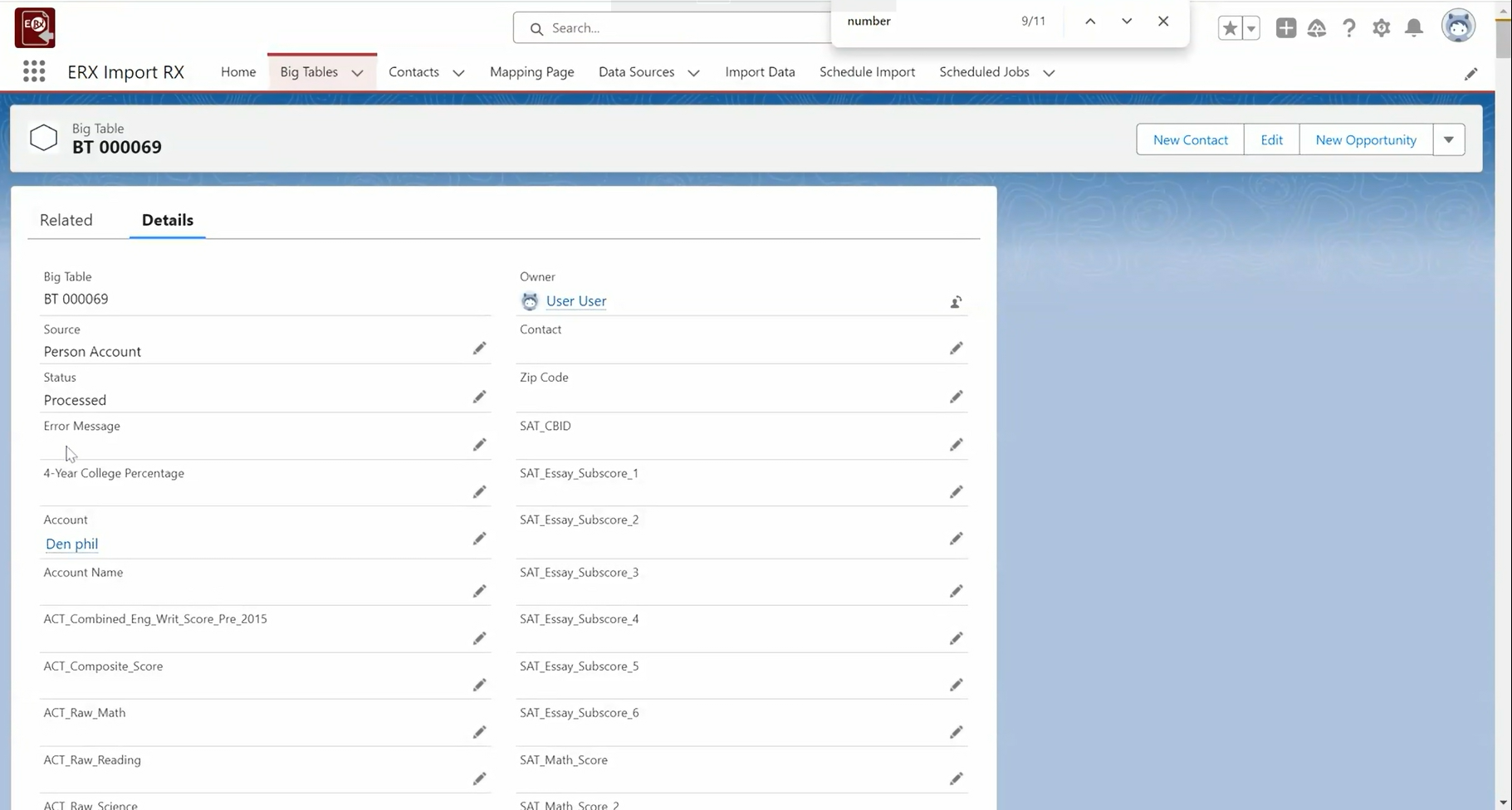
Schedule Import Tab
Import Rx shows only Person Account model data sources in the Data Source multi-picklist on the Schedule Import tab. After importing, the processed record (Person Account) is attached in the Account lookup on Big Table records.
A new checkbox Is Person Account DS is introduced in the Data Source to identify which data source is for the Person Account.

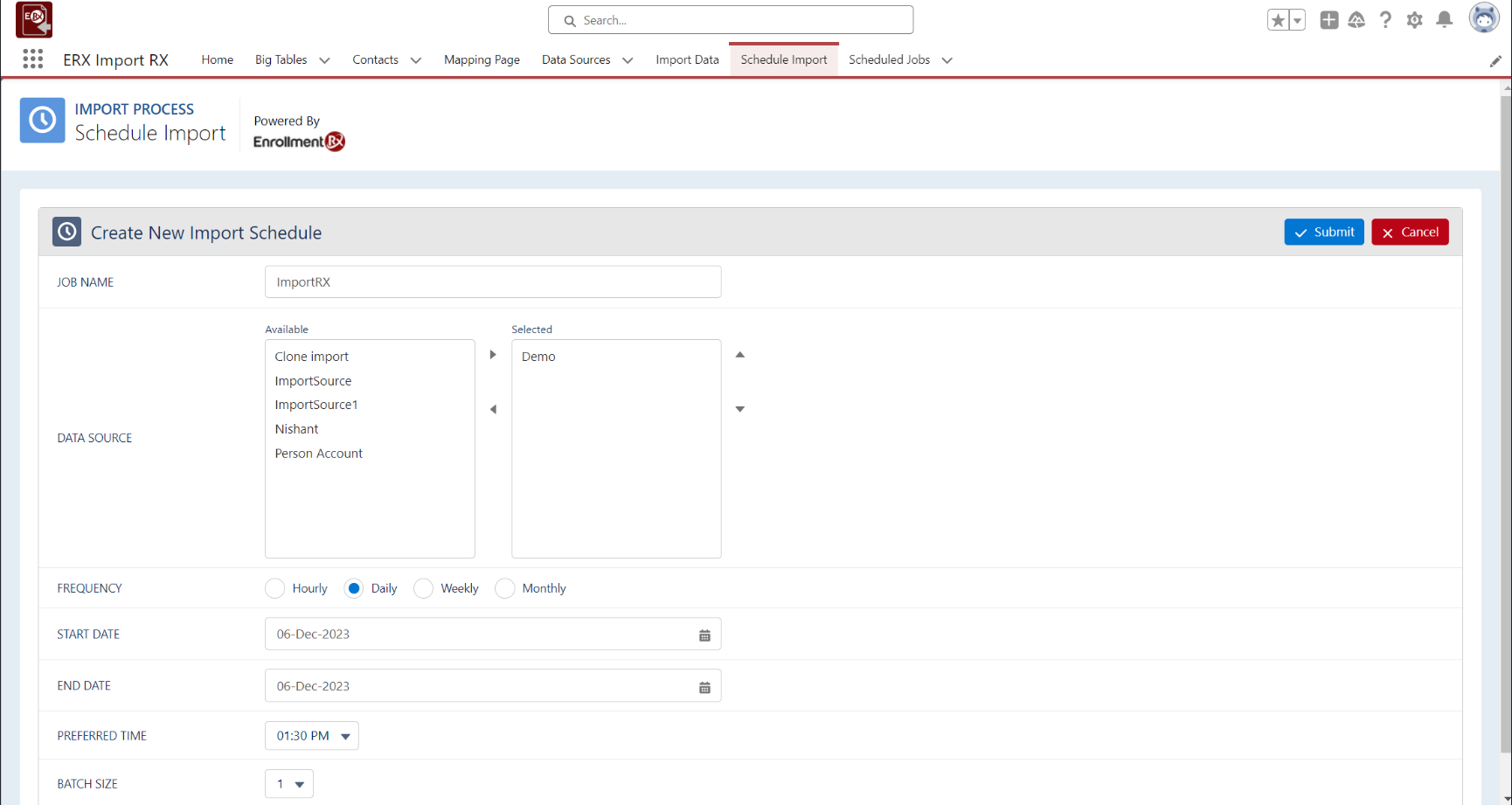
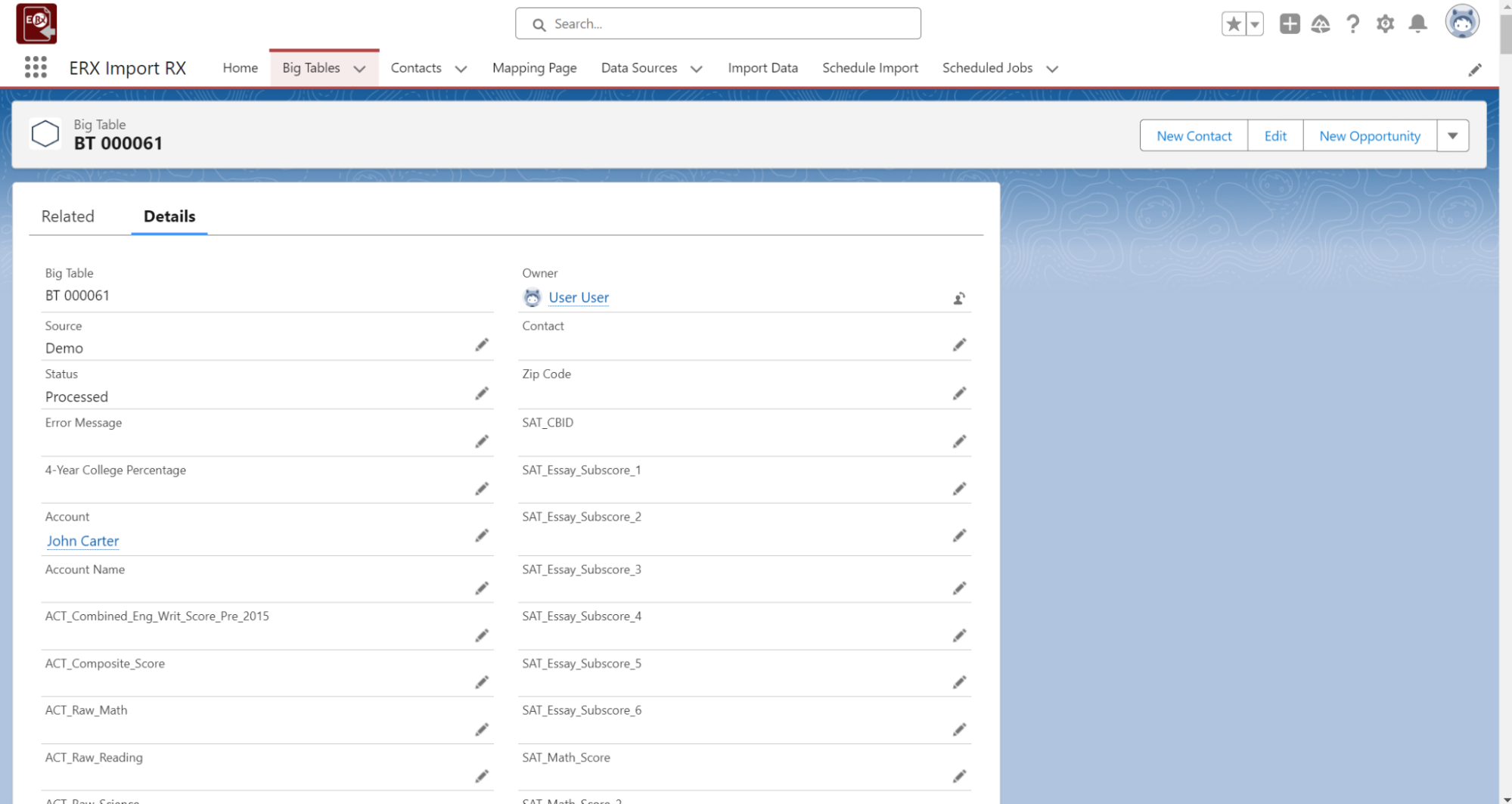
2024 Release 1 Upgrade Guide
Considerations when upgrading ERX products to 2024 Release 1:
- If you need to enable Person Accounts, install all the latest versions of 2024 Release 1.
- If you're using a version earlier than 2024 Release 1 and do not need to enable
Person Accounts, you'll need to upgrade FormBuilder to be able to use the latest
DXP version. Note:FormBuilder should always be upgraded before DXP, or you will receive errors.
Product Name Previous Installed Version Upgrade Version FormBuilder Rx 2023 Release 1 (6.31.8) 2024 Release 1 (6.43.8) Reader Rx 2023 Release 1 (6.15) 2024 Release 1 (6.19.2) DXP 2023 Release 1 (1.28) 2024 Release 1 (1.49) Events Rx 2023 Release 1 (6.25) 2024 Release 1 (6.29.2) Import Rx 2023 Release 1 (6.12) 2024 Release 1 (6.15.1) ERX Core 2023 Release 1 (6.20.3) 2024 Release 1 (6.26.4)