Installation Links and Instructions
Upgrading Import Rx
If you are upgrading to the newest release of Import Rx, use the package installation links below.
Note:
If you are installing Import Rx for the first time, go to the Introduction & Setup
section.
Installation Links
Important:
Always be sure to install and test in a sandbox environment
before upgrading to production.
Version 6.15.3, released January 5, 2026
Post-Installation Steps (Optional)
Attention:
These post-installation steps are optional. Follow them
only if you're using the Education Cloud data model and/or
enabling Person Accounts.
How to Enable Person Accounts
To enable Person Accounts in Import Rx:
- Go to and search for "Person Account" in the Quick Find box
- Click on View Org Impacts
- In the Org Impact Acknowledgement pop-up, check the acknowledgement checkbox and click the Continue button
- Click on View Records to create an Accounts Record type
- Click View Permissions and set Read permissions
- Click the Enable Person Account button to activate it in your org
- You should see a success message like this
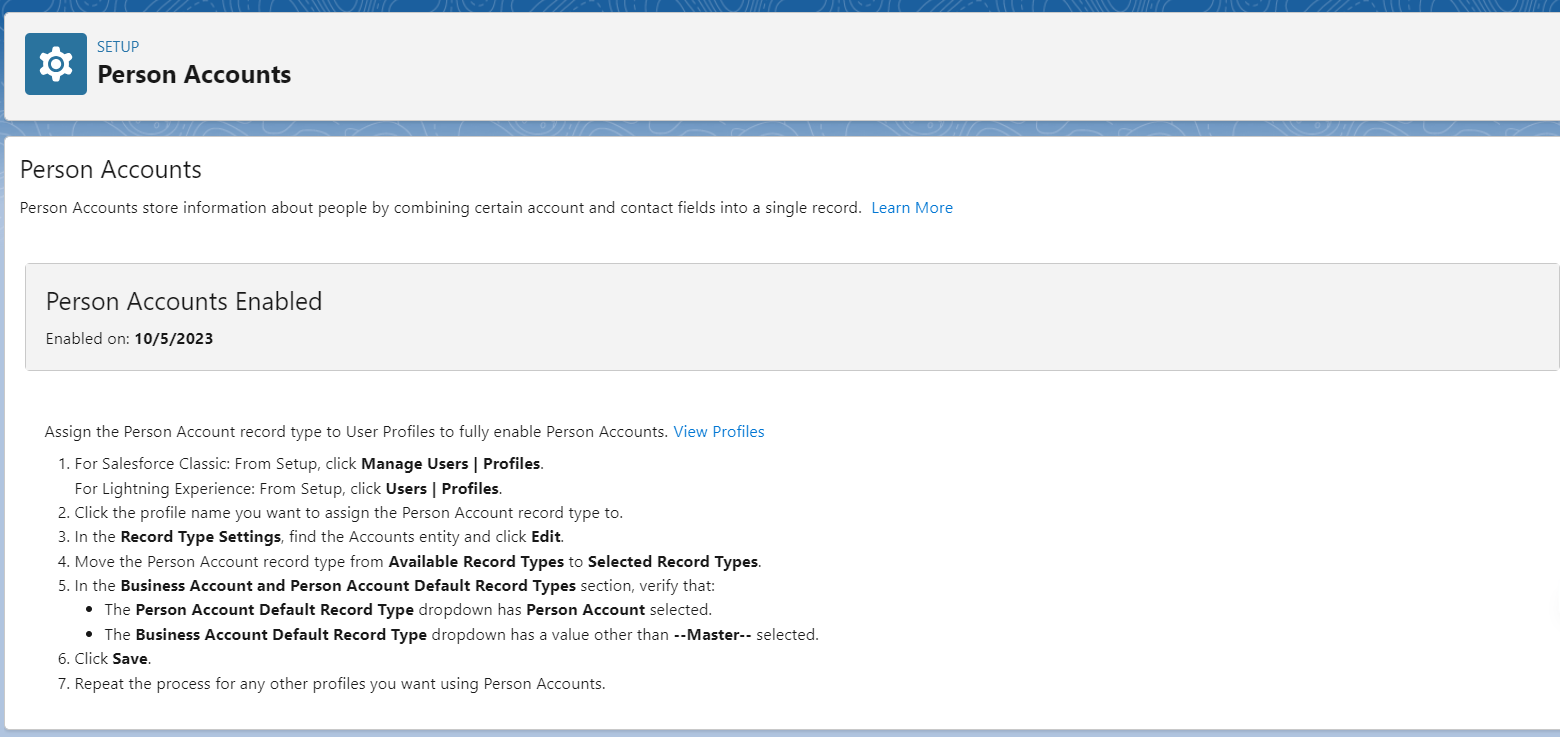
Profile Permissions
- From Setup, search for "Profile" in the Quick Find box
- Click on the Profile and select the Profile for (e.g., System Administrator)
- Go to the Record Type Settings in the Account object and click on the Edit button
- In Selected Record Types, add the Person Account Record type and click Save
Person Account Model Checkbox
- From Setup, search for "custom settings" in the Quick Find box
- Click on Custom Settings and Import Rx Settings
- Click on the Manage button then click the New Button
- Enter the name as "Admin Settings", check the checkbox, and click Save
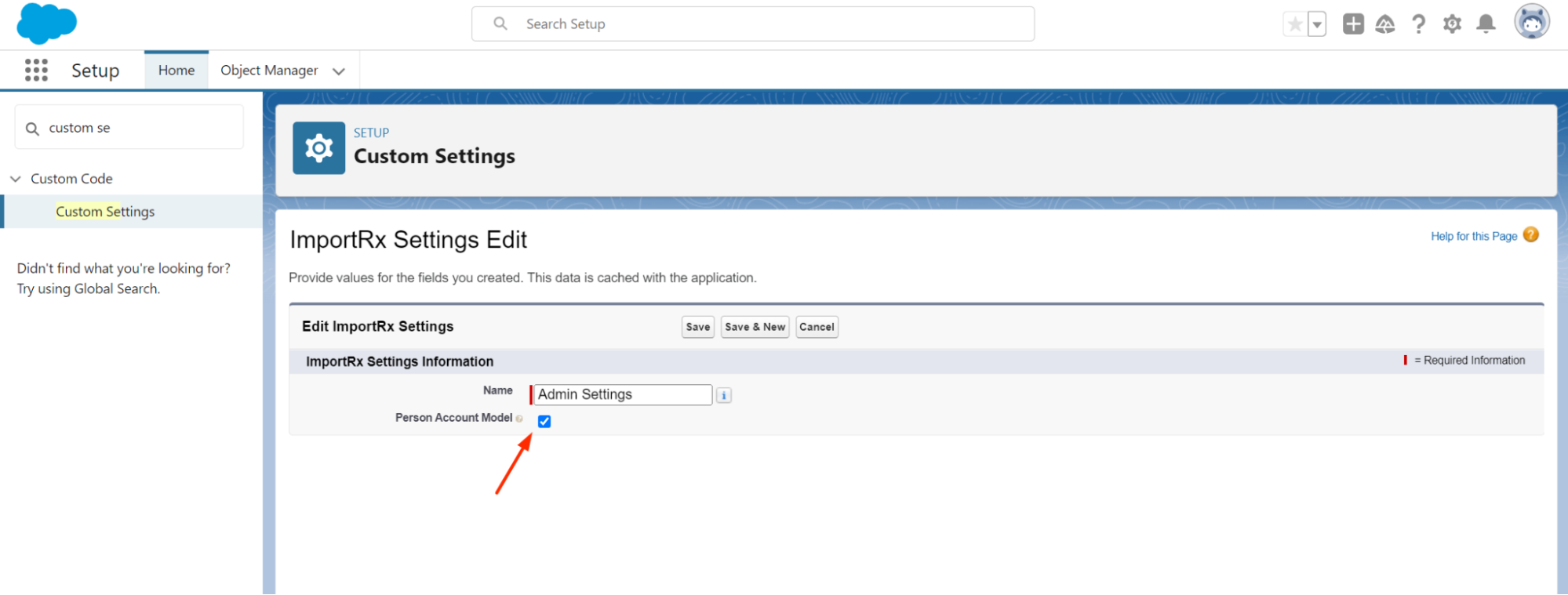
Note:
- While creating the Custom Settings, the name of the setting should be (Admin Settings) as mandatory
- When the Person Account model is enabled, Contact-related text will be changed to Person Account within the Import Rx interface
- Person Account will become the primary object for Import Rx functionality
- After checking the Person Account model checkbox, Import Rx will work on the Person Account model instead of the Contact model.