Application Assigned to Wrong Queue
Overview
Review Approval Process Entry Criteria and Steps
Issue
Reader Rx leverages Salesforce approval processes to automatically route applications to either a queue or a user. This is determined by criteria to enter into the approval process as well as the steps within it.
Solution
Review your Approval Process entry criteria and steps.
Step 1
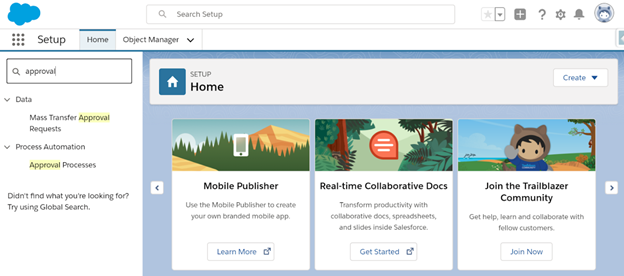
Step 2
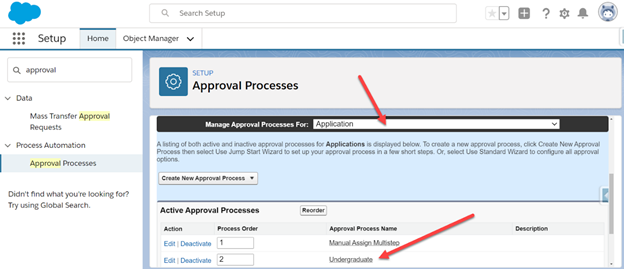
Step 3
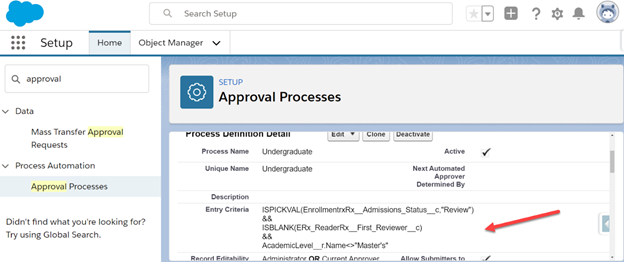
In this example, the Application Record would need to be in the Admission Status of “Review,” the first reviewer field on the Application is Blank and the Academic Level is not equal to Masters.
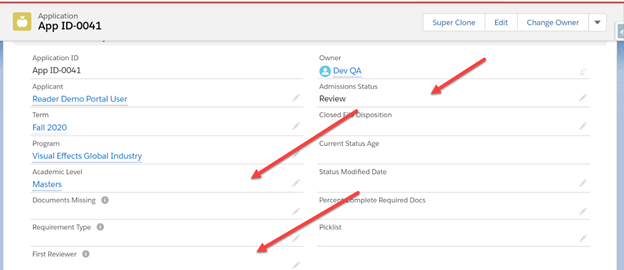
In this example, the admissions status is correct (the first reviewer is blank, but
the Academic Level = Masters instead of < >
Masters. This is the reason it was not assigned properly.
To fix this as an admin, if the applicant is supposed to be an undergraduate student you can update the academic level accordingly. You might also update the program directly. But no matter the change, the application criteria needs to be updated to match the approval process entry criteria.
Alternatively, you may need to update the approval process criteria, depending on your situation.

