Integration with External Calendars
Overview
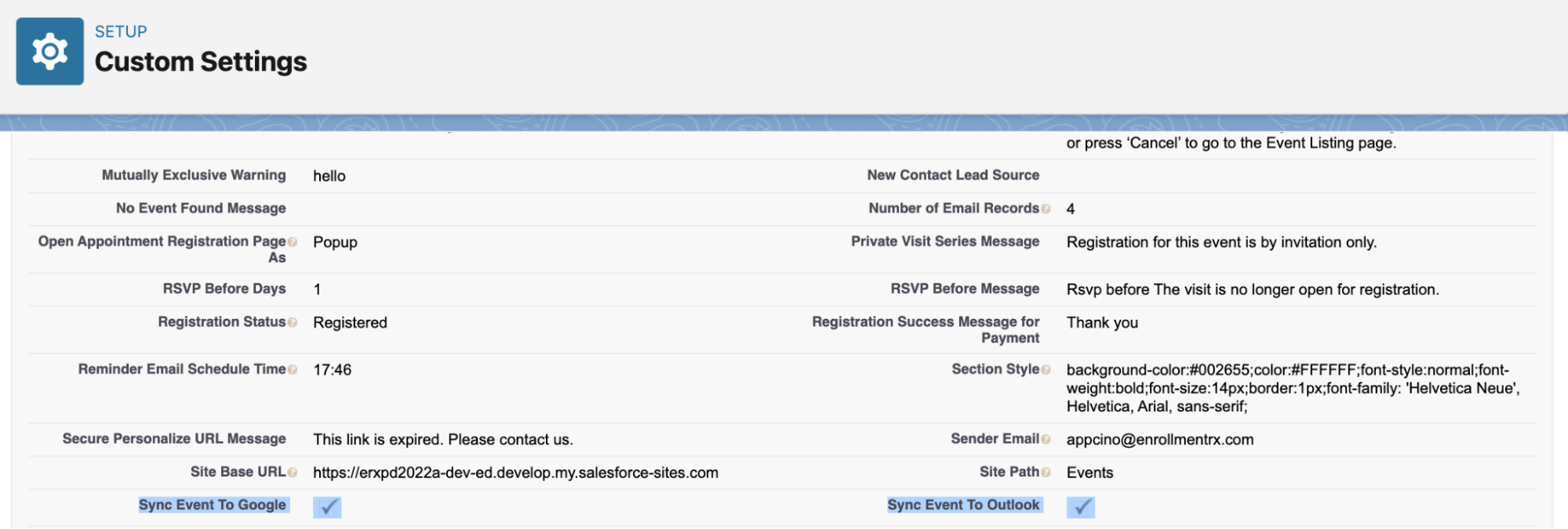

.
The main objectives of integrations are:
- User selected integrated calendar events will be synced and a new Salesforce event will be created and visible on the Appointment Calendar.
- Users can delete all future events from Salesforce for all inactive integrated calendars that were configured and synced.
- Users can update and delete Google events from the integrated calendar to auto-sync with Salesforce and vice versa (this feature is bi-directional).
Google Integration
A user can integrate with their Google account and select calendars to sync with Appointment Manager.
Instructions
- Navigate to the Appointment Calendar and click on the “Google“ icon.
- Provide a valid Google credential for the username and password, or select the Google ID you want to sync with the appointment calendar. Click on the Allow button.
- A popup window called “Choose Google Calendar” will appear with a list of
calendars.
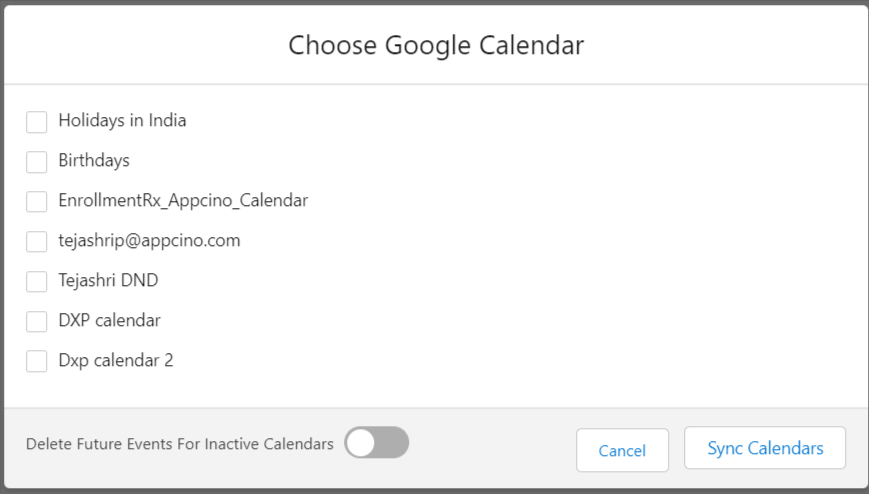
- Select a calendar to sync with the Appointment Calendar and click on the Sync Calendar button.
- The popup window will disappear, and the page will be redirected to the Appointment Calendar.
- Selected calendar events will be synced and visible.
- All Google calendar events will be visible in yellow.
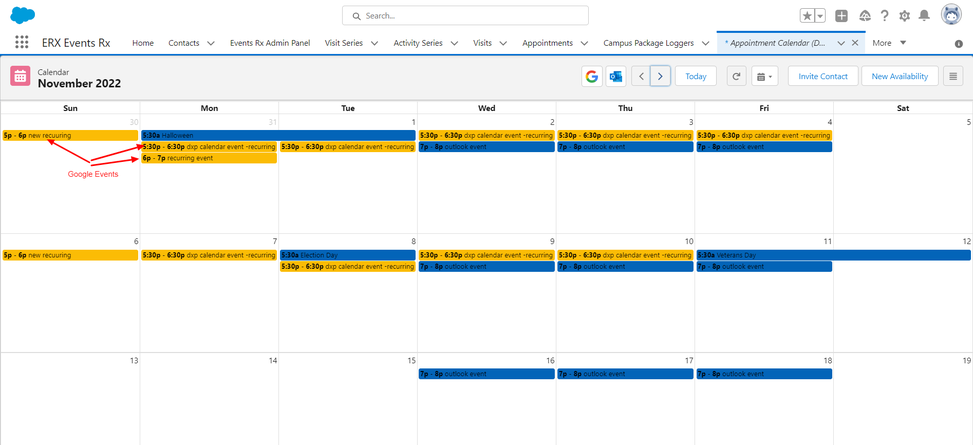
- The Delete Future Events for Inactive Calendars Toggle will delete all the
future events for calendars configured to sync before but that are marked as
inactive.

- The default value should be false (toggle should be off)
- Click on the Delete Future Events toggle button to mark as active
- Uncheck the calendars, if any
- Click on the Sync Calendars button
System Behavior
Create a new Google Event and Sync with Salesforce
- Create a Google event in Google calendar.
- Navigate to the Appointment Calendar and click the Google icon
- Sync the calendar by clicking on the Google icon and selecting the calendar in which a new event is created
- Click on the Sync Calendar button. The newly created Google Event will be visible on the Appointment Calendar.
Delete Google events from the Google calendar to the Salesforce calendar (and vice versa)
- Delete any Google events from Google
- Navigate to the Appointment Calendar
- Scheduled jobs will auto run
- A newly synced calendar event will be deleted from the Appointment Calendar as well as in the Salesforce calendar
- Now delete any Google events from the Salesforce calendar and check the Appointment calendar and Google calendar to ensure they're deleted as well.
Update Google events from Google Calendar to Salesforce calendar (and vice versa)
- Update any Google event from the Google calendar
- Navigate to the Appointment Calendar
- Scheduled jobs will auto run
- A newly synced calendar event will be updated from the Appointment Calendar as well as in the Salesforce calendar
- Now update any Google event from the Salesforce calendar and check the Appointment Calendar and Google calendar for the update
Outlook Integration
Users can integrate with their Microsoft 365 login page or Outlook.com account and select calendars to sync with the Appointment Manager.
Instructions
- Navigate to the Appointment Calendar tab and Click on the “Outlook” icon.
- Provide Outlook credentials for the username and password, or select the Outlook ID which the user wants to sync with the Appointment Calendar. Click on the Allow button.
- The User Outlook Calendars popup window will appear with a list of available
calendars.
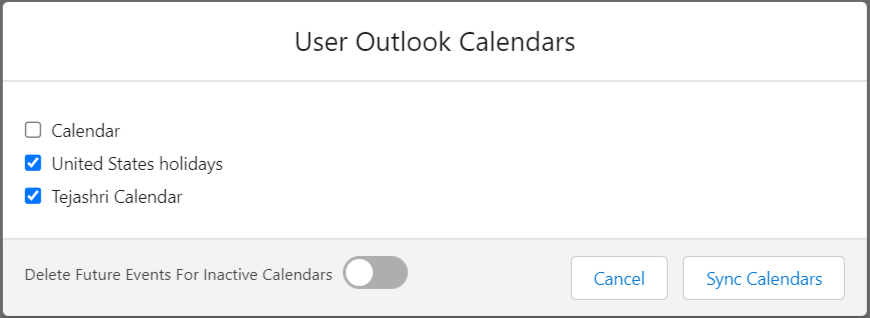
- Select a calendar to sync with the Appointment Calendar and click on the Sync Calendars button.
- The popup window will disappear and the page will be redirected to the Appointment Calendar.
- Selected calendar events will be synced and visible on the Appointment calendar.
- All Outlook calendar events will be visible in Dark Blue.
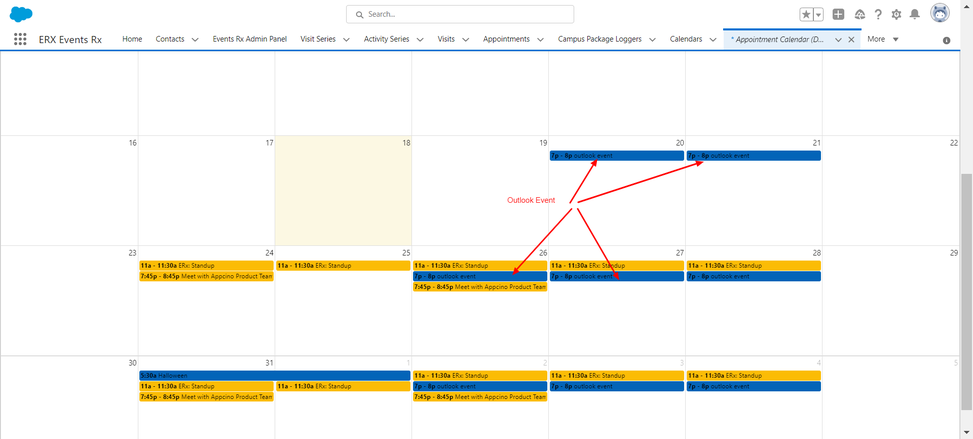
- The Delete Future Events Toggle button:

- The default value should be false
- Uncheck calendars, if any
- Click on the Delete Future Events toggle button
- The toggle button will be marked as Active
- Click on the Sync Calendars button
- The Delete Future Events Toggle button:
System Behavior
Create a New Outlook Event and Sync with Salesforce
- Create an Outlook event in the Outlook calendar.
- Navigate to the Appointment Calendar and click on the Outlook icon.
- Sync the calendar by clicking on the Outlook icon and selecting the calendar in which a new event is created.
- Click on the Sync Calendars button and check for the newly created Outlook event on the Appointment Calendar as well as on the Salesforce Calendar.
Delete Outlook Event from Outlook calendar to Salesforce Calendar (and vice versa)
- Delete an Outlook event from Outlook
- Navigate to appointment calendar
- Scheduled jobs will auto run
- A newly synced calendar event will be deleted from the Appointment Calendar as well as in the Salesforce calendar
- Now delete any Outlook event from the Salesforce calendar. Check that the event is also deleted from the Appointment Calendar and Outlook calendar.
Update Outlook Event from Outlook Calendar to Salesforce Calendar (and vice versa)
- Update any Outlook Event from the Outlook calendar
- Navigate to the Appointment Calendar
- Scheduled jobs will auto run
- A newly synced calendar event will be updated from the Appointment Calendar as well as the Salesforce calendar
- Now update any Outlook Event from the Salesforce calendar. Check that the updates are made on the Appointment calendar and Outlook calendar.

