Staff User Calendar & Availability
Staff User Calendar
The Staff User calendar displays the available slots configured in Salesforce. It also shows events from Google and Outlook (once these external calendars have been configured) and manages conflicting events with the Google or Outlook account. By clicking on any slot, you can edit individual slots, all slots, or delete any slot.
Instructions
- Open the Appointment Calendar (DXP) tab. This is the central calendar
where your end users will see Salesforce events, Google appointments, Outlook
appointments, Staff User availability, and Staff User appointments.
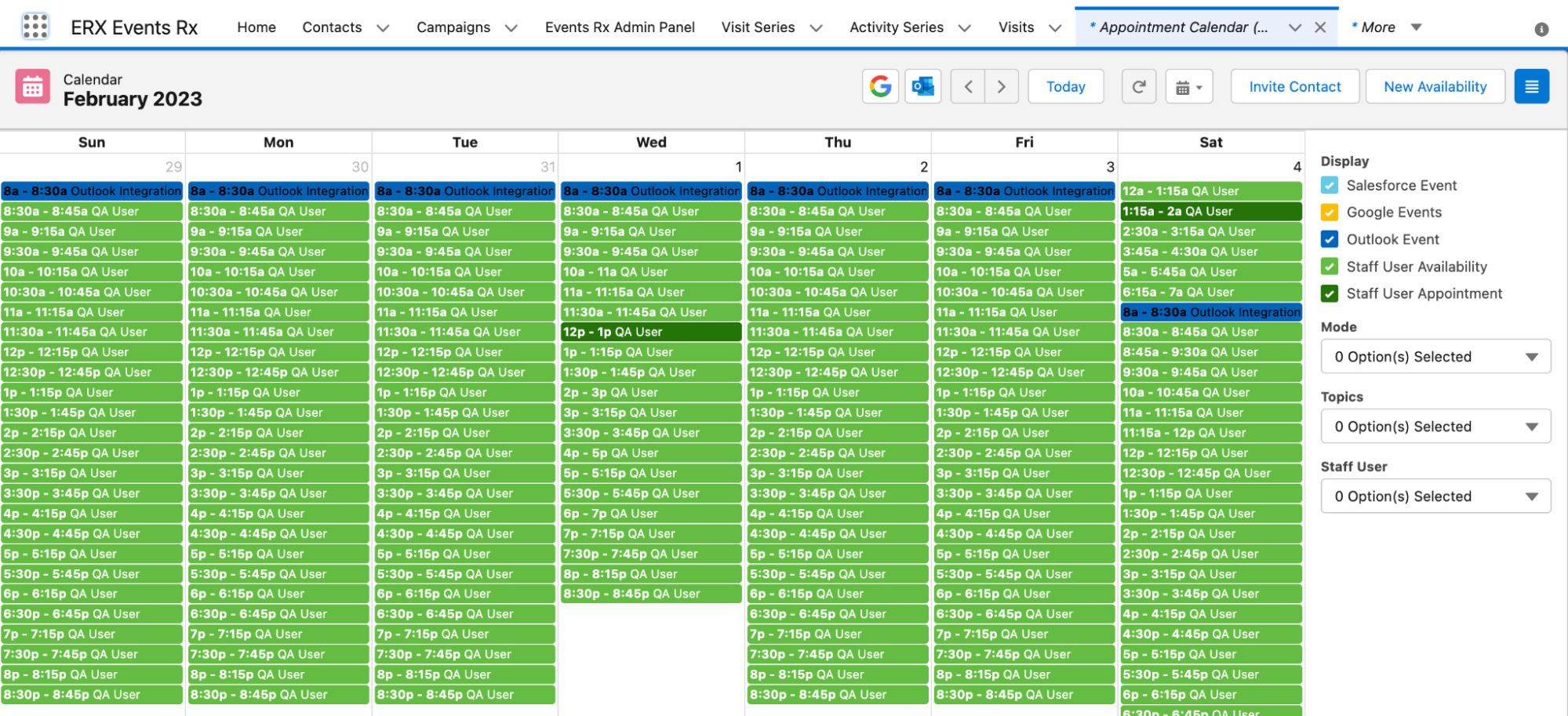
- Users can filter records and change views.
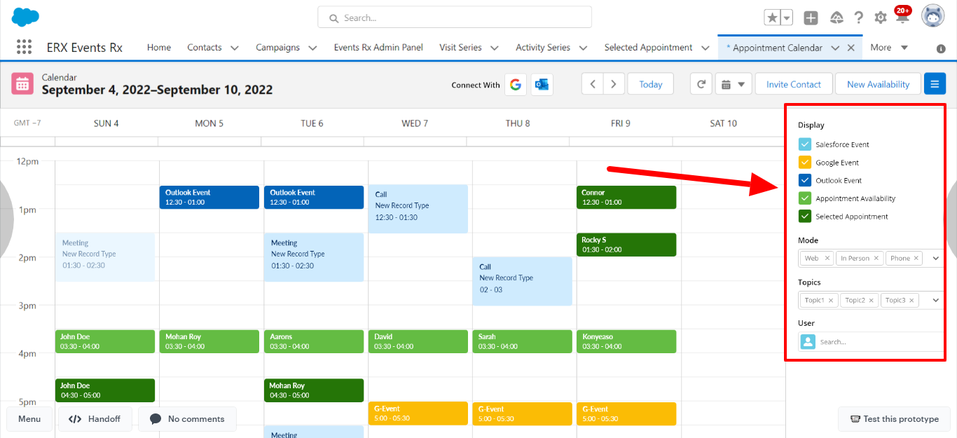
System Behavior
- Staff User availability slots will be shown on the calendar in green.
- Salesforce events will be shown on the calendar in light blue.
- Google events will be shown on the calendar in yellow.
- Outlook events will be shown on the calendar in dark blue.
- When a user clicks on any appointment slot, a popup will be shown along with
three buttons:
- Edit this slot
- Edit all recurring slots
- Delete this slot
- Records on the calendar will be shown according to applied filters.
- Users will be able to change the calendar view by day/week/month.
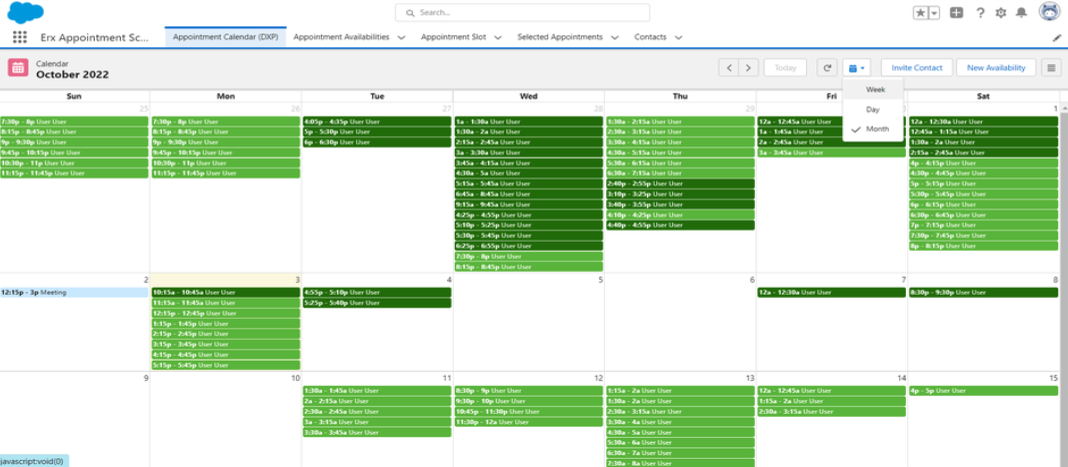
- Day view:
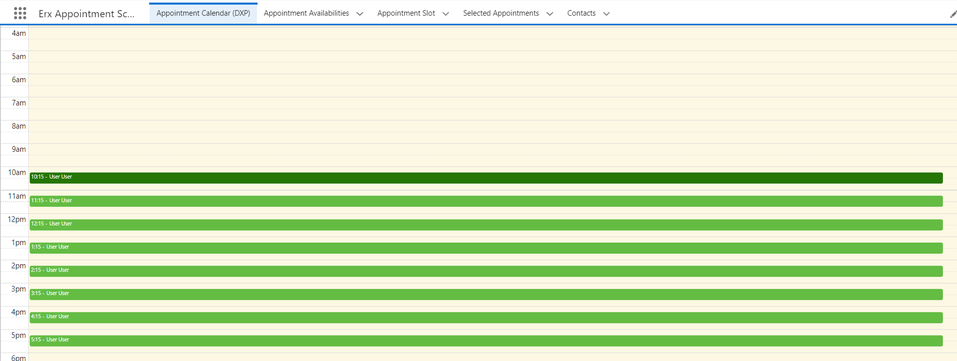
- Week view:
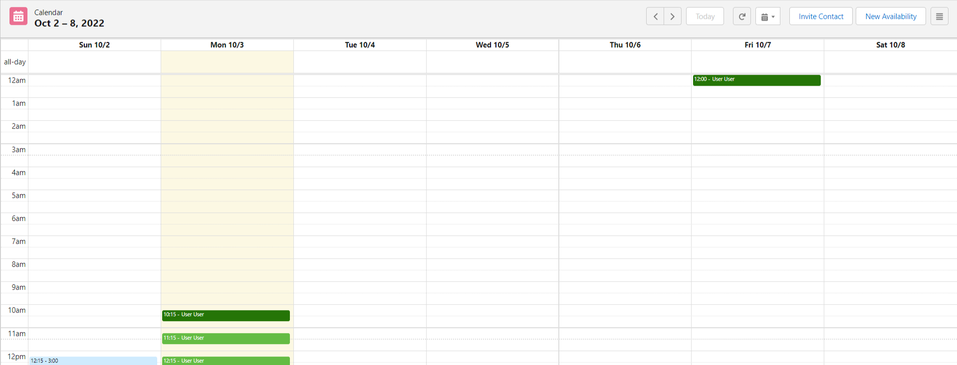
- Day view:
- Users will be able to navigate to the next and previous month /day/week record
using the arrow icons
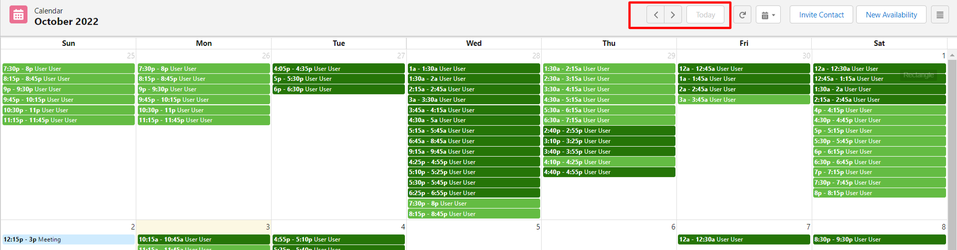
Staff User Availability
Staff users can define and manage their availability for the whole year using a new intuitive interface. They can create multiple availability slots based on days, months, and time.
Instructions
- Navigate to the Appointment Calendar (DXP) tab.
- Click on the New Availability button to create a Staff User
availability record.

- A New Availability form will open with multiple fields to select, as shown
below:
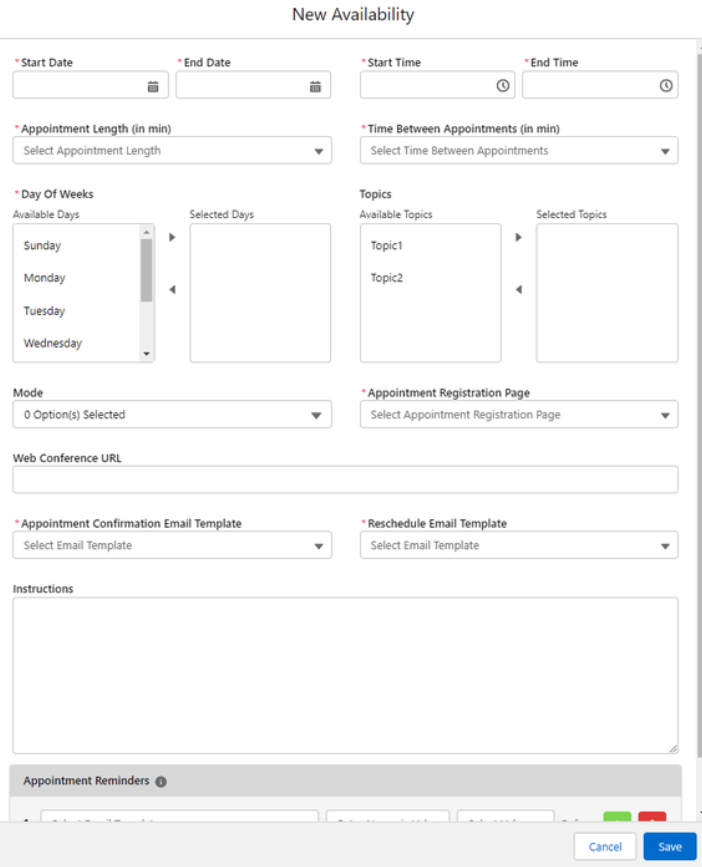
Start Date The starting date the Staff User is available End Date The end date the Staff User is available Start Time The starting time the Staff User is available End Time The ending time for the Staff User's availability Appointment Length The duration of a slot in minutes Time Between Appointments The gap or break between two time slots Available Days The days the Staff User is available Topics Denotes which topic(s) the Staff User will take appointments for Mode Denotes which mode the Staff User will take appointments Web Conference URL The URL of a Zoom/Google meeting for Staff Users to connect to external constituents Appointment Registration Page The FormBuilder Rx page that will be used for Appointment Registration Appointment Confirmation Email Template The Email Template used to send a confirmation notification to an external constituent Reschedule Email Template The Email Template used to send a cancellation notification from the Staff User to the External Constituent Instructions Staff Users can define instructions for appointments Appointment Reminders Staff Users can set reminders for scheduled appointments based on their choice (see below example where six emails configured for each reminder will be sent to the External Constituent that set up an appointment) 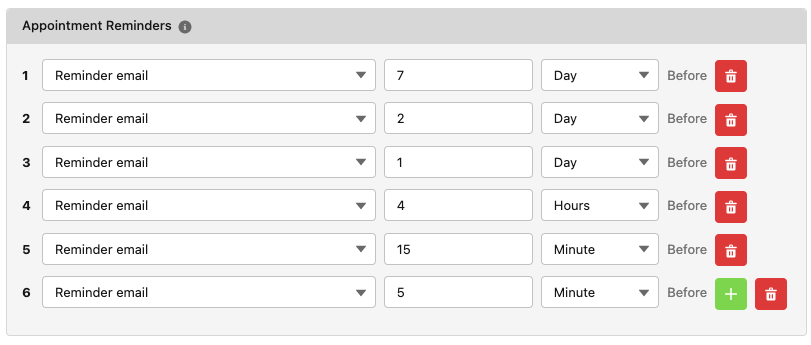
In the above example, for an appointment on February 8 with a 2PM-3PM slot configured with six reminders, email will be sent to the External Constituent as follows:- Seven days before the appointment at 2PM
- Two days before the appointment at 2PM
- One day before the appointment at 2PM
- Four hours before the appointment at 10AM
- Fifteen minutes before the appointment at 1:45PM
- Five minutes before the appointment at 1:55PM
Edit Availability (All Recurring Slots), Edit Single Slots, or Delete this
slot
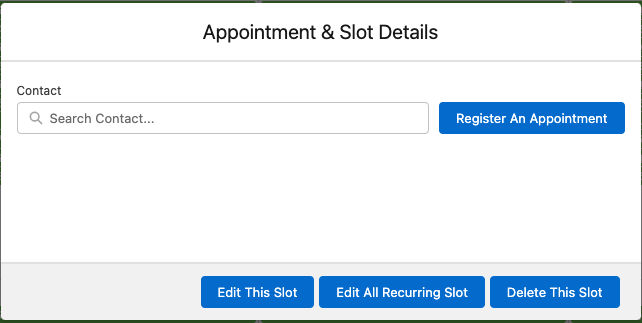
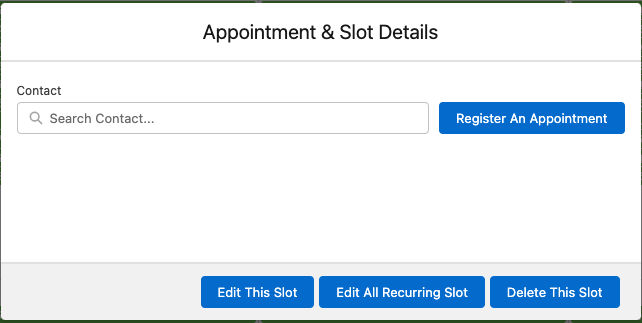
| Edit This Slot | Clicking this button edits an individual slot. Changes will be only reflected in the selected slot. |
| Edit All Recurring Slots | This button affects all related slots. You can use it to change the start date, end date, start time, end time, appointment length, time between appointments, available days, topics, mode, web conference URLs, the appointment registration page, the appointment confirmation email template, and more. |
| Delete This Slot | This button allows staff users to delete the selected slot, if needed. |
System Behavior
- Staff User availability records will get created.
- According to the availability record, slots will get created and will be
shown on the Appointment Calendar page
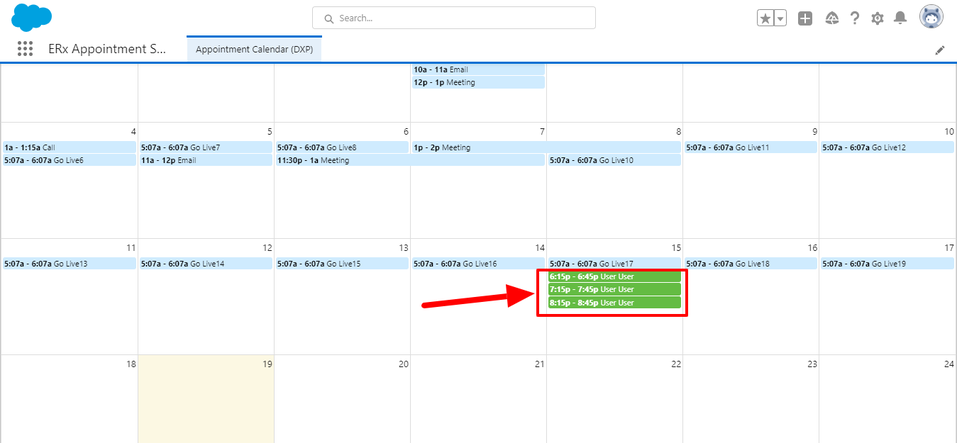
- Appointment reminder records will get created.
- If a user changes the start date, end date, start time and end time field values via editing this availability, the system will delete the existing slots with a start date > Today’s date related to availability and create the new slots
Note:
The staff users can create a maximum availability for one year.

