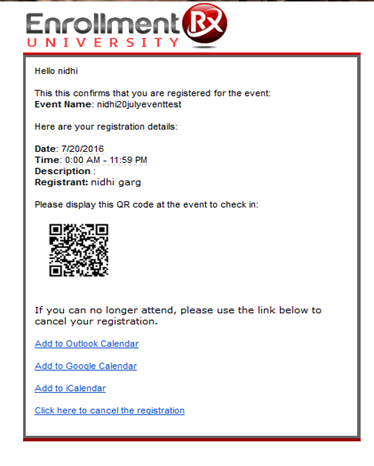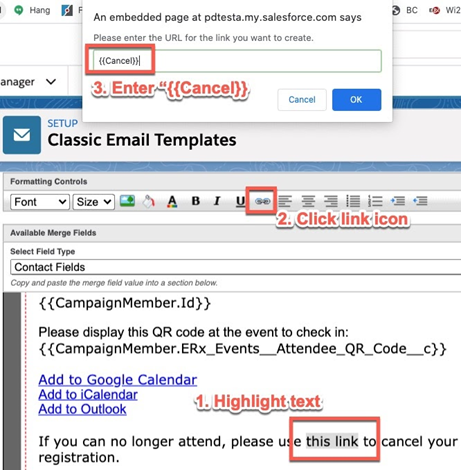Email Management
Introduction
Events Rx comes ready to send confirmation emails to users registering for a Campaign or adding themselves to its Wait-List, as well as Reminder emails that go out a specified number of days to all registrants before the scheduled start date of a Campaign or Visit. To use this feature, designate an email template for each of these purposes when you create a Campaign or Visit Series, and—in the case of the reminder emails—set a number of days before the Campaign or Visit to send the email.
The “Send Email” checkbox on CampaignMember
To give you finer-grained control over which registrants receive emails, there is a checkbox field called “Send Email” on the CampaignMember object. Automated emails are sent only to CampaignMembers with this field checked. You should build a Flow, Workflow rule or Process Builder process to populate this checkbox for the CampaignMembers to whom you wish automated emails sent. Most customers start with a basic workflow rule that checks the box whenever a CampaignMember record is created, and then refine this if and when a need arises to suppress emails in certain cases.
Creating Email Templates for Registration, Wait-List, and Reminder Emails
Event Confirmation Email
In the Event Confirmation Email, the "C" in Cancel must be uppercase in the template like this: {{Cancel}}. In the Event Reminder Email the "c" should be lowercase like this: {{cancel}}.
Email Reminder Template
In order for a reminder email to be sent, the reminder email template must have the following three fields included in the HTML version, plain text version, or subject of the email template:
{{CampaignMember.Campaign.Name}}{{CampaignMember.Campaign.StartDate}}{{CampaignMember.Campaign.ERx_Events__Event_Time__c}}
If any of the above three fields are missing, the reminder email will not be triggered to send.
- CampaignMembers entering “Registered” and “Wait-list” status can be sent confirmation emails, and CampaignMembers can also receive a Reminder email a configurable number of days before the Campaign Start Date.
- Email Templates must be designated for both Registered and Wait-Listed status. Optionally, you can designate a Reminder email template.
- Create Email Templates, which can include merge fields from Contact, Campaign
Member, and Campaign objects.
- Whenever any field is included in Email Template it must be within the double curly braces{{}}.
- To include a QR Code in the Email Template, the Attendee QR code field from the Campaign Member must be included as a merge field.
- To include iCal, oCal, gCal, and Cancel links in the Email Template the URL for
these links must be {{iCal}}, {{oCal}}, {{gCal}}, and {{Cancel}}: Remember:The "C" in the {{Cancel}} link should be uppercase in the Event Confirmation Email and lowercase in the Event Reminder Email
- The {{iCal}}, {{oCal}} and {{gCal}} links will put the event on the recipient’s calendar (Apple Calendar, Outlook Calendar and Google Calendary, respectively).
- The {{Cancel}} link will take the user to a page where they can click a button to cancel their registration, like this:

A sample registration confirmation template:
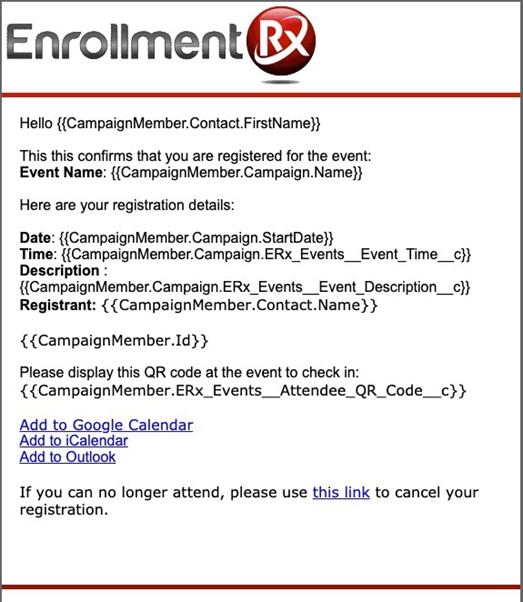
a
To Configure Confirmation & Reminder Emails
Emails are configured by one field on the Campaign Member, five fields on the Campaign, and one field in a Custom Setting.
For Campaigns
- On the CampaignMember, there is a checkbox called “Send Email”
- Only Campaign Members with this box checked will receive confirmation emails.
- You should use either Process Builder or Workflow Rulesbuild either Workflow Rules or Process Builder to check this box for those Campaign Members to whom you wish to send emails.
- A simple Workflow rule that checks the box for all Campaign Members of record type “Campus Campaign Member” is an easy way to start, and
- You can make more nuanced rules to be more selective about who receives emails.
- On the Campaign edit screen, there are five email related fields:
- Email Template Registration
- Email Template Wait-List
- Email Template Reminder
- Sender Email
- Send Reminder Days Before
- The “Sender Email” field allows you to select which of your Organization Wide Email
Addresses will be used to send emails. This field appears on the edit screen only if you have configured and confirmed at least one “Organization Wide Email Address."
- The three “Email Template” pick lists contain all and only the Email templates stored in the Classic Email Templates folder called “Erx Event Registration Custom Email." You can copy the SAMPLE templates in that folder to create your own.
- The “Send Reminder Days Before” field determines how many days before the event that the reminder email will be sent.
- The time of day at which the emails are sent is configured in the Custom Setting “Events Rx” in the field “Reminder Email Schedule Time”, in military time (24 hour notation):
To Set or Change the Time of Day at which Reminder Emails are Sent
- Edit the custom setting and enter the time in the field “Reminder Email Schedule Time”
- Go to and click the Manage button beside the "Events Rx" row. Click the "Edit" link beside the record "DEFAULTS" and enter a time in 24-hour notation into the field "Reminder Email Schedule Time" (e.g., "14:00" for 2 o'clock in the afternoon)
- Go to the Events Rx Admin Panel and click the button labeled “Schedule Jobs”:
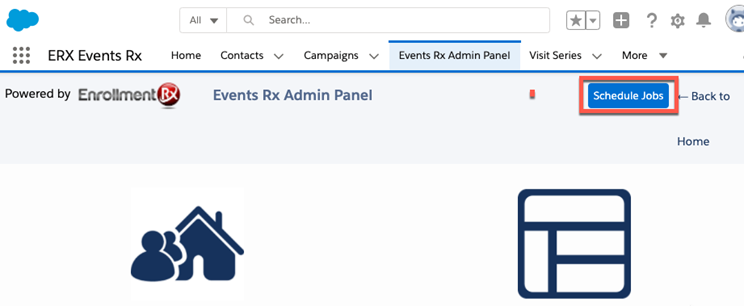
- If the “Schedule Jobs” button does not appear, that means a job is already scheduled. You must delete this old job before the button will appear:
- Go to
- Delete the job called “EmailReminderScheduler”:
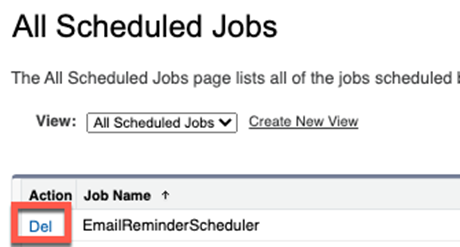
- Now, the “Schedule Jobs” button will appear on the Events Rx Admin Panel
To Automatically Send Emails
- Create an event and select a Sender Email and Email Templates and input a number into “Send Reminder Days Before, like this:
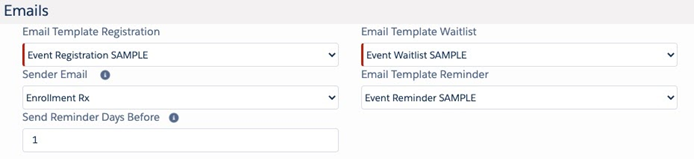
- Register for the event. Campaign Member will be created after successful registration, and your new workflow rule will check the Send Email checkbox on the Campaign Member.
- When both these conditions have been met (i.e. CampaignMember Status is “Registered” or “Wait-List” and the CampaignMember’s Send Email checkbox is checked) then the appropriate (Registered or Wait-list) email will be sent to the Campaign Member from the address selected in "Sender Email."
- When the “Send Reminder Days Before” equals the number of days before the event, then the Reminder Email will be sent at the time configured in the Custom Setting “Events Rx” in the field "Reminder Email Schedule Time," as shown.
Wait-list status confirmation email snapshot
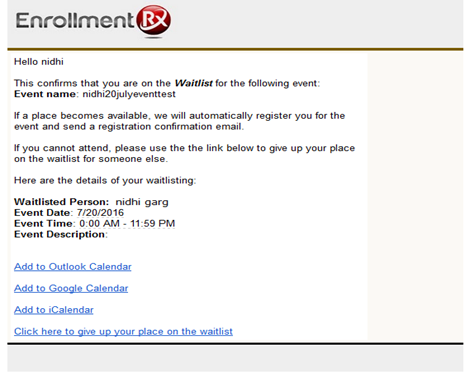
Registered status confirmation email snapshot