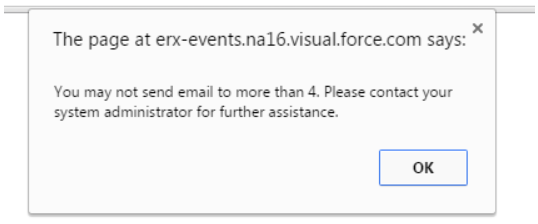Visitor Lists for Email Templates
Email templates for mailing Itineraries from the Visit page or Activity Rosters from the Activity Series page must be stored in the Folder called “ERx Campus Custom Email Template”. These become available in the Table Configuration setup.
- Click on Setup and in Quick Search enter "Email Templates."
- Open the Folder “ERx Campus Custom Email Template”
From here you can create a new template.
Visit Itinerary Email Template
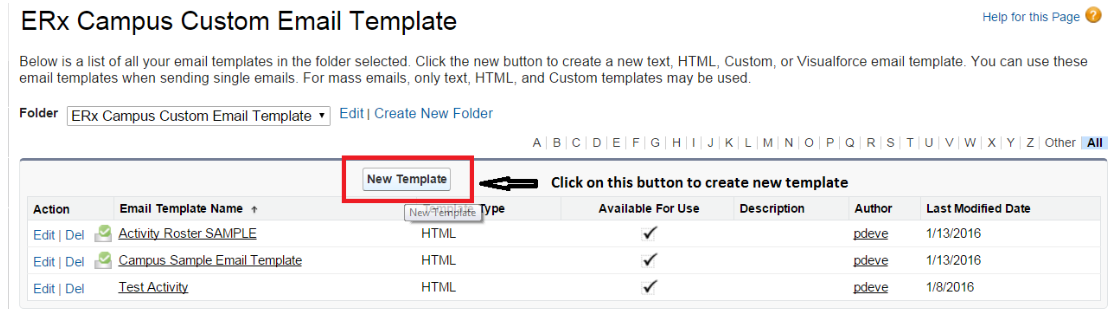
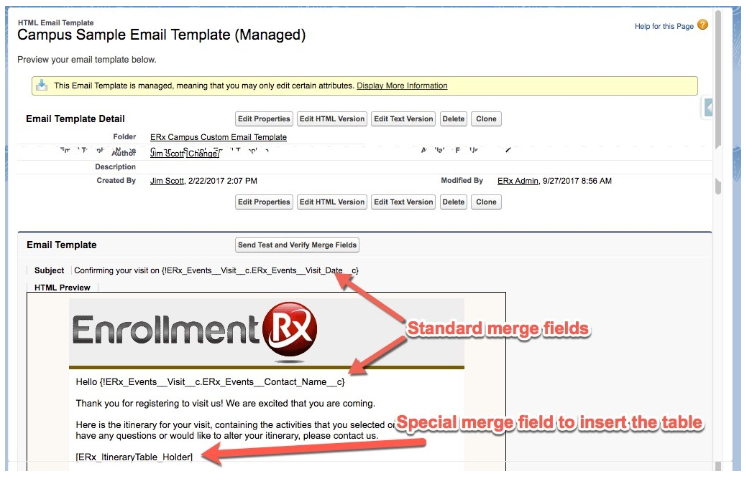
Visit Itinerary Table or Cards Configuration
Here is the Table Configuration that is attached to the above Campus Sample Email Template.
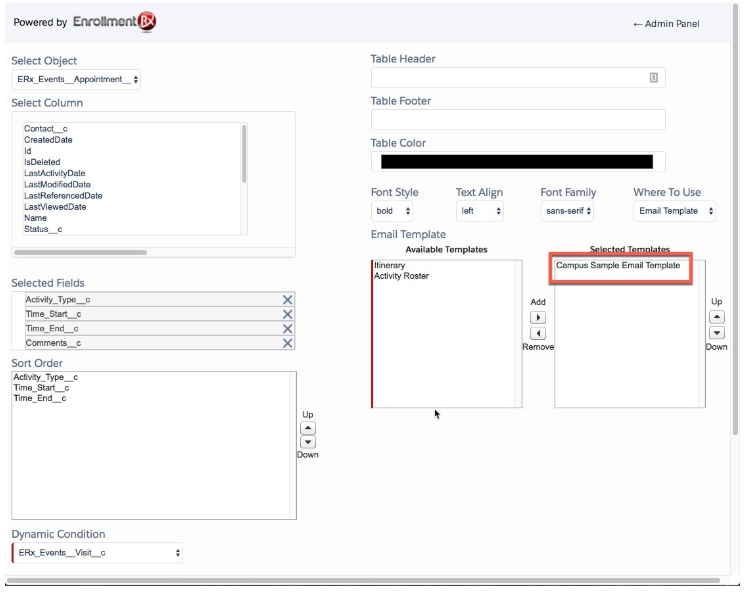
Generating the Itinerary and Email from the Visit Record
PDF Itinerary provides the functionality of generating the visitor’s schedule of Visit Appointments, embedded in an email template.
Go to the Visit Record and choose the “Intinerary” action (or in Classic, click on the Itinerary button).
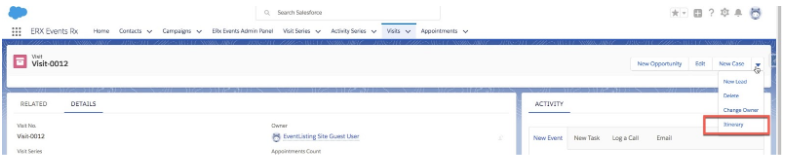
Email Preview is then shown.
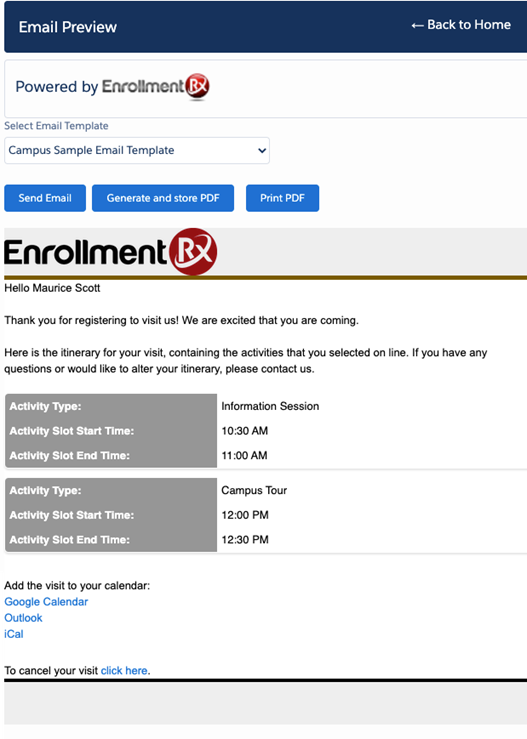
Three functionalities are provided here:
- Send Email — Sends the email to the visitor’s email address
- Generate and Store PDF — Stores a PDF of the email as an attachment to the Visit
- Print PDF — sends the email to your printer
Multiple Send Email Feature
To send the Visit Itineraries for multiple visitors simultaneously (or to generate and store PDF itineraries or to print them en masse), we have the Multiple Send Email feature.
There is a custom settings field (See Appendix II) called "Number of Email Records" which holds an integer value.
The value of this field governs the number of users that can be emailed simultaneously.
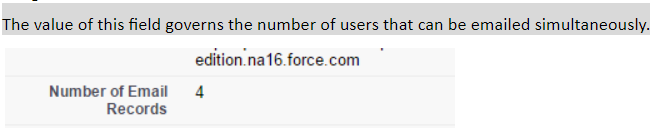
Click on the Visit Tab, then filter and use the checkboxes to select the Visit records for which you wish to send Itineraries and then click on the Multiple Send Email button.
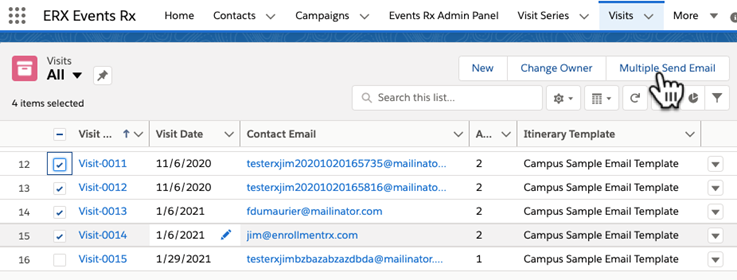
Email Previews of all the emails are shown.
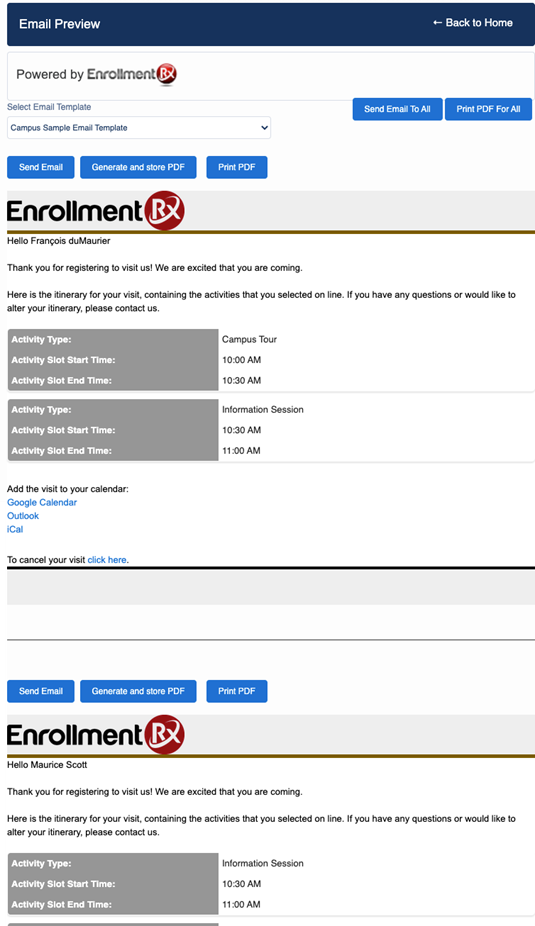
You can click the "Send Email to All" and "Print PDF for All" buttons, or, you can click buttons on the individual emails: "Send Email," "Generate and Store PDF," and "Print PDF for All."
Click on the "Send Email to All" button. An email will be sent to the registered user's email address. The successful mail sent message will get displayed.

Click on the "Print PDF For All" button. Preview for all the records is shown.
Users can click on the Print button to send to a printer.
If the Visit Records are selected more than the custom setting field “Number of Email Records” value, then this error message will get displayed.