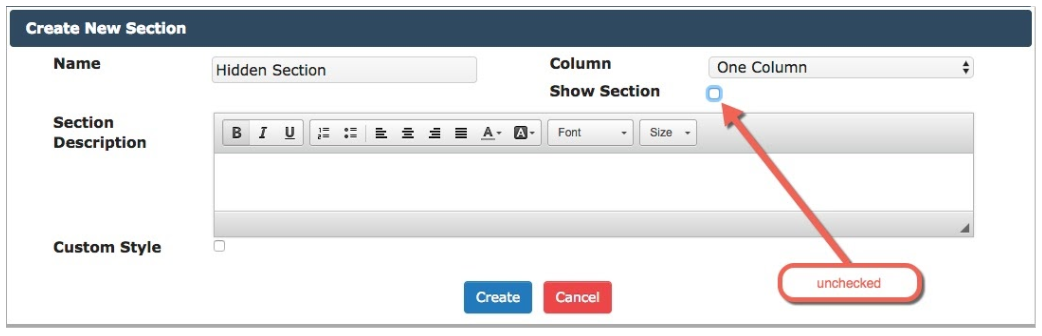Configure Hidden Fields
You can put a hidden section onto a registration page. The section and any fields you put into the section will not be displayed to the registrant. Rather each hidden field can be configured to be populated either from a cookie or a URL parameter.
- Create a section but do not check the “Show section” checkbox. This will make the section hidden.
- Drag a field you wish to populate from a cookie or URL parameter into the section, and configure it with the name of either the cookie or the parameter.
- If you have chosen “Parameter”, then you can populate the hidden field by including
the parameter and a value in the URL to the registration page. In this example the
parameter is “hear” and it will populate the
EnrollmentrxRx__How_did_you_hear_about_us__cfield on the Contact:
http://[YourSalesforceAddress]/EventListing/?eventId=70163000000AlWgAAK&hear=Website
Note:
The parameter “code” is reserved for system use. If you try to use this word as a parameter, it will prevent your prevent the registration page from rendering.
- If you have chosen “Cookie”, then you can populate a session cookie simply by
including the parameter “ssc” (stands for “set session cookie”), which you set equal
to a cookie name and value, separated by a comma, in the URL to the EventListing
page like this:
https://[YourSalesforceAddress]/EventListing/?ssc=hear,WebsiteThen, the cookie “hear” will hold the value “Website” until the user logs out of their browser. You can use the cookie to populate a hidden field on any registration page to which the user navigates. In this example you can use it to populate that sameEnrollmentrxRx__How_did_you_hear_about_us__cfield, as in the screenshot above, the only difference being that you select “Browser Cookie” in the “Autopopulate Config” dropdown.