Experience Builder: Appointment Page Configuration
Instructions for Setting Up External User Appointment Registration
- Go to your Salesforce org and click Setup
- In the Quick Find window, search for "All Sites"
- On the All Sites - Digital Experiences page, click on the Builder button next
to your Community
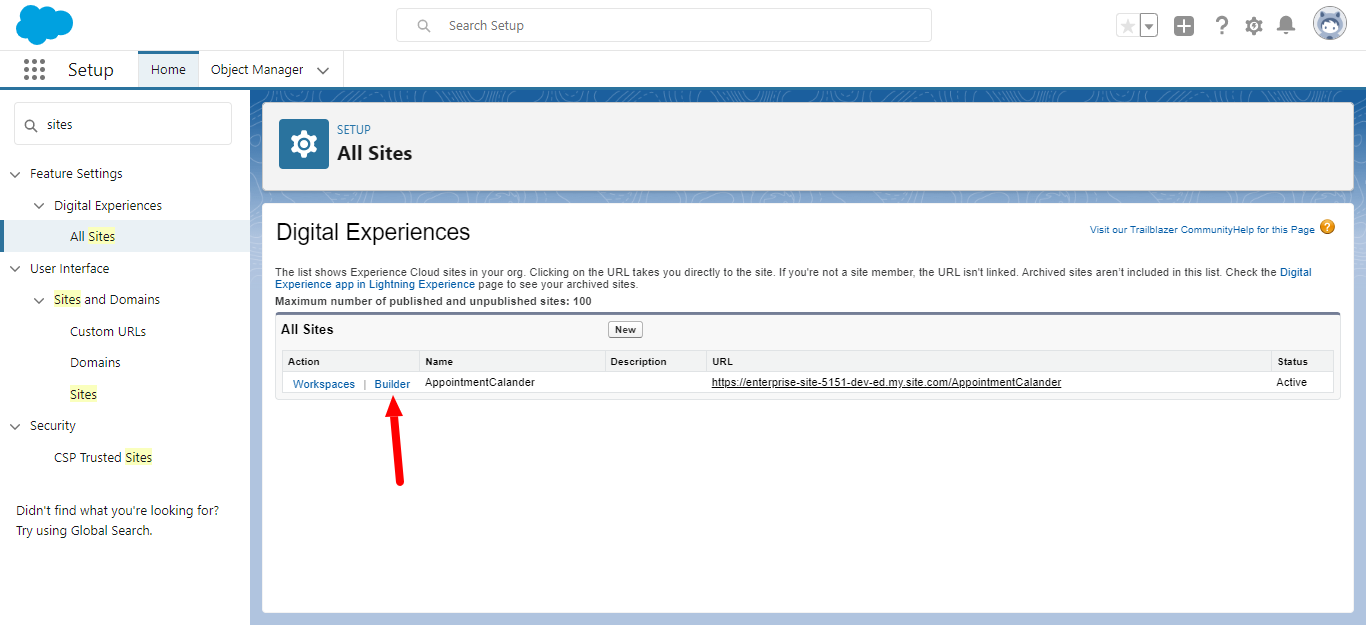
- Create a new page variation by selecting a flexible layout:
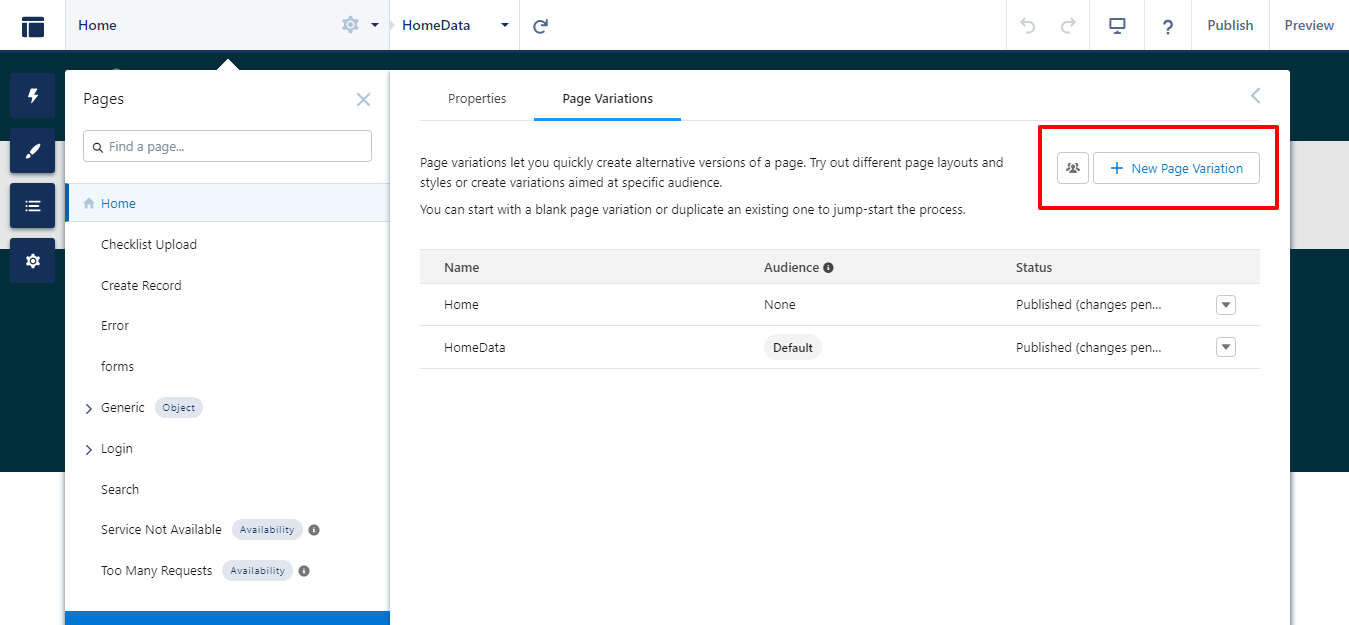
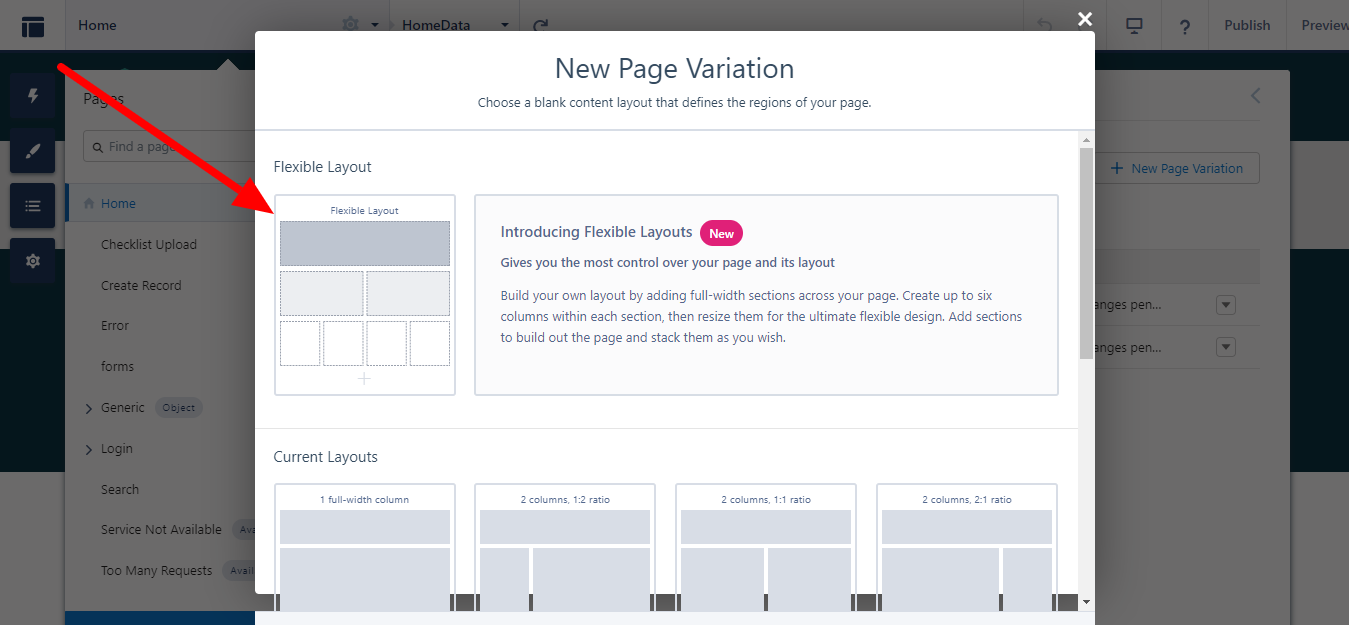
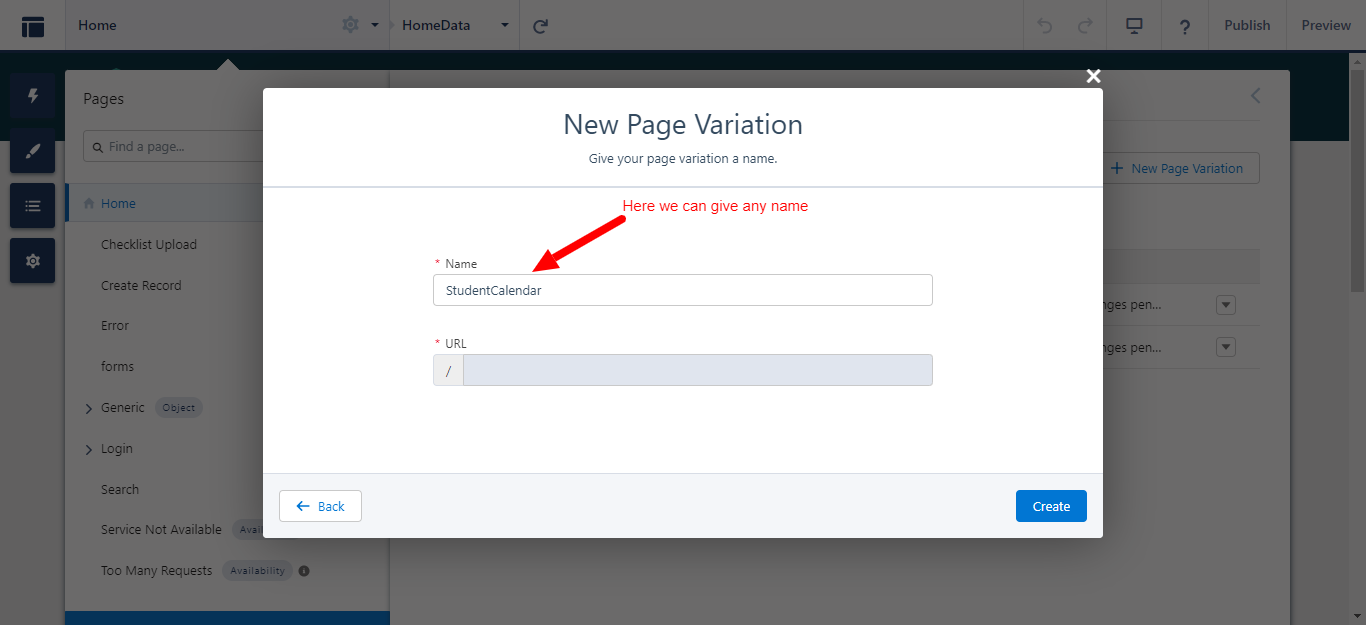
- Now drag and drop the "DXP Student Calendar" component onto the page.
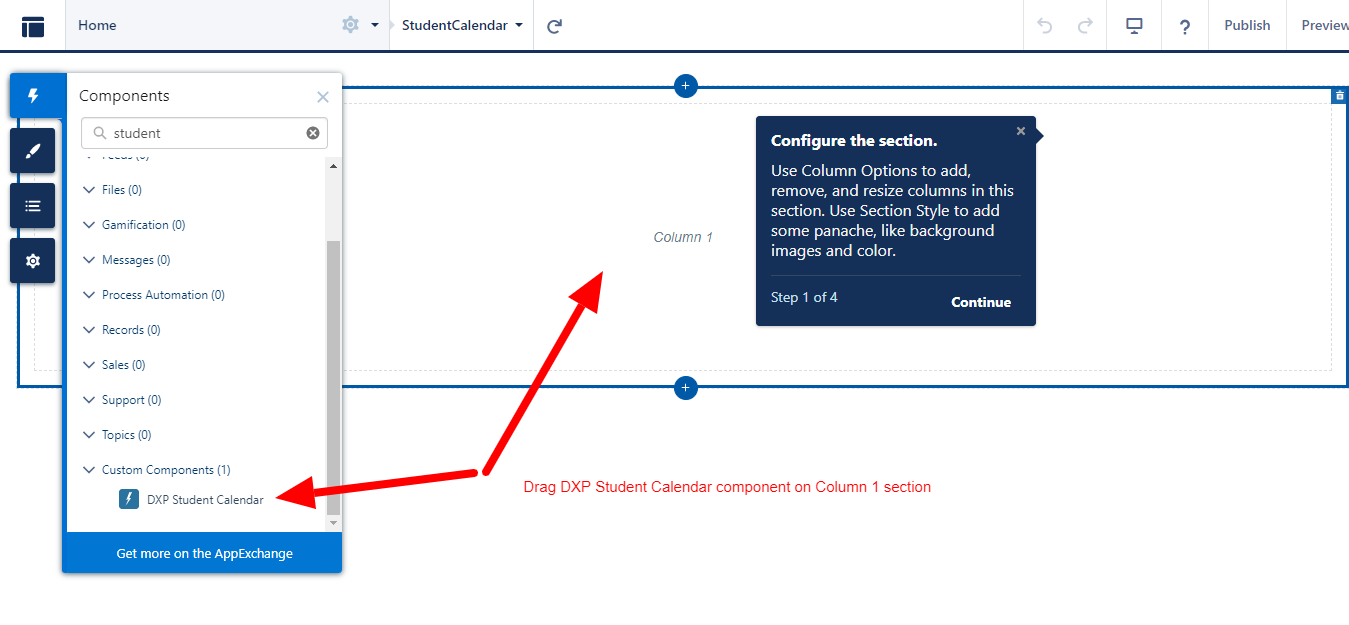
- Go to the page properties and select Page Properties = "Public" and DXP theme layout
as shown in the below screenshot.

- Click on the Publish button
Configuration steps for the Appointment Registration page
- Navigate to Forms.
- Go to the page properties and select Page Properties = "Public"
- Drag and drop the "DXP Application" component on the page.
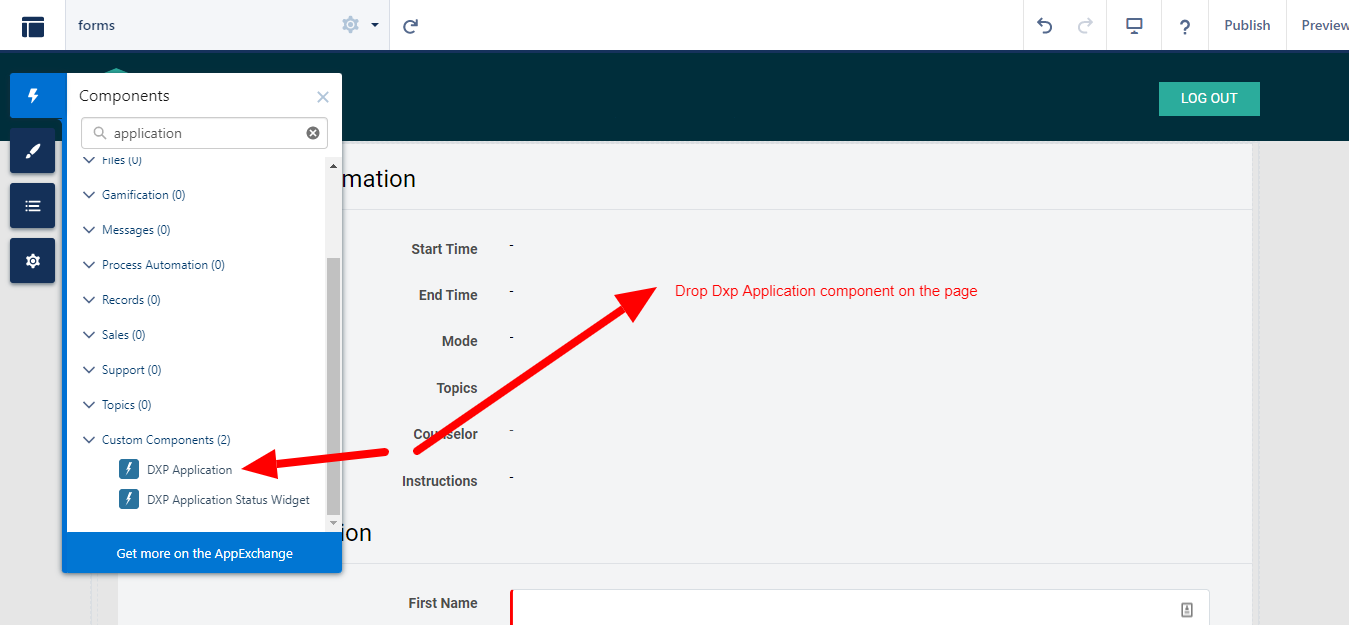
- Select the appropriate page for this component.
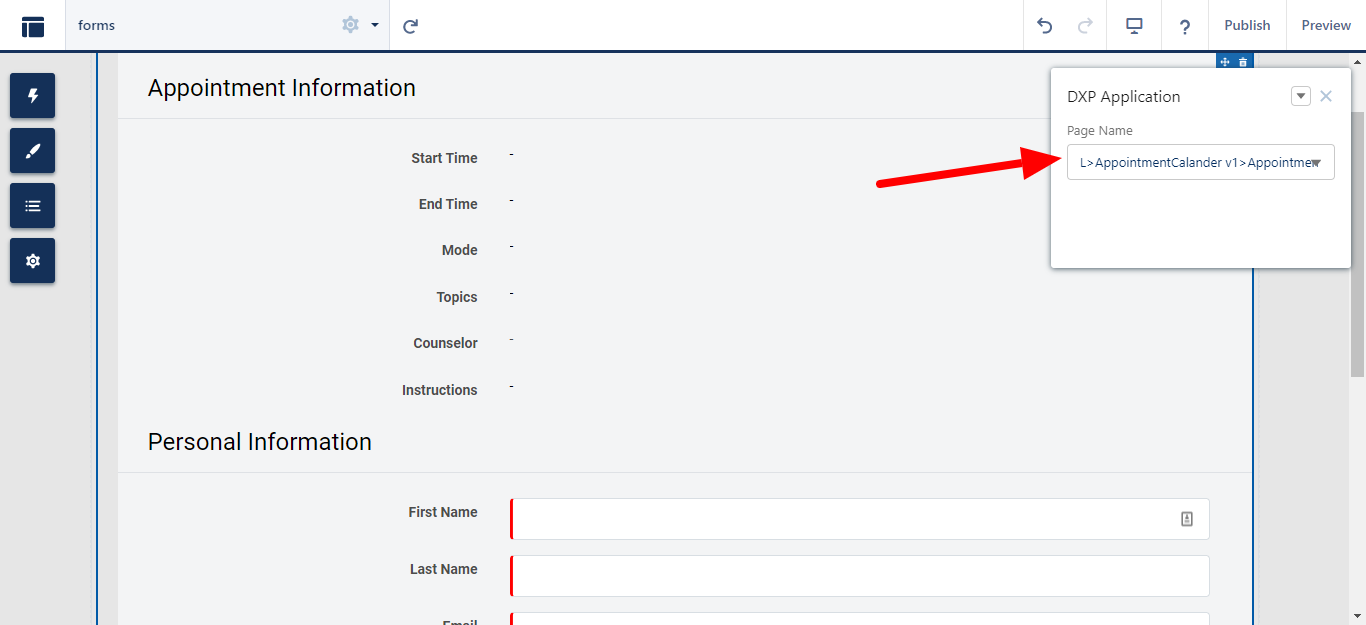
- Click Publish.

