Message Button
Overview
You can customize error messages by adding your own error message text. Different Environments/Sites can have different error messages.
Customize Error Messages
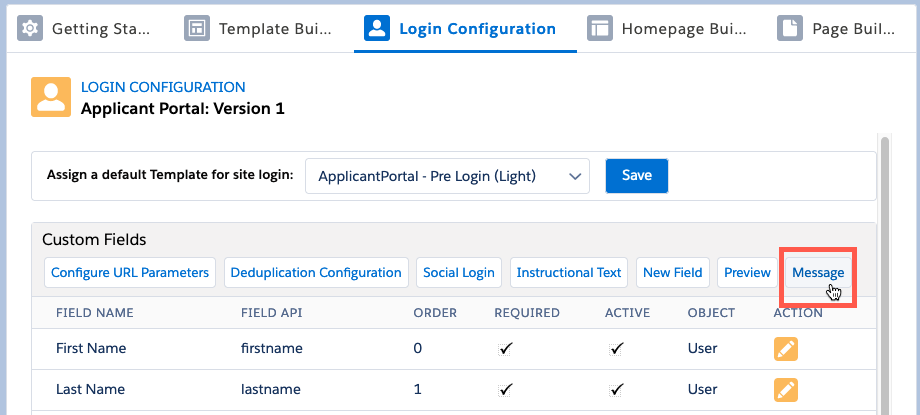
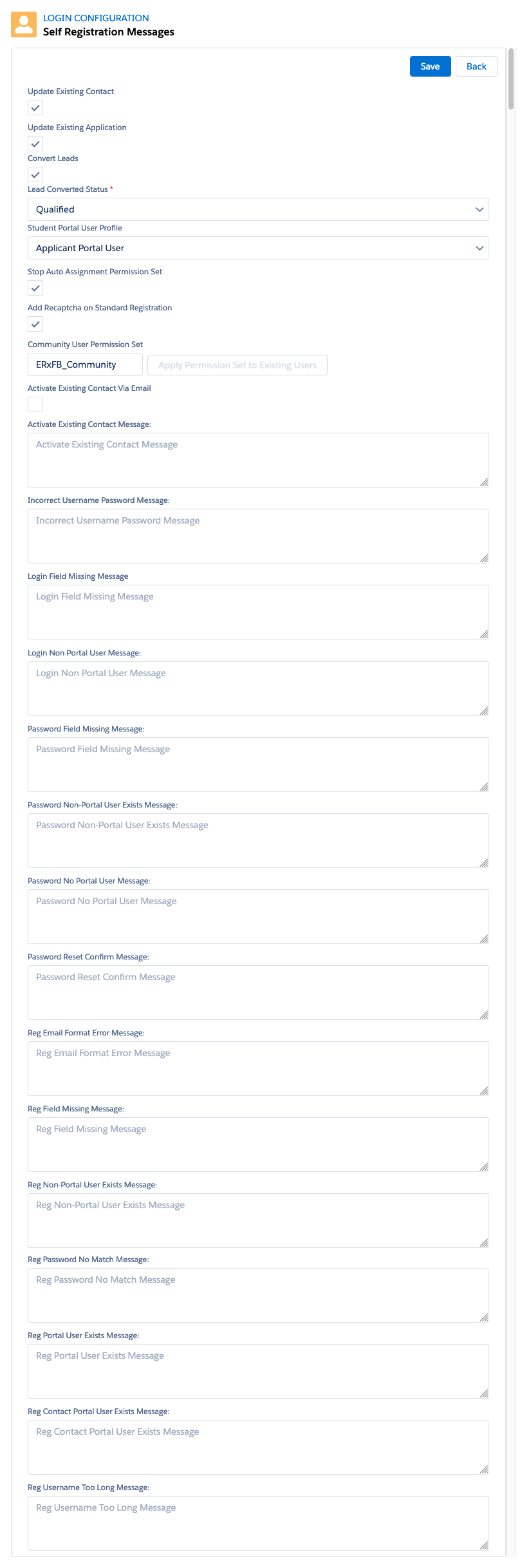
| Label (Form Control) | Description |
|---|---|
| Update Existing Contact (Checkbox) | If a duplicate
contact that is not a portal user is in the database when a user
registers, the registering user will be logged in as the existing
Contact (who will be automatically enabled as a Portal User).
Checking this box will update the existing contact’s fields with the
data entered by the registering user on the registration page,
overwriting the existing values in, e.g., the email field with the
email entered on the registration page. Note: Duplicates are identified based on email address by default,
and may, optionally, be identified using Deduplication
Configuration. |
| Update Existing Application (Checkbox) | If you configure
a Custom Field to appear on the Registration Page and that field is
located on the Active Application, then, when a Contact who is not
already a Community User, but who already has an application,
registers as a Community User, the system will not update the
existing application, since, presumably, that old application
contains valuable information that you do not want overwritten.
If you wish to change the above default behavior and update existing applications, then check the “Update Existing Application” checkbox. You should use the List Component to present the User a list of existing applications, allowing her to choose the one on which she wishes to work. |
| Convert Leads (Checkbox) | If checked, if the email address entered on the registration page belongs to an existing Lead but not to an existing Contact, the Lead will be converted to a Contact and the Lead will be updated to have the Status chosen in the “Lead Converted Status” field (described below). |
| Lead Converted Status (Picklist) | The Lead Status to which converted leads will be set. Make sure this status exists on your Lead object. |
| Student Portal User Profile (Picklist) | Select the community user profile associated with the community. All newly registering users will be assigned this profile. It should match the profile specified in the Community Setup. |
| Stop Auto Assignment Permission Set (Checkbox) | The default value of this checkbox is unchecked, which will automatically assign a Permission Set to a user who registers from a Page Builder registration page. Check the box to prevent the automatic assignment of the Permission Set. |
| Add Recaptcha on Standard Registration (Checkbox) | For users who do not have DXP, you can check this box to add a Recaptcha feature to a standard registration page. |
| Community User Permission Set (Field) | The
ERxFB_Community permission set contains all and
only the permissions needed by Community Users to access components
of the FormBuilder Rx managed package (custom objects, custom
fields, Visualforce Pages, etc.). It will be assigned automatically
to all users registering for the Community through the FormBuilder
Community self registration page. Attention:
For
versions of FormBuilder Rx earlier than 2023 Release 1,
you should always disable the checkbox for “Use Lightning Web
Security for Lightning web components and Aura components“
before applying the ERxFB_Community Permission
Set. Go to and uncheck the checkbox.  Note:
For orgs that were using FormBuilder
before the Winter ‘19 release, the permission set must be
assigned retroactively to all existing portal users.
Instructions for doing this are in the Release Notes for Winter '19. |
| Apply Permission Set to Existing Users (Button) | Clicking this
button will assign the ERxFB_Community permission
set to any (that is, up to 100 per click of the button) Community
Users that do not already have the permission set assigned. If you
manually create Community Users, they will not have the permission
set assigned and you will need to assign it, either manually, or by
clicking this button, which is grayed-out when there are no
Community Users that need the permission set and active when there
are Community Users who are missing the permission set. |
| Activate Existing Contact Via Email (Checkbox) | Check this box so that no one can gain unauthorized access to a Contact record. Upon attempted registration, If a duplicate Contact is found that is not a Community user, Formbuilder will create a Community user for this contact, and send the Community’s “Welcome Email” to the email address already on file for that Contact. |
| Activate Existing Contact Message (Textarea) | This error message will display for the above condition. The user will need to open the email and click the link to log into the Community. |
| Incorrect Username Password Message (Textarea) | Displayed on login page when a user tries to login with a username that does not exist. |
| Login Field Missing Message (Textarea) | Displayed when the Login field is missing. |
| Login Non Portal User Message (Textarea) | [Referenced on
Login Page] If there is no student portal user profile set up in Salesforce OR the current environment field labeled “Self Registration Profile” is null/wrong, this error message will appear. |
| Password Field Missing Message (Textarea) | [Referenced on
Forgot Password Page] Displayed when user does not populate a required field. |
| Password Non-Portal User Exists Message (Textarea) | [Referenced on
Forgot Password Page] Displayed when a Salesforce user has a non-portal license, such as a Standard CRM License or a Platform License. |
| Password No Portal User Message (Textarea) | [Referenced on
Forgot Password page] Displayed when a user is trying to reset a password, but the username does not belong to any Community user. |
| Password Reset Confirm Message (Textarea) | [Referenced on
Forgot Password Page] When a password is reset successfully, this confirmation message appears. |
| Reg Email Format Error Message (Textarea) | [Referenced on
Registration Page] Displayed if the email does not follow
standard format. A domain name must consist of three alpha
characters, for example:
|
| Reg Field Missing Message (Textarea) | [Referenced on
Registration Page] Displayed if one of five primary register fields (username, first / last name, password / password confirm) is missing. |
| Reg Non-Portal User Exists Message (Textarea) | This error appears when attempting to register with an email already in use by a backend user such as an Admin (other than a Community user). |
| Reg Password No Match Message (Textarea) |
During registration, if the password and confirm password fields are not the same, this error message will appear. |
| Reg Portal User Exists Message (Textarea) |
This error appears when someone tries to register with an email already in use by a Portal user. |
| Reg Contact Portal User Exists Message (Textarea) | [Referenced on
Forgot Password Page] Displayed if the email belongs to a Contact that has a Portal user whose email is different from that of the Contact. |
| Reg Username Too Long Message (Textarea) | [Referenced on
Registration Page] Displayed if the registering username/email exceeds 40 characters in length. |

