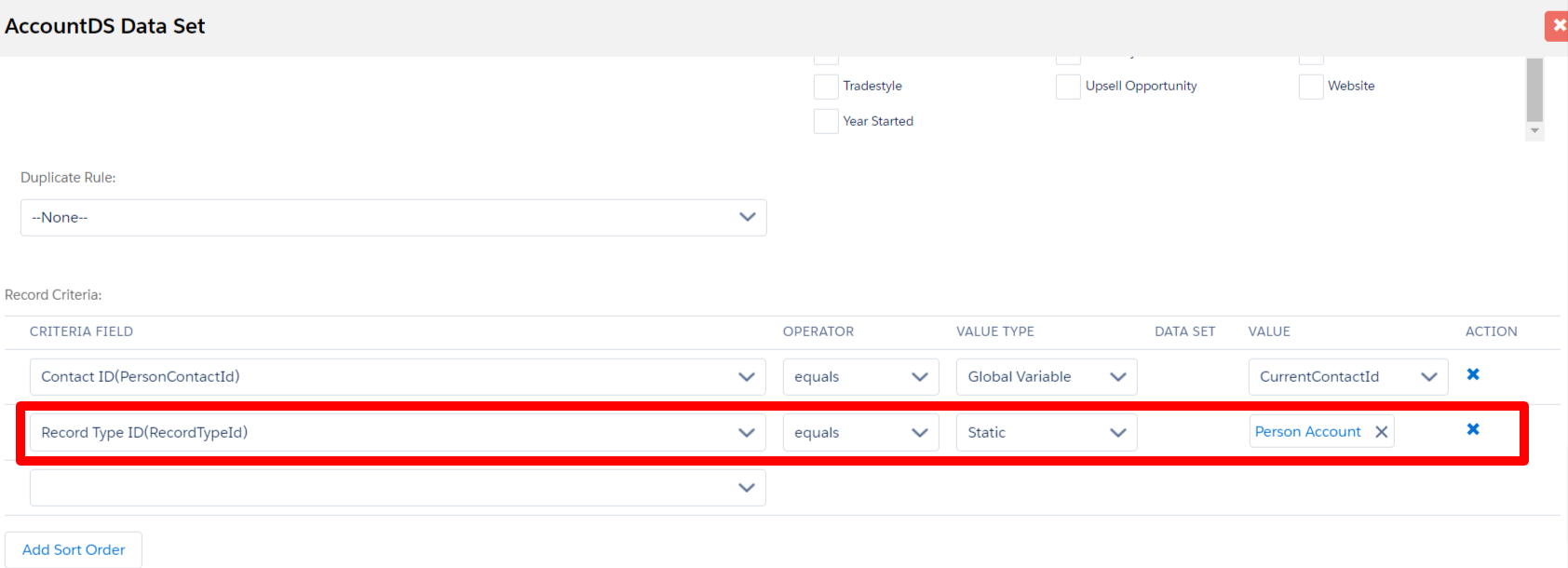Admin Configuration (DXP)
Overview
Widget Builder (DXP)
For DXP users: you'll be able to see Person Account objects instead of Contact objects on certain FormBuilder widgets.
- Navigate to the FormBuilder Rx tab
- Select a Community Environment
- Click on the Widget Builder DXP subtab
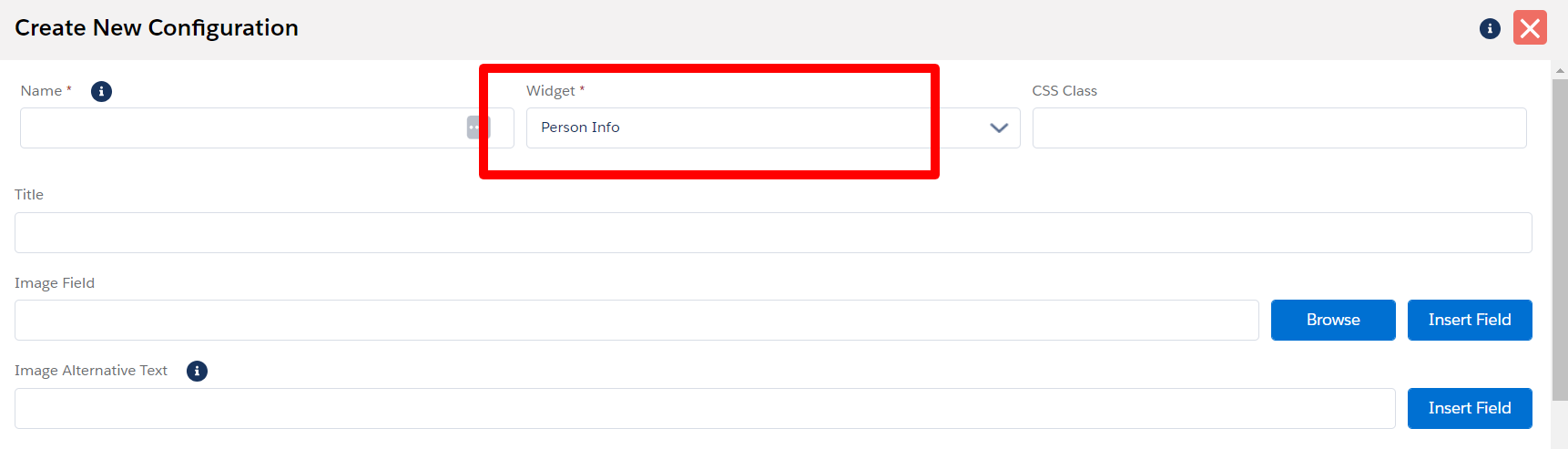
You'll be able to see the Person Account object instead of Contact on widgets like Apply Now, Text/HTML, and Person Info.
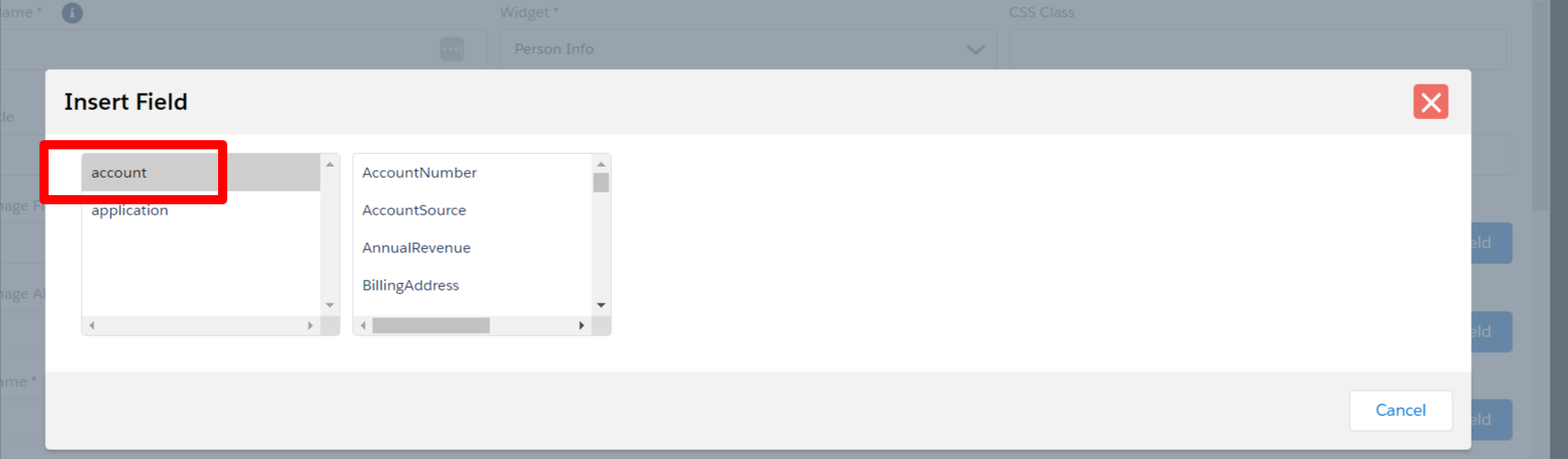
Page Builder
The following configurations are needed for Page Builder.
Add the Education Cloud Object in Custom Settings
- To add an Individual Application Object to the data set, you'll need to first
add it in Custom Settings:
Form Builder Std Objects API List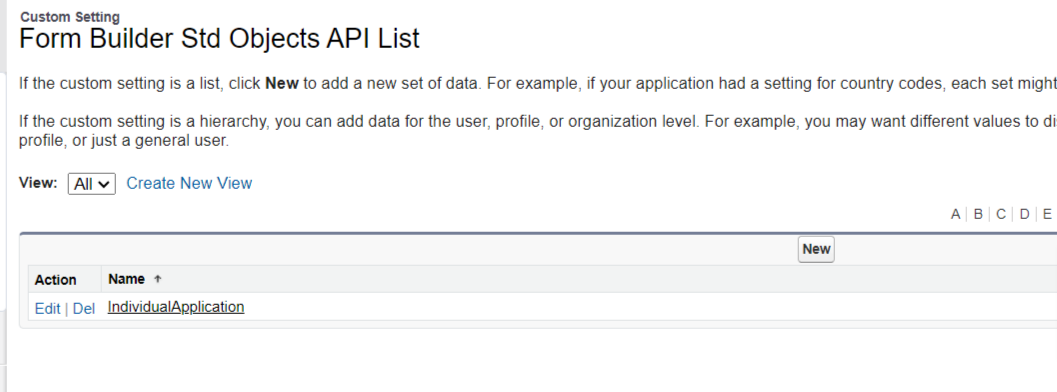
- Next, go to Create Data Set in FormBuilder. Refresh object and select object
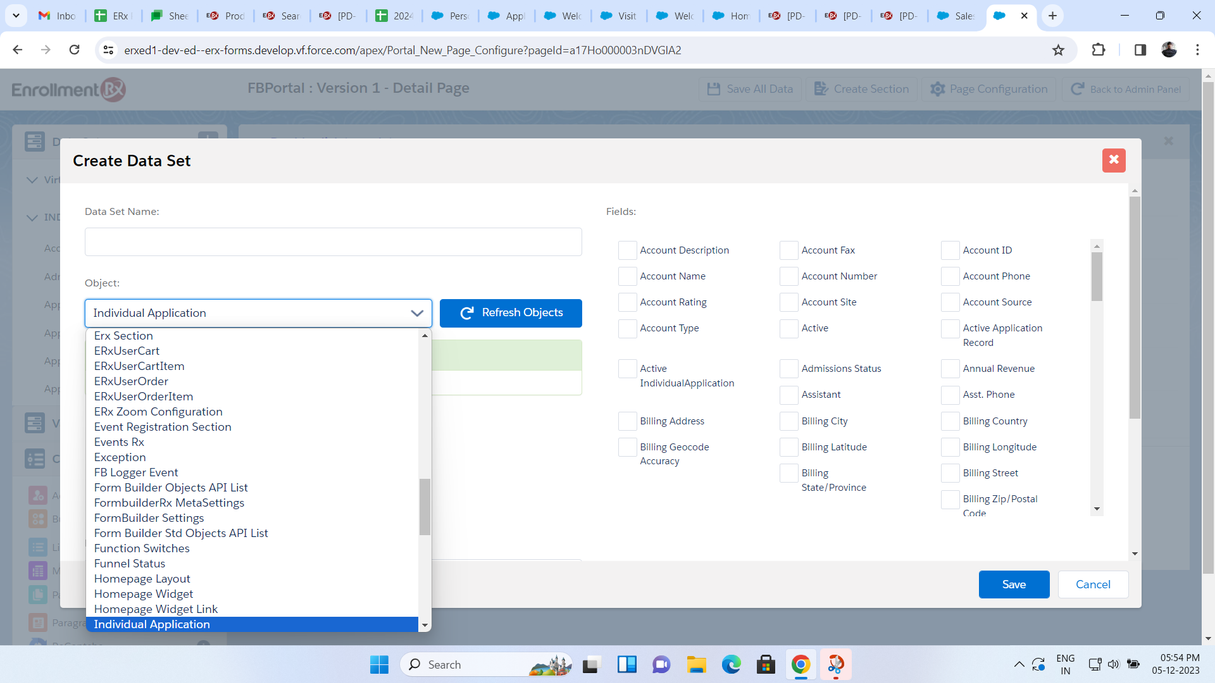
Registration Page
- For the Registration Page, a new page type has been introduced: “Portal
Registration Page”
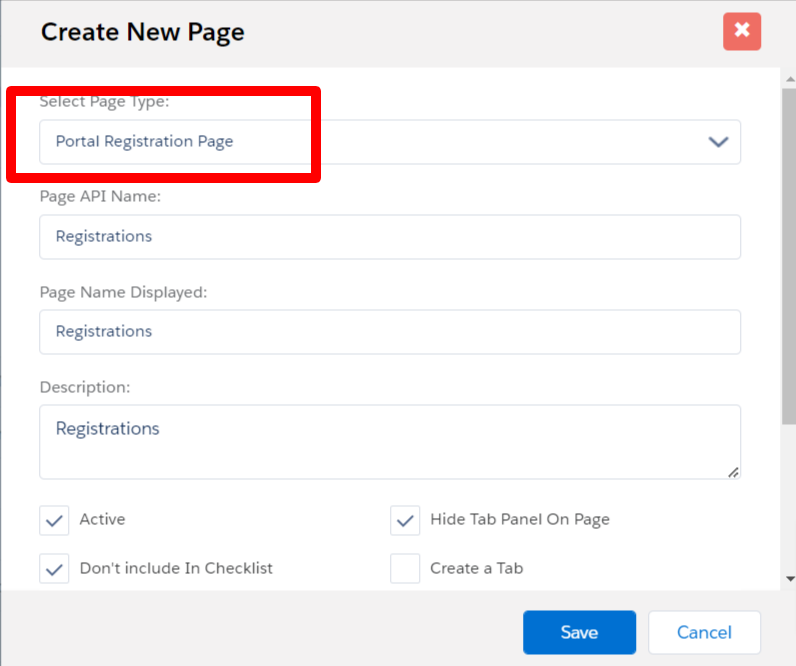
- After clicking the Save button, the Registration Page will be created automatically with the below data. Click on the Configuration button after page creation
| Data Set | Account |
| Section | Registration Section |
| Fields | First Name, Last Name, Email, Record Type, Password, Password Confirm |
| Button | Register |
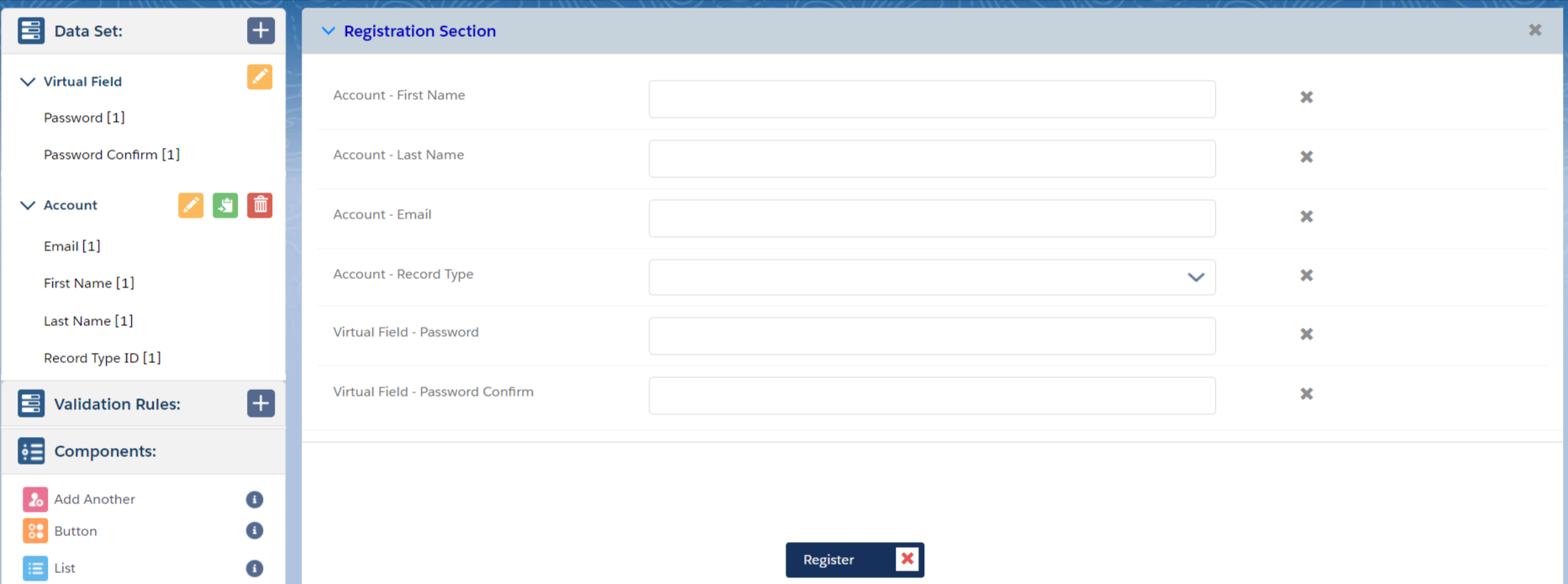
My Profile Page
You can set up the My Profile Page according to your requirements. Examples follow below.
Required Data Sets
- Account
- Individual Application
| Data Set Criteria | Contact ID (PersonContactID) – Equals – Global Variable –
CurrentContactID |
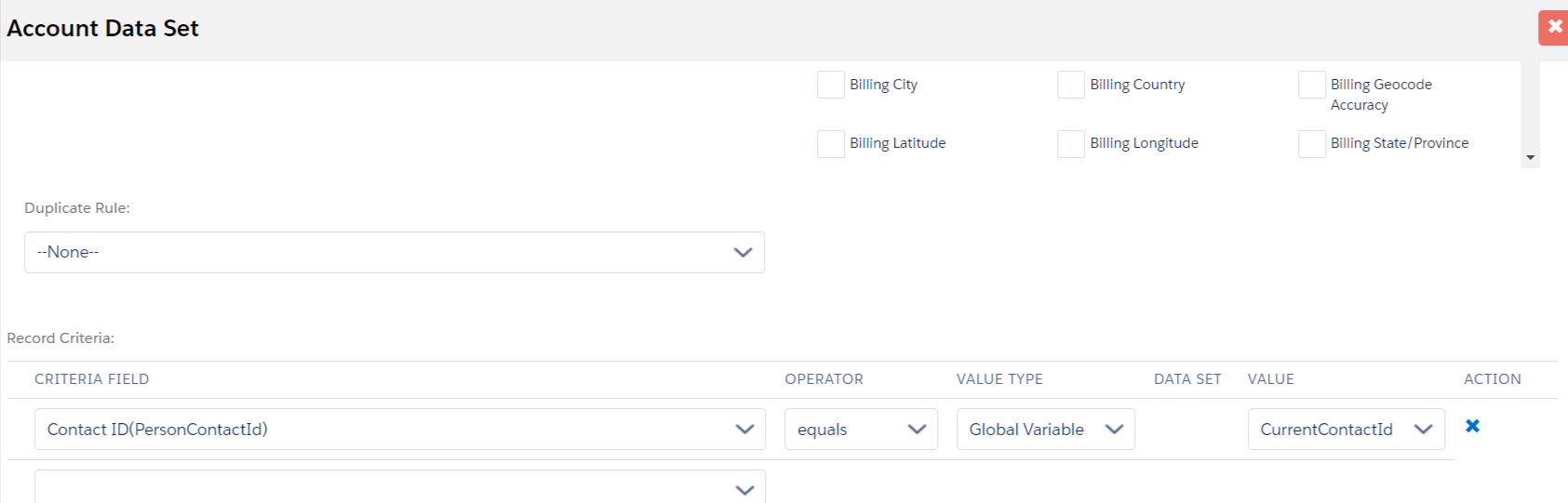
| Data Set Criteria | Individual Application ID (Id) Equals - Data Set - Account
- ActiveIndividualApplication |
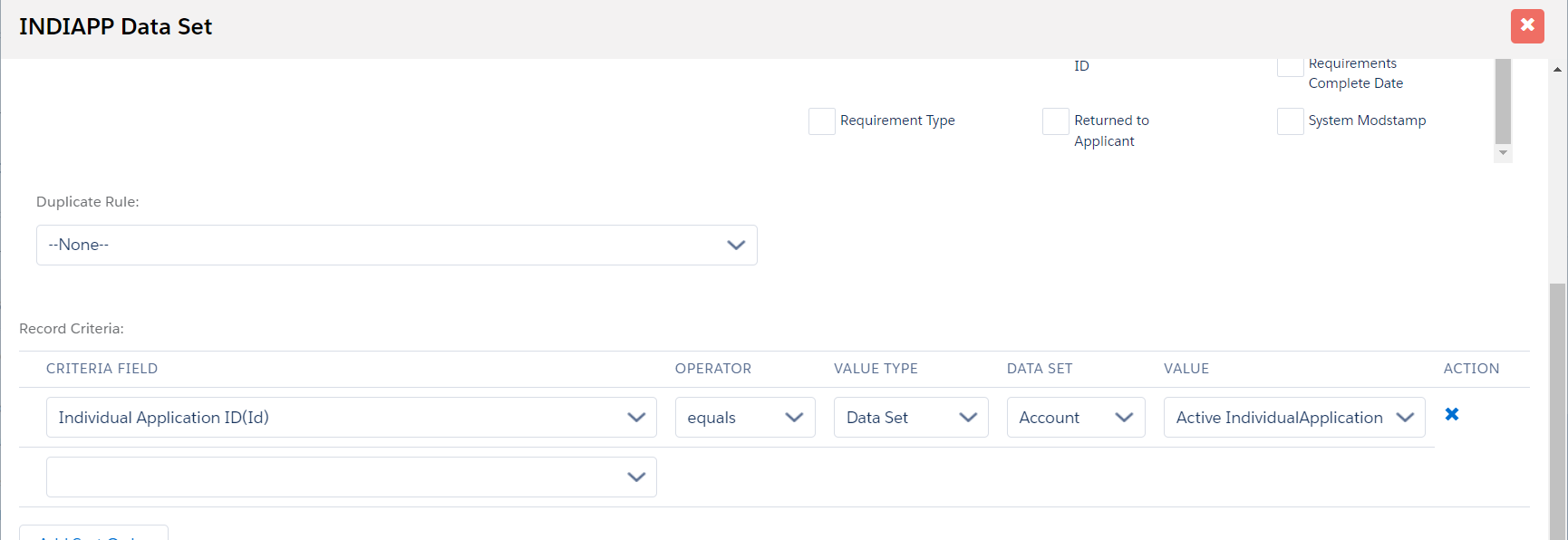

My Application Page (List Component)
On the My Profile Page, you can set things up according to your requirements. Following is an example configuration for the My Application page with Person Account and the Individual Application Object.
| Data Set Criteria | Contact ID (PersonContactID) – Equals – Global Variable –
CurrentContactID |
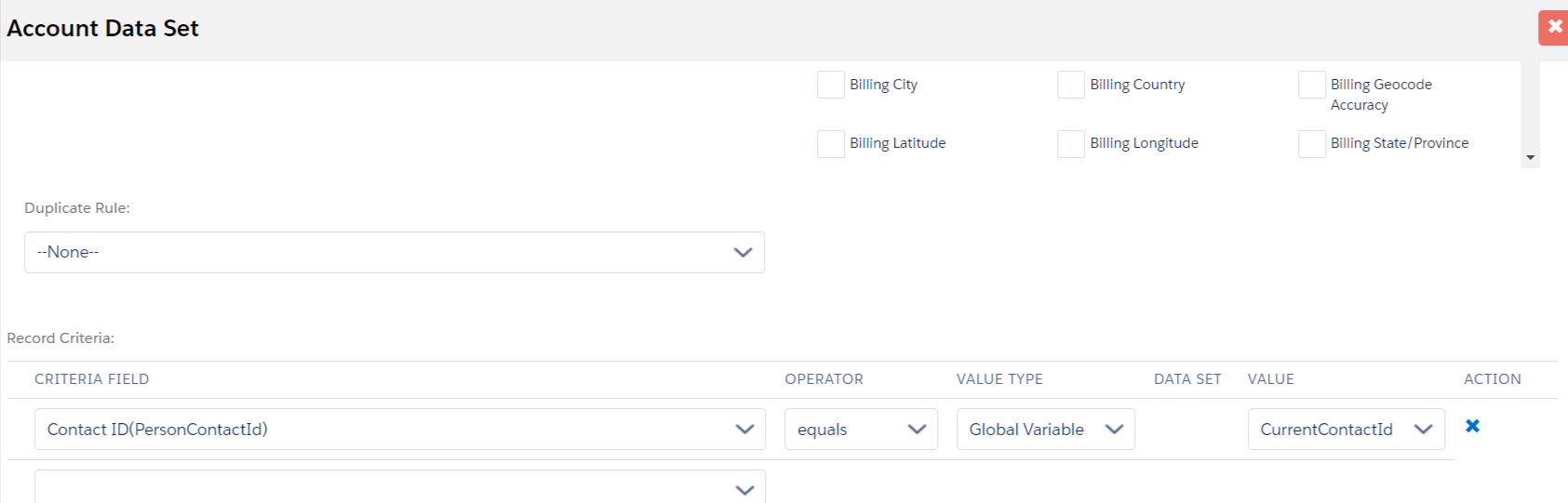
| Data Set Criteria | Account ID Equals - Data Set - Account - Account
ID |
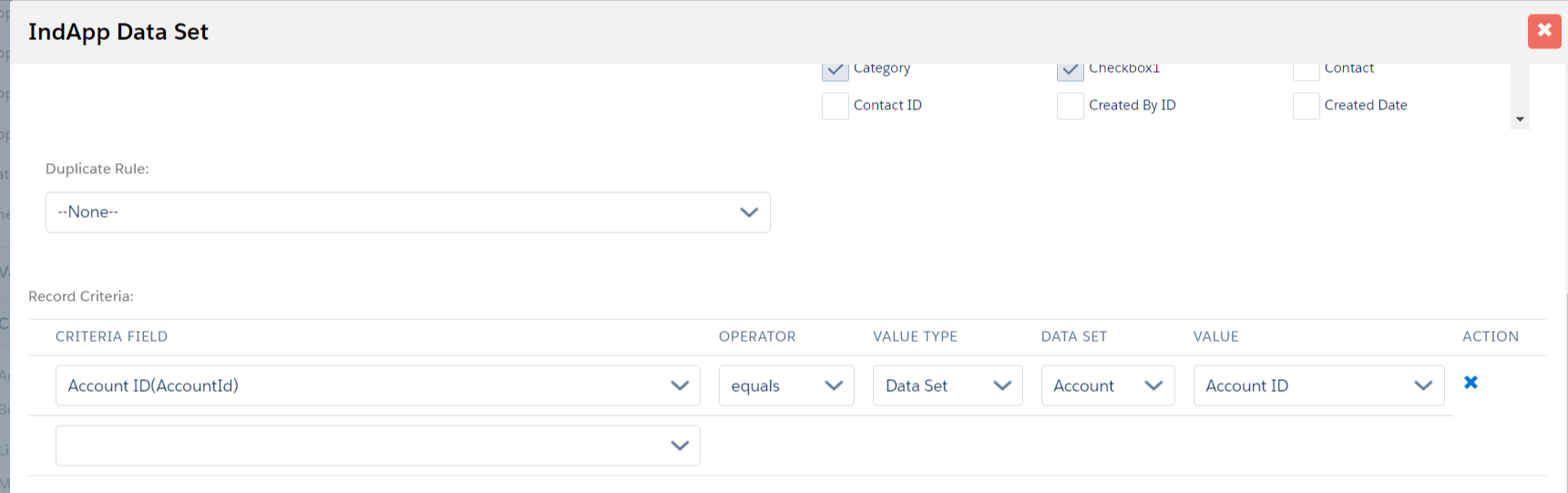
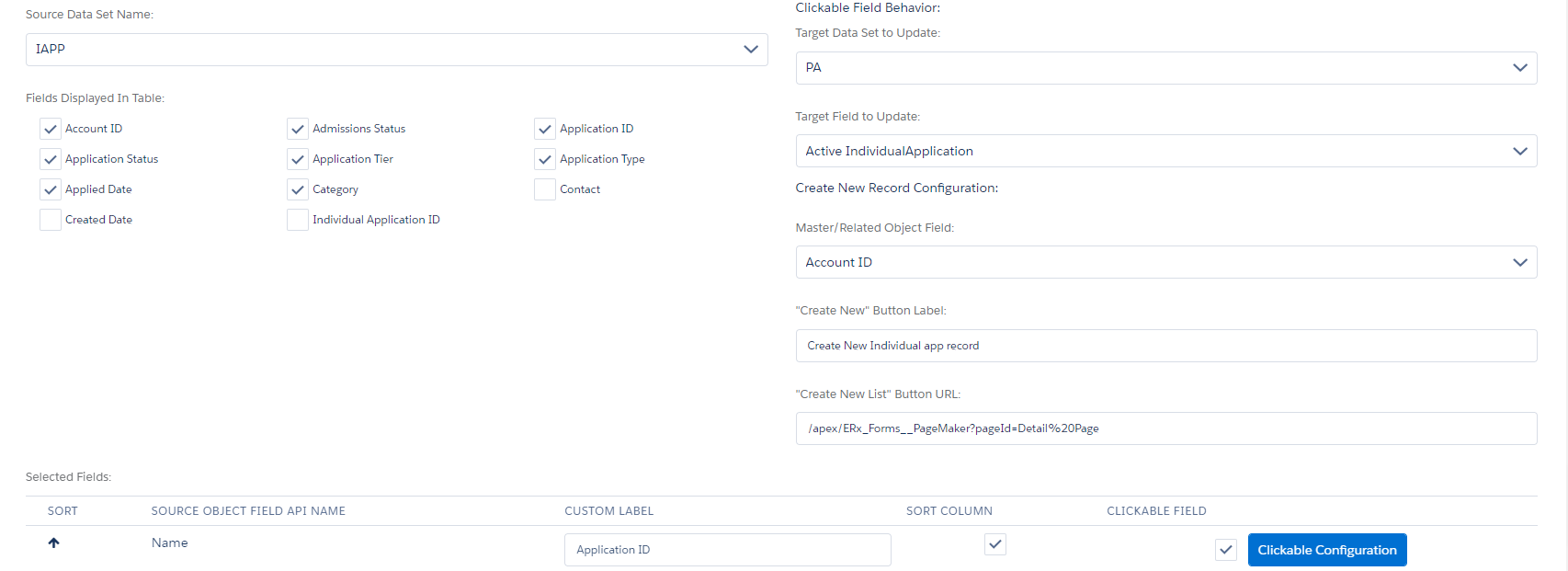
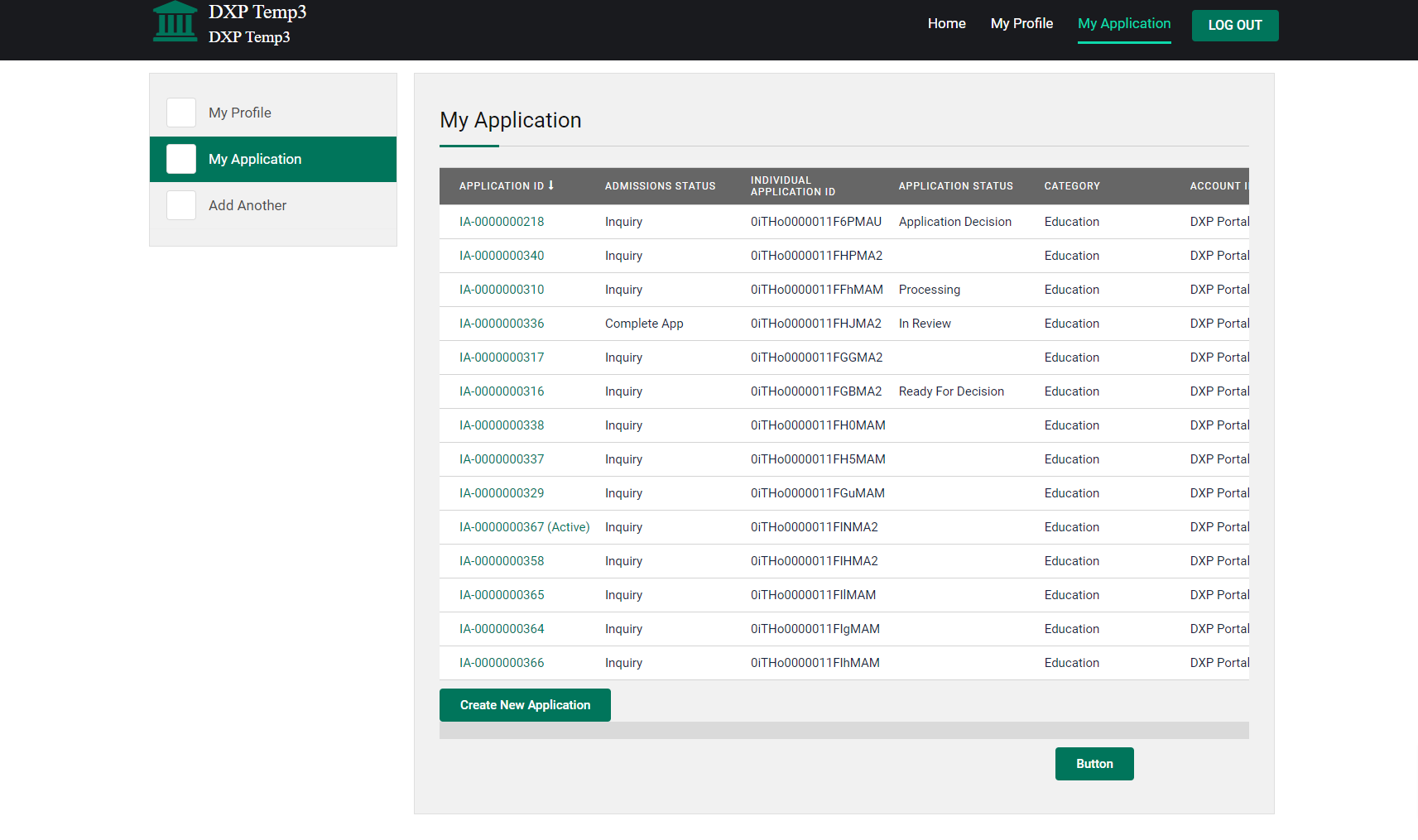
Setup Process for the Appointment Registration Page in Page Builder
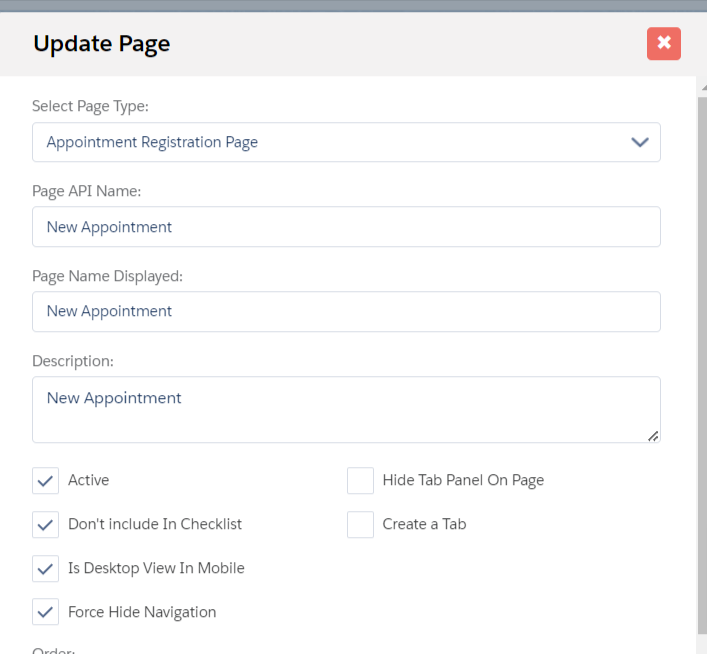
Click on the Configuration button after page creation. You should be able to see the entire page configuration.
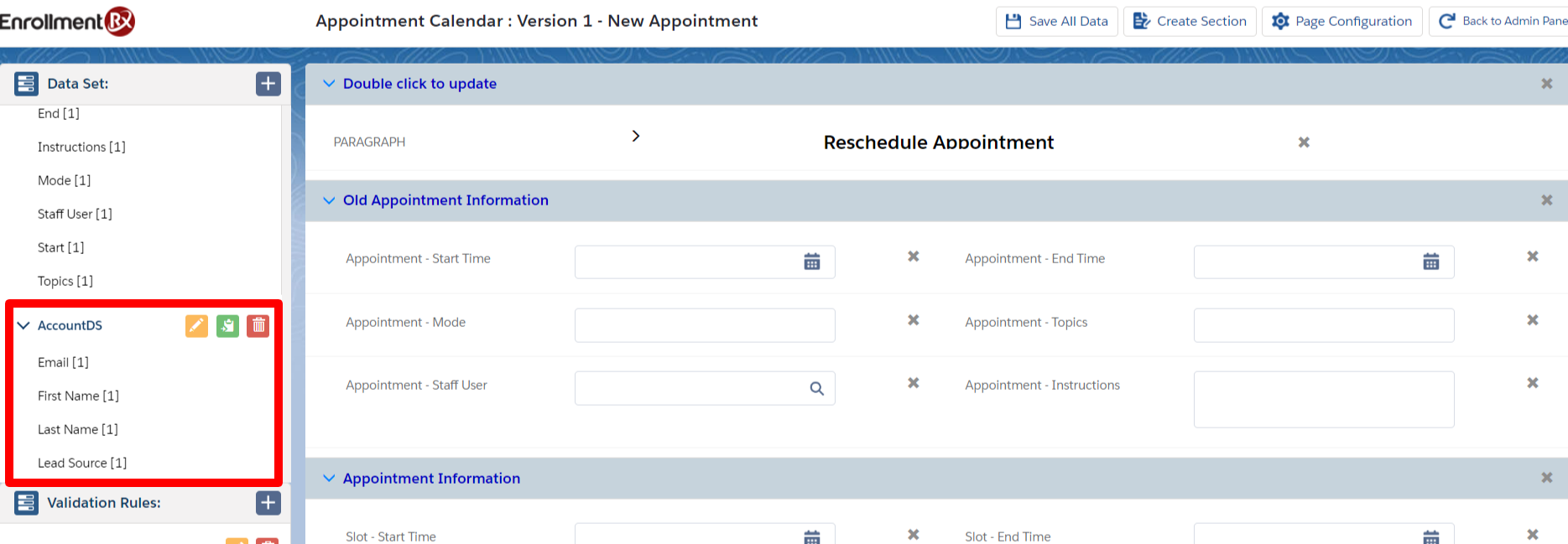
Add record criteria as below and Save the page.
| Criteria | Record Type - Equal - Static - Person
Account |