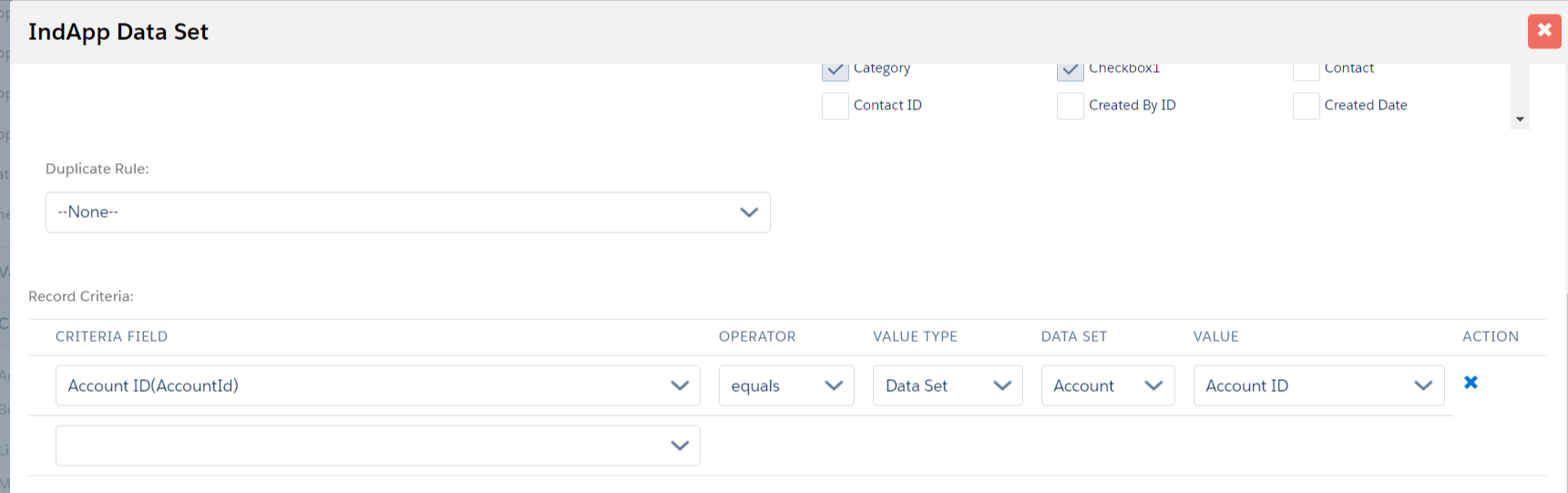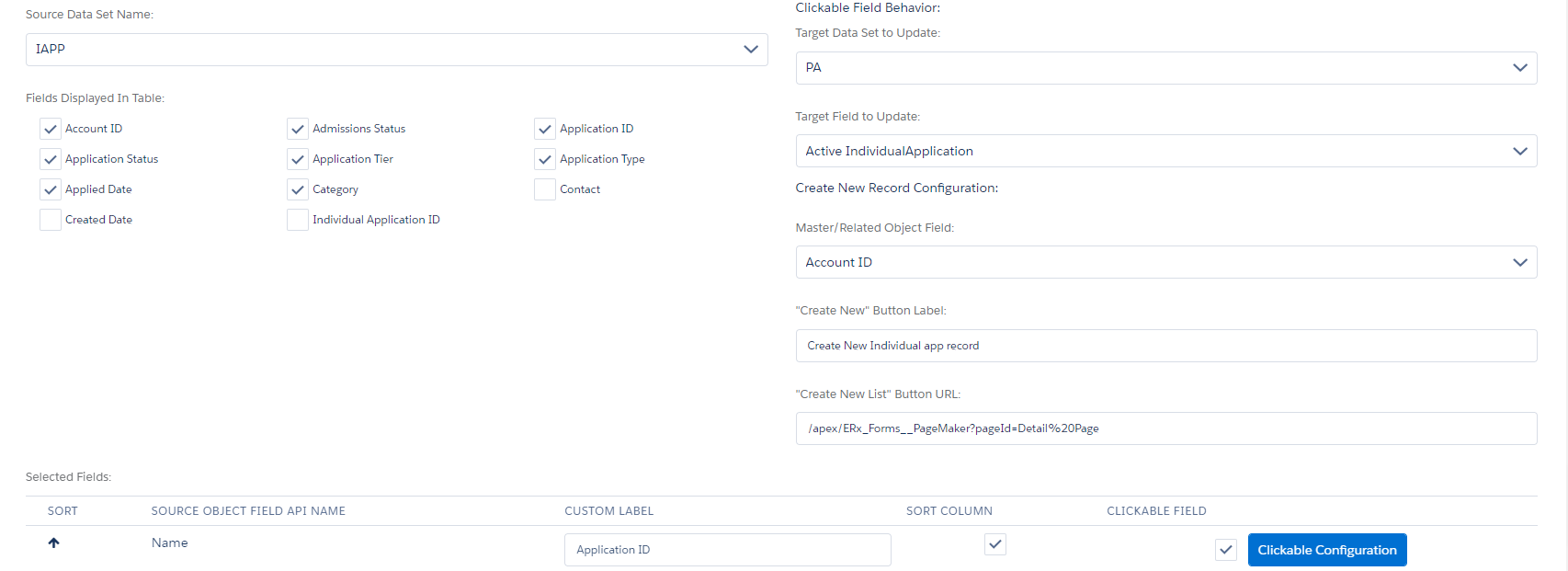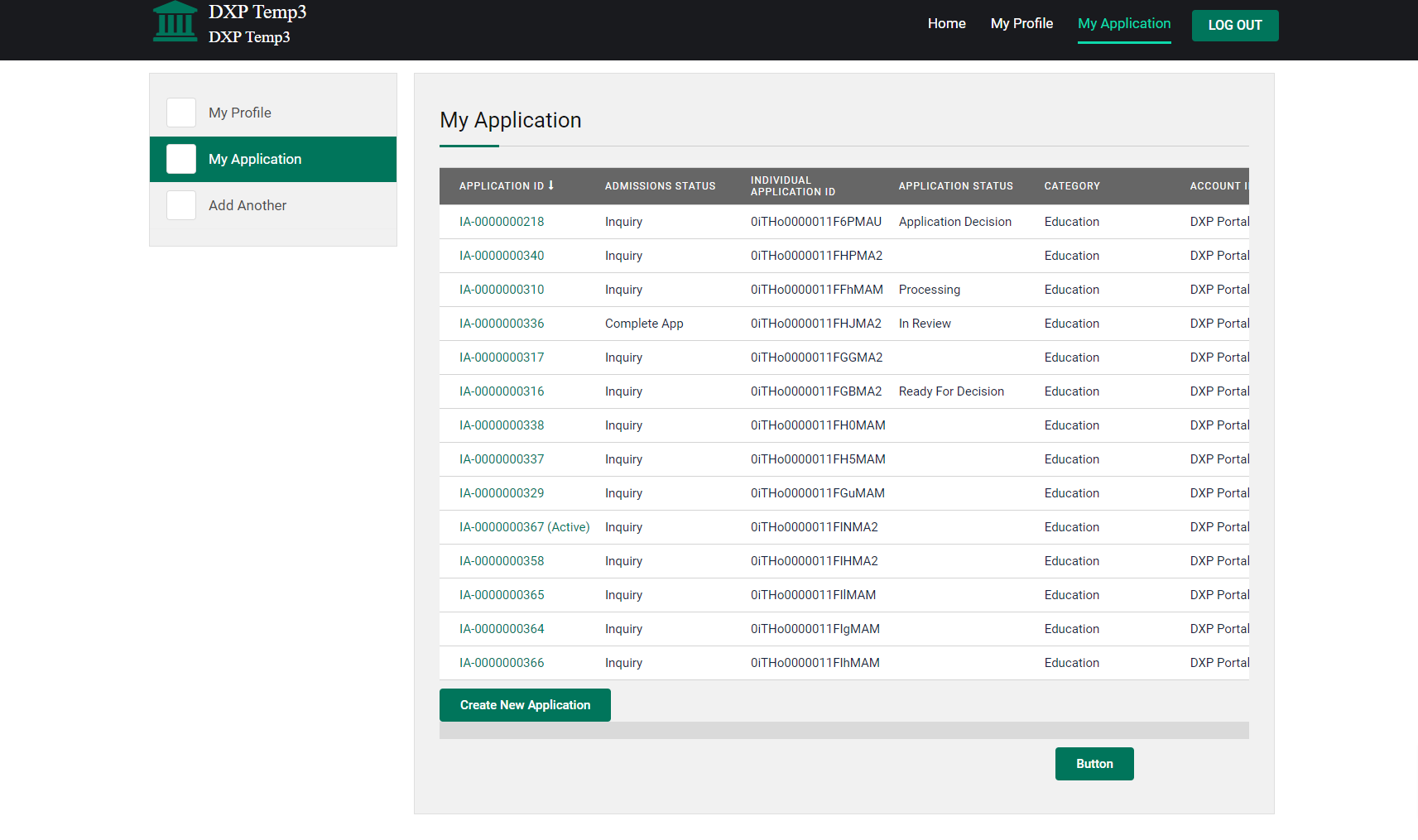Admin Configuration (FormBuilder App)
Overview
Template Builder
In Template Builder, you can now see the Person Account object instead of Contact.
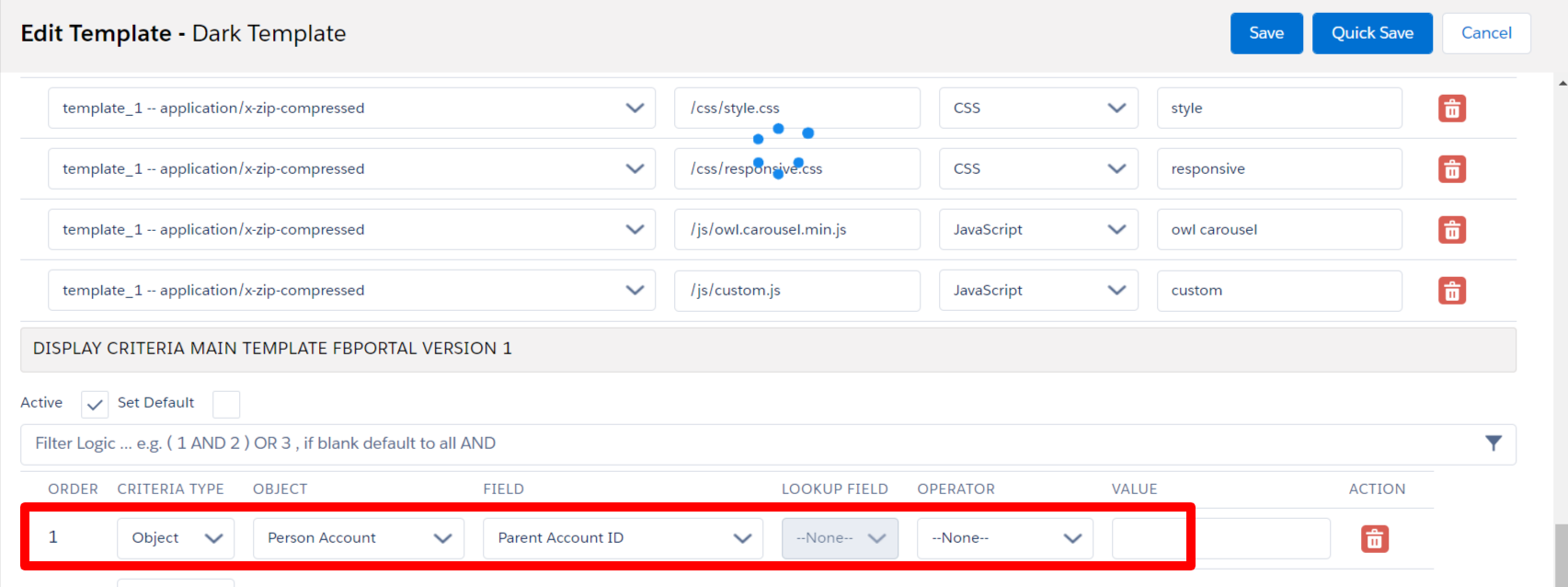
Login Configuration
New Field Creation
In the Add New Field pop-up, Person Account is displayed as the Object Name instead of Contact.
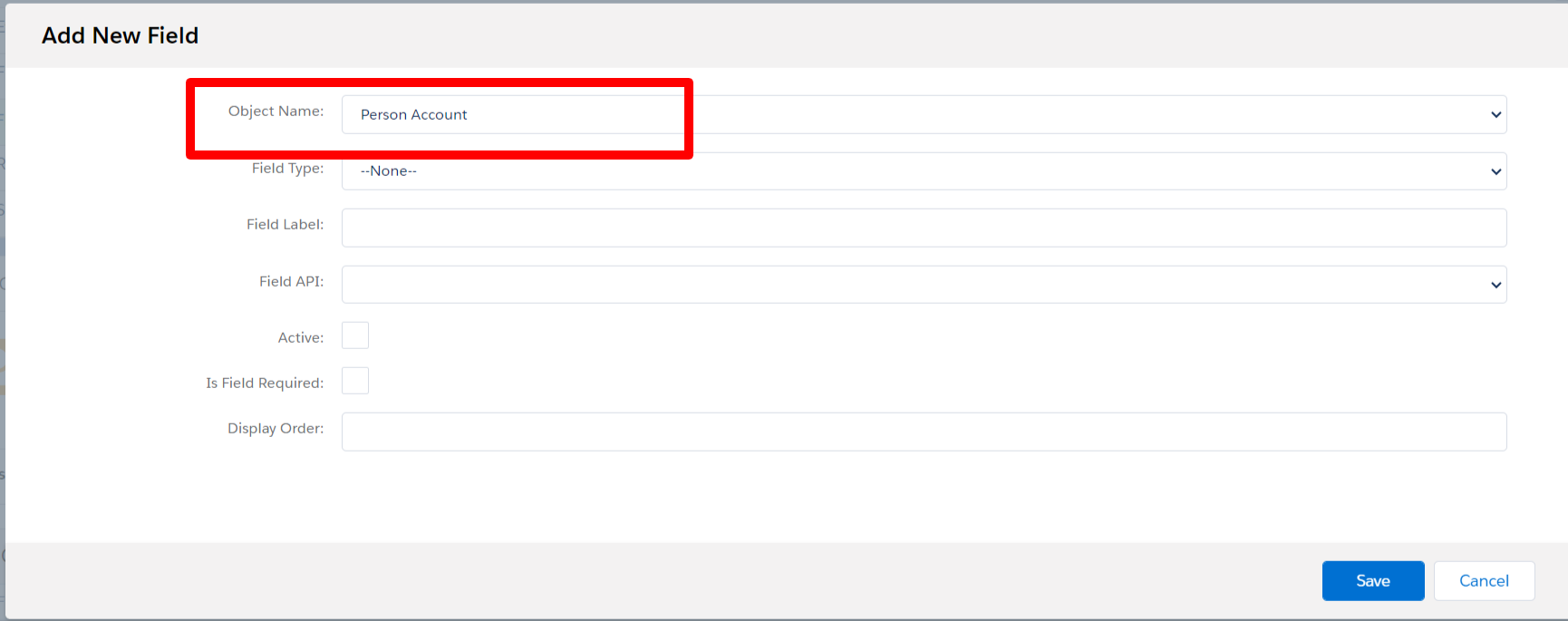
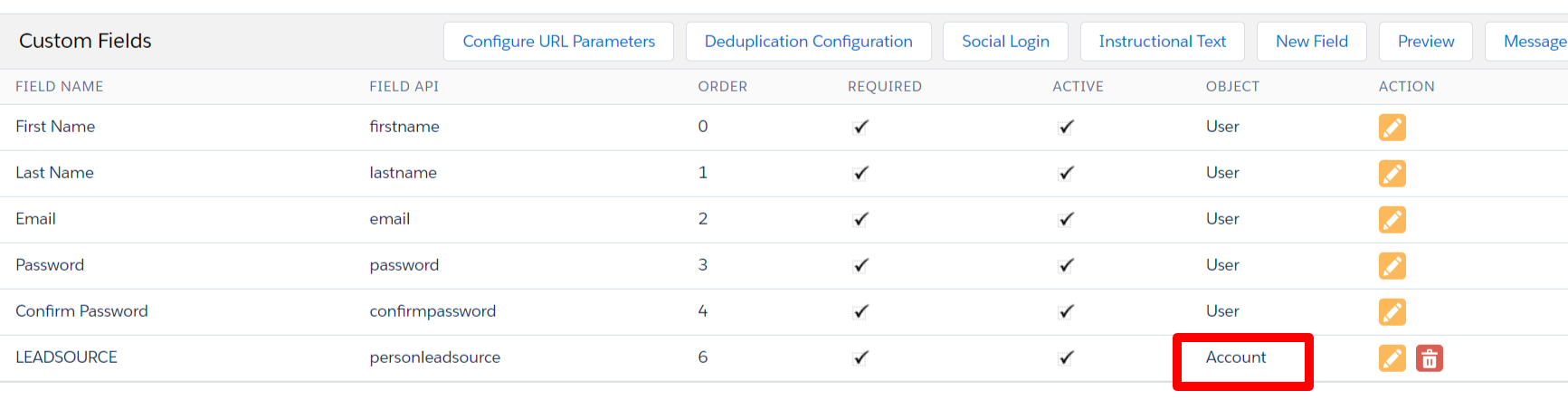
Message Label Updates
Message labels indicate Person Account instead of Contact as below.
- Update Existing Person Account
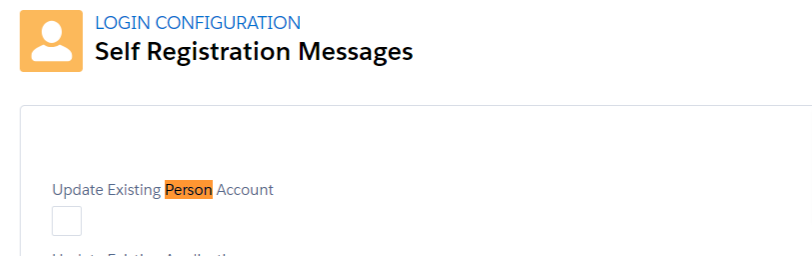
- Activate Existing Person Account Via Email
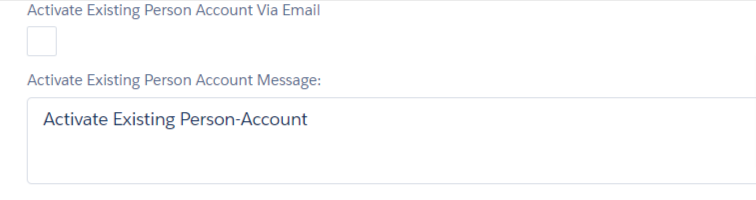
- Activate Existing Person Account Message
- Reg Person Account Portal User Exists Message
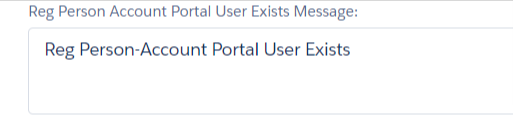
Homepage Builder
On the Homepage Layout and Widget Item Record Criteria, you'll see Person Account instead of Object.
Homepage Layout
The Object is displayed as Person Account on the Homepage Layout.

Widget Configuration
On the Homepage Widget, the Object label under Display Criteria is Person Account.
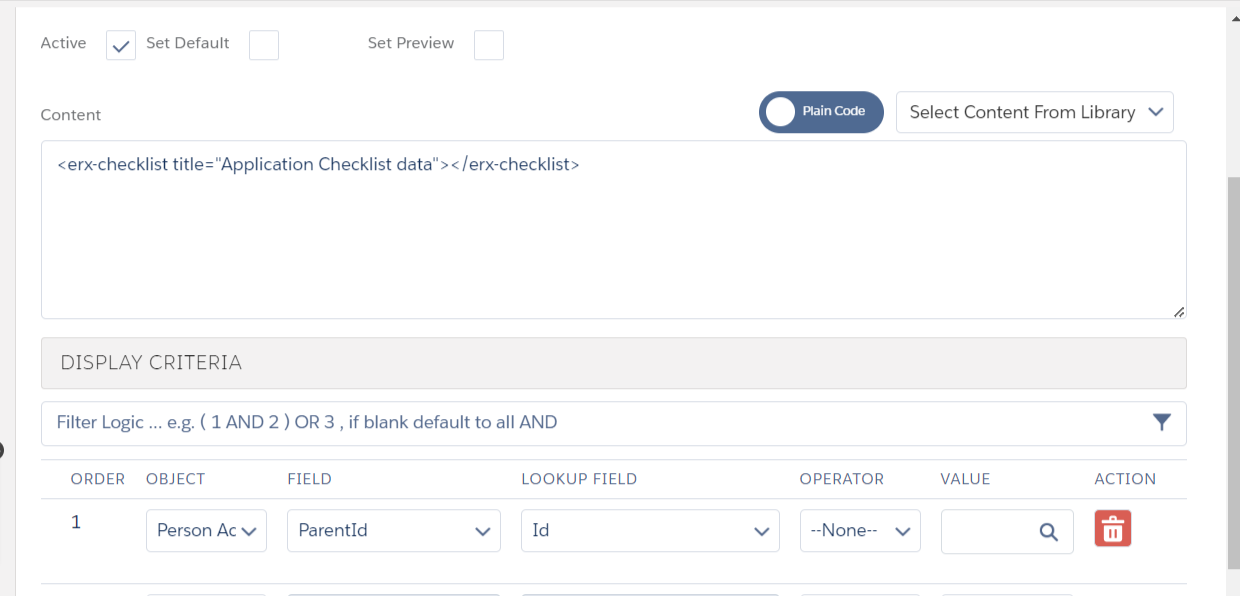
Widget Type (Apply Now, Text/HTML, Greeting, Person Info)
The Contact Info widget is now Person Info
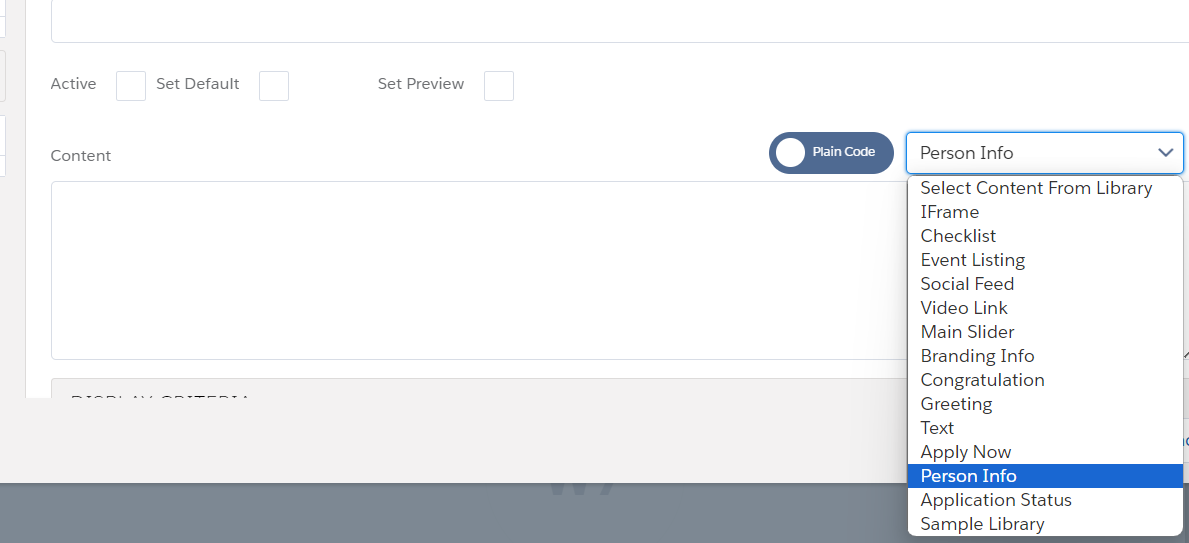
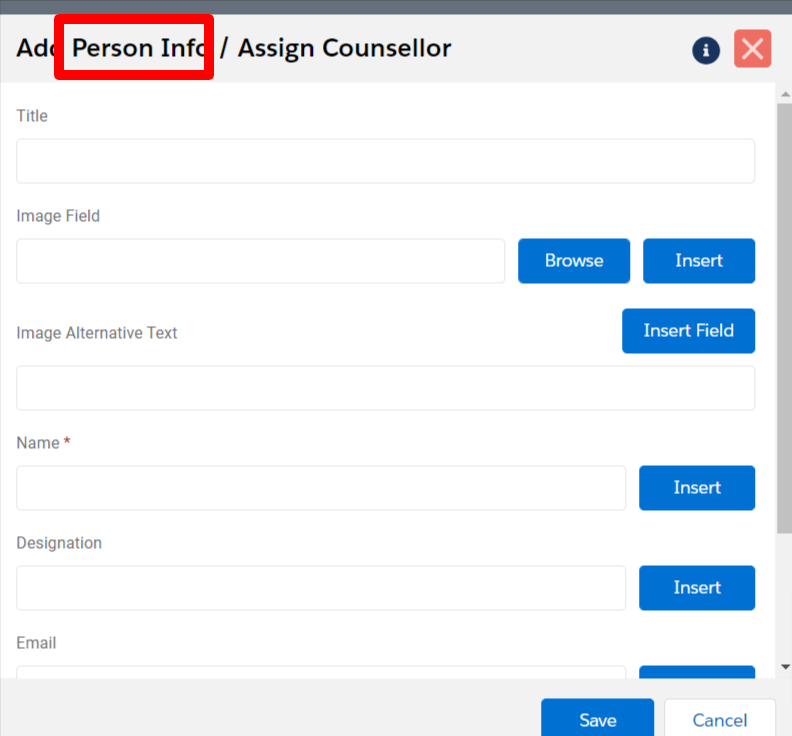
On the Insert Field pop-up (Apply Now, Text/HTML, Greeting, Person Info), the Object API name displays as Account.
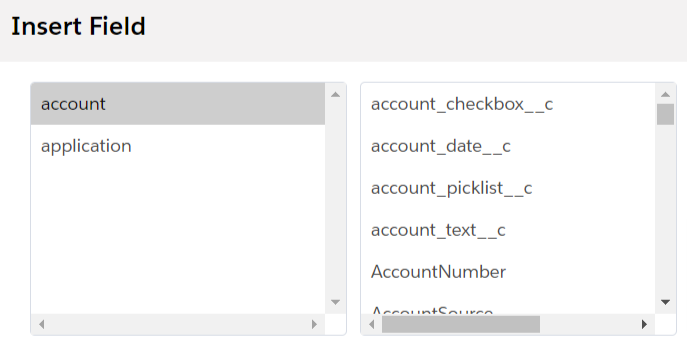
Limitations and Considerations with Homepage Builder
If ERX Core is not installed, you won't be able to see the Application object, only a single object (either Contact or Person Account) will be displayed. Following are the areas this applies to:
- Homepage Layout
- Homepage Widget Criteria
- Widget Type (Apply Now, Text/HTML, Greeting, Person Info)
Page Builder
The following configurations are needed for Page Builder.
Add the Education Cloud Object in Custom Settings
- To add an Individual Application Object to the data set, you'll need to first
add it in Custom Settings:
Form Builder Std Objects API List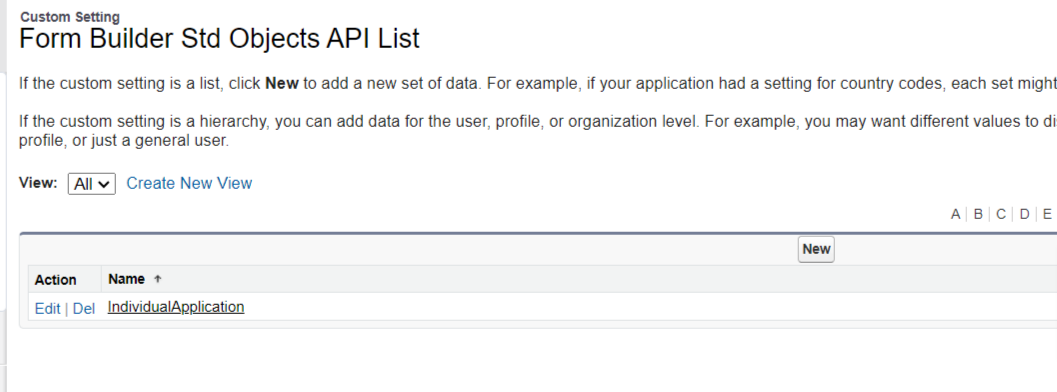
- Next, go to Create Data Set in FormBuilder. Refresh object and select object
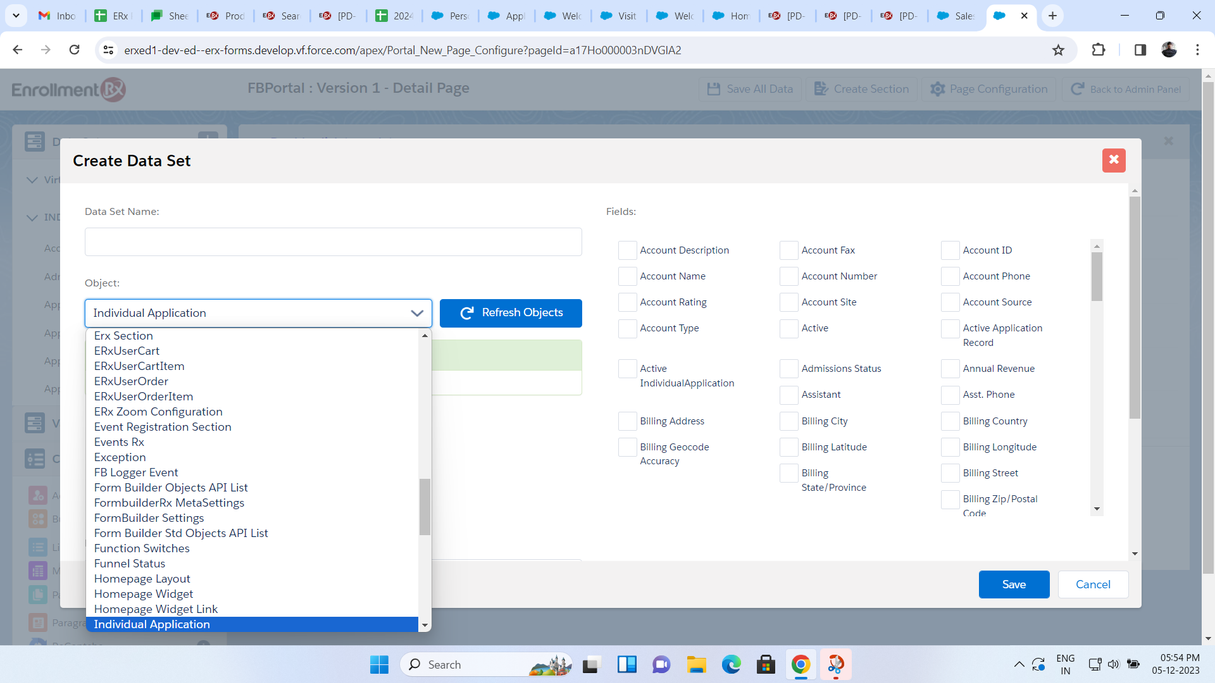
Registration Page (Site Guest User)
- For the Registration Page, a new page type has been introduced: “Portal
Registration Page”
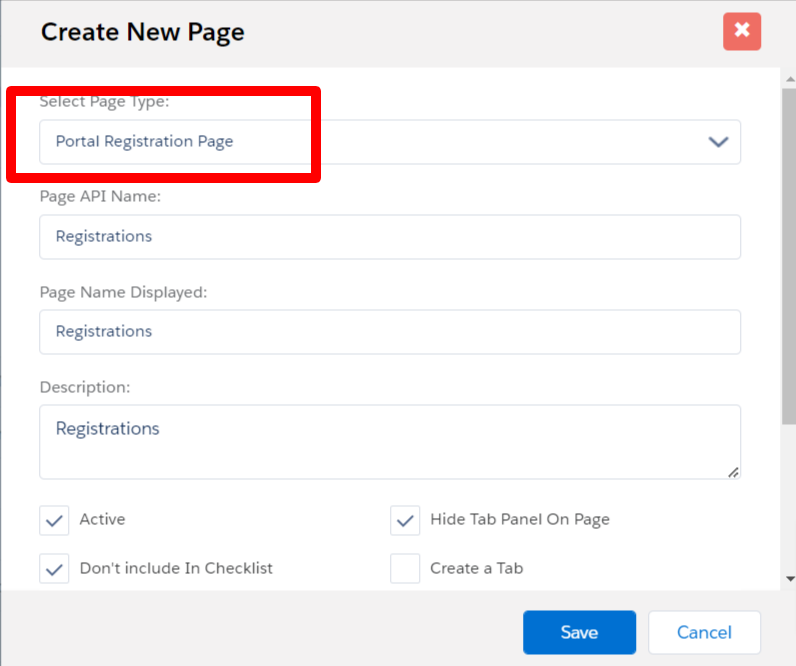
- After clicking the Save button, the Registration Page will be created automatically with the below data. Click on the Configuration button after page creation
| Data Set | Account |
| Section | Registration Section |
| Fields | First Name, Last Name, Email, Record Type, Password, Password Confirm |
| Button | Register |
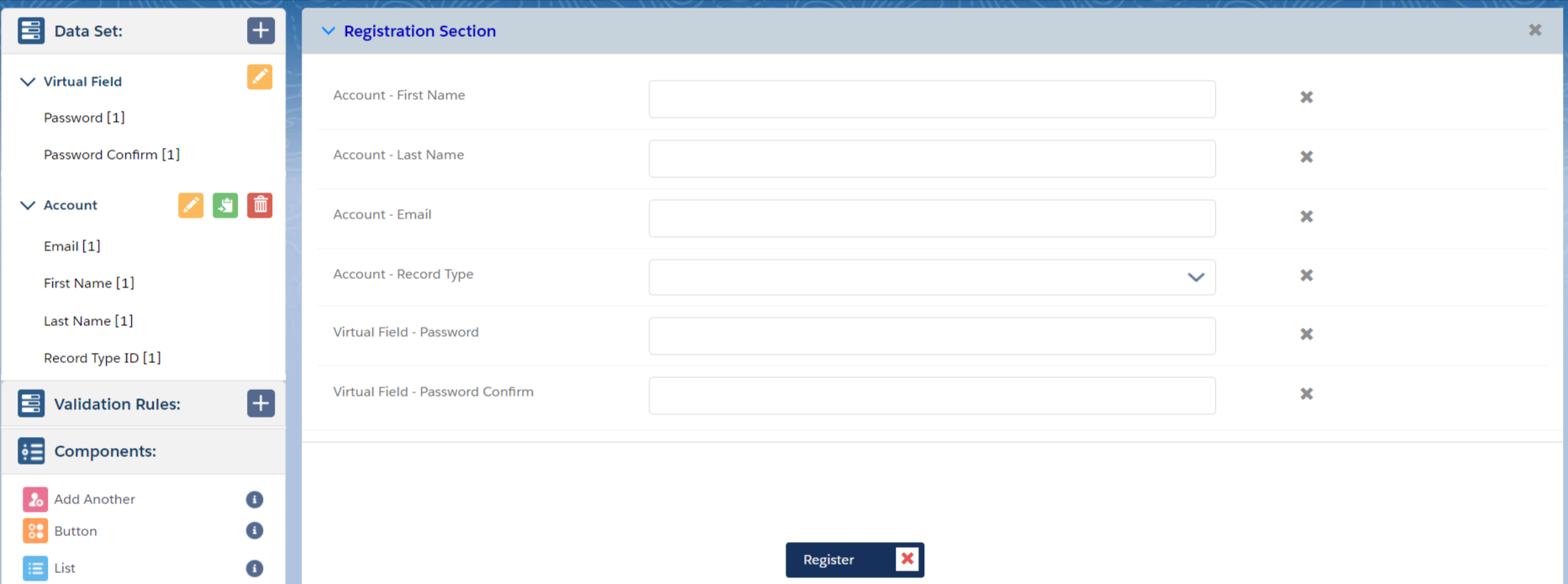
My Profile Page
You can set up the My Profile Page according to your requirements. Examples follow below.
Required Data Sets
- Account
- Individual Application
| Data Set Criteria | Contact ID (PersonContactID) – Equals – Global Variable –
CurrentContactID |
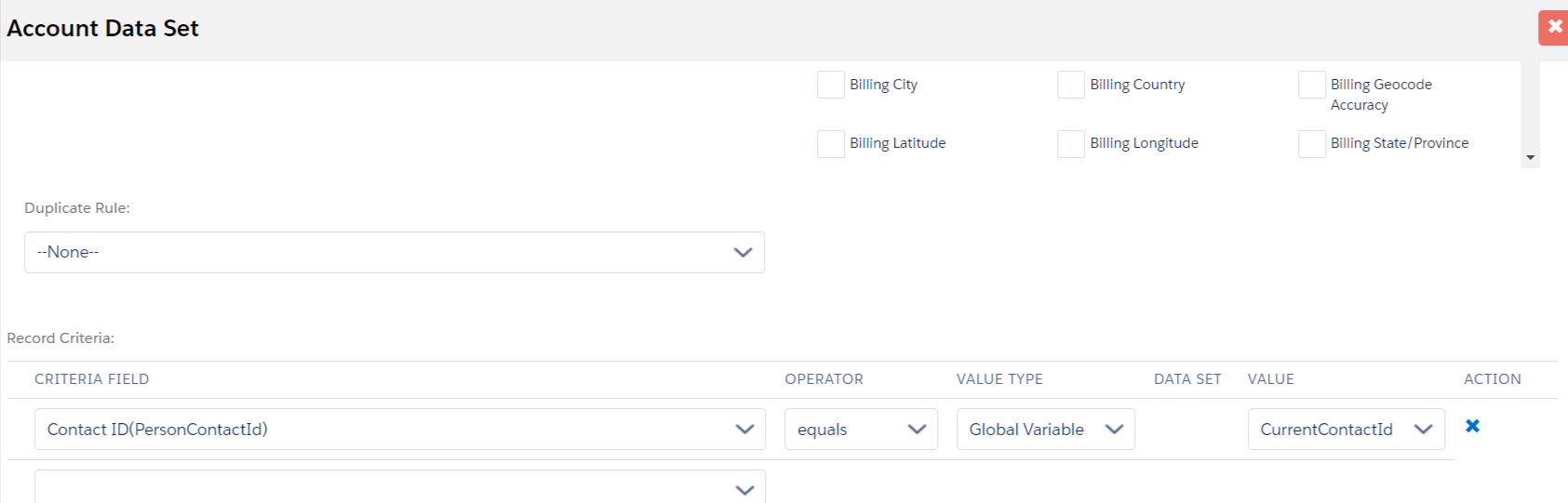
| Data Set Criteria | Individual Application ID (Id) Equals - Data Set - Account
- ActiveIndividualApplication |
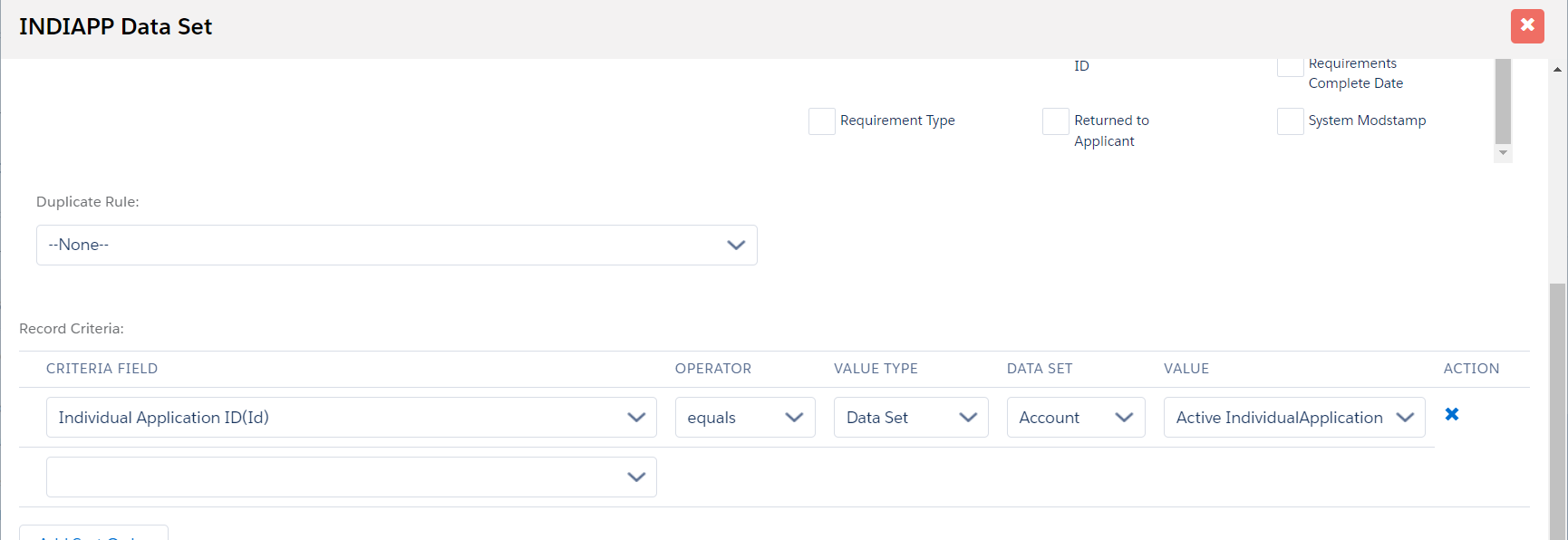

My Application Page (List Component)
On the My Profile Page, you can set things up according to your requirements. Following is an example configuration for the My Application page with Person Account and the Individual Application Object.
| Data Set Criteria | Contact ID (PersonContactID) – Equals – Global Variable –
CurrentContactID |
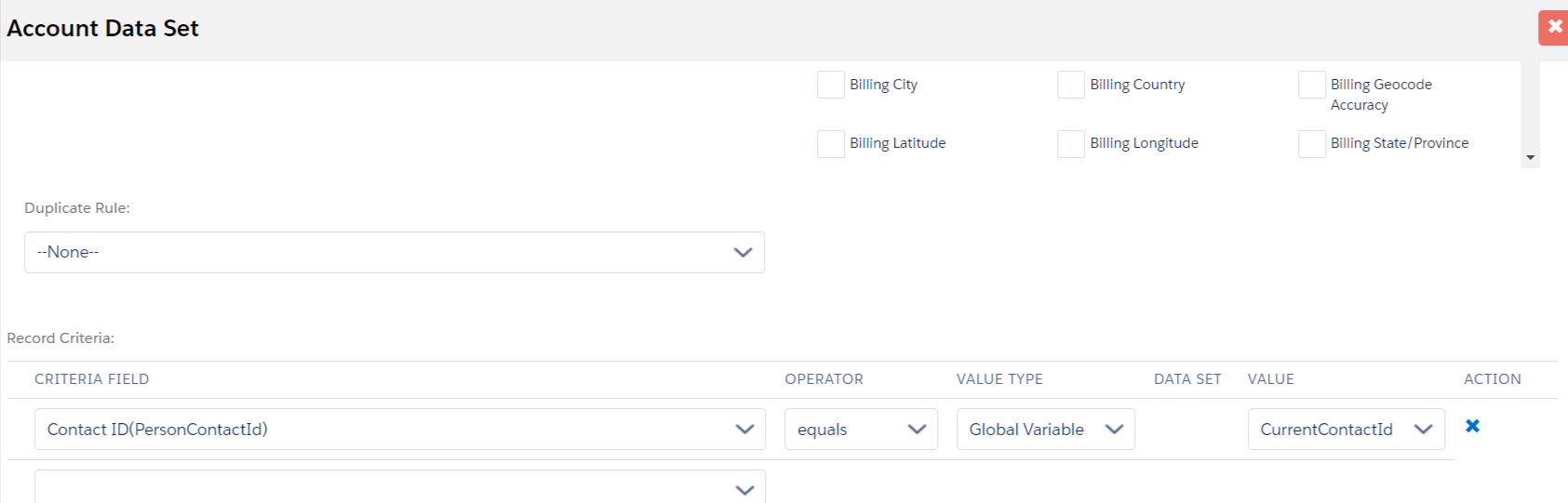
| Data Set Criteria | Account ID Equals - Data Set - Account - Account
ID |