Import Data
Click on the the Import Data button to bring up a screen that will allow you to begin the import. Check the box next to each data source you would like to import. An error message will display if there are no Big Table records available to process (Fig 2.23).
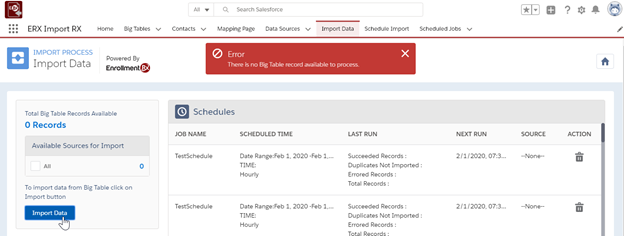
If there are records available to process, the number will be displayed along with the button “Import Data.” Click this button to begin the import (Fig 2.24). Closing the browser tab at any time will stop the import.
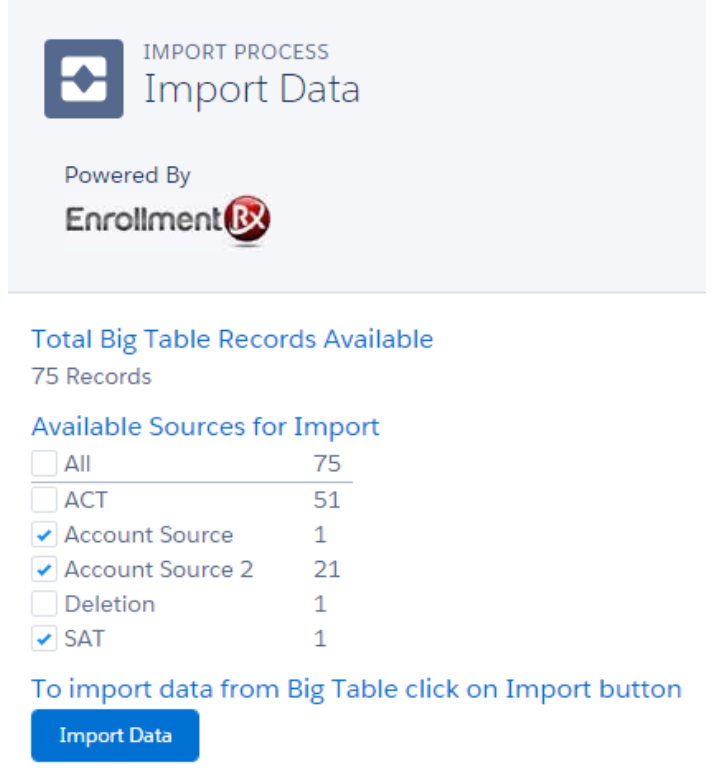
Various messages can appear depending on the result of the import. Below are some of the common message:
- If the import is successful and there were no duplicates the message will say "All records have been successfully imported."
- If no records were successfully processed the message will say “The import was not successful. No records were created or updated. Please review the Big Table records and make sure that all duplicate matching rules and Transformations are valid.”
- If some records imported successfully but some caused errors, the message will say "Records were successfully imported but some errors were identified. Please review the Big Table records with the status Errored."
- If duplicates were identified during the import, that were not automatically merged, the message will say “Duplicates were identified during the import. Please review the records below.” The Duplicate Review Screen will display below this message.
If there are any duplicates, after completing the import the Duplicate Review Screen will display. At the top of each grouping will be the Big Table record that was matched with existing records. Below will be the contact records that were identified as duplicates. The columns displayed are those configured on the Data Source record. Check the box in each section to either merge into the existing record or create a new record. Up to 25 records are shown at once on a page. After being processed, the next batch of duplicates will display. If you find yourself having too many duplicates, you may cancel out of the Duplicate Review Screen, update the duplicate matching rules to make them stricter, and run the import again. The results shown on the Duplicate Review Screen are not saved. This means that if the screen is accidentally closed, you must run the import again to bring up the duplicates.